Page 78 of 267
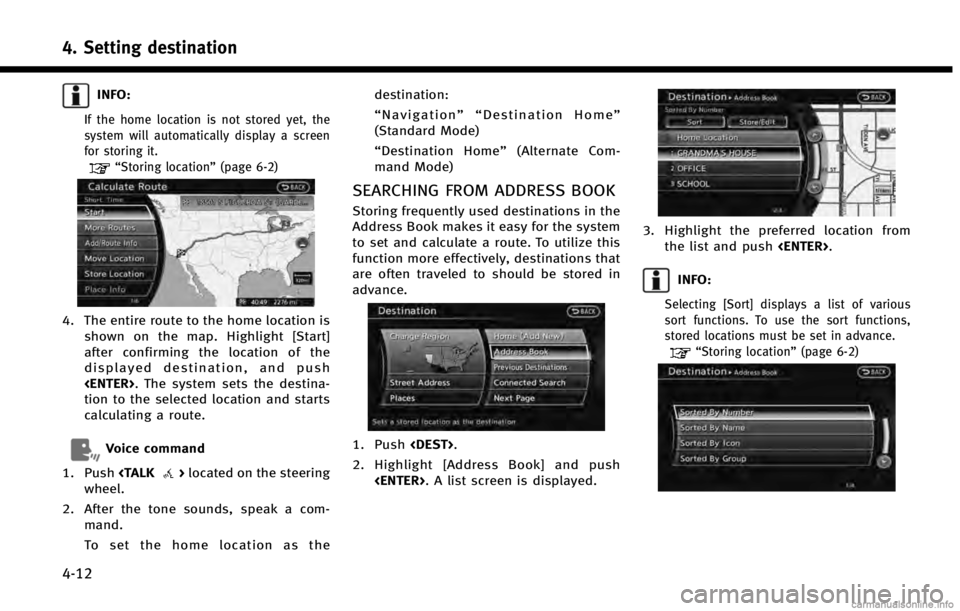
4. Setting destination
4-12
INFO:
If the home location is not stored yet, the
system will automatically display a screen
for storing it.
“Storing location”(page 6-2)
4. The entire route to the home location is
shown on the map. Highlight [Start]
after confirming the location of the
displayed destination, and push
. The system sets the destina-
tion to the selected location and starts
calculating a route.
Voice command
1. Push
>located on the steering
wheel.
2. After the tone sounds, speak a com- mand.
To set the home location as the destination:
“
Navigation”“ Destination Home”
(Standard Mode)
“ Destination Home” (Alternate Com-
mand Mode)
SEARCHING FROM ADDRESS BOOK
Storing frequently used destinations in the
Address Book makes it easy for the system
to set and calculate a route. To utilize this
function more effectively, destinations that
are often traveled to should be stored in
advance.
1. Push .
2. Highlight [Address Book] and push . A list screen is displayed.
3. Highlight the preferred location fromthe list and push .
INFO:
Selecting [Sort] displays a list of various
sort functions. To use the sort functions,
stored locations must be set in advance.
“Storing location” (page 6-2)
Page 79 of 267
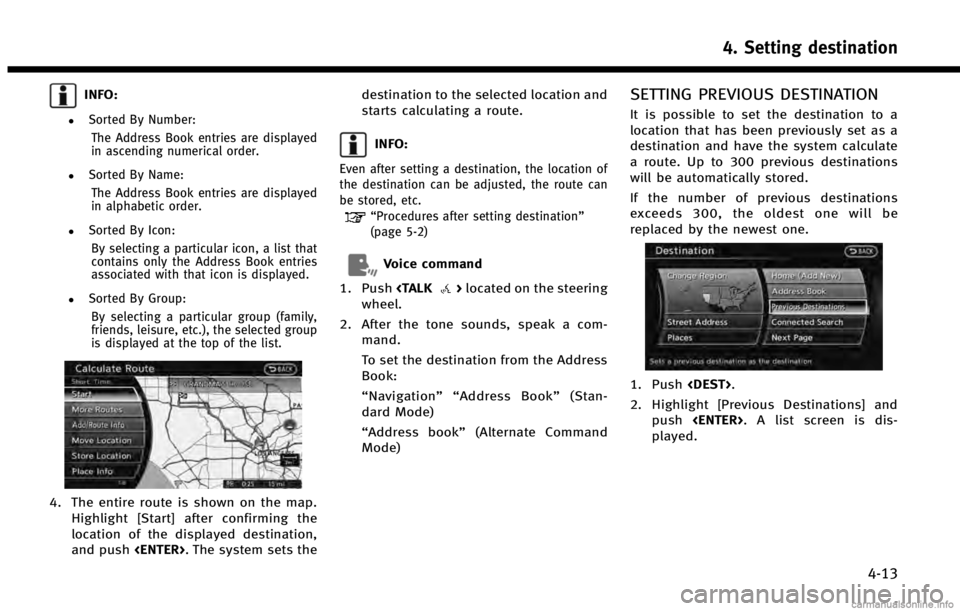
INFO:
.Sorted By Number:The Address Book entries are displayed
in ascending numerical order.
.Sorted By Name:The Address Book entries are displayed
in alphabetic order.
.Sorted By Icon:By selecting a particular icon, a list that
contains only the Address Book entries
associated with that icon is displayed.
.Sorted By Group:By selecting a particular group (family,
friends, leisure, etc.), the selected group
is displayed at the top of the list.
4. The entire route is shown on the map. Highlight [Start] after confirming the
location of the displayed destination,
and push . The system sets the destination to the selected location and
starts calculating a route.
INFO:
Even after setting a destination, the location of
the destination can be adjusted, the route can
be stored, etc.
“Procedures after setting destination”
(page 5-2)
Voice command
1. Push
>located on the steering
wheel.
2. After the tone sounds, speak a com- mand.
To set the destination from the Address
Book:
“Navigation”“ Address Book” (Stan-
dard Mode)
“Address book” (Alternate Command
Mode)
SETTING PREVIOUS DESTINATION
It is possible to set the destination to a
location that has been previously set as a
destination and have the system calculate
a route. Up to 300 previous destinations
will be automatically stored.
If the number of previous destinations
exceeds 300, the oldest one will be
replaced by the newest one.
1. Push .
2. Highlight [Previous Destinations] and push . A list screen is dis-
played.
4. Setting destination
4-13
Page 80 of 267
![INFINITI QX60 HYBRID 2014 Navigation Manual 4. Setting destination
4-14
3. Highlight the preferred destinationfrom the list and push <ENTER>.
INFO:
The list can be sorted by selecting [By Date]
or [By Name]. Highlight [By Date] to sort the
list INFINITI QX60 HYBRID 2014 Navigation Manual 4. Setting destination
4-14
3. Highlight the preferred destinationfrom the list and push <ENTER>.
INFO:
The list can be sorted by selecting [By Date]
or [By Name]. Highlight [By Date] to sort the
list](/manual-img/42/35043/w960_35043-79.png)
4. Setting destination
4-14
3. Highlight the preferred destinationfrom the list and push .
INFO:
The list can be sorted by selecting [By Date]
or [By Name]. Highlight [By Date] to sort the
list in chronological order. Highlight [By
Name] to sort the list in alphabetical order.
4. The entire route is shown on the map.
Highlight [Start] after confirming the
location of the displayed destination,
and push . The system sets the destination to the selected location and
starts calculating a route.
INFO:
Even after setting a destination, the location of
the destination can be adjusted, the route can
be stored, etc.
“Procedures after setting destination”
(page 5-2)
Voice command
1. Push
>located on the steering
wheel.
2. After the tone sounds, speak a com- mand.
To display the previous destinations
list:
“Navigation”“ Previous Destinations”
(Standard Mode)
“ Previous Destinations” (Alternate
Command Mode)
SETTING BY INFINITI CONNECTIONTM
(if so equipped)
It is possible to set the destination using
the Infiniti Connection features.
“Infiniti ConnectionTM” (page 7-3)
INFO:
Use of Infiniti Connection features is dependent
upon a valid subscription and the telematics
device being in operative condition, as well as
cellular connectivity, navigation map data and
GPS satellite signal reception being available.
Searching by connecting Data Cen-
ter
You can find your point of interest by
inputting a keyword and connecting to the
Infiniti Connection Data Center. The
searched location can be set as a destina-
tion.
1. Push .
Page 83 of 267
4. The previous start point is set as adestination, and the entire route is
shown on the map. Highlight [Start]
after confirming the location of the
displayed destination, and push
. The system sets the destina-
tion to the selected location and starts
calculating a route.
INFO:
Even after setting a destination, the location of
the destination can be adjusted, the route can
be stored, etc.
“Procedures after setting destination”
(page 5-2)
Voice command
1. Push
>located on the steering
wheel. 2. After the tone sounds, speak a com-
mand.
To set a previous start point as the
destination:
“Previous Start Point” (Alternate Com-
mand Mode)
SETTING FROM STORED ROUTES
It is possible to select a preferred route
from the stored routes.
1. Push .
2. Highlight [Next Page] and push .
3. Highlight [Stored Routes] and push. A list screen is displayed.
4. Highlight the preferred route from the
list and push . The route to the
destination is set.
4. Setting destination
4-17
Page 90 of 267
4. Setting destination
4-24
INFO:
If a point on a freeway is set as the destination,
a confirmation message is displayed.
DELETE DESTINATION
It is possible to delete a destination and all
waypoints that have already been set.
1. Push.
2. Highlight [Next Page] and push . Select [Delete Destination]
and push .
3. A confirmation message is displayed.
Select [Yes] and push .
The destination and the waypoints are deleted.
INFO:
The deleted destination and waypoints are not
able to be reactivated.
Voice command
1. Push
>on the steering wheel.
2. After the tone sounds, speak a com- mand.
To delete a destination and all way-
points:
“Delete Destination” (Alternate Com-
mand Mode)
Page 104 of 267
5. Route guidance
5-14
CANCELING/REACTIVATING ROUTE
A route that is already set can be canceled
at any time. If a route is deleted, the
destination and waypoints are also can-
celed.
It is also possible to reactivate a canceled
route.
INFO:
Canceling a route does not delete the destina-
tion and waypoint information completely.
“Delete destination”(page 4-24)
Canceling route
1. Push.
2. Highlight [Cancel Route] and push .
3. A confirmation message is displayed.
Highlight [Yes] and push .
The route is canceled along with the
destination and waypoints.
Voice command
1. Push
>located on the steering
wheel.
2. After the tone sounds, speak a com- mand.
To cancel a route:
"Cancel Route" (Alternate Command
Mode)
Reactivating route
1. Push .
2. Highlight [Resume Route] and push .
3. A confirmation message is displayed.Highlight [Yes] and push . The
canceled route is reactivated.
Page 112 of 267
![INFINITI QX60 HYBRID 2014 Navigation Manual 5. Route guidance
5-22
4. Push<BACK>to return to the previous
screen. Push <MAP>to return to the
current location map screen.
Available setting items
. [Guidance Voice]:
Activates or deactivates voice INFINITI QX60 HYBRID 2014 Navigation Manual 5. Route guidance
5-22
4. Push<BACK>to return to the previous
screen. Push <MAP>to return to the
current location map screen.
Available setting items
. [Guidance Voice]:
Activates or deactivates voice](/manual-img/42/35043/w960_35043-111.png)
5. Route guidance
5-22
4. Pushto return to the previous
screen. Push
Page 115 of 267
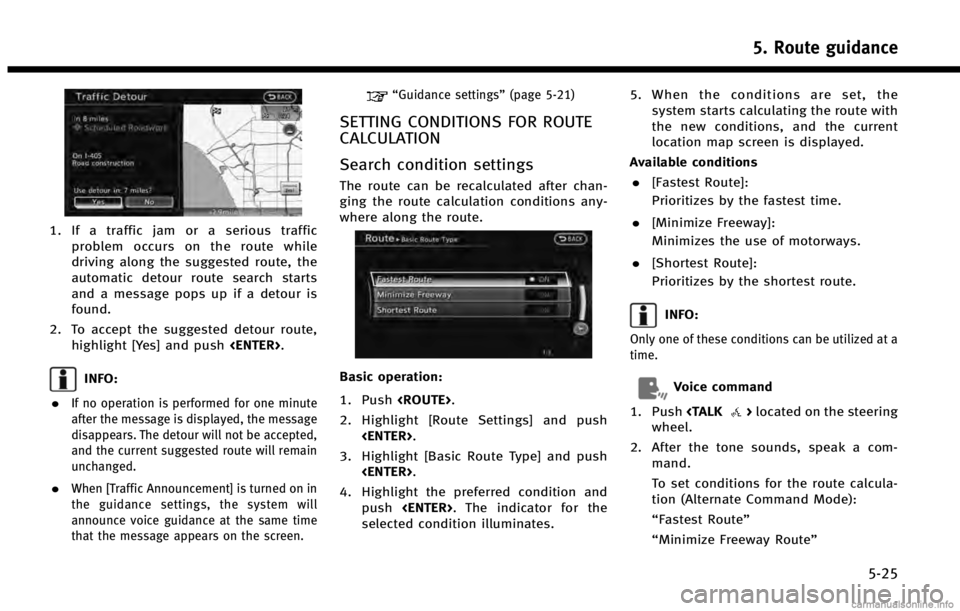
1. If a traffic jam or a serious trafficproblem occurs on the route while
driving along the suggested route, the
automatic detour route search starts
and a message pops up if a detour is
found.
2. To accept the suggested detour route, highlight [Yes] and push .
INFO:
.
If no operation is performed for one minute
after the message is displayed, the message
disappears. The detour will not be accepted,
and the current suggested route will remain
unchanged.
.When [Traffic Announcement] is turned on in
the guidance settings, the system will
announce voice guidance at the same time
that the message appears on the screen.
“Guidance settings” (page 5-21)
SETTING CONDITIONS FOR ROUTE
CALCULATION
Search condition settings
The route can be recalculated after chan-
ging the route calculation conditions any-
where along the route.
Basic operation:
1. Push.
2. Highlight [Route Settings] and push .
3. Highlight [Basic Route Type] and push .
4. Highlight the preferred condition and push . The indicator for the
selected condition illuminates. 5. When the conditions are set, the
system starts calculating the route with
the new conditions, and the current
location map screen is displayed.
Available conditions . [Fastest Route]:
Prioritizes by the fastest time.
. [Minimize Freeway]:
Minimizes the use of motorways.
. [Shortest Route]:
Prioritizes by the shortest route.
INFO:
Only one of these conditions can be utilized at a
time.
Voice command
1. Push
>located on the steering
wheel.
2. After the tone sounds, speak a com- mand.
To set conditions for the route calcula-
tion (Alternate Command Mode):
“Fastest Route”
“Minimize Freeway Route”
5. Route guidance
5-25