Page 4 of 267
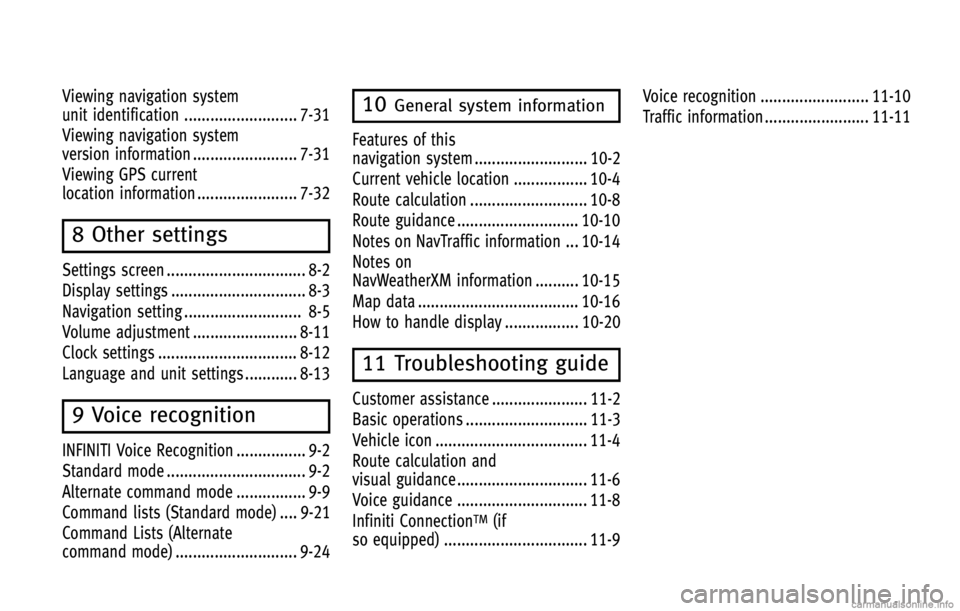
Viewing navigation system
unit identification .......................... 7-31
Viewing navigation system
version information ........................ 7-31
Viewing GPS current
location information ....................... 7-32
8 Other settings
Settings screen ................................ 8-2
Display settings ............................... 8-3
Navigation setting ........................... 8-5
Volume adjustment ........................ 8-11
Clock settings ................................ 8-12
Language and unit settings ............ 8-13
9 Voice recognition
INFINITI Voice Recognition ................ 9-2
Standard mode ................................ 9-2
Alternate command mode ................ 9-9
Command lists (Standard mode) .... 9-21
Command Lists (Alternate
command mode) ............................ 9-24
10General system information
Features of this
navigation system .......................... 10-2
Current vehicle location ................. 10-4
Route calculation ........................... 10-8
Route guidance ............................ 10-10
Notes on NavTraffic information ... 10-14
Notes on
NavWeatherXM information .......... 10-15
Map data ..................................... 10-16
How to handle display ................. 10-20
11 Troubleshooting guide
Customer assistance ...................... 11-2
Basic operations ............................ 11-3
Vehicle icon ................................... 11-4
Route calculation and
visual guidance .............................. 11-6
Voice guidance .............................. 11-8
Infiniti Connection
TM(if
so equipped) ................................. 11-9 Voice recognition ......................... 11-10
Traffic information ........................ 11-11
Page 51 of 267
BirdviewTM(3D) MAP
Screen information:
*1Cross pointer
*2Street name
*3Distance from the vehicle position to
the cross pointer
Rotates the map clockwise.
Rotates the map counterclockwise.
Moves the cross pointer in the direction
of the arrow.
Operating with INFINITI controller
Push one of the directional buttons or the
slide switch. Press and hold a directional
button or the slide switch to move con-
tinuously across the map in a direction.
While moving on the map, the cross
pointer appears.
Operating with touch panel
1. Touch the screen.The cross pointer and 8-directional key
are displayed.
2. Touch the direction to move to. The mapcontinues to scroll while the screen is
touched.
3. Map settings
3-7
Page 52 of 267
3. Map settings
3-8
3. Touch []or[] to change the
direction of the map.
: Rotates the map clockwise.
: Rotates the map counterclockwise.
INFO:
While driving, one touch continuous scrolling is
disabled. Touch the screen again to scroll
further.
CHANGING SCALE OF MAP
OPERATING WITH ZOOM BUTTONS (if so equipped)
Page 53 of 267
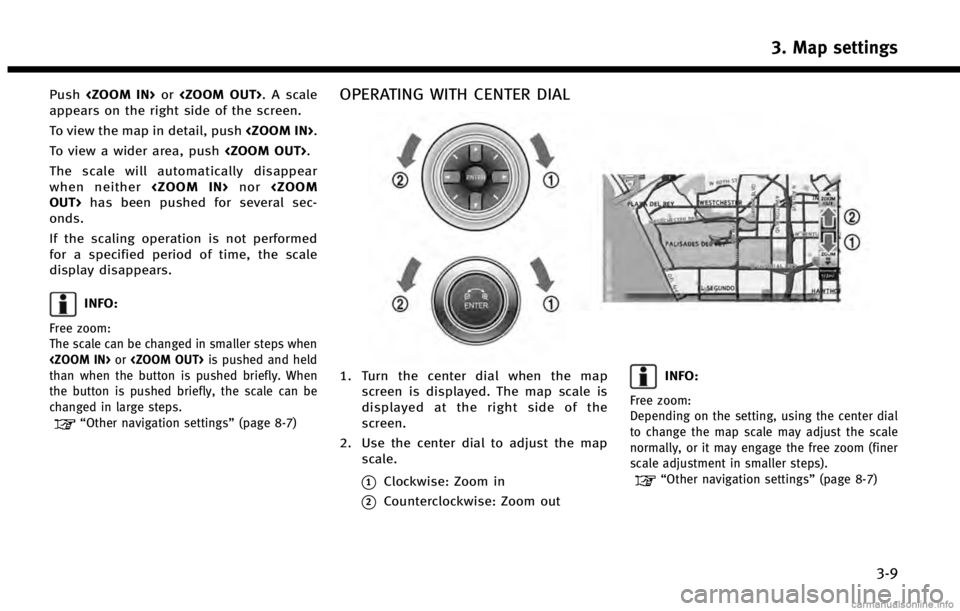
Push or. A scale
appears on the right side of the screen.
To view the map in detail, push .
To view a wider area, push .
The scale will automatically disappear
when neither nor
OUT> has been pushed for several sec-
onds.
If the scaling operation is not performed
for a specified period of time, the scale
display disappears.
INFO:
Free zoom:
The scale can be changed in smaller steps when
or is pushed and held
than when the button is pushed briefly. When
the button is pushed briefly, the scale can be
changed in large steps.
“Other navigation settings” (page 8-7)
OPERATING WITH CENTER DIAL
1. Turn the center dial when the map
screen is displayed. The map scale is
displayed at the right side of the
screen.
2. Use the center dial to adjust the map scale.
*1Clockwise: Zoom in
*2Counterclockwise: Zoom out
INFO:
Free zoom:
Depending on the setting, using the center dial
to change the map scale may adjust the scale
normally, or it may engage the free zoom (finer
scale adjustment in smaller steps).
“Other navigation settings” (page 8-7)
3. Map settings
3-9
Page 179 of 267
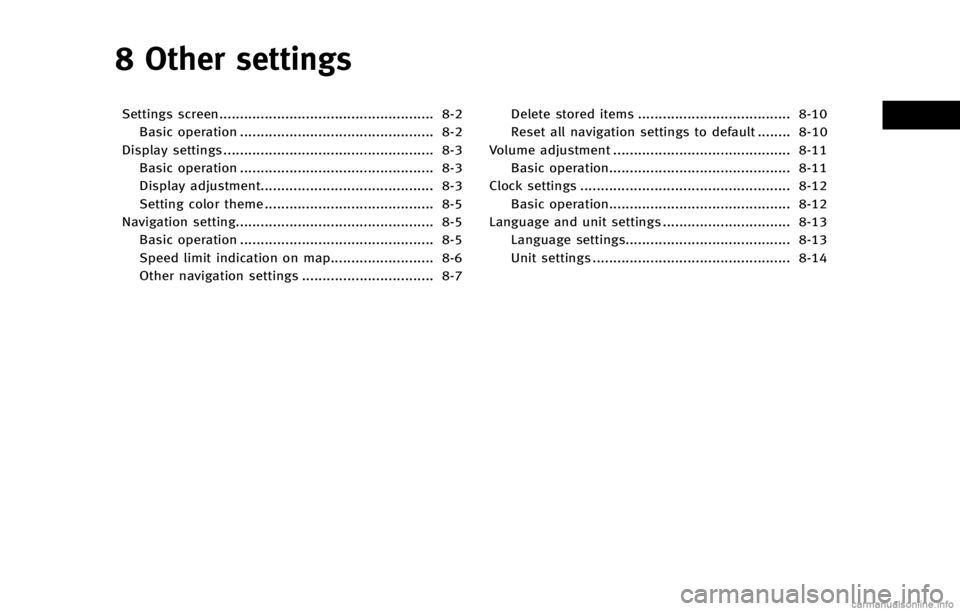
8 Other settings
Settings screen.................................................... 8-2Basic operation ............................................... 8-2
Display settings ................................................... 8-3 Basic operation ............................................... 8-3
Display adjustment.......................................... 8-3
Setting color theme ......................................... 8-5
Navigation setting................................................ 8-5
Basic operation ............................................... 8-5
Speed limit indication on map......................... 8-6
Other navigation settings ................................ 8-7 Delete stored items ..................................... 8-10
Reset all navigation settings to default ........ 8-10
Volume adjustment ........................................... 8-11 Basic operation............................................ 8-11
Clock settings ................................................... 8-12 Basic operation............................................ 8-12
Language and unit settings ............................... 8-13
Language settings........................................ 8-13
Unit settings ................................................ 8-14
Page 180 of 267

8. Other settings
8-2
SETTINGS SCREEN
The navigation system can be customized
to make it easier for you to use.
BASIC OPERATION
1. Push.
2. Highlight the preferred setting item and push .
Available setting items
. [Navigation]:
Adjust various settings of the naviga-
tion system.
“Navigation setting” (page 8-5)
. [Audio]:
Refer to the vehicle Owner’s Manual.
. [Phone]:
Refer to the vehicle Owner’s Manual. .
[Bluetooth]:
Set Bluetooth
®Audio and Phone.
Refer to the vehicle Owner’s Manual.
. [Volume & Beeps]:
“Volume adjustment” (page 8-11)
. [Rear Display] (if so equipped):
Refer to the vehicle Owner’s Manual.
. [ECO DRIVE] (if so equipped):
Refer to the vehicle Owner’s Manual.
. [Driver Assistance] (if so equipped):
Refer to the vehicle Owner’s Manual.
. [Others]:
—
[Rear Display] (if so equipped):
Refer to the vehicle Owner’s Manual.
—[Display]:“Display settings” (page 8-3)
—[Comfort]:
This item is displayed when the ignition
switch is in the ON position.
Refer to the vehicle Owner’s Manual.
—[Language & Units]:“Language and unit settings”
(page 8-13)
—[Clock]:“Clock settings” (page 8-12)
—[Voice Recognition]:“System feedback announcement
modes”(page 9-15)
—[Infiniti Connection] (if so equipped):“Infiniti ConnectionTM”(page 7-3)
—[Camera] (if so equipped):
Refer to the vehicle Owner’s Manual.
—[Sonar] (if so equipped):Adjust the parking sonar detection
sensitivity, etc.
Refer to the vehicle Owner’s Manual.
—[Image Viewer]:Refer to the vehicle Owner’s Manual.
INFO:
The displayed items vary depending on the
equipped options.
Page 190 of 267
![INFINITI QX60 HYBRID 2014 Navigation Manual 8. Other settings
8-12
using the INFINITI controller in the
direction of [+] or [−].
. [Switch Beeps]:
Select to toggle the beep function
between on and off. The indicator light
illuminates when the INFINITI QX60 HYBRID 2014 Navigation Manual 8. Other settings
8-12
using the INFINITI controller in the
direction of [+] or [−].
. [Switch Beeps]:
Select to toggle the beep function
between on and off. The indicator light
illuminates when the](/manual-img/42/35043/w960_35043-189.png)
8. Other settings
8-12
using the INFINITI controller in the
direction of [+] or [−].
. [Switch Beeps]:
Select to toggle the beep function
between on and off. The indicator light
illuminates when the beep function is
set to on. The beep sounds when
pushing and holding a button or when
a prohibited operation is performed.
. [Guidance Voice]:
Select to toggle the voice guidance
function between on and off. The
indicator light illuminates when the
voice guidance function is set to on.
INFO:
For more details about [Ringtone], [Incoming
Call] and [Outgoing Call], refer to the vehicle
Owner’s Manual.
CLOCK SETTINGS
This changes the clock settings.
BASIC OPERATION
1. Push .
2. Highlight [Clock] and push .
3. Highlight the preferred adjustment item and push .
4. Use the INFINITI controller to adjust to the preferred setting. Push to
set on or off.
5. After setting, push or
to apply the setting.
6. Push to return to the previous
screen. Push
Page 261 of 267
Audio Vehicle Owner’s Manual
Phone Vehicle Owner’s Manual
Bluetooth Vehicle Owner’s Manual
Volume & Beeps page 8-11
ECO DRIVE Vehicle Owner’s Manual
Driver Assistance Vehicle Owner’s Manual
Others Rear Display Vehicle Owner’s Manual
Display page 8-3
Comfort Vehicle Owner’s Manual
Clock page 8-12
Language & Units page 8-13
Voice Recognition page 9-15
Infiniti Connection
TM(if so equipped) page 7-12
Camera Vehicle Owner’s Manual
Sonar Vehicle Owner’s Manual
Image Viewer Vehicle Owner’s Manual
Index
12-7