Page 10 of 267
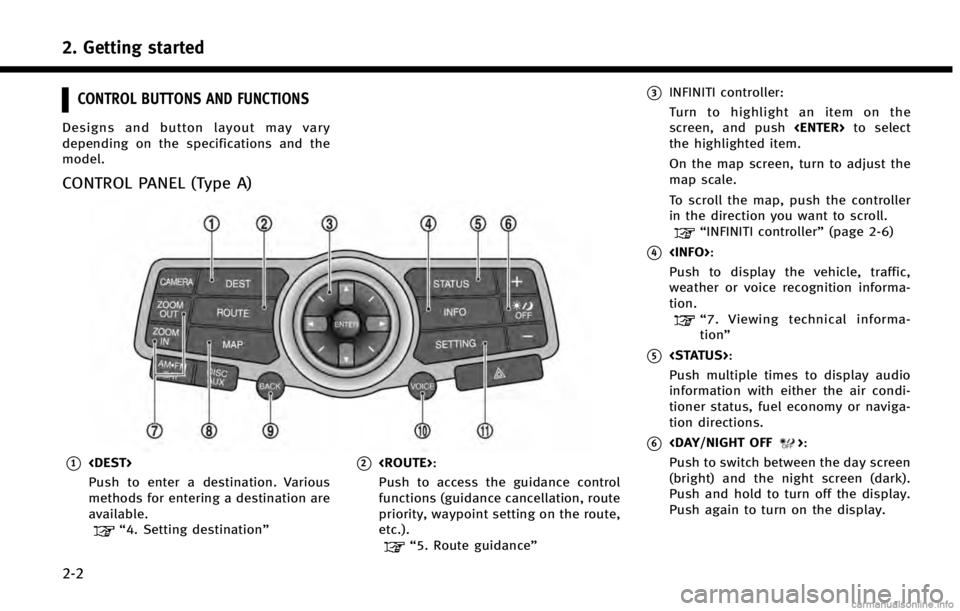
2. Getting started
2-2
CONTROL BUTTONS AND FUNCTIONS
Designs and button layout may vary
depending on the specifications and the
model.
CONTROL PANEL (Type A)
*1
Push to enter a destination. Various
methods for entering a destination are
available.
“4. Setting destination”
*2:
Push to access the guidance control
functions (guidance cancellation, route
priority, waypoint setting on the route,
etc.).
“5. Route guidance”
*3INFINITI controller:
Turn to highlight an item on the
screen, and pushto select
the highlighted item.
On the map screen, turn to adjust the
map scale.
To scroll the map, push the controller
in the direction you want to scroll.
“INFINITI controller” (page 2-6)
*4:
Push to display the vehicle, traffic,
weather or voice recognition informa-
tion.
“7. Viewing technical informa-
tion”
*5:
Push multiple times to display audio
information with either the air condi-
tioner status, fuel economy or naviga-
tion directions.
*6:
Push to switch between the day screen
(bright) and the night screen (dark).
Push and hold to turn off the display.
Push again to turn on the display.
Page 12 of 267
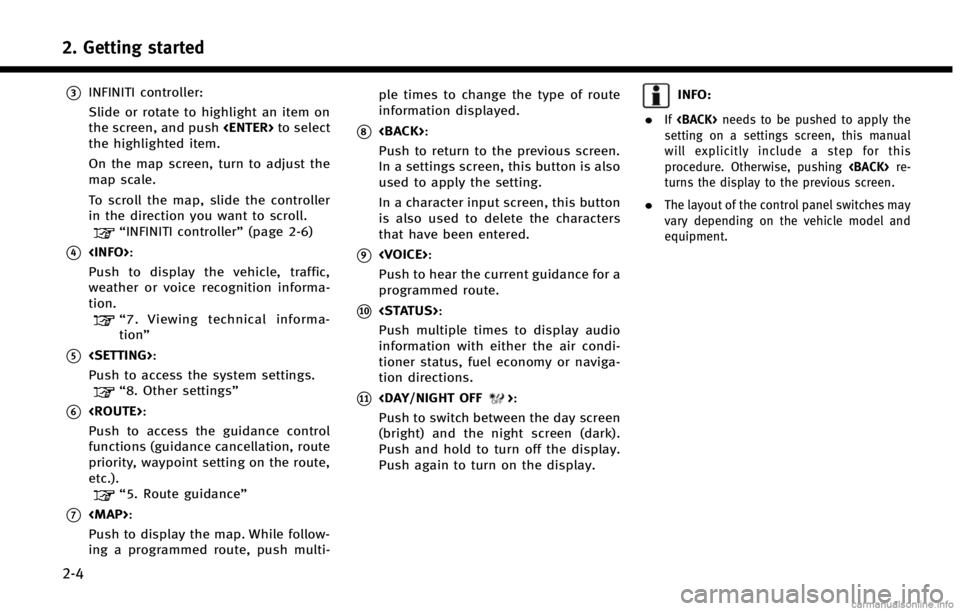
2. Getting started
2-4
*3INFINITI controller:
Slide or rotate to highlight an item on
the screen, and pushto select
the highlighted item.
On the map screen, turn to adjust the
map scale.
To scroll the map, slide the controller
in the direction you want to scroll.
“INFINITI controller” (page 2-6)
*4:
Push to display the vehicle, traffic,
weather or voice recognition informa-
tion.
“7. Viewing technical informa-
tion”
*5:
Push to access the system settings.
“8. Other settings”
*6:
Push to access the guidance control
functions (guidance cancellation, route
priority, waypoint setting on the route,
etc.).
“5. Route guidance”
*7
Page 13 of 267
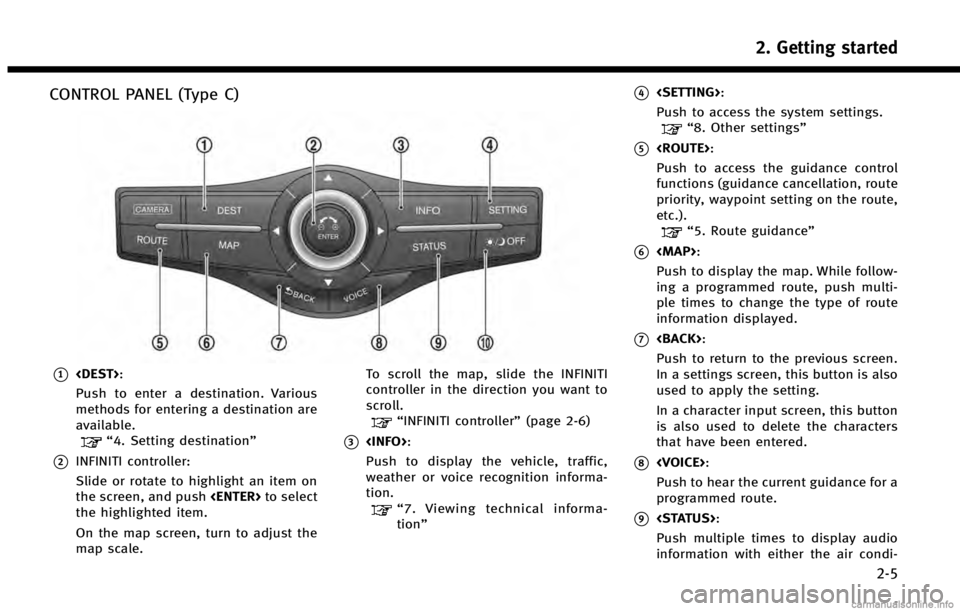
CONTROL PANEL (Type C)
*1:
Push to enter a destination. Various
methods for entering a destination are
available.
“4. Setting destination”
*2INFINITI controller:
Slide or rotate to highlight an item on
the screen, and pushto select
the highlighted item.
On the map screen, turn to adjust the
map scale. To scroll the map, slide the INFINITI
controller in the direction you want to
scroll.
“INFINITI controller”
(page 2-6)
*3:
Push to display the vehicle, traffic,
weather or voice recognition informa-
tion.
“7. Viewing technical informa-
tion”
*4:
Push to access the system settings.
“8. Other settings”
*5:
Push to access the guidance control
functions (guidance cancellation, route
priority, waypoint setting on the route,
etc.).
“5. Route guidance”
*6
Page 14 of 267
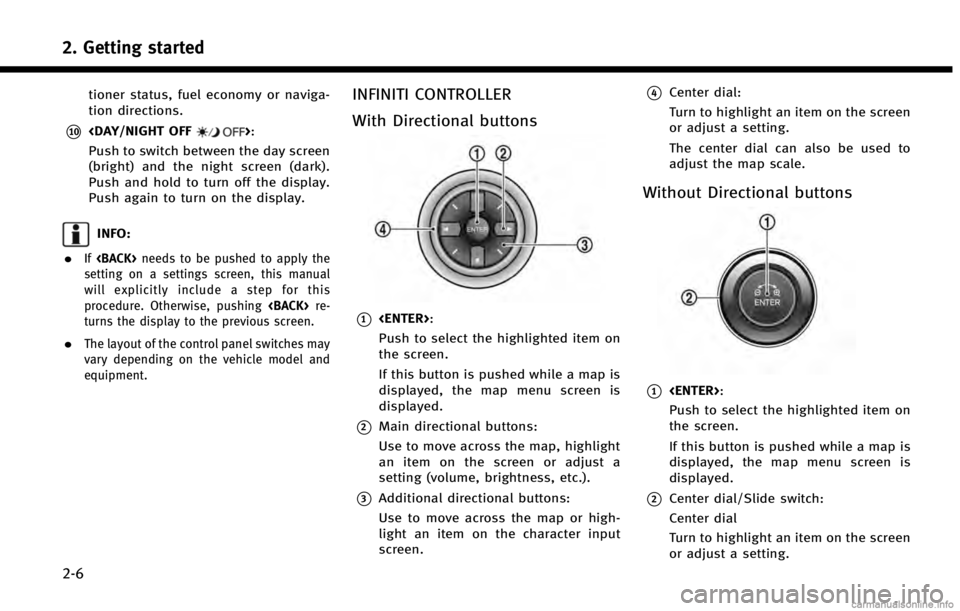
2. Getting started
2-6
tioner status, fuel economy or naviga-
tion directions.
*10:
Push to switch between the day screen
(bright) and the night screen (dark).
Push and hold to turn off the display.
Push again to turn on the display.
INFO:
.
If needs to be pushed to apply the
setting on a settings screen, this manual
will explicitly include a step for this
procedure. Otherwise, pushing re-
turns the display to the previous screen.
.The layout of the control panel switches may
vary depending on the vehicle model and
equipment.
INFINITI CONTROLLER
With Directional buttons
*1:
Push to select the highlighted item on
the screen.
If this button is pushed while a map is
displayed, the map menu screen is
displayed.
*2Main directional buttons:
Use to move across the map, highlight
an item on the screen or adjust a
setting (volume, brightness, etc.).
*3Additional directional buttons:
Use to move across the map or high-
light an item on the character input
screen.
*4Center dial:
Turn to highlight an item on the screen
or adjust a setting.
The center dial can also be used to
adjust the map scale.
Without Directional buttons
*1:
Push to select the highlighted item on
the screen.
If this button is pushed while a map is
displayed, the map menu screen is
displayed.
*2Center dial/Slide switch:
Center dial
Turn to highlight an item on the screen
or adjust a setting.
Page 15 of 267
The center dial can also be used to
adjust the map scale.
Slide switch
Slide (push upward/downward/left-
ward/rightward) to select an item on
the screen or to adjust a setting
(volume, brightness, etc.).
The map can be scrolled in 8 directions
by sliding this switch.
STEERING WHEEL SWITCHES
Type A
Type B
Type C
Type D
Type E
*1:
Tilt to highlight an item on the screen
or adjust a setting. Push to select the
highlighted item.
If this button is pushed while a map is
displayed, the map menu screen is
2. Getting started
2-7
Page 19 of 267
.Home
. Address Book
. Previous Destinations
. Nearby places
. My places
. Map input
TOUCH SCREEN OPERATION
The same operations described for the
scrolling dial are possible using touch
screen operation.
MENU SCREEN AND OPERATION METHOD
MENU SCREENS AND THEIR PURPOSES
Push , , or
to display the corresponding
menu screen.
How to select menu item
Example: screen
1. Highlight the preferred menu item using the INFINITI controller. 2. To select the highlighted menu item,
push . The next screen is
displayed.
3. Push to return to the previous
screen.
Push
Page 21 of 267

Without directional buttons
There are five main methods to control the
navigation system: the center dial, the
main directional buttons, the slide switch,
the touch panel and the switches on the
steering wheel. Use these controls to
adjust the volume of the phone and voice
guidance, the display brightness, etc.
How to adjust
1. Highlight the preferred setting item andpush . The color of the corre-
sponding adjustment item changes. 2. Adjust the value or level indicating bar
using the INFINITI controller.
3. Push or to apply the
setting.
INFO:
.
The volume of phone and voice guidance,
the display brightness, etc. can be adjusted
by tilting on the steering wheel up
and down.
.These same adjustments can also be
performed using the touch panel operation.
“Adjusting volume and others”
(page 2-15)
START MENU
The start menu can be displayed using the
switches on the steering wheel.
1. Push and hold on the steering
wheel.
2. Highlight the preferred item and push .
INFO:
on the steering wheel can be used to
display the start menu only when the map or
status screen is displayed.
2. Getting started
2-13
Page 22 of 267
![INFINITI QX60 HYBRID 2014 Navigation Manual 2. Getting started
2-14
Available setting items. [Destination]:
Displays the destination screen. It is
the same screen that appears when
<DEST> is pushed.
“4. Setting destination”
. [Route]:
Displ INFINITI QX60 HYBRID 2014 Navigation Manual 2. Getting started
2-14
Available setting items. [Destination]:
Displays the destination screen. It is
the same screen that appears when
<DEST> is pushed.
“4. Setting destination”
. [Route]:
Displ](/manual-img/42/35043/w960_35043-21.png)
2. Getting started
2-14
Available setting items. [Destination]:
Displays the destination screen. It is
the same screen that appears when
is pushed.
“4. Setting destination”
. [Route]:
Displays the route screen. It is the
same screen that appears when
is pushed.
“5. Route guidance”
. [Info]:
Displays the information screen. It is
the same screen that appears when
is pushed.
“7. Viewing technical information”
. [Settings]:
Displays the settings screen. It is the
same screen that appears when
is pushed.
“8. Other settings”
LIST SCREEN
After searching for a point of interest, a list
screen is displayed.
Depending on the list displayed, it can be
sorted.
Items displayed in list
*1Highlight the preferred item from the
list and push to select it. If a
location or facility name is not com-
pletely displayed (due to length), high-
light the item to display the hidden part of the name.
*2Distance from the current location
*3Direction to the point of interest
*4If the entire list cannot be displayed on
the screen, the system displays the
total number of items in the list and
the entry number of the selected item.
Scroll the list using the INFINITI con-
troller.