Page 118 of 267
![INFINITI QX60 HYBRID 2014 Navigation Manual 5. Route guidance
5-28
Available setting items. [Guidance Volume]:
Adjusts the volume level of voice
guidance.
“Guidance settings” (page 5-21)
. [Guidance Voice]:
Activates or deactivates voice gu INFINITI QX60 HYBRID 2014 Navigation Manual 5. Route guidance
5-28
Available setting items. [Guidance Volume]:
Adjusts the volume level of voice
guidance.
“Guidance settings” (page 5-21)
. [Guidance Voice]:
Activates or deactivates voice gu](/manual-img/42/35043/w960_35043-117.png)
5. Route guidance
5-28
Available setting items. [Guidance Volume]:
Adjusts the volume level of voice
guidance.
“Guidance settings” (page 5-21)
. [Guidance Voice]:
Activates or deactivates voice guidance.
The indicator illuminates if voice gui-
dance is activated.
“Guidance settings” (page 5-21)
. [Traffic Announcement]:
Provides an announcement of a traffic
information event on the route.
“Guidance settings” (page 5-21)
. [Voice Guidance Settings]:
Sets advanced settings for the voice
guidance announced at guide points.
“Route guidance settings”
(page 5-27) .
[Guidance Display Settings]:
Activates or deactivates small turn
arrow display on the map.
“Displaying small turn arrow on
map” (page 5-29)
. [Estimated Time]:
Switches the display of the estimated
travel time to the destination or way-
point that is displayed on the map
screen.
“Switching estimated arrival time
display” (page 5-29)
. [Others]:
—
[Set Average Speeds]:
Sets an average vehicle speed for each
type of road, which is reflected in the
calculation of the required time to the
destination.
“Set average speeds” (page 5-30)
—[Auto Reroute]:
If the vehicle deviates from the sug-
gested route, the system automatically
recalculates a route that leads the
vehicle to the suggested route.
“Setting Auto Reroute” (page 5-23)
SETTING VOICE GUIDANCE AT IN-
TERSECTIONS
1. Push.
2. Highlight [Navigation] and push .
3. Highlight [Guidance Settings] and push .
4. Highlight [Voice Guidance Settings] andpush .
5. Highlight [Intersection Guidance Set-
tings] and push .
Page 119 of 267
![INFINITI QX60 HYBRID 2014 Navigation Manual 6. Highlight the preferred item and push<ENTER>.
Available setting items . [Voice Announcements]:
Sets how many times the voice gui-
dance is announced before the vehicle
reaches an intersection.
1. H INFINITI QX60 HYBRID 2014 Navigation Manual 6. Highlight the preferred item and push<ENTER>.
Available setting items . [Voice Announcements]:
Sets how many times the voice gui-
dance is announced before the vehicle
reaches an intersection.
1. H](/manual-img/42/35043/w960_35043-118.png)
6. Highlight the preferred item and push.
Available setting items . [Voice Announcements]:
Sets how many times the voice gui-
dance is announced before the vehicle
reaches an intersection.
1. Highlight [Voice Announcements] and push .
2. Highlight the preferred item and push .
.[Full]:
The system announces three kinds
of voice guidance: “Turning Point”,
“1 Guide” and“2 Guide”.
.[Concise]:
The system announces two kinds of
voice guidance: “Turning Point”and
“1 Guide”. .
[Turning Point]:
Turns on the sound that chimes when a
maneuver is supposed to be occurring.
DISPLAYING SMALL TURN ARROW
ON MAP
The guidance screen displayed when the
vehicle passes through an intersection can
be changed.
1. Push .
2. Highlight [Navigation] and push .
3. Highlight [Guidance Settings] and push .
4. Highlight [Guidance Display Settings]and push .
5. Highlight [Small Turn Arrow on Map]
and push to activate or deac-
tivate Small Turn Arrow on the Map
(simplified turn indicator) displayed in
the upper left corner of the map screen.
The indicator illuminates if the Small
Turn Arrow on the Map is displayed.
SWITCHING ESTIMATED ARRIVAL
TIME DISPLAY
The display of the travel time on the map
screen can be switched between the travel
time to the destination and the travel time
to the waypoint.
Example: Switching the display to the
travel time to the waypoint
1. Push .
2. Highlight [Navigation] and push .
5. Route guidance
5-29
Page 120 of 267
![INFINITI QX60 HYBRID 2014 Navigation Manual 5. Route guidance
5-30
3. Highlight [Guidance Settings] and push<ENTER>.
4. Highlight [Estimated Time] and push<ENTER>.
5. Highlight [Waypoint] and push <ENTER>.
The indicator for the selected conditi INFINITI QX60 HYBRID 2014 Navigation Manual 5. Route guidance
5-30
3. Highlight [Guidance Settings] and push<ENTER>.
4. Highlight [Estimated Time] and push<ENTER>.
5. Highlight [Waypoint] and push <ENTER>.
The indicator for the selected conditi](/manual-img/42/35043/w960_35043-119.png)
5. Route guidance
5-30
3. Highlight [Guidance Settings] and push.
4. Highlight [Estimated Time] and push.
5. Highlight [Waypoint] and push .
The indicator for the selected condition
illuminates.
6. Push
Page 124 of 267
6. Storing location/route
6-2
STORING LOCATION
Often visited locations can be stored in the
Address Book. The stored addresses can
be easily retrieved to set them as a
destination or waypoint.
INFO:
.
The Address Book can store up to 300
locations.
.New information placed in the same storage
position will overwrite the old data.
STORING LOCATION BY SEARCHING
After a location is searched for once, it can
be stored for future use.
1. Push .
2. Highlight [Navigation] and push
.
3. Highlight [Address Book] and push.
4. Highlight [Stored Location] and push
.
5. Highlight [Home Location (None)] or[Add New] and push .
6. Highlight the appropriate method to
search for a location and push .
“4. Setting destination”
7. When a preferred location is displayed
at the center of the map, confirm the
address of the location and push
.
A message is displayed, and the
address of the location is stored in
the Address Book.
Page 125 of 267
![INFINITI QX60 HYBRID 2014 Navigation Manual 8. Adjust the location of the stored itemand edit the contents of the stored item
as necessary. After finishing the
setting, highlight [OK] and push
<ENTER>.
INFO:
.
When the location is stored in the INFINITI QX60 HYBRID 2014 Navigation Manual 8. Adjust the location of the stored itemand edit the contents of the stored item
as necessary. After finishing the
setting, highlight [OK] and push
<ENTER>.
INFO:
.
When the location is stored in the](/manual-img/42/35043/w960_35043-124.png)
8. Adjust the location of the stored itemand edit the contents of the stored item
as necessary. After finishing the
setting, highlight [OK] and push
.
INFO:
.
When the location is stored in the Address
Book, [Address Book] can be used to search
for the location.
.A location can be adjusted by selecting
[Move Location] using the same method as
the one for a destination.
“Moving location of destination”
(page 5-5)
Other settings
An address can also be stored using the
following procedure.
1. Push .
2. Highlight [Address Book] and push .
3. Highlight [Store/Edit] and push .
4. Highlight [Add New] and push .
5. Highlight the appropriate method to search for a location and push .
The address of the searched location is
stored.
“4. Setting destination”
STORING CURRENT VEHICLE LOCA-
TION
1. Push to display the current
location map screen.
2. Push at the current vehicle
location.
3. Highlight [Store Location] and push . A message is displayed, and
the current vehicle location is stored in
the Address Book.
6. Storing location/route
6-3
Page 126 of 267
6. Storing location/route
6-4
4. The icon representing the stored loca-tion is displayed on the map.
Push or to return to the
current location map screen.
INFO:
The location is stored in the first available
position number in the Address Book list.
STORING LOCATION BY MOVING
MAP
1. Move to the preferred location on the map and push .
2. Highlight [Store Location] and push
. A message is displayed, and
the address of the location is stored in
the Address Book.
3. The icon representing the stored loca-
tion is displayed on the map.
Push to return to the current
location map screen.
INFO:
The address is stored in the first available
position number in the Address Book list.
Page 127 of 267
STORING ROUTE
A maximum of 5 calculated routes can be
stored. Stored routes can be easily re-
trieved and set as the suggested route.
INFO:
Stored route includes only locations (destina-
tion and waypoints) and route calculation
conditions, not the route itself.
1. Push.
2. Highlight [Route Info] and push
.
3. Highlight [Store Route] and push.
4. A confirmation message is displayed.
Confirm the contents of the message,
highlight [Yes] and push .
The current route is stored.
OTHER SETTINGS
A route can also be stored using the
following procedure.
1. Push .
2. Highlight [Navigation] and push .
3. Highlight [Address Book] and push .
4. Highlight [Stored Routes] and push .
5. Highlight [Store Current Route] and push .
6. A confirmation message is displayed. Confirm the contents of the message,
highlight [Yes] and push . The
current route is stored.
6. Storing location/route
6-5
Page 128 of 267
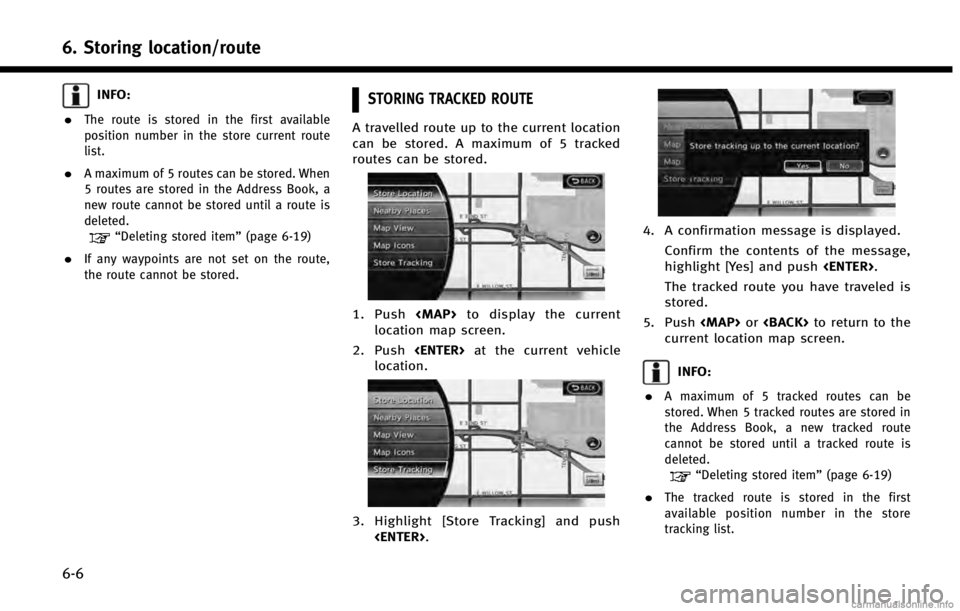
6. Storing location/route
6-6
INFO:
.
The route is stored in the first available
position number in the store current route
list.
.A maximum of 5 routes can be stored. When
5 routes are stored in the Address Book, a
new route cannot be stored until a route is
deleted.
“Deleting stored item” (page 6-19)
.If any waypoints are not set on the route,
the route cannot be stored.
STORING TRACKED ROUTE
A travelled route up to the current location
can be stored. A maximum of 5 tracked
routes can be stored.
1. Pushto display the current
location map screen.
2. Push at the current vehicle
location.
3. Highlight [Store Tracking] and push
.
4. A confirmation message is displayed.
Confirm the contents of the message,
highlight [Yes] and push .
The tracked route you have traveled is
stored.
5. Push or to return to the
current location map screen.
INFO:
.
A maximum of 5 tracked routes can be
stored. When 5 tracked routes are stored in
the Address Book, a new tracked route
cannot be stored until a tracked route is
deleted.
“Deleting stored item” (page 6-19)
.The tracked route is stored in the first
available position number in the store
tracking list.