Page 17 of 28
15
Power Outlets
The power outlets are used for powering electrical
accessories such as cellular telephones. They are
rated at 12 volt, 120
w (10A) maximum.
Power outlets are located on the instrument panel
01 and inside the center console
02.
To use a power outlet, open the cap.
For more information, refer to the
“Starting and driving (section 5)” of your
Owner’s Manual.
01
02
1378280_14a_Infiniti_QX50_QRG_060613.indd 156/6/13 10:21 AM
Page 18 of 28
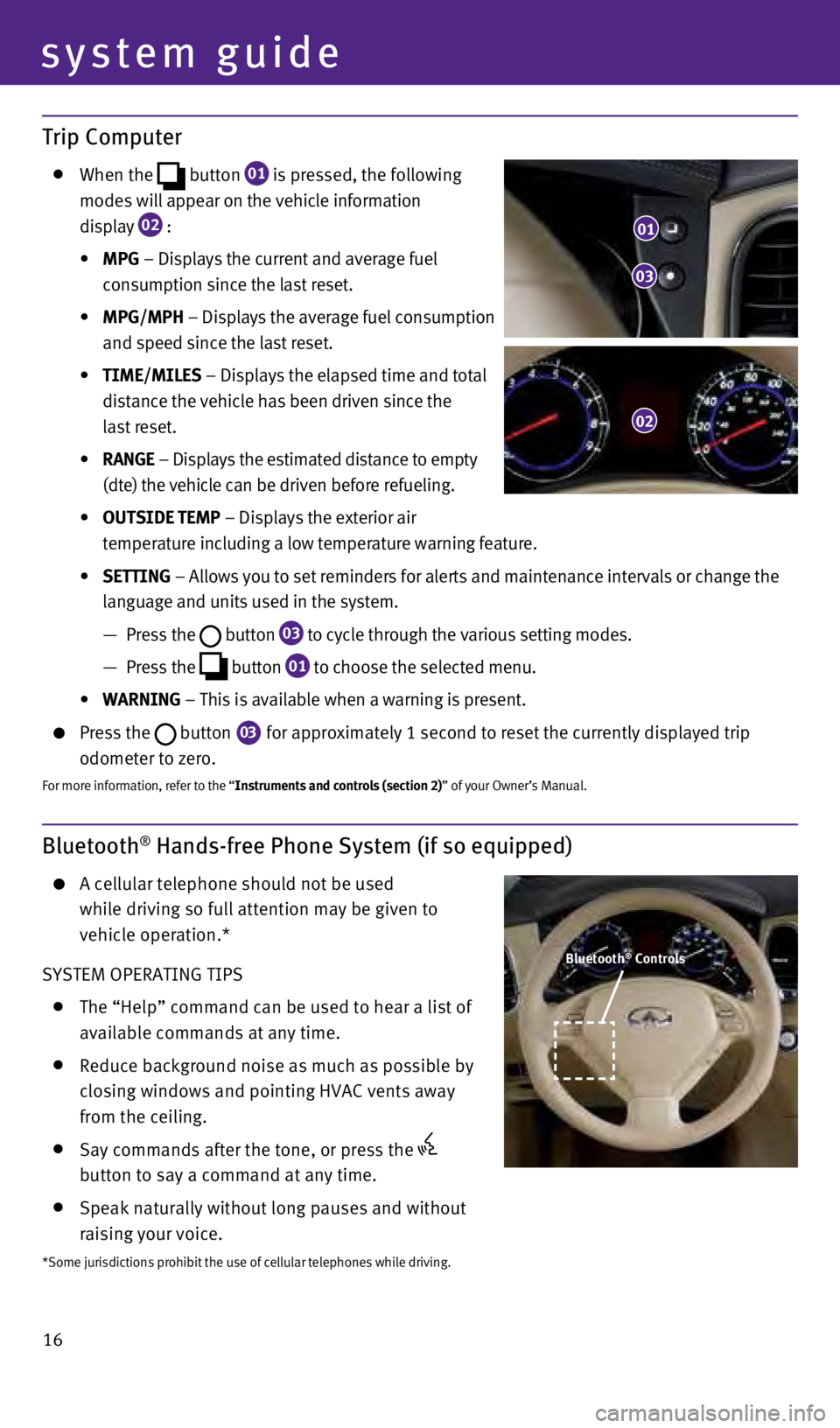
16
Bluetooth® Hands-free Phone System (if so equipped)
A cellular telephone should not be used
while driving so full attention may be given to
vehicle operation.*
SYSTEM OPERATING TIPS
The “Help” command can be used to hear a list of
available commands at any time.
Reduce background noise as much as possible by
closing windows and pointing HVA
c vents away
from the ceiling.
Say commands after the tone, or press the
button to say a command at any time.
Speak naturally without long pauses and without
raising your voice.
Trip Computer
w hen the
button
01 is pressed, the following
modes will appear on the vehicle information
display
02 :
•
M
p
G – Displays the current and average fuel
consumption since the last reset.
•
M
p
G/M
ph – Displays the average fuel consumption
and speed since the last reset.
•
t
IM
e
/MIL e S – Displays the elapsed time and total
distance the vehicle has been driven since the
last reset.
•
r
ANG
e
– Displays the estimated distance to empty
(dte) the vehicle can be driven before refueling.
•
O
ut
SID e te M p – Displays the exterior air
temperature including a low temperature warning feature.
•
S
ett
ING – Allows you to set reminders for alerts and maintenance intervals o\
r change the
language and units used in the system.
—
Press the button
03 to cycle through the various setting modes.
—
Press the button
01 to choose the selected menu.
• WA
r
NING – This is available when a warning is present.
Press the button 03 for approximately 1 second to reset the currently displayed trip
odometer to zero.
For more information, refer to the “Instruments and controls (section 2)” of your Owner’s Manual.
system guide
01
03
02
*Some jurisdictions prohibit the use of cellular telephones while drivin\
g.
Bluetooth® Controls
1378280_14a_Infiniti_QX50_QRG_060613.indd 166/6/13 10:21 AM
Page 19 of 28
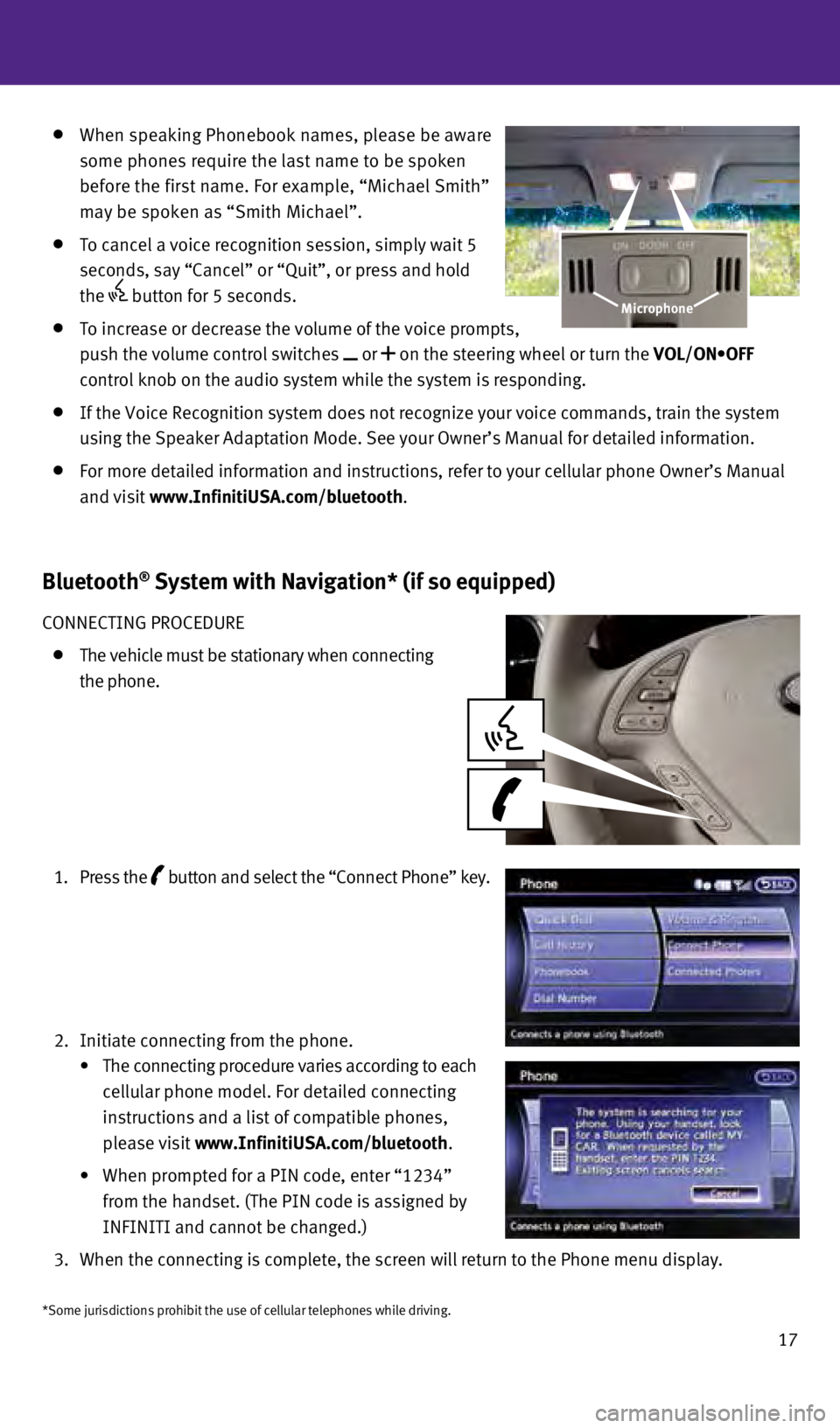
17
Bluetooth® System with Navigation* (if so equipped)
cONNEcTING PROcEDURE
The vehicle must be stationary when connecting
the phone.
1.
Press the button
and select the “
c onnect Phone” key.
2.
Initiate connecting from the phone.
•
The
connecting procedure varies according to each
cellular phone model. For detailed connecting
instructions and a list of compatible phones,
please visit www.Infiniti
u SA.com/bluetooth.
•
When
prompted for a PIN code, enter “1234”
from the handset. (The PIN code is assigned by
INFINITI and cannot be changed.)
3.
w
hen the connecting is complete, the screen will return to the Phone menu\
display.
w hen speaking Phonebook names, please be aware
some phones require the last name to be spoken
before the first name. For example, “Michael Smith”
may be spoken as “Smith Michael”.
To cancel a voice recognition session, simply wait 5
seconds, say “
c ancel” or “Quit”, or press and hold
the
button for 5 seconds.
To increase or decrease the volume of the voice prompts,
push the volume control switches
or on the steering wheel or turn the VOL/ON•OFF
control knob on the audio system while the system is responding.
If the Voice Recognition system does not recognize your voice commands, \
train the system
using the Speaker Adaptation Mode. See your Owner’s Manual for detail\
ed information.
For more detailed information and instructions, refer to your cellular p\
hone Owner’s Manual
and visit www.Infiniti
u SA.com/bluetooth.
Microphone
*Some jurisdictions prohibit the use of cellular telephones while drivin\
g.
1378280_14a_Infiniti_QX50_QRG_060613.indd 176/6/13 10:22 AM
Page 20 of 28
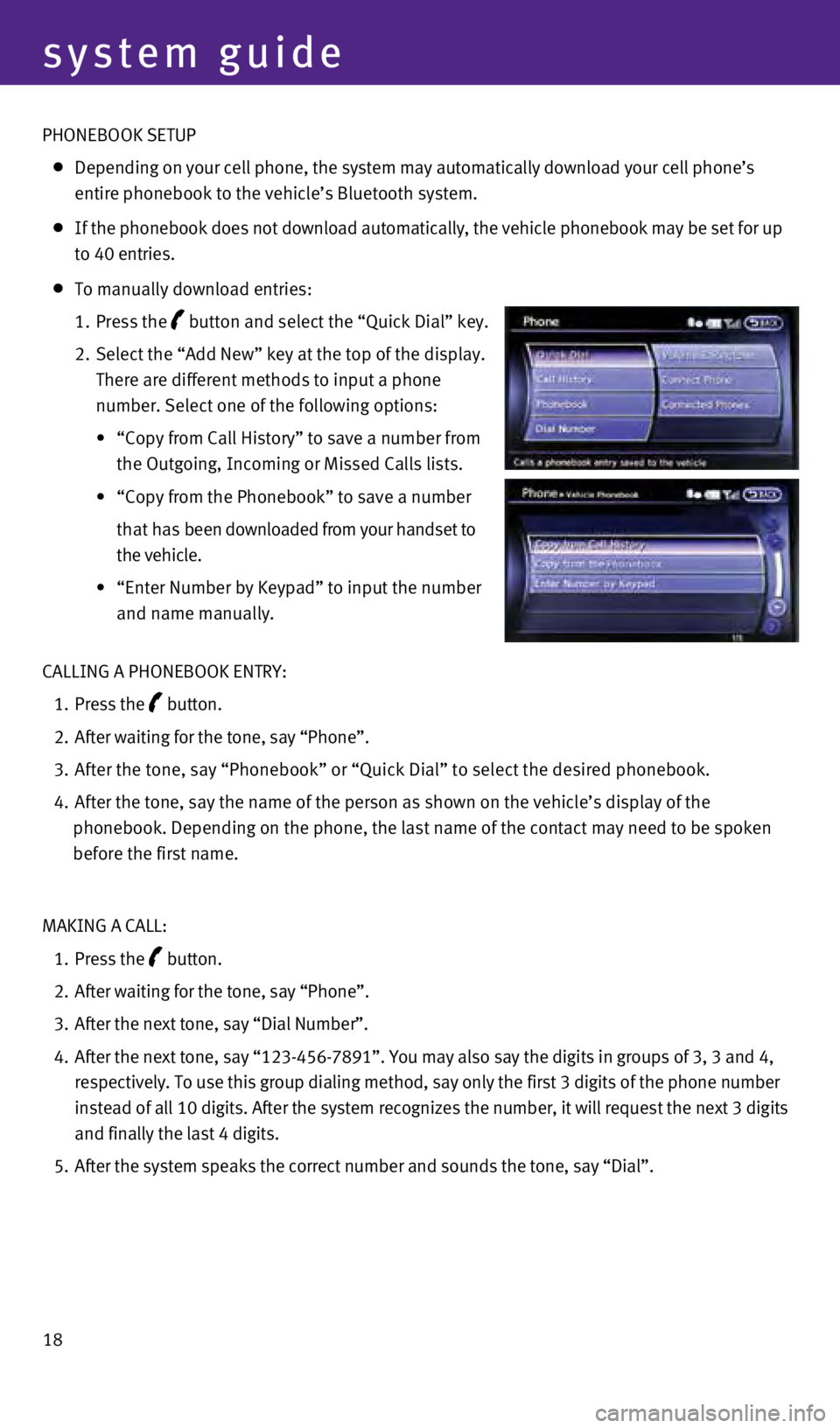
18
system guide
PHONEBOOK SETUP
Depending on your cell phone, the system may automatically download your\
cell phone’s
e
ntire phonebook to the vehicle’s Bluetooth system.
If the phonebook does not download automatically, the vehicle phonebook \
may be set for up
to 40 entries.
To manually download entries:
1.
Press the
button and select the “Quick Dial” key.
2.
Select the “Add New” key at the top of the display.
There are different methods to input a phone
number. Select one of the following options:
•
“
c
opy from c all History” to save a number from
the Outgoing, Incoming or Missed
c alls lists.
•
“Copy
from the Phonebook” to save a number
that h
as been downloaded from your handset to
the vehicle.
•
“Enter
Number by Keypad” to input the number
and name manually.
c
ALLING A PHONEBOOK ENTRY:
1.
Press the button.
2.
After waiting for the tone, say “Phone”.
3.
After the tone, say “Phonebook” or “Quick Dial” to select th\
e desired phonebook.
4.
After the tone, say the name of the person as shown on the vehicle’s \
display of the
phonebook. Depending on the phone, the last name of the contact may need\
to be spoken
before the first name.
MAKING A
c
ALL:
1.
Press the button.
2.
After waiting for the tone, say “Phone”.
3.
After the next tone, say “Dial Number”.
4.
After the next tone, say “123-456-7891”. You may also say the digi\
ts in groups of 3, 3 and 4,
respectively. To use this group dialing method, say only the first 3 dig\
its of the phone number
instead of all 10 digits. After the system recognizes the number, it wil\
l request the next 3 digits
and finally the last 4 digits.
5.
After the system speaks the correct number and sounds the tone, say “\
Dial”.
1378280_14a_Infiniti_QX50_QRG_060613.indd 186/6/13 10:22 AM
Page 21 of 28
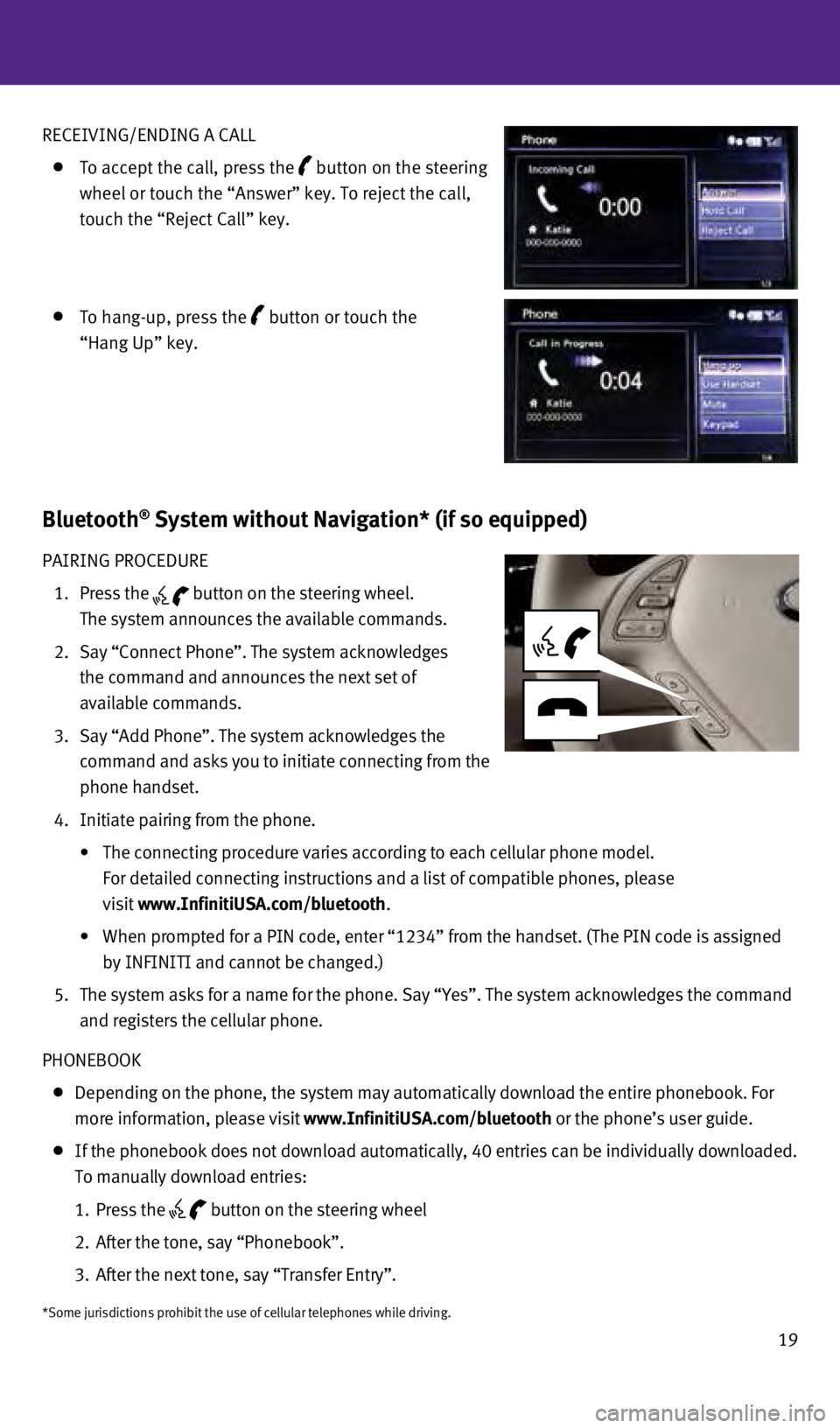
19
RE
c
EIVING/ENDING A
c
ALL
To accept the call, press the
button on the steering
wheel or touch the “Answer” key. To reject the call,
touch the “Reject
c
all” key.
To hang-up, press the button or touch the
“Hang Up” key.
Bluetooth® System without Navigation* (if so equipped)
PAIRING PROcEDURE
1.
Press the button on the steering wheel.
The system announces the available commands.
2.
Say “
c
onnect Phone”. The system acknowledges
the command and announces the next set of
available commands.
3.
Say “Add Phone”. The system acknowledges the
command and asks you to initiate connecting from the
phone handset.
4.
Initiate pairing from the phone.
•
The
connecting procedure varies according to each cellular phone model.
For detailed connecting instructions and a list of compatible phones, pl\
ease
visit www.Infiniti
u SA.com/bluetooth.
•
When
prompted for a PIN code, enter “1234” from the handset. (The PIN code is assigned
by INFINITI and cannot be changed.)
5.
The system asks for a name for the phone. Say “Yes”. The system ac\
knowledges the command
and registers the cellular phone.
PHONEBOOK
Depending on the phone, the system may automatically download the entire\
phonebook. For
more information, please visit www.Infiniti
u SA.com/bluetooth or the phone’s user guide.
If the phonebook does not download automatically, 40 entries can be indi\
vidually downloaded.
To manually download entries:
1.
Press the button on the steering wheel
2.
After the tone, say “Phonebook”.
3.
After the next tone, say “Transfer Entry”.
*Some jurisdictions prohibit the use of cellular telephones while drivin\
g.
1378280_14a_Infiniti_QX50_QRG_060613.indd 196/6/13 10:22 AM
Page 22 of 28
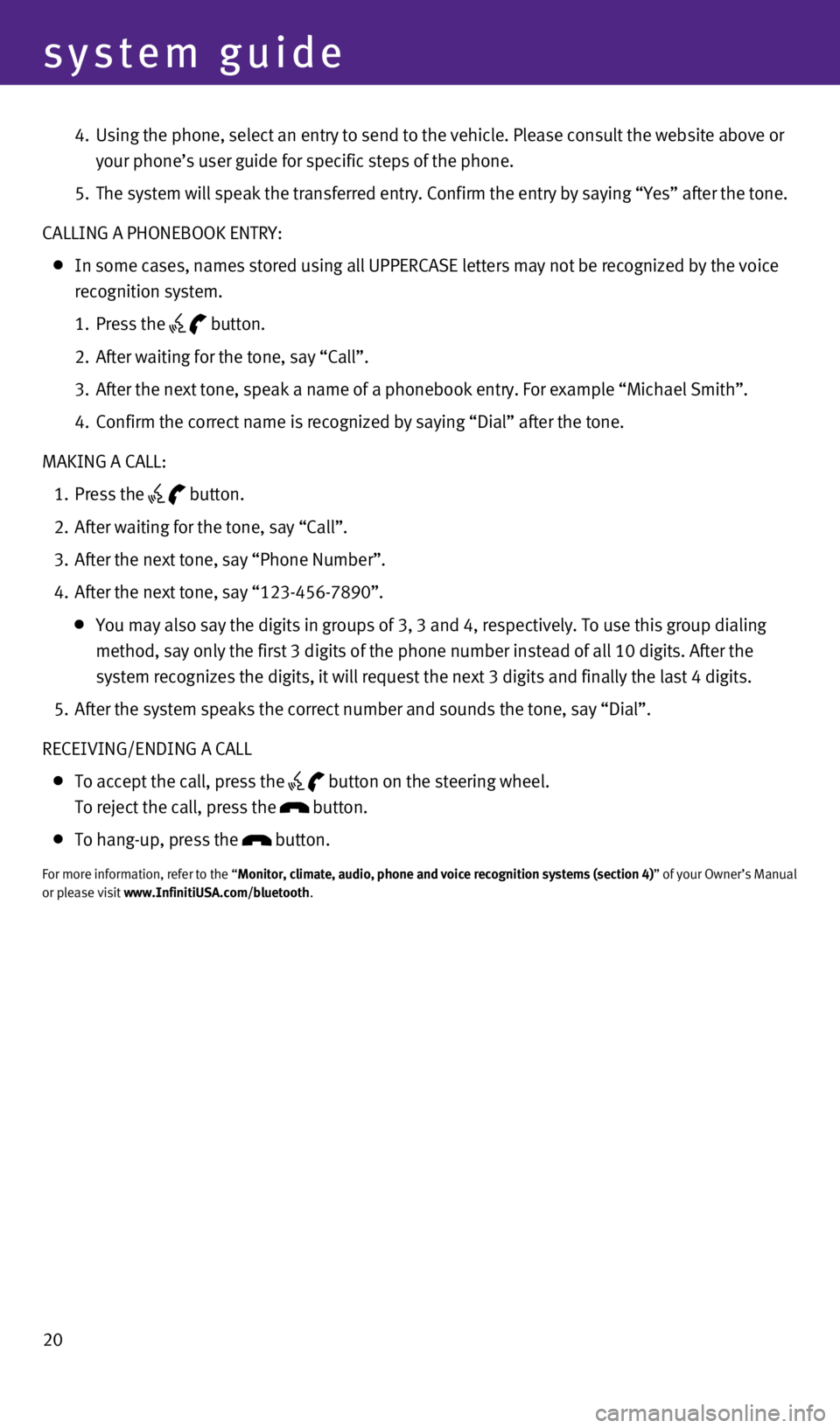
20
system guide
4. Using the phone, select an entry to send to the vehicle. Please consult \
the website above or
your phone’s user guide for specific steps of the phone.
5.
The system will speak the transferred entry.
c onfirm the entry by saying “Yes” after the tone.
c
ALLING A PHONEBOOK ENTRY:
In some cases, names stored using all UPPER c ASE letters may not be recognized by the voice
recognition system.
1.
Press the button.
2.
After waiting for the tone, say “
c all”.
3.
After the next tone, speak a name of a phonebook entry. For example “\
Michael Smith”.
4.
c
onfirm the correct name is recognized by saying “Dial” after the t\
one.
MAKING A
c
ALL:
1.
Press the button.
2.
After waiting for the tone, say “
c all”.
3.
After the next tone, say “Phone Number”.
4.
After the next tone, say “123-456-7890”.
You may also say the digits in groups of 3, 3 and 4, respectively. To us\
e this group dialing
method, say only the first 3 digits of the phone number instead of all 1\
0 digits. After the
system recognizes the digits, it will request the next 3 digits and fina\
lly the last 4 digits.
5.
After the system speaks the correct number and sounds the tone, say “\
Dial”.
RE
c
EIVING/ENDING A c ALL
To accept the call, press the
button on the steering wheel.
To reject the call, press the button.
To hang-up, press the button.
For more information, refer to the “Monitor, climate, audio, phone and voice recognition systems (section 4\
)” of your Owner’s Manual
or please visit www.Infiniti
u SA.com/bluetooth.
1378280_14a_Infiniti_QX50_QRG_060613.indd 206/6/13 10:22 AM
Page 23 of 28
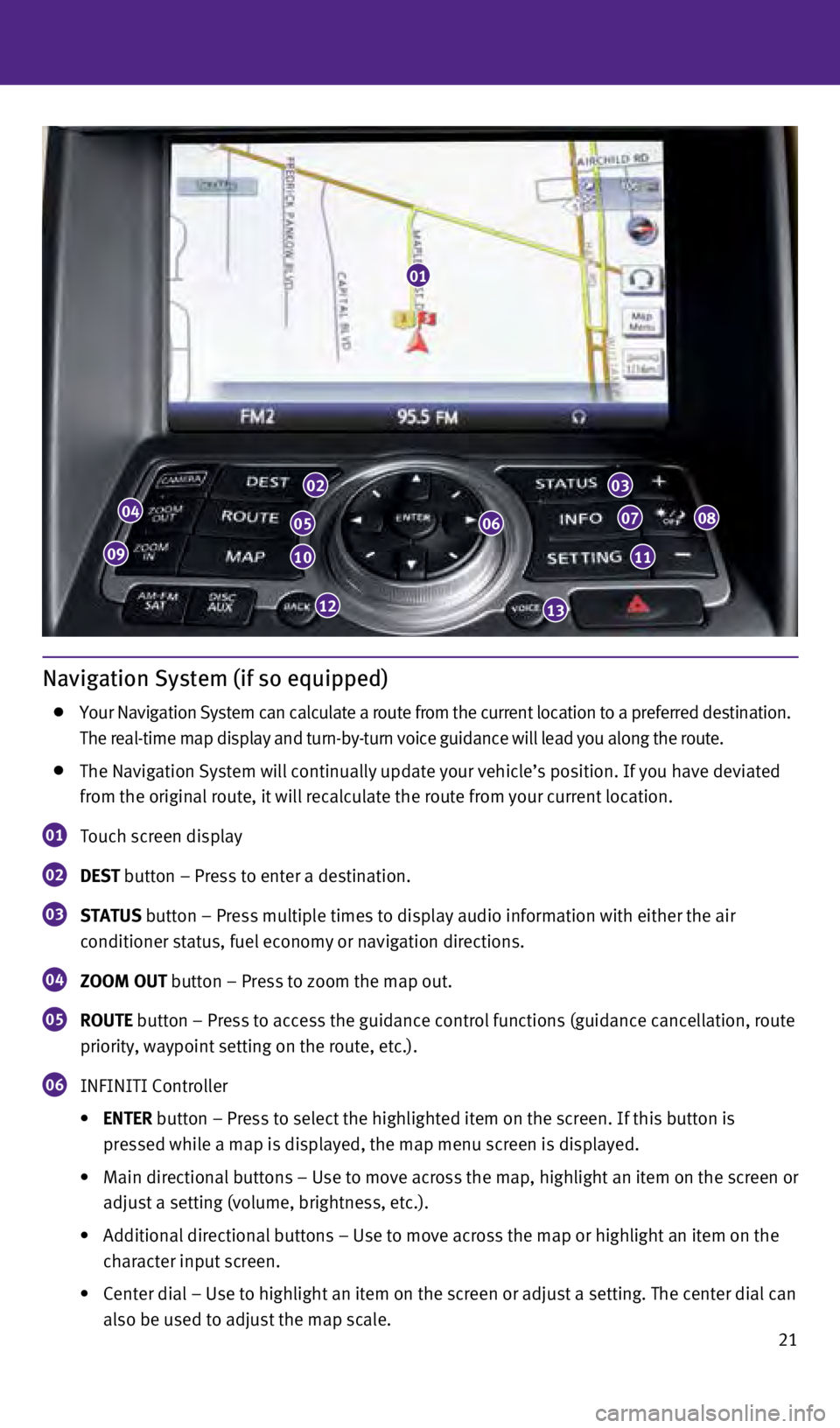
21
Navigation System (if so equipped)
Your Navigation System can calculate a route from the current location t\
o a preferred destination.
The real-time map display and turn-by-turn voice guidance will lead you \
along the route.
The Navigation System will continually update your vehicle’s position\
. If you have deviated
from the original route, it will recalculate the route from your current\
location.
01 Touch screen display
02 D e S t button – Press to enter a destination.
03 St A tu S button – Press multiple times to display audio information with eith\
er the air
conditioner status, fuel economy or navigation directions.
04 ZOOM O ut button – Press to zoom the map out.
05 r O ute button – Press to access the guidance control functions (guidance c\
ancellation, route
priority, waypoint setting on the route, etc.).
06 INFINITI c ontroller
•
e
N ter button – Press to select the highlighted item on the screen. If this\
button is
pressed while a map is displayed, the map menu screen is displayed.
•
Main
directional
buttons
–
Use
to
move
across
the
map,
highlight
an
item
on
the
screen
or
adjust a setting (volume, brightness, etc.).
•
Additional
directional buttons – Use to move across the map or highlight an item on the
character input screen.
•
Center
dial – Use to highlight an item on the screen or adjust a setting. The center dial can
also be used to adjust the map scale.
01
04
09
02
05
10
12
06
03
07
11
08
13
1378280_14a_Infiniti_QX50_QRG_060613.indd 216/6/13 10:22 AM
Page 24 of 28
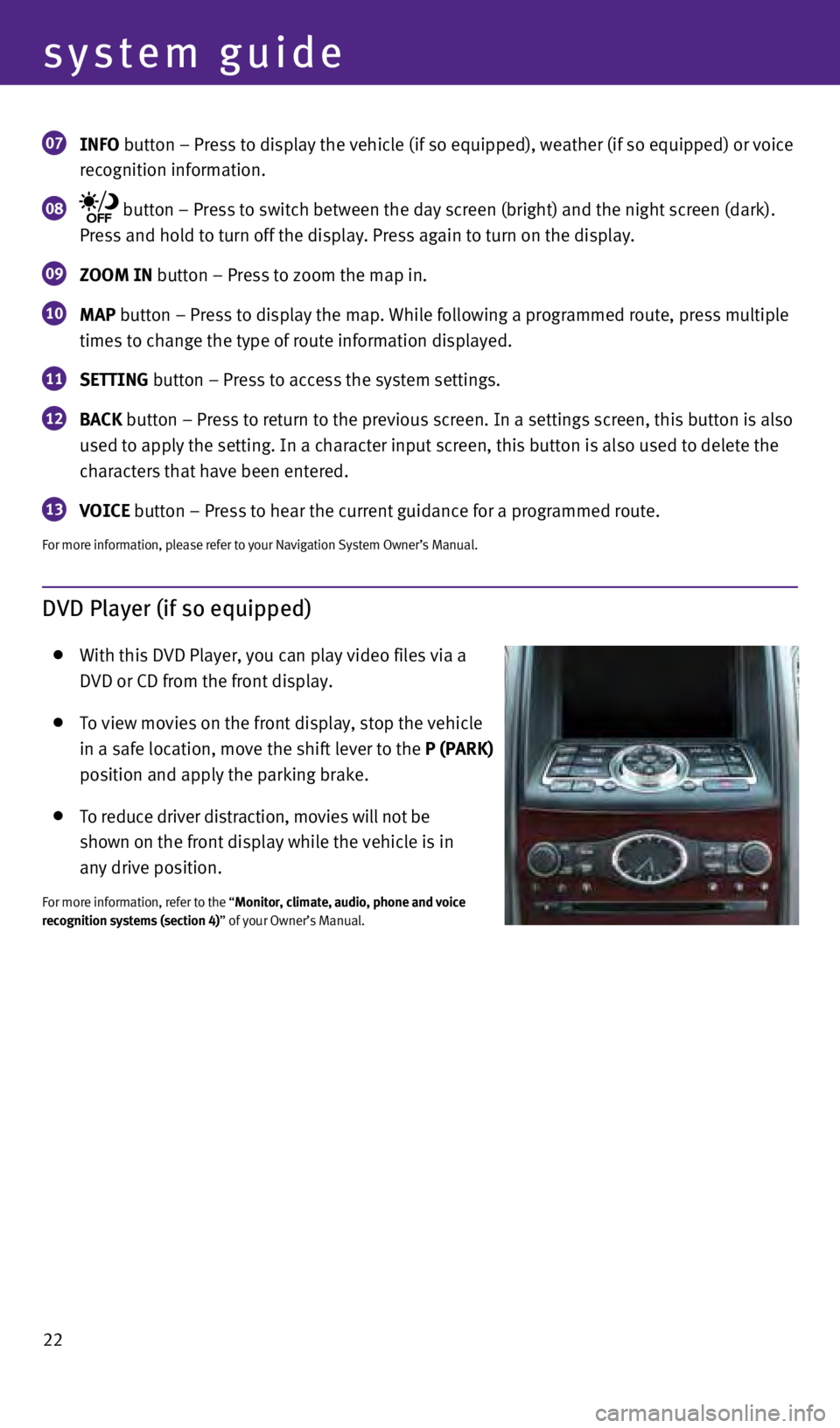
22
system guide
07 INFO button – Press to display the vehicle (if so equipped), weather (\
if so equipped) or voice
recognition information.
08 button – Press to switch between the day screen (bright) and the ni\
ght screen (dark).
Press and hold to turn off the display. Press again to turn on the displ\
ay.
09 ZOOM IN button – Press to zoom the map in.
10 MAp button – Press to display the map. w hile following a programmed route, press multiple
times to change the type of route information displayed.
11 S ett ING button – Press to access the system settings.
12 BACk button – Press to return to the previous screen. In a settings scree\
n, this button is also
used to apply the setting. In a character input screen, this button is a\
lso used to delete the
characters that have been entered.
13 VOIC e button – Press to hear the current guidance for a programmed route.
For more information, please refer to your Navigation System Owner’s \
Manual.
DVD Player (if so equipped)
w ith this DVD Player, you can play video files via a
DVD or
c D from the front display.
To view movies on the front display, stop the vehicle
in a safe location, move the shift lever to the
p ( p A rk )
position and apply the parking brake.
To reduce driver distraction, movies will not be
shown on the front display while the vehicle is in
any drive position.
For more information, refer to the “Monitor, climate, audio, phone and voice
recognition systems (section 4)” of your Owner’s Manual.
1378280_14a_Infiniti_QX50_QRG_060613.indd 226/6/13 10:22 AM