Page 72 of 274
![INFINITI Q50 2014 Infiniti Intouch ModeScreen display
All Track Repeat
All
1 Folder Repeat
1 Folder
1 Track Repeat
1 Track
*8Bluetooth®streaming audio menu:
- [Play]
- [Pause]
- [Folder/File List]
- [Repeat]
- [Random]
*9Random mode i INFINITI Q50 2014 Infiniti Intouch ModeScreen display
All Track Repeat
All
1 Folder Repeat
1 Folder
1 Track Repeat
1 Track
*8Bluetooth®streaming audio menu:
- [Play]
- [Pause]
- [Folder/File List]
- [Repeat]
- [Random]
*9Random mode i](/manual-img/42/34966/w960_34966-71.png)
ModeScreen display
All Track Repeat
All
1 Folder Repeat
1 Folder
1 Track Repeat
1 Track
*8Bluetooth®streaming audio menu:
- [Play]
- [Pause]
- [Folder/File List]
- [Repeat]
- [Random]
*9Random mode indicator:
Touch to change the random mode.
Mode Screen display
All Random
All
1 Folder Random
1 Folder
Random off
OFF
INFO:
Depending on the audio device that is
connected to the vehicle, track information
may not be displayed.
Bluetooth®streaming audio op-
eration
The ability to pause, change tracks, fast
forward, rewind, randomize and repeat
music may be different between devices.
Some or all of these functions may not be
supported on each device.
INFO:
.
Depending on the Bluetooth®audio device
that is connected, it may not be possible to
perform audio operations.
.Depending on the Bluetooth®audio device
that is connected, a time lag may occur
before music is played back.
Activation and playing:
A Bluetooth
®audio device can be selected
from the audio sources list by touching
[Source] or by pushing .
“Selecting audio source ”(page 4-11)“Audio main buttons” (page 4-10)
To play the Bluetooth®audio device touch
[Play], and to pause the Bluetooth®audio
device touch [Pause] in the Bluetooth®
streaming audio menu. Selecting folder/file:
Touch [Folder/File List] to select a folder/
file.
Changing play mode:
Touch [Repeat] or [Random] in the Blue-
tooth
®streaming audio menu to change
the play mode.
Fast-forwarding/rewinding:
Push and hold to fast-
forward or rewind the song. Release to play
the song at the ordinary speed.
Skipping songs/folders:
Push or tilt up/down
<
/OK> on the steering-wheel briefly to
skip to the next or the previous song.
To skip to the next or the previous folder,
push or tilt and hold
<
/OK> on the steering-wheel.
Bluetooth®streaming audio con-
trols
Touch [Control] on the Bluetooth®audio
screen to display the control screen.
4. Audio system
4-29
Page 73 of 274
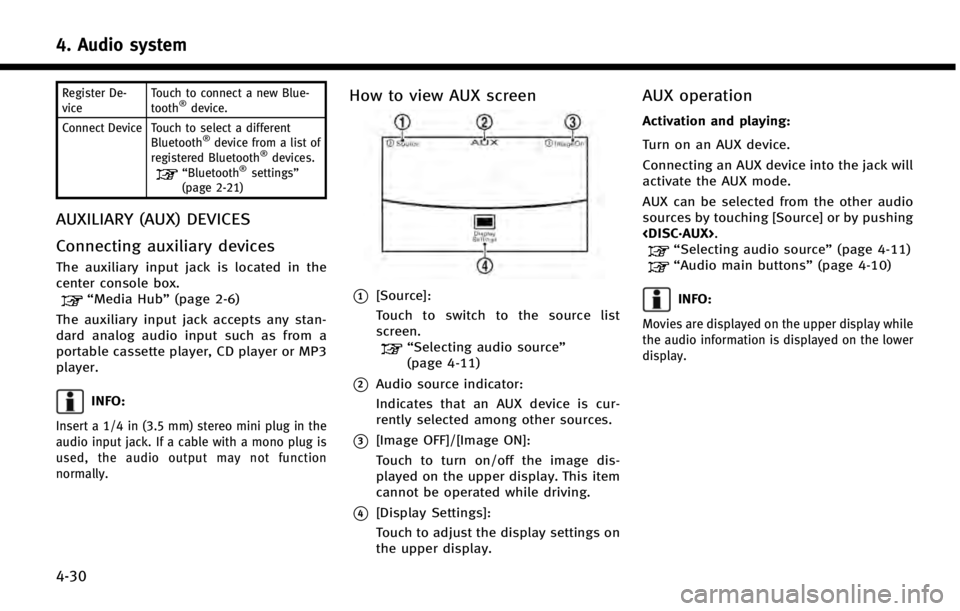
4. Audio system
4-30
Register De-
viceTouch to connect a new Blue-
tooth®device.
Connect Device Touch to select a different Bluetooth
®device from a list of
registered Bluetooth®devices.“Bluetooth®settings”
(page 2-21)
AUXILIARY (AUX) DEVICES
Connecting auxiliary devices
The auxiliary input jack is located in the
center console box.
“Media Hub” (page 2-6)
The auxiliary input jack accepts any stan-
dard analog audio input such as from a
portable cassette player, CD player or MP3
player.
INFO:
Insert a 1/4 in (3.5 mm) stereo mini plug in the
audio input jack. If a cable with a mono plug is
used, the audio output may not function
normally.
How to view AUX screen
*1[Source]:
Touch to switch to the source list
screen.
“Selecting audio source ”
(page 4-11)
*2Audio source indicator:
Indicates that an AUX device is cur-
rently selected among other sources.
*3[Image OFF]/[Image ON]:
Touch to turn on/off the image dis-
played on the upper display. This item
cannot be operated while driving.
*4[Display Settings]:
Touch to adjust the display settings on
the upper display.
AUX operation
Activation and playing:
Turn on an AUX device.
Connecting an AUX device into the jack will
activate the AUX mode.
AUX can be selected from the other audio
sources by touching [Source] or by pushing
.
“Selecting audio source ”(page 4-11)“Audio main buttons” (page 4-10)
INFO:
Movies are displayed on the upper display while
the audio information is displayed on the lower
display.
Page 75 of 274
4. Audio system
4-32
Setting itemsAction
[Album Cover] Turn the item on to display image files from the media device. If the media device does not contain
images, no image will be displayed.
[Radio Settings] [HD Mode AM] When this item is turned on, the analog and digital reception switches automatically. When this
item is turned off, the reception is fixed in the analog mode.
[HD Mode FM]
[AUX Settings] [Image ON]/[Image OFF] The image display on the upper display can be turned on/off.
[AUX Image Display] The image display size setting can be selected from [Normal], [Wide] and [Cinema].
[Volume Setting] The volume setting can be selected from [Low], [Medium] and [High].
*: if so equipped
Page 82 of 274
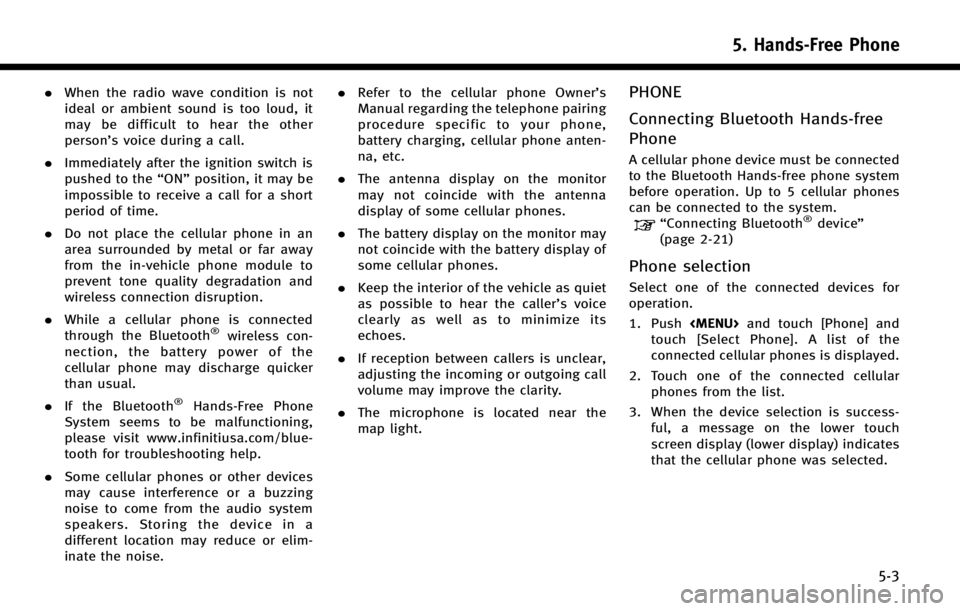
.When the radio wave condition is not
ideal or ambient sound is too loud, it
may be difficult to hear the other
person’s voice during a call.
. Immediately after the ignition switch is
pushed to the “ON”position, it may be
impossible to receive a call for a short
period of time.
. Do not place the cellular phone in an
area surrounded by metal or far away
from the in-vehicle phone module to
prevent tone quality degradation and
wireless connection disruption.
. While a cellular phone is connected
through the Bluetooth
®wireless con-
nection, the battery power of the
cellular phone may discharge quicker
than usual.
. If the Bluetooth
®Hands-Free Phone
System seems to be malfunctioning,
please visit www.infinitiusa.com/blue-
tooth for troubleshooting help.
. Some cellular phones or other devices
may cause interference or a buzzing
noise to come from the audio system
speakers. Storing the device in a
different location may reduce or elim-
inate the noise. .
Refer to the cellular phone Owner’s
Manual regarding the telephone pairing
procedure specific to your phone,
battery charging, cellular phone anten-
na, etc.
. The antenna display on the monitor
may not coincide with the antenna
display of some cellular phones.
. The battery display on the monitor may
not coincide with the battery display of
some cellular phones.
. Keep the interior of the vehicle as quiet
as possible to hear the caller ’s voice
clearly as well as to minimize its
echoes.
. If reception between callers is unclear,
adjusting the incoming or outgoing call
volume may improve the clarity.
. The microphone is located near the
map light.
PHONE
Connecting Bluetooth Hands-free
Phone
A cellular phone device must be connected
to the Bluetooth Hands-free phone system
before operation. Up to 5 cellular phones
can be connected to the system.
“Connecting Bluetooth®device ”
(page 2-21)
Phone selection
Select one of the connected devices for
operation.
1. Push
Page 83 of 274
![INFINITI Q50 2014 Infiniti Intouch 5. Hands-Free Phone
5-4
Making a call
1. Push<MENU>and touch [Phone].
2. Select one of the following methods and make a call.
Available methods
.[Favorites]:
Select a telephone number from a
list of p INFINITI Q50 2014 Infiniti Intouch 5. Hands-Free Phone
5-4
Making a call
1. Push<MENU>and touch [Phone].
2. Select one of the following methods and make a call.
Available methods
.[Favorites]:
Select a telephone number from a
list of p](/manual-img/42/34966/w960_34966-82.png)
5. Hands-Free Phone
5-4
Making a call
1. Push
Page 84 of 274
![INFINITI Q50 2014 Infiniti Intouch During a call
There are some options available during a
call. Select one of the following displayed
on the screen if necessary.
Available itemAction
[Switch Call]* Answer another incoming call. The pe INFINITI Q50 2014 Infiniti Intouch During a call
There are some options available during a
call. Select one of the following displayed
on the screen if necessary.
Available itemAction
[Switch Call]* Answer another incoming call. The pe](/manual-img/42/34966/w960_34966-83.png)
During a call
There are some options available during a
call. Select one of the following displayed
on the screen if necessary.
Available itemAction
[Switch Call]* Answer another incoming call. The person you are talking to will
be placed on hold. Push once more to speak to the person on hold
again.
[Hang Up] Hang up the line you are currently on and you will be connected to
the line that is on hold.
[Mute]/[Cancel Mute] When muted, your voice will not be heard by the person on the
other end of the line.
[Put on Hold]** Put the line on hold.
[Send Digits] Using the touch tone, send digits to the connected party for using
services such as voicemail.
[Use Handset] Transfer the call to the cellular phone.
[End all calls]* Hang up all the lines including the ones that were on hold.
*: Available when multiple lines are connected.
**: Available when a single line is connected.
INFO:
.
To adjust the person’s voice to be louder or quieter, push <-+>on the steering-wheel or turn
on the audio main button, while talking on the phone.
.Touch [Mute] if you wish your voice to not be heard by the person on the other end of the line.
5. Hands-Free Phone
5-5
Page 85 of 274
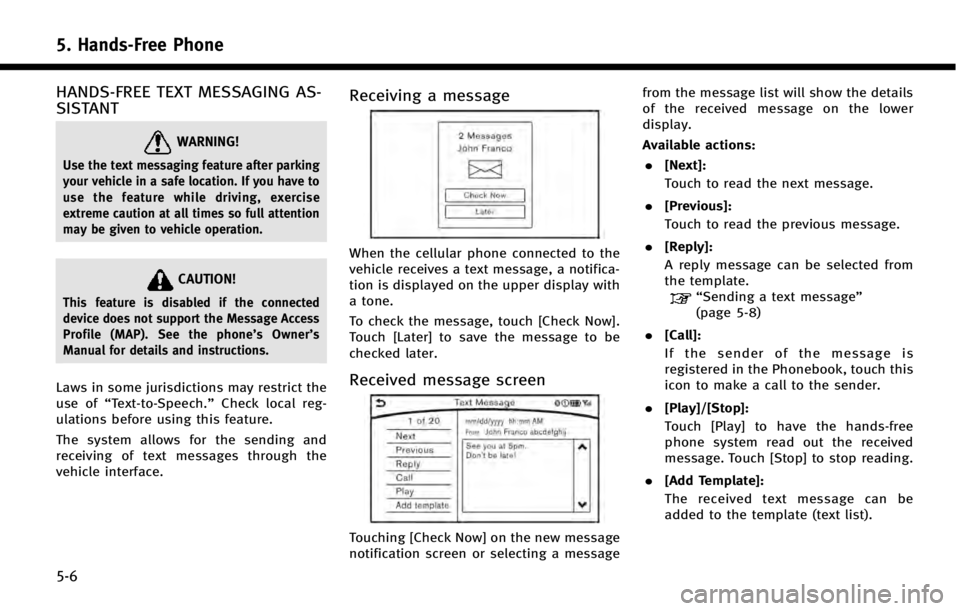
5. Hands-Free Phone
5-6
HANDS-FREE TEXT MESSAGING AS-
SISTANT
WARNING!
Use the text messaging feature after parking
your vehicle in a safe location. If you have to
use the feature while driving, exercise
extreme caution at all times so full attention
may be given to vehicle operation.
CAUTION!
This feature is disabled if the connected
device does not support the Message Access
Profile (MAP). See the phone’s Owner’s
Manual for details and instructions.
Laws in some jurisdictions may restrict the
use of “Text-to-Speech.” Check local reg-
ulations before using this feature.
The system allows for the sending and
receiving of text messages through the
vehicle interface.
Receiving a message
When the cellular phone connected to the
vehicle receives a text message, a notifica-
tion is displayed on the upper display with
a tone.
To check the message, touch [Check Now].
Touch [Later] to save the message to be
checked later.
Received message screen
Touching [Check Now] on the new message
notification screen or selecting a message from the message list will show the details
of the received message on the lower
display.
Available actions:
. [Next]:
Touch to read the next message.
. [Previous]:
Touch to read the previous message.
. [Reply]:
A reply message can be selected from
the template.
“Sending a text message”
(page 5-8)
. [Call]:
If the sender of the message is
registered in the Phonebook, touch this
icon to make a call to the sender.
. [Play]/[Stop]:
Touch [Play] to have the hands-free
phone system read out the received
message. Touch [Stop] to stop reading.
. [Add Template]:
The received text message can be
added to the template (text list).
Page 86 of 274
INFO:
.
If <~> or on the steering-wheel is
pushed while the received text message is
read out the next or previous message will
be read.
.After the message is read out, a message
box will appear and an action can be
selected.
[Reply] Create a reply message.“Sending a text message”
(page 5-8)
[Next] Have the system read out the next message.
.If the sender’ s name and address is
registered in the Phonebook, the name of
the sender is displayed as sender informa-
tion on the screen.
Displaying received message list
1. Push <>on the steering-wheel.
2. Touch [Text Messages].
3. Touch an item on the list to read or reply to the message.
INFO:
Up to 20 messages can be stored on the
message list.
5. Hands-Free Phone
5-7