2014 INFINITI Q50 ESP
[x] Cancel search: ESPPage 184 of 274
![INFINITI Q50 2014 Infiniti Intouch .The map scale can be changed by touching
[].ROUTE GUIDANCE
ABOUT ROUTE GUIDANCE
After setting the route, select [Start] to
start route guidance.
Throughout route guidance, the system
navigates you th INFINITI Q50 2014 Infiniti Intouch .The map scale can be changed by touching
[].ROUTE GUIDANCE
ABOUT ROUTE GUIDANCE
After setting the route, select [Start] to
start route guidance.
Throughout route guidance, the system
navigates you th](/manual-img/42/34966/w960_34966-183.png)
.The map scale can be changed by touching
[].ROUTE GUIDANCE
ABOUT ROUTE GUIDANCE
After setting the route, select [Start] to
start route guidance.
Throughout route guidance, the system
navigates you through the guide points
using visual and voice guidance.
CAUTION!
.The navigation system’s visual and voice
guidance is for reference purposes only.
The contents of the guidance may be
inappropriate depending on the situa-
tion.
. Follow all traffic regulations when driving
along the suggested route (e.g., one-way
traffic).
“Route guidance” (page 9-64)
Voice guidance during route gui-
dance
Basics of voice guidance:
Voice guidance announces which direction
to turn when approaching an intersection
for which a turn is necessary.
INFO:
.
There may be some cases in which voice
guidance and actual road conditions do not
correspond. This may occur because of
discrepancies between the actual road and
the information on the map data, or may
also be due to the vehicle’s speed.
.In case voice guidance does not correspond
to the actual road conditions, follow the
information obtained from traffic signs or
notices on the road.
.Route guidance provided by the navigation
system does not take carpool lane driving
into consideration, especially when carpool
lanes are separated from other road lanes.
.The system will only announce street names
when the system language is set to English.
Street names are not announced when the
system is set to French or Spanish.
INFO:
When approaching a guide point (intersec-
tion or corner), destination, etc. during
route guidance, voice guidance announces
the remaining distance and/or turning
direction. Push and hold
Page 215 of 274
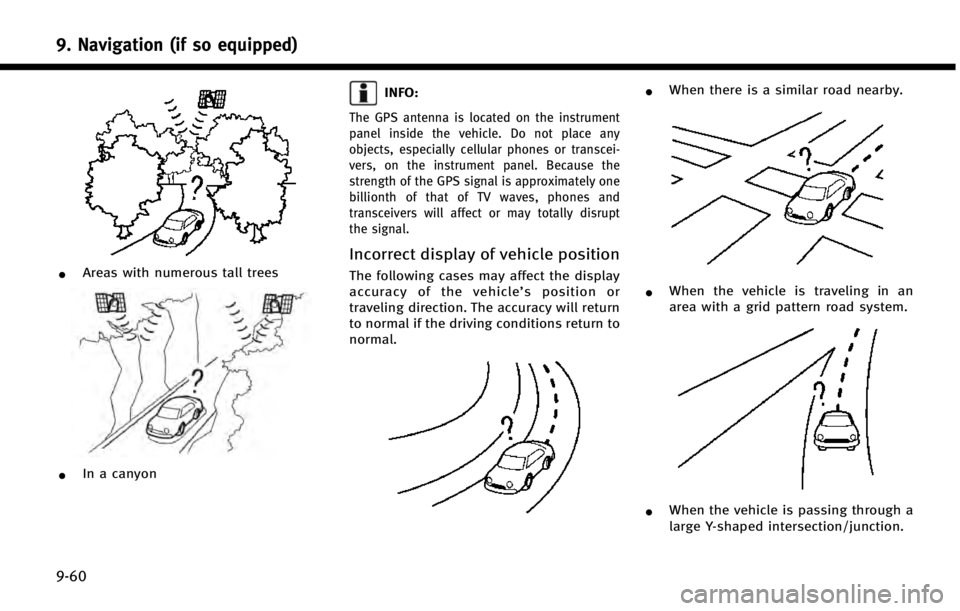
9. Navigation (if so equipped)
9-60
*Areas with numerous tall trees
*In a canyon
INFO:
The GPS antenna is located on the instrument
panel inside the vehicle. Do not place any
objects, especially cellular phones or transcei-
vers, on the instrument panel. Because the
strength of the GPS signal is approximately one
billionth of that of TV waves, phones and
transceivers will affect or may totally disrupt
the signal.
Incorrect display of vehicle position
The following cases may affect the display
accuracy of the vehicle’s position or
traveling direction. The accuracy will return
to normal if the driving conditions return to
normal.
*When there is a similar road nearby.
*When the vehicle is traveling in an
area with a grid pattern road system.
*When the vehicle is passing through a
large Y-shaped intersection/junction.
Page 219 of 274
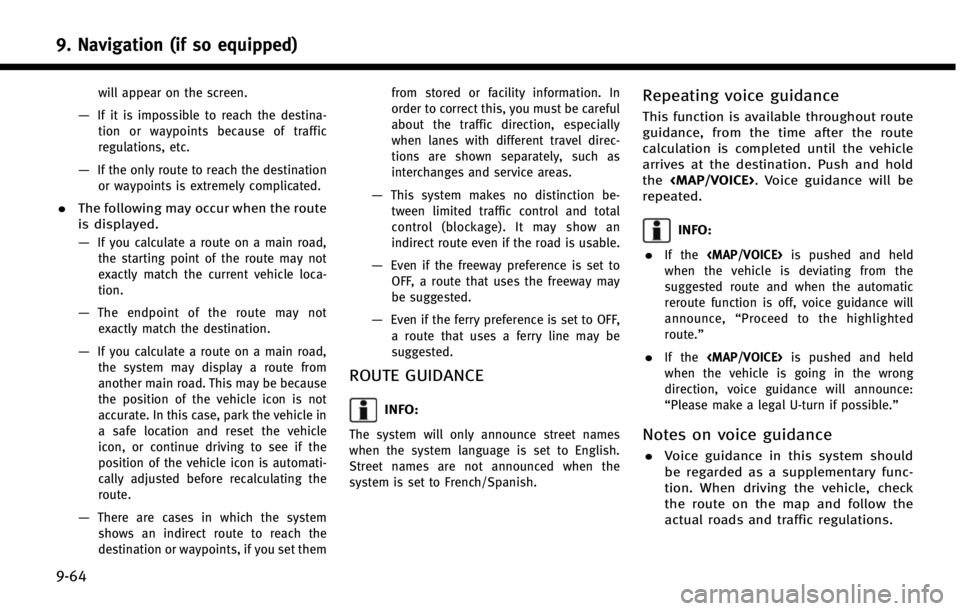
9. Navigation (if so equipped)
9-64
will appear on the screen.
—If it is impossible to reach the destina-tion or waypoints because of traffic
regulations, etc.
—If the only route to reach the destinationor waypoints is extremely complicated.
. The following may occur when the route
is displayed.
—
If you calculate a route on a main road,
the starting point of the route may not
exactly match the current vehicle loca-
tion.
—The endpoint of the route may notexactly match the destination.
—If you calculate a route on a main road, the system may display a route from
another main road. This may be because
the position of the vehicle icon is not
accurate. In this case, park the vehicle in
a safe location and reset the vehicle
icon, or continue driving to see if the
position of the vehicle icon is automati-
cally adjusted before recalculating the
route.
—There are cases in which the systemshows an indirect route to reach the
destination or waypoints, if you set them from stored or facility information. In
order to correct this, you must be careful
about the traffic direction, especially
when lanes with different travel direc-
tions are shown separately, such as
interchanges and service areas.
—This system makes no distinction be-
tween limited traffic control and total
control (blockage). It may show an
indirect route even if the road is usable.
—Even if the freeway preference is set toOFF, a route that uses the freeway may
be suggested.
—Even if the ferry preference is set to OFF,
a route that uses a ferry line may be
suggested.
ROUTE GUIDANCE
INFO:
The system will only announce street names
when the system language is set to English.
Street names are not announced when the
system is set to French/Spanish.
Repeating voice guidance
This function is available throughout route
guidance, from the time after the route
calculation is completed until the vehicle
arrives at the destination. Push and hold
the
Page 220 of 274

.Voice guidance is activated only for
intersections with certain conditions.
There may be cases where the vehicle
has to turn, but voice guidance is not
provided.
. Voice guidance contents may vary,
depending on the direction of the turn
and the type of intersection.
. The voice guidance timing will vary
depending on the situation.
. When the vehicle has deviated from the
suggested route, voice guidance is not
available. The system will not announce
this. Refer to the map and recalculate
the route.
“Recalculating route” (page 9-38)
. Voice guidance may not accurately
correspond with road numbers and
directions at freeway junctions.
. Voice guidance may not accurately
correspond to street names at freeway
exits.
. The displayed street names may some-
times differ from the actual names, or
“UNKNOWN STREET NAME” may be
displayed. .
Voice guidance is not available when
the [Voice Guidance] is turned off.
“Volume settings” (page 2-18)
. Voice guidance will start when the
vehicle enters the suggested route.
Refer to the map for directions to the
starting point of the route.
. When approaching a waypoint, voice
guidance will announce, “You have
arrived at waypoint 1 (2, 3, 4,...).”
Voice guidance will switch to the next
section of the route. When voice gui-
dance is not available, refer to the map
for directions.
. In some cases, voice guidance ends
before arrival at the destination. Refer
to the destination icon on the map to
reach the destination.
. If the system recognizes on which side
the destination (waypoint) is located,
voice guidance will announce “on the
right/left” after announcing the arrival
at the destination.
. Voice guidance may be partially opera-
tional or inoperative due to the angle of
roads at an intersection. .
Because freeway lane information is
available only for approximately 7,000
major freeways in North America, it is
not possible to display information for
all junctions and exits.
. Freeway exit information may differ
from the information on the actual exit
signs.
. Because it is not possible to consider
data concerning roads that are season-
ally available or unavailable, a route
may be displayed that does not match
the actual traffic restrictions. Be sure to
follow the actual traffic restrictions
while driving.
. Canada and Alaska contain many roads
with incomplete map data. As a result,
when searching for a route, the route
may include roads with incomplete
data. In regions where road data is
not complete, voice guidance may stop
for long periods of time. Be sure to
follow the actual traffic restrictions
while driving.
9. Navigation (if so equipped)
9-65
Page 222 of 274

or route you into an area you consider
unsafe.
. The advice provided by the navigation
system is to be regarded only as a
suggestion. There may be situations
where the navigation system displays
the vehicle’s location incorrectly, fails to
suggest the shortest course, and/or fails
to direct you to your desired destination.
In such situations, rely on your own
driving judgement, talking into account
current driving conditions.
. Do not use the navigation system to
route you to emergency services. The
database does not contain a complete
listing of locations of emergency service
providers such as police, fire stations,
hospitals and clinics. Please use your
judgement and your ability to ask for
directions in these situations.
. As the driver you solely are responsible
for your driving safety.
— In order to avoid traffic accidents, do
not operate the system while driving.
— In order to avoid traffic accidents,
operate the system only when the
vehicle is stopped at a safe place and
the parking brake is set. —
In order to avoid traffic accidents or
traffic offence, remember that actual
road conditions and traffic regulations
take precedence over the information
contained on the navigation system.
— Accordingly, the Software may contain
inaccurate or incomplete information
due the passage of time, changing
circumstances, and due to the nature
of the sources used. Please observe
the actual traffic circumstances and
regulations at all times while driving.
— In a situation when actual road
conditions and traffic regulations differ
from the information contained on the
navigation system, then abide by
traffic rules.
— The navigation system does not pro-
vide, or account for in any way,
information regarding traffic and road
laws; speed restrictions; road condi-
tions including road slope, grade, and/
or surface conditions; obstruction in-
formation including bridge and tunnel
height and width, and/or other pre-
vailing driving and/or road conditions.
Always rely on your own driving judg-
ment, taking into account current driving conditions.
— Minimize the amount of time spent
viewing the screen while driving.
The marks of companies displayed by this
product to indicate business locations are
the marks of their respective owners. The
use of such marks in this product does not
imply any sponsorship, approval, or en-
dorsement by such companies of this
product.
End-user terms
The data (“Data”) is provided for your
personal, internal use only and not for
resale. It is protected by copyright, and is
subject to the following terms and condi-
tions which are agreed to by you, on the
one hand, and CLARION CO., LTD. (“CLAR-
ION”) and its licensors (including their
licensors and suppliers) on the other hand.
*
C2012 NAVTEQ. All rights reserved.
This data includes information taken with
permission from Canadian authorities, in-
cluding *
CHer Majesty, *CQueen’s Printer
for Ontario, *CCanada Post, GeoBase®,*C
Department of Natural Resources Canada.
All rights reserved.
9. Navigation (if so equipped)
9-67
Page 224 of 274

Disclaimer of Liability:CLARION AND ITS
LICENSORS (INCLUDING THEIR LICENSORS
AND SUPPLIERS) SHALL NOT BE LIABLE TO
YOU: IN RESPECT OF ANY CLAIM, DEMAND
OR ACTION, IRRESPECTIVE OF THE NATURE
OF THE CAUSE OF THE CLAIM, DEMAND OR
ACTION ALLEGING ANY LOSS, INJURY OR
DAMAGES, DIRECT OR INDIRECT, WHICH
MAY RESULT FROM THE USE OR POSSES-
SION OF THE INFORMATION; OR FOR ANY
LOSS OF PROFIT, REVENUE, CONTRACTS OR
SAVINGS, OR ANY OTHER DIRECT, INDIRECT,
INCIDENTAL, SPECIAL OR CONSEQUENTIAL
DAMAGES ARISING OUT OF YOUR USE OF
OR INABILITY TO USE THIS INFORMATION,
ANY DEFECT IN THE INFORMATION, OR THE
BREACH OF THESE TERMS OR CONDITIONS,
WHETHER IN AN ACTION IN CONTRACT OR
TORT OR BASED ON A WARRANTY, EVEN IF
CLARION OR ITS LICENSORS HAVE BEEN
ADVISED OF THE POSSIBILITY OF SUCH
DAMAGES. Some States, Territories and
Countries do not allow certain liability
exclusions or damages limitations, so to
that extent the above may not apply to you.Export Control. CLARION shall not export
from anywhere any part of the Data or any
direct product thereof except in compliance
with, and with all licenses and approvals
required under, applicable export laws,
rules and regulations, including but not
limited to the laws, rules and regulations
administered by the Office of Foreign
Assets Control of the U.S. Department of
Commerce and the Bureau of Industry and
Security of the U.S. Department of Com-
merce. To the extent that any such export
laws, rules or regulations prohibit NT from
complying with any of its obligations
hereunder to deliver or distribute Data,
such failure shall be excused and shall not
constitute a breach of this Agreement.
Entire Agreement. These terms and condi-
tions constitute the entire agreement
between CLARION (and its licensors, in-
cluding their licensors and suppliers) and
you pertaining to the subject matter here-
of, and supersedes in their entirety any
and all written or oral agreements pre-
viously existing between us with respect to
such subject matter.
Governing Law. The above terms and
conditions shall be governed by the laws
of the State of Illinois, without giving effect
to (i) its conflict of laws provisions, or (ii)
the United Nations Convention for Con-
tracts for the International Sale of Goods,
which is explicitly excluded. You agree to
submit to the jurisdiction of the State of
Illinois for any and all disputes, claims and
actions arising from or in connection with
the Data provided to you hereunder.
Government End Users. If the Data is being
acquired by or on behalf of the United
States government or any other entity
seeking or applying rights similar to those
customarily claimed by the United States
government, the Data is a “commercial
item” as that term is defined at 48 C.F.R.
(“FAR”) 2.101, is licensed in accordance
with the End-User Terms under which this
Data was provided, and each copy of the
Data delivered or otherwise furnished shall
be marked and embedded as appropriate
with the following “Notice of Use,”and
shall be treated in accordance with such
Notice:
9. Navigation (if so equipped)
9-69
Page 241 of 274

10. Voice recognition
10-14
Information Command
1st Command2nd Command3rd CommandAction
Information Infiniti Connection Connect to the Infiniti Connection Response Specialists.
Operator Connect to the Infiniti Connection Response Specialists
Where am I? Displays the information of the current position.
Fuel Prices Displays the fuel prices.
Weather Forecast Display the weather forecast.
Current Weather Display the nearby weather (current weather).
Sports Scores Display the sports scores.
Traffic Information Turns the traffic information system on or off.
Route Information Display the route information.
Vehicle Information Command
1st Command2nd CommandAction
Vehicle Info. Temperature <60-90 (8F)>/<18-
32 (8C)> Change the set temperature.
Climate Control ON/OFF Turns on/off the Climate Control system.
Fuel Economy Displays fuel economy information.
Energy Flow (models with hy-
brid system) Displays energy flow information.
Page 251 of 274

11. Troubleshooting guide
11-8
iPod®PLAYER
SymptomPossible cause Possible solution
The system does not recognize an iPod. A connector cable is not correctly connected, or the
iPod does not correctly operate. Connect the connector cable again. If the system
does not recognize the iPod
®after performing this
procedure above, reset the iPod.
The iPod that is to be connected is not compatible
with the system. Check the iPod model and firmware versions
available for the system.
A USB extension cable is not correctly connected. Do not use a USB extension cable.
The cable is rapidly connected to or disconnected
from the USB connector. Slowly connect or disconnect the USB cable.
An iPod cannot be operated. The iPod is connected to the in-vehicle audio system
while headsets, etc. are connected to the iPod. Remove all equipment from the iPod after discon-
necting the iPod from the system, and then connect
it to the system again.
The iPod is not operating normally. Disconnect the iPod from the in-vehicle audio
system, and then connect it to the system again.
The system plays back an album/track that includes
a particular album art. Disconnect the iPod from the in-vehicle audio
system, and then reset the iPod. Disable the album
art, and then connect the iPod to the system.
An iPod does not respond. There are too many tracks in a category.Decrease the number of tracks in a category (less
than 3,000 tracks).
The shuffle function is turned on. Turn off the shuffle function if many tracks are
stored on the iPod.
Music cannot be played back. A connector is not connected to the iPod. Firmly connect the connector until it clicks.
Playback cuts out. The sound cuts due to vibration resulting from an
unstable location of the iPod. Place the iPod on a stable location where it does not
roll over.
Distorted sound occurs. The EQ (equalizer) function of the iPod is turned on. Turn off the EQ (equalizer) function.