2014 INFINITI Q50 heater
[x] Cancel search: heaterPage 43 of 274

3. Heater and air conditioner
3-12
Otherwise, the Climate Control system
will stop activating with the deactiva-
tion of the engine as part of the Idle
Stop function.
. Steering Heater Auto Settings (if so
equipped)
The automatic control mode for steer-
ing-wheel heating can be turned on/off.
When this item is turned on, the
steering-wheel heating will turn on
automatically if the temperature inside
the vehicle compartment is low at the
time when the ignition switch is turned
on. Regardless of the temperature, the
steering-wheel heating will turn off
after 30 minutes.
If the steering-wheel heater is turned
on/off manually by touching [Steering
Heater] on the CLIMATE screen, the
automatic steering heating control
mode will be canceled and will return
to the manual mode.
INFO:
If the surface temperature of the steering-wheel
is above the temperature within which the
system is designed to operate, the system will
not heat the steering-wheel. This is not a malfunction.
Page 131 of 274
![INFINITI Q50 2014 Infiniti Intouch 8. Information and settings
8-8
Movie Times information
Step 1 Step 2 Menu itemAction
Push
<MENU> [SXM Info] [Movie
Times][Change State] Select from list. Change state.
[Change Country] Select area fr INFINITI Q50 2014 Infiniti Intouch 8. Information and settings
8-8
Movie Times information
Step 1 Step 2 Menu itemAction
Push
<MENU> [SXM Info] [Movie
Times][Change State] Select from list. Change state.
[Change Country] Select area fr](/manual-img/42/34966/w960_34966-130.png)
8. Information and settings
8-8
Movie Times information
Step 1 Step 2 Menu itemAction
Push
Page 136 of 274

.Destination Send‐to Vehicle:
Destination Send-to-Vehicle feature al-
lows you to find the point of interest
information from the latest database
within the Infiniti Connection website
and download the information to the
vehicle.
“Using Destination Send to Car”
(page 9-27)
. Connected Search:
Connected Search gives you the ability
to conduct a point of interest search
around the vehicle location via the
Destination menu of the navigation
system. This search links to the Infiniti
Connection database which may have
destination information that is more
up-to-date than your Infiniti hard-drive
navigation system.
“Searching by connecting Data
Center” (page 9-25)
. Drive Zone:
The Drive Zone feature allows you to
monitor the movement of your vehicle
in and out of specified regions. Using
the Infiniti Connection website or the
Interactive Voice Response (IVR), you
can define a series of allowed or restricted regions, and are then alerted
via your chosen notification method
when the vehicle enters or leaves a
designated region. You can also query
the Infiniti Connection website to see a
listing of alert notifications received.
. Max Speed Alert:
Max Speed Alert allows you to monitor
the speed of your vehicle by receiving
alerts. You can set the maximum speed
via the Infiniti Connection website, and
if your vehicle exceeds the specified
speed threshold, you will receive a
notification via the chosen method.
You can also query the Infiniti Connec-
tion website to view a listing of Max
Speed Alert notifications.
. Mobile Information Service (if so
equipped):
Mobile Information Service (MIS) deli-
vers information such as the latest
news headlines, stock quotes and
sports scores set in the Infiniti Connec-
tion website to be displayed on your
navigation screen or to be read out.
“Viewing information feeds”
(page 8-16) .
Infiniti Personal Assistant:
Infiniti Personal Assistant delivers a
high‐ quality assistant‐ like service by
providing a quick‐assist program de-
signed to provide immediate informa-
tion or assistance. Services and
features are driver‐centric and enable
you to make restaurant, hotel or airline
reservations, purchase movie, theater
or sporting event tickets, and receive
local information based on your re-
quests.
“Connecting to Interactive Voice
Menu” (page 8-15)
. Valet Alert:
Valet Alert notifies you if the vehicle
moves outside a 0.2 mile radius of the
location set on the Infiniti Connection
website. You can activate Valet Alert
from the “Voice Menu” and saying
“ Valet Alert” when the call is con-
nected.
“Connecting to Interactive Voice
Menu” (page 8-15)
. Journey Planner feature allows you to
set the route according to the route
plan created in advance by the INFINITI
Owner’s Portal Website.
“Using Journey Planner”
8. Information and settings
8-13
Page 149 of 274
![INFINITI Q50 2014 Infiniti Intouch 8. Information and settings
8-26
Step 1Step 2 Setting item Result
Push <Menu> [Settings] [Clock Setting] Set the Clock to your preferred settings.
“Clock settings”(page 2-20)
[Infiniti Connection] INFINITI Q50 2014 Infiniti Intouch 8. Information and settings
8-26
Step 1Step 2 Setting item Result
Push <Menu> [Settings] [Clock Setting] Set the Clock to your preferred settings.
“Clock settings”(page 2-20)
[Infiniti Connection]](/manual-img/42/34966/w960_34966-148.png)
8. Information and settings
8-26
Step 1Step 2 Setting item Result
Push
“Clock settings”(page 2-20)
[Infiniti Connection] Set Infiniti Connection
TM.“Infiniti ConnectionTM”(page 8-10)
[Audio Device Settings] Set the audio device to your preferred settings.
[Voice Recognition] Set Minimize Voice Feedback to on/off and the audio setting for voice recognition use.
[Camera/Sonar] Set the Camera·Sonar to your preferred settings.
“Around View Monitor settings” (page 7-16)
[Drive Mode En-
hancement] [Eco Pedal]
Set the Eco Pedal to [OFF], [Soft], or [Standard]
Refer to the vehicle Owner’s Manual for details.
[NAVI Shift Control]* Turn on/off the NAVI Shift Control. This item functions only
on the models with NAVI Shift Control. Refer to the vehicle Owner’s manual for details.
[Other] [Climate] Set the heater and air conditioner to your preferred settings.
“Heater and air conditioner settings”(page 3-11)
[Language & Units] Set the Language & Units to your preferred settings.
“Language and unit settings” (page 2-19)
[Keyboard Type] Set the Keyboard Type to [QWERTY] or [ABC].
[Low on Fuel Alert] Set the fuel low notification to on/off.
* : If so equipped.
Page 272 of 274
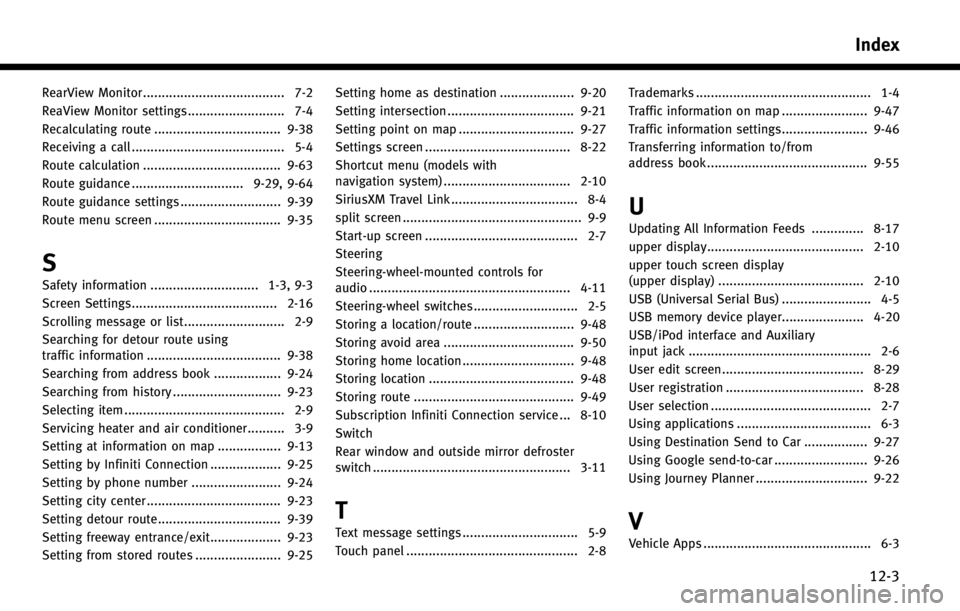
RearView Monitor ...................................... 7-2
ReaView Monitor settings .......................... 7-4
Recalculating route .................................. 9-38
Receiving a call ......................................... 5-4
Route calculation ..................................... 9-63
Route guidance .............................. 9-29, 9-64
Route guidance settings ........................... 9-39
Route menu screen .................................. 9-35
S
Safety information ............................. 1-3, 9-3
Screen Settings....................................... 2-16
Scrolling message or list ........................... 2-9
Searching for detour route using
traffic information .................................... 9-38
Searching from address book .................. 9-24
Searching from history ............................. 9-23
Selecting item ........................................... 2-9
Servicing heater and air conditioner.......... 3-9
Setting at information on map ................. 9-13
Setting by Infiniti Connection ................... 9-25
Setting by phone number ........................ 9-24
Setting city center .................................... 9-23
Setting detour route................................. 9-39
Setting freeway entrance/exit................... 9-23
Setting from stored routes ....................... 9-25Setting home as destination .................... 9-20
Setting intersection .................................. 9-21
Setting point on map ............................... 9-27
Settings screen ....................................... 8-22
Shortcut menu (models with
navigation system) .................................. 2-10
SiriusXM Travel Link .................................. 8-4
split screen ................................................ 9-9
Start-up screen ......................................... 2-7
Steering
Steering-wheel-mounted controls for
audio ...................................................... 4-11
Steering-wheel switches ............................ 2-5
Storing a location/route ........................... 9-48
Storing avoid area ................................... 9-50
Storing home location .............................. 9-48
Storing location ....................................... 9-48
Storing route ........................................... 9-49
Subscription Infiniti Connection service ... 8-10
Switch
Rear window and outside mirror defroster
switch ..................................................... 3-11
T
Text message settings ............................... 5-9
Touch panel .............................................. 2-8
Trademarks ............................................... 1-4
Traffic information on map ....................... 9-47
Traffic information settings....................... 9-46
Transferring information to/from
address book ........................................... 9-55
U
Updating All Information Feeds .............. 8-17
upper display.......................................... 2-10
upper touch screen display
(upper display) ....................................... 2-10
USB (Universal Serial Bus) ........................ 4-5
USB memory device player...................... 4-20
USB/iPod interface and Auxiliary
input jack ................................................. 2-6
User edit screen...................................... 8-29
User registration ..................................... 8-28
User selection ........................................... 2-7
Using applications .................................... 6-3
Using Destination Send to Car ................. 9-27
Using Google send-to-car ......................... 9-26
Using Journey Planner .............................. 9-22
V
Vehicle Apps ............................................. 6-3
Index
12-3