Page 273 of 665
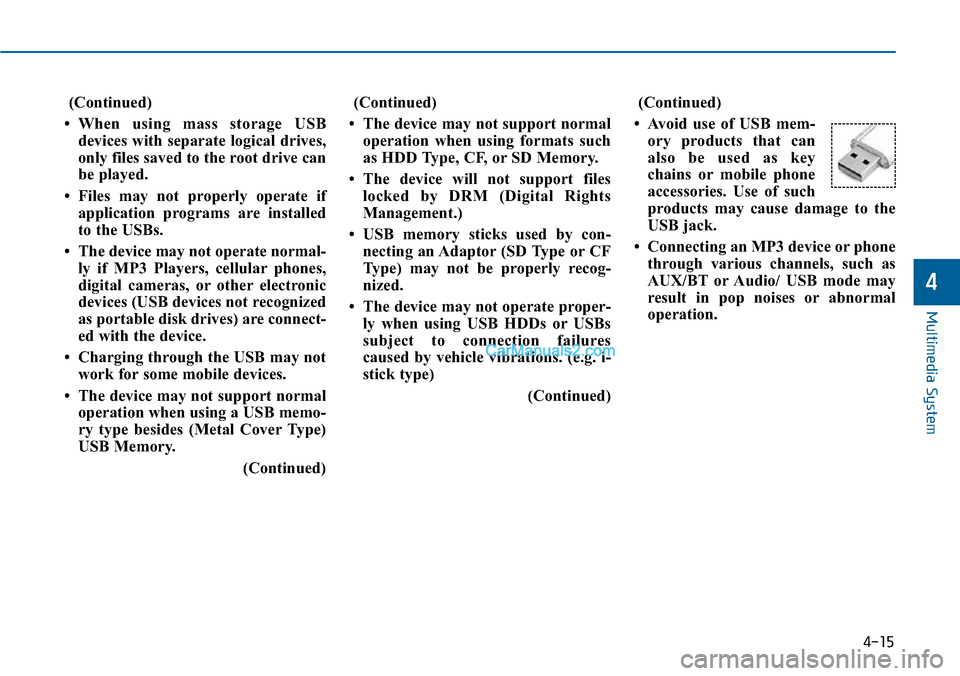
(Continued)
•When using mass storage USB
devices with separate logical drives,
only files saved to the root drive can
be played.
• Files may not properly operate if
application programs are installed
to the USBs.
• The device may not operate normal-
ly if MP3 Players, cellular phones,
digital cameras, or other electronic
devices (USB devices not recognized
as portable disk drives) are connect-
ed with the device.
• Charging through the USB may not
work for some mobile devices.
• The device may not support normal
operation when using a USB memo-
ry type besides (Metal Cover Type)
USB Memory.
(Continued)
(Continued)
• The device may not support normal
operation when using formats such
as HDD Type, CF, or SD Memory.
• The device will not support files
locked by DRM (Digital Rights
Management.)
•USB memory sticks used by con-
necting an Adaptor (SD Type or CF
Type) may not be properly recog-
nized.
• The device may not operate proper-
ly when using USB HDDs or USBs
subject to connection failures
caused by vehicle vibrations. (e.g. i-
stick type)
(Continued)
(Continued)
• Avoid use of USB mem-
ory products that can
also be used as key
chains or mobile phone
accessories. Use of such
products may cause damage to the
USB jack.
• Connecting an MP3 device or phone
through various channels, such as
AUX/BT or Audio/ USB mode may
result in pop noises or abnormal
operation.
4-15
Multimedia System
4
Page 274 of 665
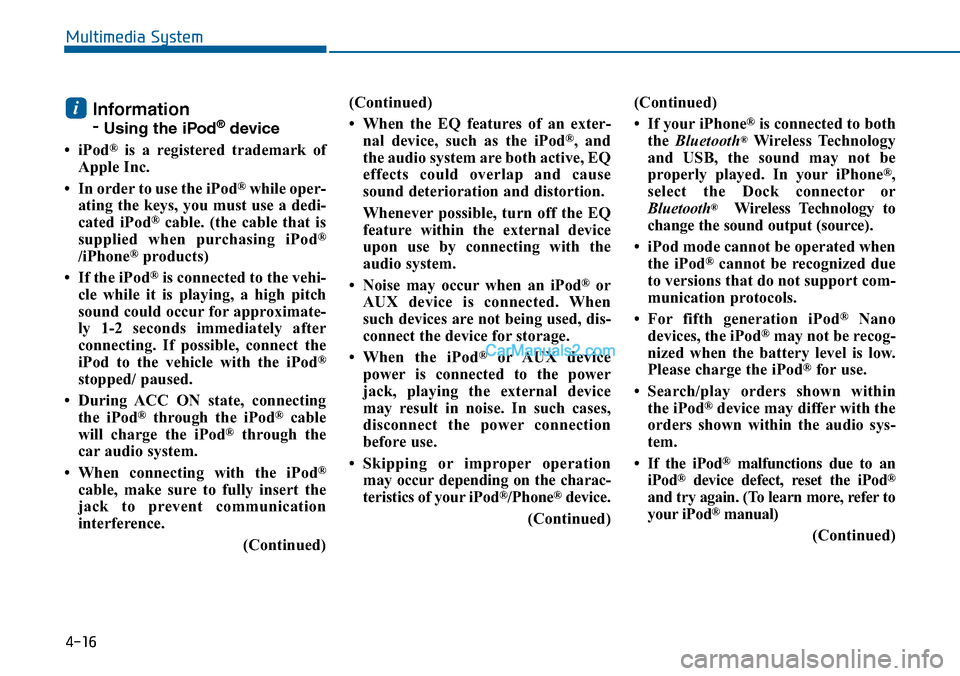
4-16
Multimedia System
Information
-Using the iPod®device
•iPod®is a registered trademark of
Apple Inc.
• In order to use the iPod®while oper-
ating the keys, you must use a dedi-
cated iPod®cable. (the cable that is
supplied when purchasing iPod®
/iPhone®products)
• If the iPod®is connected to the vehi-
cle while it is playing, a high pitch
sound could occur for approximate-
ly 1-2 seconds immediately after
connecting. If possible, connect the
iPod to the vehicle with the iPod®
stopped/ paused.
• During ACC ON state, connecting
the iPod®through the iPod®cable
will charge the iPod®through the
car audio system.
•When connecting with the iPod®
cable, make sure to fully insert the
jack to prevent communication
interference.
(Continued)
(Continued)
• When the EQ features of an exter-
nal device, such as the iPod®, and
the audio system are both active, EQ
effects could overlap and cause
sound deterioration and distortion.
Whenever possible, turn off the EQ
feature within the external device
upon use by connecting with the
audio system.
•Noise may occurwhen an iPod®or
AUX device is connected. When
such devices are not being used, dis-
connect the device for storage.
•When the iPod®or AUX device
power is connected to the power
jack, playing the external device
may result in noise. In such cases,
disconnect the power connection
before use.
•Skipping or improper operation
may occur depending on the charac-
teristics of your iPod®/Phone®device.
(Continued)
(Continued)
•If youriPhone®is connected to both
the Bluetooth®Wireless Technology
and USB, the sound may not be
properly played. In your iPhone®,
select the Dock connector or
Bluetooth®Wireless Technology to
change the sound output (source).
• iPod mode cannot be operated when
the iPod®cannot be recognized due
to versions that do not support com-
munication protocols.
•For fifth generation iPod®Nano
devices, the iPod®may not be recog-
nized when the battery level is low.
Please charge the iPod®for use.
•Search/play orders shown within
the iPod®device may differ with the
orders shown within the audio sys-
tem.
•If the iPod®malfunctions due to an
iPod®device defect, reset the iPod®
and try again. (To learn more, refer to
your iPod®manual)
(Continued)
i
Page 278 of 665

❈Display and settings may differ depending on the
selected audio.
Audio Head Unit
(For RDS, Bluetooth equipped model)
Multimedia System
SYSTEM CONTROLLERS AND FUNCTIONS - 3.8 INCH MONO TFT (EXCEPT EUROPE)
4-20
NameDescription
Ejects the disc.
RADIO•Convert to Radio mode.
•Each time the key is pressed,the mode ischanged in order of FM1, FM2, FMA, AM,AMA.
NameDescription
MEDIA•Each time the key is pressed, the mode ischanged in order of CD, USB, iPod®, AUX, MyMusic, BT Audio modes.
❈In Setup>Display, the media pop up screen willbe displayed when [Mode Pop up] is turned.
When the pop up screen is displayed, use the TUNE knob or keys ~ to selectthe desired mode.
51
On
PHONE(forBluetooth®Wireless Technology equippedmodel)• Converts to Phone mode❈When a phone is not connected, the connectionscreen is displayed.
SEEKTRACK•Radio Mode :Automatically searches for broad-cast frequencies.
•CD, USB, iPod®, My Music modes :
- Shortly press the key : Moves to next or previous song(file)
- Press and hold the key : Rewinds or fast-forwards the current song(file)
POWER/VOLUMEknob
•Power Knob :Turns power On/Off by press-ing the knob
•Volume Knob :Sets volume by turning theknob left/right
~ (Preset)
61•Radio Mode :Saves frequencies (channels orreceives saved frequencies (channels)
• CD, USB, iPod®, My Music mode
- : Repeat
- : Random2
1
Page 279 of 665
Multimedia System
4-21
4
NameDescription
DISP•Each time the button is shortly pressed, it setsthe screen Off ➟Screen On ➟Screen Off
❈Audio operation is maintained and only thescreen will be turned Off. In the screen Off state,press any key to turn the screen On again.
TASet TA(Traffic Announcement) feature On/Off.
SETUP•Shortly press the key :Moves to the Display,Sound, Phone, System setting modes
MENU•Displays menus for the current mode.
FOLDER•MP3, CD, USB mode :Folder Search
❈May differ depending on the selected audio
TUNEknob
•Radio mode :Changes frequency by turning theknob left/right
•CD, USB, iPod®mode: Searches songs (files) byturning the knob left/right
❈When the desired song is displayed, press theknob to play the song.
Page 280 of 665
Audio Head Unit (For RDS model)
4-22
Multimedia System
NameDescription
DISP•Each time the button is shortly pressed, it setsthe screen Off ➟Screen On ➟Screen Off
❈Audio operation is maintained and only thescreen will be turned Off. In the screen Off state,press any key to turn the screen On again.
TASet TA(Traffic Announcement) feature On/Off.
SETUP•Shortly press the key :Moves to the Display,Sound, Phone, System setting modes
MENU•Displays menus for the current mode.
FOLDER•MP3, CD, USB mode :Folder Search
❈May differ depending on the selected audio
TUNEknob
•Radio mode :Changes frequency by turning theknob left/right
•CD, USB, iPod mode:Searches songs (files) byturning the knob left/right
❈When the desired song is displayed, press theknob to play the song.
Page 281 of 665
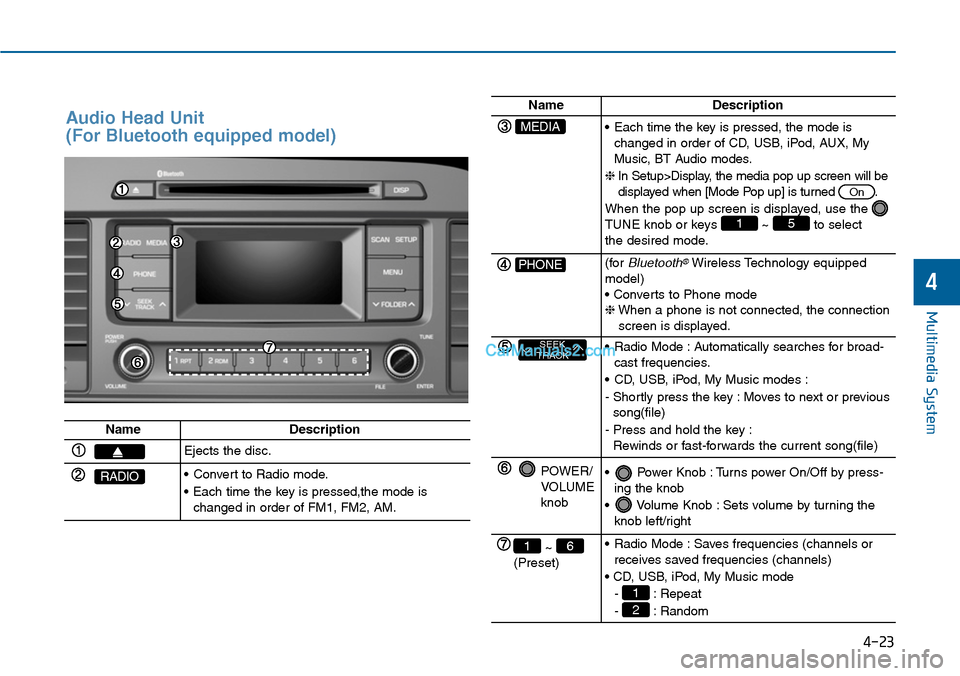
4-23
Multimedia System
4
Audio Head Unit
(For Bluetooth equipped model)
NameDescription
Ejects the disc.
RADIO•Convert to Radio mode.
•Each time the key is pressed,the mode ischanged in order of FM1, FM2, AM.
NameDescription
MEDIA•Each time the key is pressed, the mode ischanged in order of CD, USB, iPod, AUX, MyMusic, BT Audio modes.
❈In Setup>Display, the media pop up screen will bedisplayed when [Mode Pop up] is turned .
When the pop up screen is displayed, use the TUNE knob or keys ~ to selectthe desired mode.
51
On
PHONE(forBluetooth®Wireless Technology equippedmodel)• Converts to Phone mode❈When a phone is not connected, the connectionscreen is displayed.
SEEKTRACK•Radio Mode :Automatically searches for broad-cast frequencies.
•CD, USB, iPod, My Music modes :
- Shortly press the key : Moves to next or previoussong(file)
- Press and hold the key :Rewinds or fast-forwards the current song(file)
POWER/VOLUMEknob
•Power Knob :Turns power On/Off by press-ing the knob
•Volume Knob :Sets volume by turning theknob left/right
~ (Preset)
61•Radio Mode :Saves frequencies (channels orreceives saved frequencies (channels)
• CD, USB, iPod, My Music mode
- : Repeat
- : Random2
1
Page 282 of 665
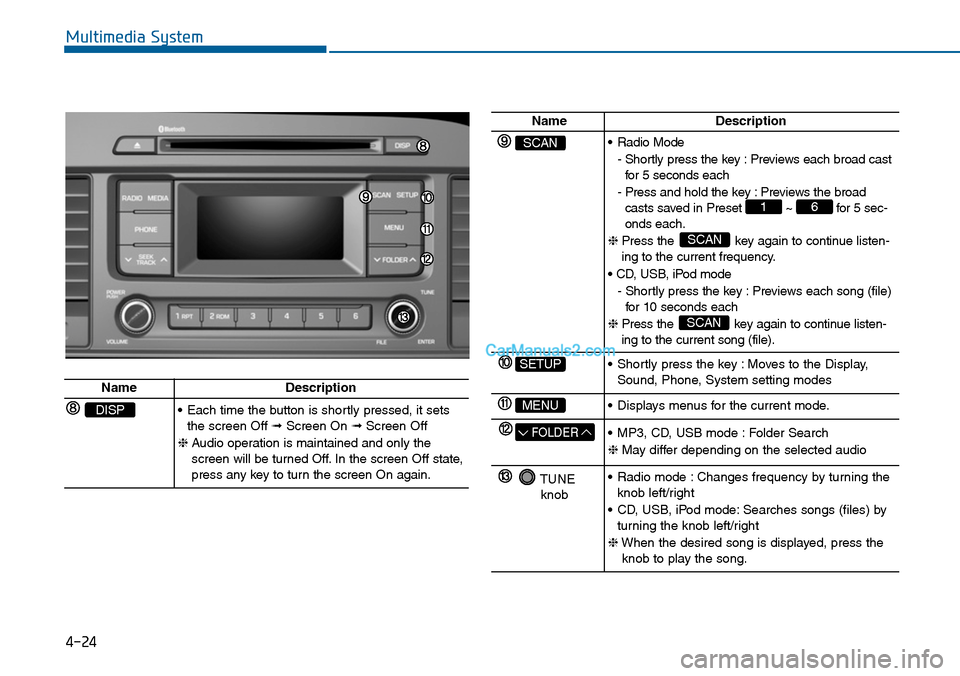
Multimedia System
4-24
NameDescription
SCAN•Radio Mode
- Shortly press the key : Previews each broad castfor 5 seconds each
- Press and hold the key : Previews the broadcasts saved in Preset ~ for 5 sec-onds each.
❈ Press the key again to continue listen-ing to the current frequency.
• CD, USB, iPod mode
- Shortly press the key : Previews each song (file)for 10 seconds each
❈ Press the key again to continue listen-ing to the current song (file).
SCAN
SCAN
61
SETUP•Shortly press the key :Moves to the Display,Sound, Phone, System setting modes
MENU•Displays menus for the current mode.
FOLDER•MP3, CD, USB mode :Folder Search
❈May differ depending on the selected audio
TUNEknob
•Radio mode :Changes frequency by turning theknob left/right
•CD, USB, iPod mode:Searches songs (files) byturning the knob left/right
❈When the desired song is displayed, press theknob to play the song.
NameDescription
DISP•Each time the button is shortly pressed, it setsthe screen Off ➟Screen On ➟Screen Off
❈Audio operation is maintained and only thescreen will be turned Off. In the screen Off state,press any key to turn the screen On again.
Page 283 of 665
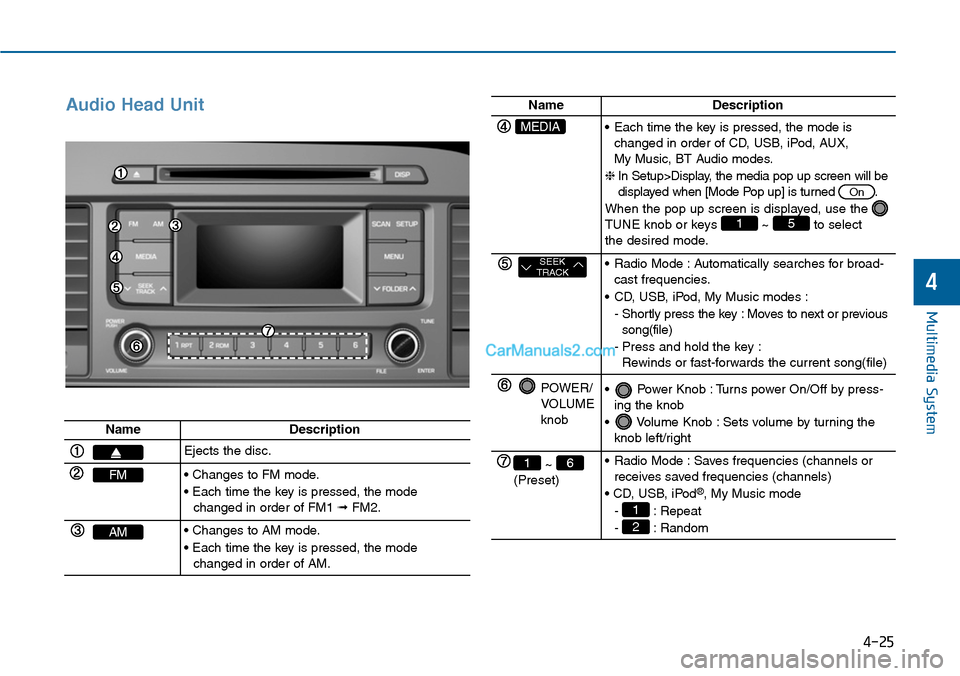
Audio Head Unit
Multimedia System
4-25
4
NameDescription
Ejects the disc.
FM• Changes to FM mode.
• Each time the key is pressed, the modechanged in order of FM1 ➟FM2.
AM• Changes to AM mode.
• Each time the key is pressed, the modechanged in order of AM.
NameDescription
MEDIA•Each time the key is pressed, the mode ischanged in order of CD, USB, iPod, AUX, My Music, BT Audio modes.
❈In Setup>Display, the media pop up screen will bedisplayed when [Mode Pop up] is turned .
When the pop up screen is displayed, use the TUNE knob or keys ~ to selectthe desired mode.
51
On
SEEKTRACK•Radio Mode :Automatically searches for broad-cast frequencies.
•CD, USB, iPod, My Music modes :
- Shortly press the key : Moves to next or previoussong(file)
-Press and hold the key :Rewinds or fast-forwards the current song(file)
POWER/VOLUMEknob
•Power Knob :Turns power On/Off by press-ing the knob
•Volume Knob :Sets volume by turning theknob left/right
~ (Preset)
61•Radio Mode :Saves frequencies (channels orreceives saved frequencies (channels)
• CD, USB, iPod®, My Music mode
- : Repeat
- : Random2
1