Page 113 of 327
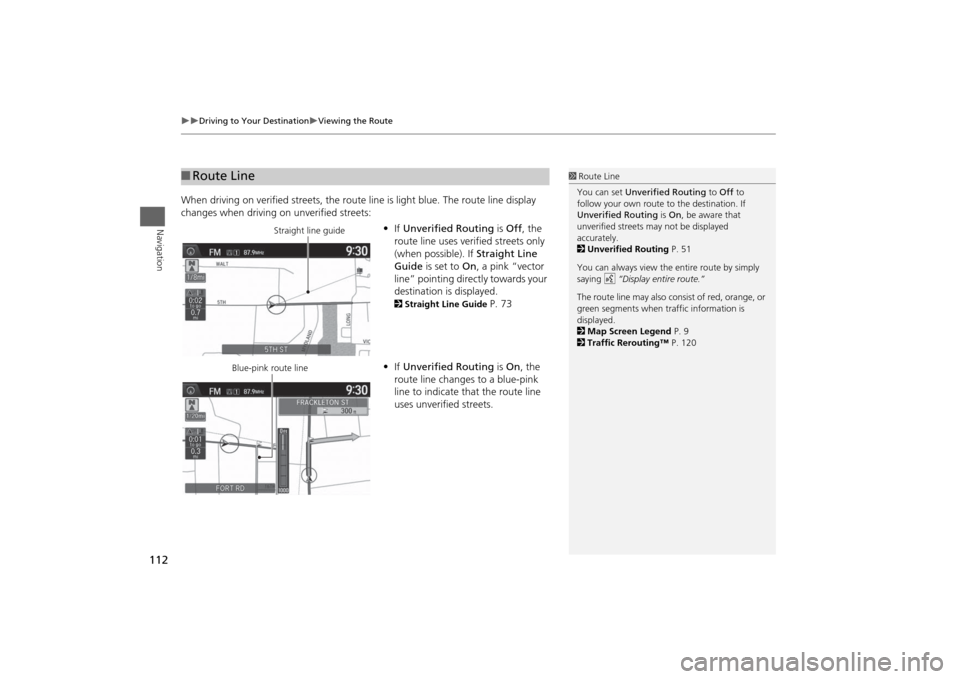
112
Driving to Your Destination
Viewing the Route
Navigation
When driving on verified streets, the route line is light blue. The route line display
changes when driving on unverified streets:
•If Unverified Routing is Off, the
route line uses verified streets only
(when possible). If Straight Line
Guide is set to On, a pink “vector
line” pointing directly towards your
destination is displayed.
2Straight Line Guide
P. 73
•If Unverified Routing is On, the
route line changes to a blue-pink
line to indicate that the route line
uses unverified streets.
■Route Line
1Route Line
You can set Unverified Routing to Off to
follow your own route to the destination. If
Unverified Routing is On, be aware that
unverified streets may not be displayed
accurately.
2Unverified Routing P. 51
You can always view the entire route by simply
saying d “Display entire route.”
The route line may also consist of red, orange, or
green segments when traffic information is
displayed.
2Map Screen Legend P. 9
2Traffic Rerouting™ P. 120
Straight line guide
Blue-pink route line
Page 138 of 327
137
Audio System
USB Port
Audio
USB Port
Install the iPod® or iPhone® dock
connector or the USB flash drive to
the USB port.
1USB Port
•Do not leave the iPod® or USB flash drive in
the vehicle. Direct sunlight and high
temperatures may damage it.
•Do not connect the iPod® or USB flash drive
using a hub.
•Do not use a device such as a card reader or
hard disk drive, as the device or your files may
be damaged.
•We recommend backing up your data before
using the device in your vehicle.
•Displayed messages may vary depending on
the device model and software version.
If the audio system does not recognize the
iPod®, try reconnecting it a few times or reboot
the device. To reboot, follow the manufacturer’s
instructions provided with the iPod® or visit
www.apple.com/ipod.
Page 165 of 327
164
Playing a Disc
Recommended CDs
Audio
■Protecting CDs
Follow these precautions when handling or storing CDs:
•Store a CD in its case when it is not being played.
•When wiping a CD, use a soft clean cloth from the center to the outside edge.
•Handle a CD by its edge. Never touch either surface.
•Never insert foreign objects into the CD player.
•Keep CDs out of direct sunlight and extreme heat.
•Do not place stabilizer rings or labels on the CD.
•Avoid fingerprints, liquids, and felt-tip pens on the CD.
1Protecting CDs
Do not insert a damaged CD. It may be stuck
inside and damage the audio unit.NOTICEExamples:•Damaged CDsBubbled/
WrinkledWith Label/
StickerUsing
Printer Label
Kit
Sealed With Plastic Ring
•Poor quality
CDs
Chipped/
CrackedWarped Burrs
•Small CDs
3-inch
(8-cm)
CD•Bubbled, wrinkled, labeled, and
excessively thick CDs
Page 166 of 327
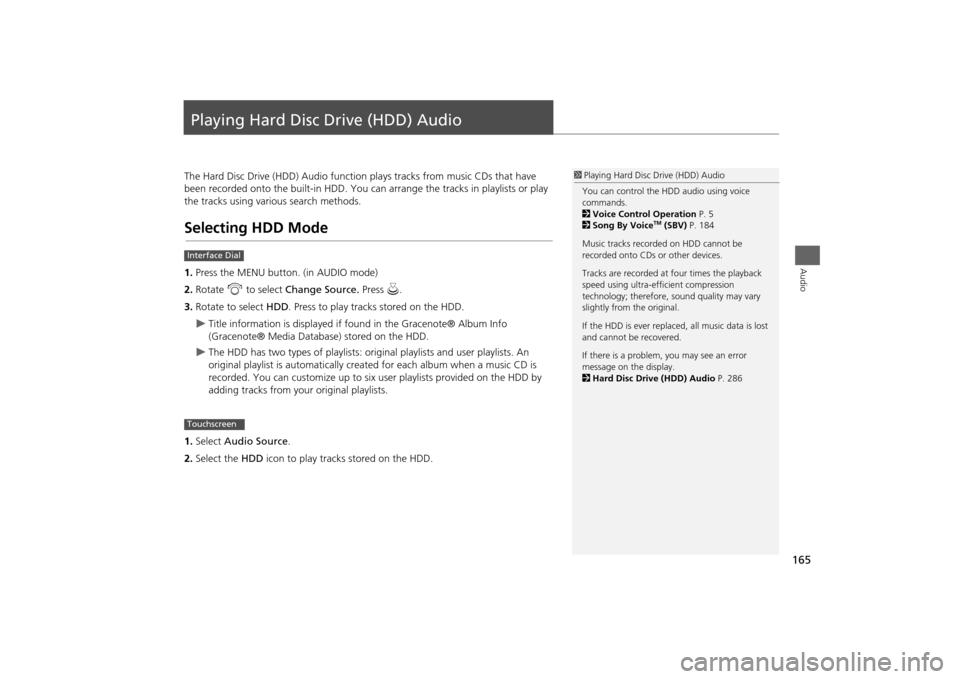
165Audio
Playing Hard Disc Drive (HDD) AudioThe Hard Disc Drive (HDD) Audio function plays tracks from music CDs that have
been recorded onto the built-in HDD. You can arrange the tracks in playlists or play
the tracks using various search methods.Selecting HDD Mode1.Press the MENU button. (in AUDIO mode)
2.Rotate i to select Change Source. Press u.
3.Rotate to select HDD. Press to play tracks stored on the HDD.
Title information is displayed if found in the Gracenote® Album Info
(Gracenote® Media Database) stored on the HDD.
The HDD has two types of playlists: original playlists and user playlists. An
original playlist is automatically created for each album when a music CD is
recorded. You can customize up to six user playlists provided on the HDD by
adding tracks from your original playlists.
1.Select Audio Source.
2.Select the HDD icon to play tracks stored on the HDD.
1Playing Hard Disc Drive (HDD) Audio
You can control the HDD audio using voice
commands.
2Voice Control Operation P. 5
2Song By Voice
TM (SBV) P. 184
Music tracks recorded on HDD cannot be
recorded onto CDs or other devices.
Tracks are recorded at four times the playback
speed using ultra-efficient compression
technology; therefore, sound quality may vary
slightly from the original.
If the HDD is ever replaced, all music data is lost
and cannot be recovered.
If there is a problem, you may see an error
message on the display.
2Hard Disc Drive (HDD) Audio P. 286
Interface DialTouchscreen
Page 268 of 327
267
Wireless Headphones
Replacing the Batteries
Rear Entertainment System
Replacing the Batteries
1.Insert a coin in the slot and twist it
slightly to pry the cover away from
the earpiece.
2.Pull the cover outward, and pivot it
out of the way.
3.Remove the battery.
4.Install the new battery in the
earpiece as shown in the diagram
next to the battery slot.
Battery Type: AAA battery
5.Slide the cover back into place on
the earpiece, then press down on
the back edge to lock it in place.
1Replacing the Batteries
The battery is under the cover on the left
earpiece.
An improperly disposed of battery can hurt the
environment. Always confirm local regulations
for battery disposal.
If static is heard in the headphones, try replacing
the battery.
Coin
Cover
Battery
Page 275 of 327
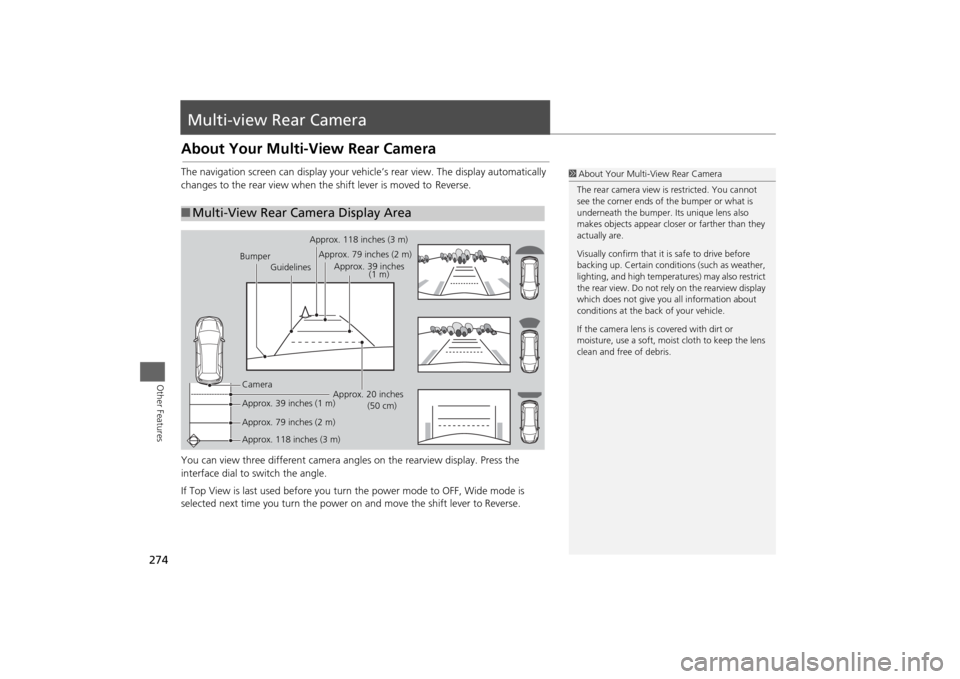
274Other Features
Multi-view Rear CameraAbout Your Multi-View Rear CameraThe navigation screen can display your vehicle’s rear view. The display automatically
changes to the rear view when the shift lever is moved to Reverse.
You can view three different camera angles on the rearview display. Press the
interface dial to switch the angle.
If Top View is last used before you turn the power mode to OFF, Wide mode is
selected next time you turn the power on and move the shift lever to
Reverse.
■Multi-View Rear Camera Display Area
1About Your Multi-View Rear Camera
The rear camera view is restricted. You cannot
see the corner ends of the bumper or what is
underneath the bumper. Its unique lens also
makes objects appear closer or farther than they
actually are.
Visually confirm that it is safe to drive before
backing up. Certain conditions (such as weather,
lighting, and high temperatures) may also restrict
the rear view. Do not rely on the rearview display
which does not give you all information about
conditions at the back of your vehicle.
If the camera lens is covered with dirt or
moisture, use a soft, moist cloth to keep the lens
clean and free of debris.
Bumper
GuidelinesApprox. 118 inches (3 m)
Approx. 79 inches (2 m)
Approx. 39 inches
(1 m)
Approx. 20 inches
(50 cm) Camera
Approx. 39 inches (1 m)
Approx. 79 inches (2 m)
Approx. 118 inches (3 m)
Page 282 of 327
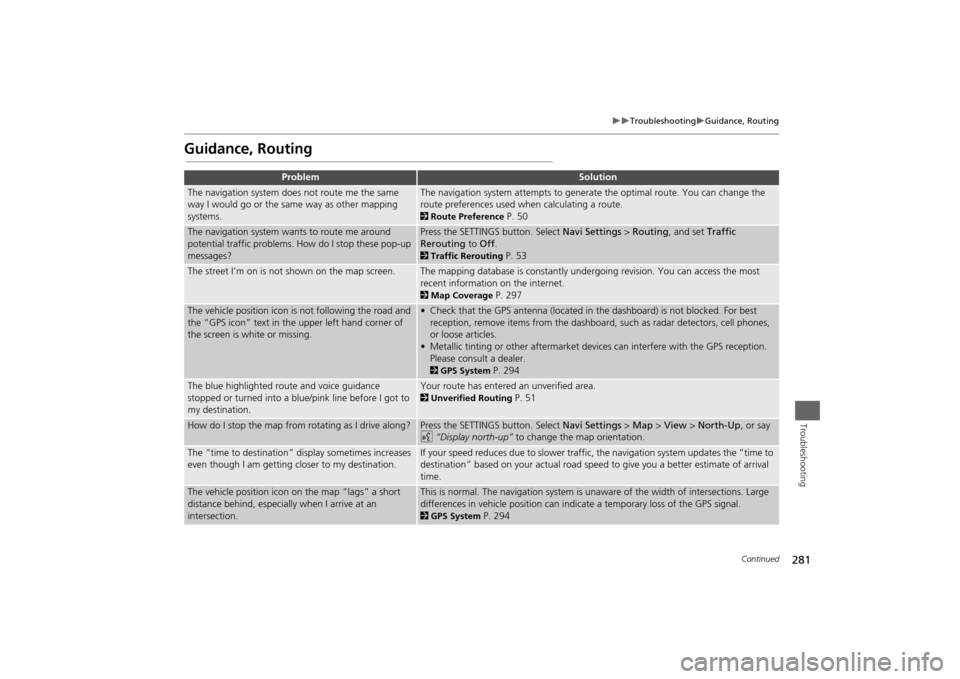
281
Troubleshooting
Guidance, Routing
Troubleshooting
Guidance, Routing
Problem
Solution
The navigation system does not route me the same
way I would go or the same way as other mapping
systems.
The navigation system attempts to generate the optimal route. You can change the
route preferences used when calculating a route. 2Route Preference
P. 50
The navigation system wants to route me around
potential traffic problems. How do I stop these pop-up
messages?
Press the SETTINGS button. Select Navi Settings > Routing, and set Traffic
Rerouting to Off. 2Traffic Rerouting
P. 53
The street I’m on is not shown on the map screen.
The mapping database is constantly undergoing revision. You can access the most
recent information on the internet. 2Map Coverage
P. 297
The vehicle position icon is not following the road and
the “GPS icon” text in the upper left hand corner of
the screen is white or missing.
• Check that the GPS antenna (located in the dashboard) is not blocked. For best
reception, remove items from the dashboard, such as radar detectors, cell phones,
or loose articles.
• Metallic tinting or other aftermarket devices can interfere with the GPS reception.
Please consult a dealer. 2GPS System
P. 294
The blue highlighted route and voice guidance
stopped or turned into a blue/pink line before I got to
my destination.
Your route has entered an unverified area. 2Unverified Routing
P. 51
How do I stop the map from rotating as I drive along?
Press the SETTINGS button. Select Navi Settings > Map > View > North-Up, or say
d “Display north-up” to change the map orientation.
The “time to destination” display sometimes increases
even though I am getting closer to my destination.
If your speed reduces due to slower traffic, the navigation system updates the “time to
destination” based on your actual road speed to give you a better estimate of arrival
time.
The vehicle position icon on the map “lags” a short
distance behind, especially when I arrive at an
intersection.
This is normal. The navigation system is unaware of the width of intersections. Large
differences in vehicle position can indicate a temporary loss of the GPS signal. 2GPS System
P. 294
Continued
Page:
< prev 1-8 9-16 17-24