Page 168 of 327
167
Playing Hard Disc Drive (HDD) Audio
Audio Screen Control
Audio
Audio Screen ControlControl the audio system through the navigation screen and touchscreen.
1.Rotate i or u press to display
the song list.
2.Rotate i, move w or y to
select a track from the list. Press
u.
Press MENU button to display
the menu items2Audio Menu P. 149
1.Select n skip to the next playlist/
album, and b to skip to the
beginning of the previous playlist/
album.
2.Select c or x to change tracks.
Select and hold to move rapidly
within a track.
Select More to display the menu
item.2Audio Menu P. 149
Interface Dial
Track AAATrack AAATrack AAA010101
Album AAAAlbum AAAAlbum AAA
010101
Touchscreen
Page 176 of 327
175
Playing Hard Disc Drive (HDD) Audio
Audio Menu
Audio
HSETTINGS button (in HDD mode)
Audio Settings
Update the Gracenote® Album Info (Gracenote® Media Database) that is included
with the navigation system.
1.Insert the update disc into the disc
slot or connect the USB flash drive
that includes the update.
2.Rotate i to select Update
Gracenote Album Info. Press u.
3.Rotate i to select Update by CD
or Update by USB. Press u.
The system starts updating and
the confirmation message
appears on the screen. Press to
finish u.
■Updating Gracenote® Album Info
1Updating Gracenote® Album Info
To acquire updated files:
•Consult a dealer.
•Visit http://www.navteq.com/gracenote/
honda.
Once you perform an update, any information
you edited before will be overwritten or erased.
�"�V�E�J�P���4�F�U�U�J�O�H�T�"�V�E�J�P���4�F�U�U�J�O�H�T
Page 179 of 327
178
Playing an iPod®
Selecting iPod® Mode
Audio
Selecting iPod® Mode1.Connect the iPod® to the USB adapter cable in the console compartment.
2.Press the MENU button. (in AUDIO mode)
3. Rotate i, select Change Source. Press u.
4. Rotate i, select iPod. Press u.
2.Select Audio Source.
3.Select the iPod icon.
1Playing an iPod®
You can control an iPod® using voice
commands.
2Voice Control Operation P. 5
2Song By Voice
TM (SBV) P. 184
Available operating functions vary on models or
versions. Some functions may not be available on
the vehicle’s audio system.
If there is a problem, you may see an error
message on the navigation screen.
2iPod®/USB Flash Drive P. 287
Interface DialTouchscreen
Page 180 of 327
179
Playing an iPod®
Audio Screen Control
Audio
Audio Screen ControlControl the audio system through the navigation screen and touchscreen.
1.Rotate i or press u o display
the song list.
2.Rotate i, move w or y to
select a song from the list. Press
u.
Press MENU button to display
the menu items.2Audio Menu P. 149
1Audio Screen Control
This function may not be available depending on
models or versions.
Select r to go back to the previous screen.
Track list
Interface Dial
Continued
Page 191 of 327
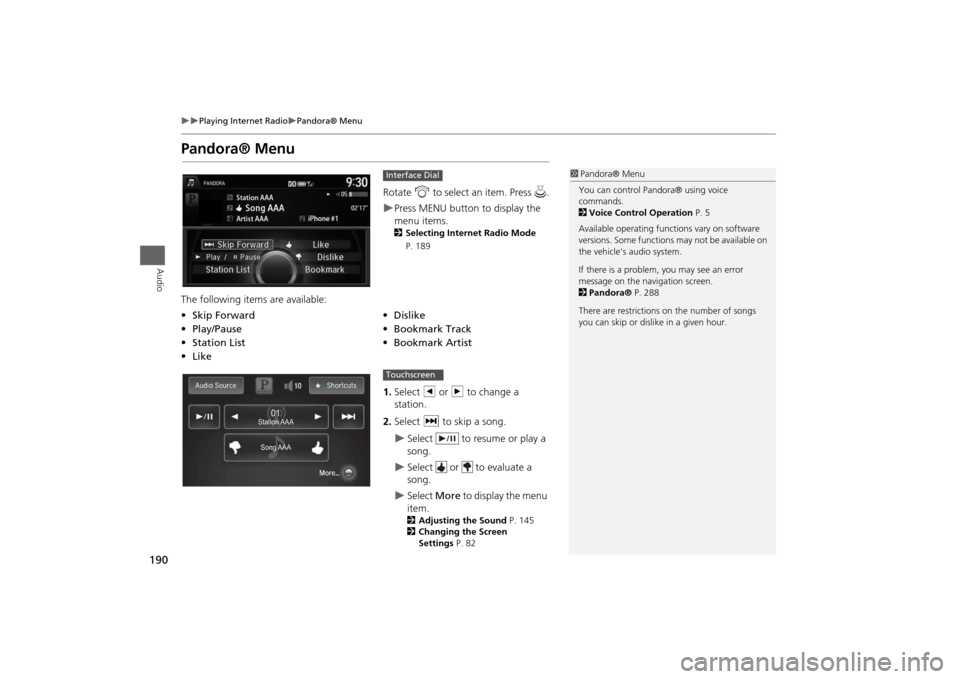
190
Playing Internet Radio
Pandora® Menu
Audio
Pandora® Menu
Rotate i to select an item. Press u.Press MENU button to display the
menu items. 2Selecting Internet Radio Mode
P. 189
The following items are available:
1.Select b or n to change a
station.
2.Select x to skip a song.
Select to resume or play a
song.
Select or to evaluate a
song.
Select More to display the menu
item. 2Adjusting the Sound P. 145
2Changing the Screen
Settings P. 82
Interface Dial
•Skip Forward
•Dislike
•Play/Pause
•Bookmark Track
•Station List•Bookmark Artist
•Like
1Pandora® Menu
You can control Pandora® using voice
commands.
2Voice Control Operation P. 5
Available operating functions vary on software
versions. Some functions may not be available on
the vehicle’s audio system.
If there is a problem, you may see an error
message on the navigation screen.
2Pandora® P. 288
There are restrictions on the number of songs
you can skip or dislike in a given hour.
Song AAASong AAASong AAA Station AAAStation AAAStation AAA
010101
Touchscreen
Page 192 of 327
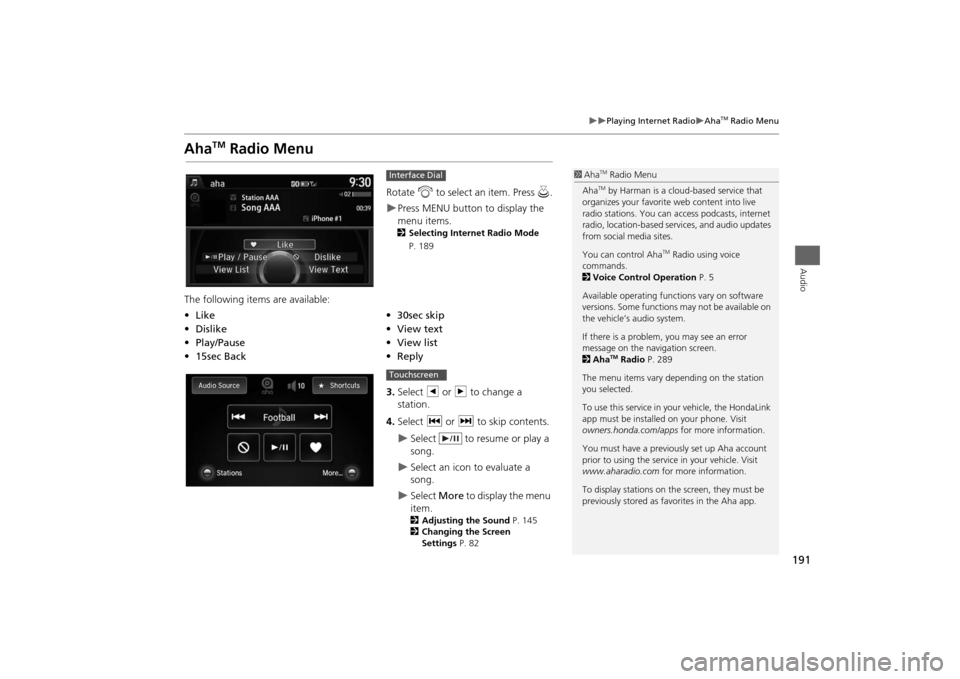
191
Playing Internet Radio
Aha
TM Radio Menu
Audio
Aha
TM
Radio Menu
Rotate i to select an item. Press u.Press MENU button to display the
menu items. 2Selecting Internet Radio Mode
P. 189
The following items are available:
3.Select b or n to change a
station.
4.Select c or x to skip contents.
Select to resume or play a
song.
Select an icon to evaluate a
song.
Select More to display the menu
item.2Adjusting the Sound P. 145
2Changing the Screen
Settings P. 82
Interface Dial
•Like
•30sec skip
•Dislike
•View text
•Play/Pause•View list
•15sec Back•Reply
1Aha
TM Radio Menu
AhaTM by Harman is a cloud-based service that
organizes your favorite web content into live
radio stations. You can access podcasts, internet
radio, location-based services, and audio updates
from social media sites.
You can control Aha
TM Radio using voice
commands.
2Voice Control Operation P. 5
Available operating functions vary on software
versions. Some functions may not be available on
the vehicle’s audio system.
If there is a problem, you may see an error
message on the navigation screen.
2Aha
TM Radio P. 289
The menu items vary depending on the station
you selected.
To use this service in your vehicle, the HondaLink
app must be installed on your phone. Visit
owners.honda.com/apps for more information.
You must have a previously set up Aha account
prior to using the service in your vehicle. Visit
www.aharadio.com for more information.
To display stations on the screen, they must be
previously stored as favorites in the Aha app.
Touchscreen
Page 195 of 327
194
Playing a USB Flash Drive
Selecting USB Mode
Audio
Selecting USB Mode1.Connect the USB flash drive to the USB port in the console compartment.
2.Press the MENU button. (in AUDIO mode)
3.Rotate i to select Change Source. Press u.
4.Rotate i to select USB. Press u.
2.Select Audio Source.
3.Select the iPod icon.
1Playing a USB Flash Drive
You can control a USB flash drive using voice
commands.
2Voice Control Operation P. 5
Files in WMA/ACC format protected by digital
rights management (DRM) cannot be played.
The audio system displays Unplayable File, and
then skips to the next file.
If there is a problem, you may see an error
message on the navigation screen.
2iPod®/USB Flash Drive P. 287
Interface DialTouchscreen
Page 196 of 327
195
Playing a USB Flash Drive
Audio Screen Control
Audio
Audio Screen ControlControl the audio system through the navigation screen and touchscreen.
1.Rotate i or press u to display
the song list..
2.Rotate i, move w or y to
select a song from the list. Press
u.
Press MENU button to display
the menu items2Audio Menu P. 149
1.Select b to skip to the next folder,
and n to skip to the beginning of
the previous folder.
2.Select c or x to change files.
Select and hold to move rapidly
within a file.
Select More to display the menu
item.2Audio Menu P. 149
Interface Dial
File AAAFile AAAFile AAA010101
Folder AAAFolder AAAFolder AAA
020202
Touchscreen