Page 2 of 327
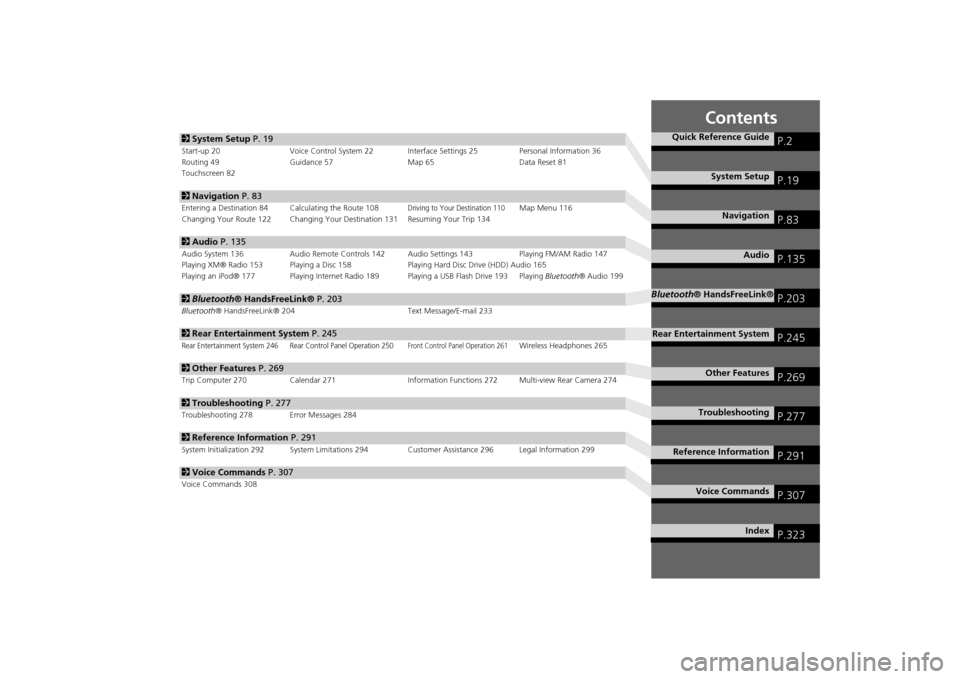
Contents
2System Setup P. 19Start-up 20 Voice Control System 22 Interface Settings 25 Personal Information 36
Routing 49 Guidance 57 Map 65 Data Reset 81
Touchscreen 822Navigation P. 83Entering a Destination 84 Calculating the Route 108
Driving to Your Destination 110
Map Menu 116
Changing Your Route 122 Changing Your Destination 131 Resuming Your Trip 134
2Audio P. 135Audio System 136 Audio Remote Controls 142 Audio Settings 143 Playing FM/AM Radio 147
Playing XM® Radio 153 Playing a Disc 158 Playing Hard Disc Drive (HDD) Audio 165
Playing an iPod® 177 Playing Internet Radio 189 Playing a USB Flash Drive 193 Playing Bluetooth® Audio 1992Bluetooth® HandsFreeLink® P. 203Bluetooth® HandsFreeLink® 204 Text Message/E-mail 2332Rear Entertainment System P. 245Rear Entertainment System 246 Rear Control Panel Operation 250
Front Control Panel Operation 261
Wireless Headphones 265
2Other Features P. 269Trip Computer 270 Calendar 271 Information Functions 272 Multi-view Rear Camera 2742Troubleshooting P. 277Troubleshooting 278 Error Messages 2842Reference Information P. 291System Initialization 292 System Limitations 294Customer Assistance 296 Legal Information 2992Voice Commands P. 307Voice Commands 308
Quick Reference Guide
P.2
System Setup
P.19
Navigation
P.83
Audio
P.135
Bluetooth® HandsFreeLink®
P.203
Rear Entertainment System
P.245
Other Features
P.269
Troubleshooting
P.277
Reference Information
P.291
Voice Commands
P.307
Index
P.323
Page 4 of 327
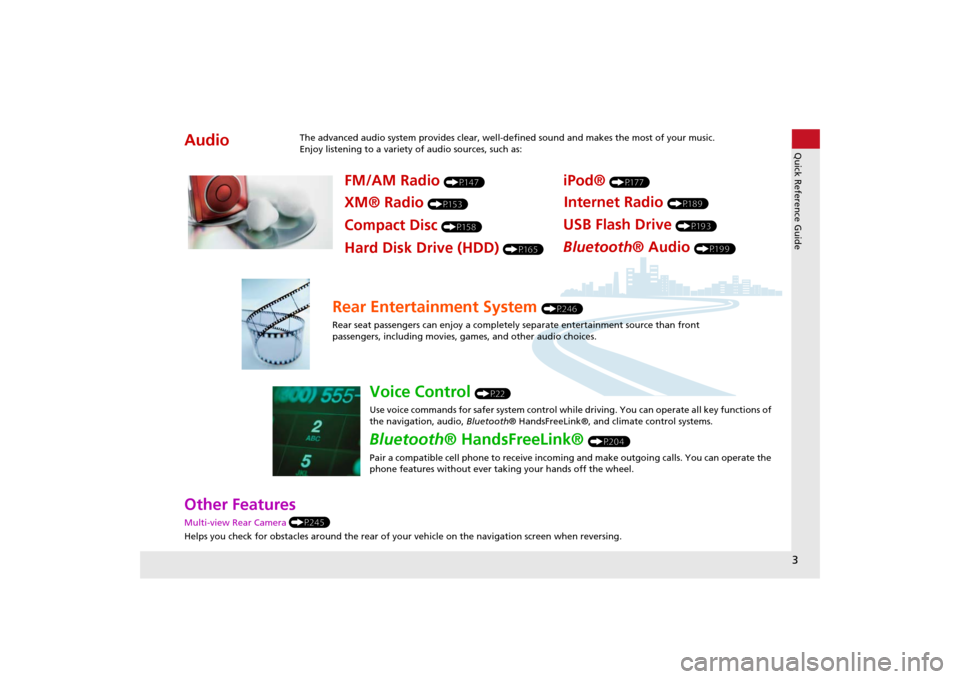
3Quick Reference Guide
Other Features Multi-view Rear Camera (P245)
Helps you check for obstacles around the rear of your vehicle on the navigation screen when reversing.Audio
The advanced audio system provides clear, well-defined sound and makes the most of your music.
Enjoy listening to a variety of audio sources, such as:
FM/AM Radio
(P147)
XM® Radio
(P153)
Compact Disc
(P158)
iPod®
(P177)
USB Flash Drive
(P193)
Bluetooth® Audio
(P199)
Hard Disk Drive (HDD)
(P165)
Internet Radio
(P189)
Rear Entertainment System
(P246)
Rear seat passengers can enjoy a completely separate entertainment source than front
passengers, including movies, games, and other audio choices.
Voice Control
(P22)
Use voice commands for safer system control while driving. You can operate all key functions of
the navigation, audio, Bluetooth® HandsFreeLink®, and climate control systems.
Bluetooth® HandsFreeLink®
(P204)
Pair a compatible cell phone to receive incoming and make outgoing calls. You can operate the
phone features without ever taking your hands off the wheel.
Page 5 of 327
4Quick Reference Guide
System Controls
REAR
AUDIO FRONT
AUDIO NAV
FRONT
AUDIONTDIOOD
RAUAUAUAUREARUDIOUDIOUDIOUDIO
FROAUD
NAV
FFFFFRONTAAUDIOAUAUAUDIOAAAAAUDIOAAAAUDIOA
Navigation
Rear Entertainment System
Bluetooth
® HandsFreeLink
®
Voice Control
Audio
1 PHONE Button
(P206)
ljAUDIO ButtonModels without RES
9FRONT AUDIO Button
0REAR AUDIO Button
(P261)
lbREAR
9
(Power) Button
Models with RES
lcMicrophone
(P22)
lgh (Pick-Up) Button
(P204)
lhJ (Hang-Up/
Back) Button
(P204)
lid (Talk) Button
(P204)
ldMODE Button
(P142)
leVOL Button
(P142)
lfCH Button
(P142)
2NAV Button
(P84)
3BACK Button
4a (Display Mode)
Button
(P70)
5Interface Dial/ENTER
Button
(P7)
6INFO Button
7MENU Button
8SETTINGS Button
Touchscreen
Navigation Screen
Page 7 of 327
6Quick Reference Guide
Touchscreen Basic Operation
Select to change an audio
source.
Shortcuts
(P140)
Audio SourcePresetsTo listen to a stored station,
select 1-6 (AM) or 1-12 (FM). Source List Icons
Select to store a station. Select to display the menu
items.
Menu Items
More
AM, FM, XM, Pandora® , Aha
TM
bn
: Select the preset station (AM/FM/Pandora®/Aha
TM) or category (XM).
cx : Select to search the selected band for a station with a strong signal. (AM/FM)
Select the channel. In channel mode, select and hold to change the channel rapidly. (XM) Select a song (Pandora®) or a contents (Aha
TM).
CD, HDD, USB flash drive, Bluetooth® Audio
bn: Select n to skip to the next folder, and b to skip to the beginnig of the previous folder.
cx : Select to change tracks. Select and hold to move rapidly within a track.
iPod®
Album bar : Select an album.
cx: Select to change tracks. Select and hold to move rapidly within a track.
Shortcut icons
Page 52 of 327
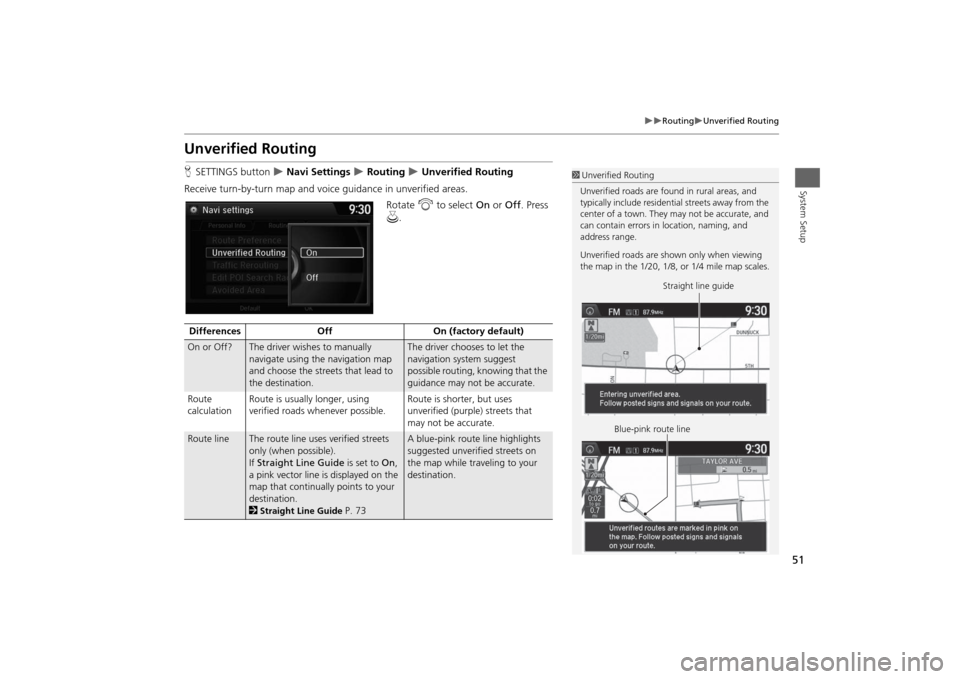
51
Routing
Unverified Routing
System Setup
Unverified RoutingHSETTINGS button
Navi Settings
Routing
Unverified Routing
Receive turn-by-turn map and voice guidance in unverified areas.
Rotate i to select On or Off. Press
u.
1Unverified Routing
Unverified roads are found in rural areas, and
typically include residential streets away from the
center of a town. They may not be accurate, and
can contain errors in location, naming, and
address range.
Unverified roads are shown only when viewing
the map in the 1/20, 1/8, or 1/4 mile map scales.
Straight line guide
Blue-pink route line
Differences Off On (factory default)On or Off?
The driver wishes to manually
navigate using the navigation map
and choose the streets that lead to
the destination.
The driver chooses to let the
navigation system suggest
possible routing, knowing that the
guidance may not be accurate.
Route
calculationRoute is usually longer, using
verified roads whenever possible.Route is shorter, but uses
unverified (purple) streets that
may not be accurate.
Route line
The route line uses verified streets
only (when possible).
If Straight Line Guide is set to On,
a pink vector line is displayed on the
map that continually points to your
destination.
2Straight Line Guide
P. 73
A blue-pink route line highlights
suggested unverified streets on
the map while traveling to your
destination.
Page 109 of 327
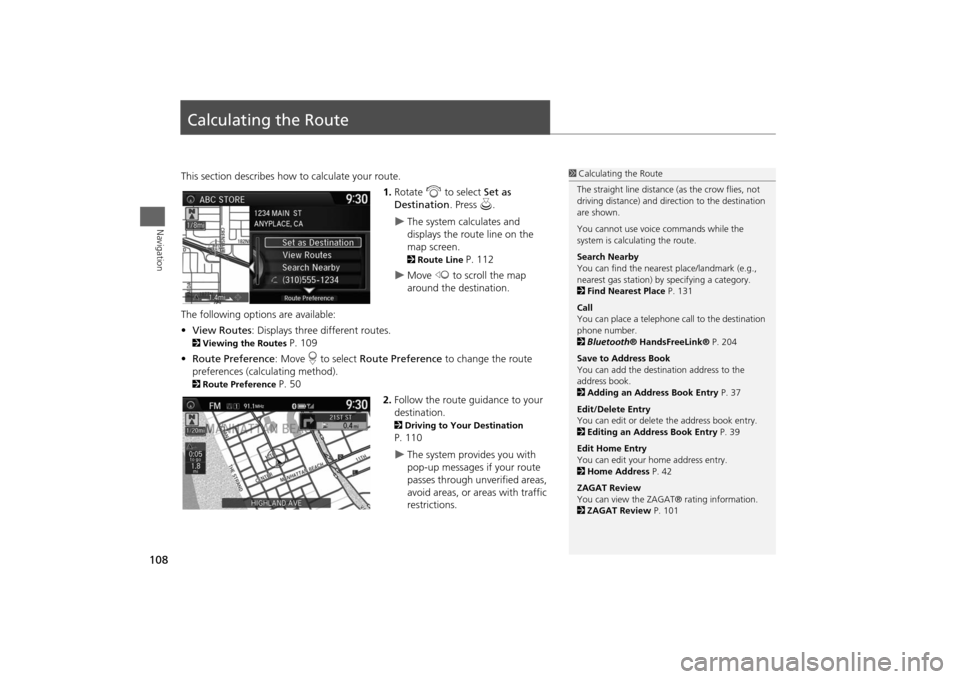
108Navigation
Calculating the RouteThis section describes how to calculate your route.
1.Rotate i to select Set as
Destination. Press u.
The system calculates and
displays the route line on the
map screen. 2Route Line
P. 112
Move w to scroll the map
around the destination.
The following options are available:
•View Routes: Displays three different routes.
2Viewing the Routes
P. 109
•Route Preference: Move r to select Route Preference to change the route
preferences (calculating method).
2Route Preference
P. 50
2.Follow the route guidance to your
destination.
2Driving to Your Destination P. 110
The system provides you with
pop-up messages if your route
passes through unverified areas,
avoid areas, or areas with traffic
restrictions.
1Calculating the Route
The straight line distance (as the crow flies, not
driving distance) and direction to the destination
are shown.
You cannot use voice commands while the
system is calculating the route.
Search Nearby
You can find the nearest place/landmark (e.g.,
nearest gas station) by specifying a category.
2Find Nearest Place P. 131
Call
You can place a telephone call to the destination
phone number.
2Bluetooth® HandsFreeLink® P. 204
Save to Address Book
You can add the destination address to the
address book.
2Adding an Address Book Entry P. 37
Edit/Delete Entry
You can edit or delete the address book entry.
2Editing an Address Book Entry P. 39
Edit Home Entry
You can edit your home address entry.
2Home Address P. 42
ZAGAT Review
You can view the ZAGAT® rating information.
2ZAGAT Review P. 101
Page 113 of 327
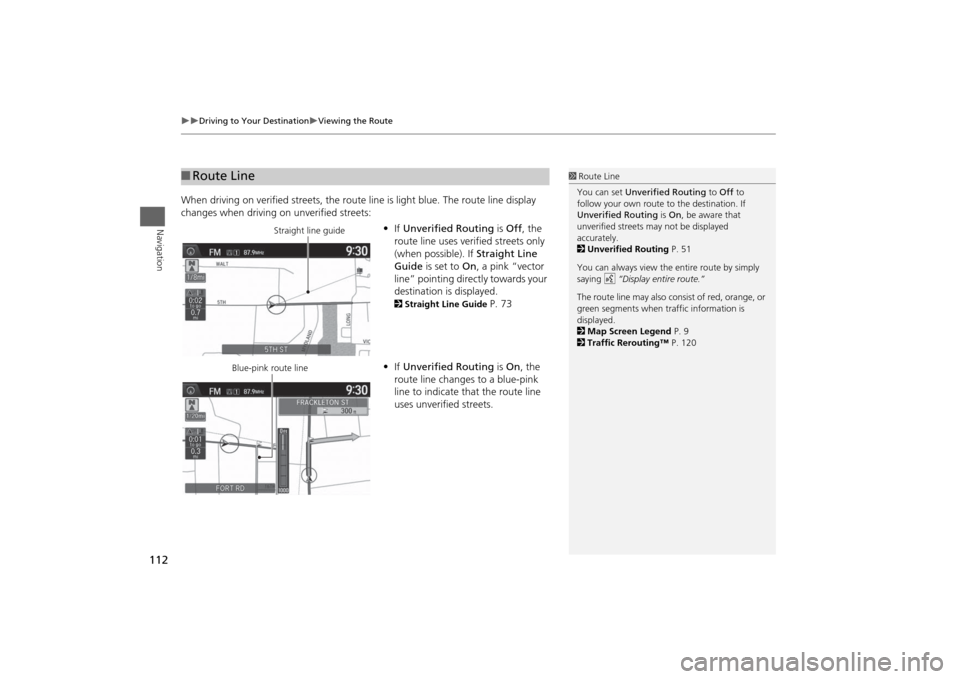
112
Driving to Your Destination
Viewing the Route
Navigation
When driving on verified streets, the route line is light blue. The route line display
changes when driving on unverified streets:
•If Unverified Routing is Off, the
route line uses verified streets only
(when possible). If Straight Line
Guide is set to On, a pink “vector
line” pointing directly towards your
destination is displayed.
2Straight Line Guide
P. 73
•If Unverified Routing is On, the
route line changes to a blue-pink
line to indicate that the route line
uses unverified streets.
■Route Line
1Route Line
You can set Unverified Routing to Off to
follow your own route to the destination. If
Unverified Routing is On, be aware that
unverified streets may not be displayed
accurately.
2Unverified Routing P. 51
You can always view the entire route by simply
saying d “Display entire route.”
The route line may also consist of red, orange, or
green segments when traffic information is
displayed.
2Map Screen Legend P. 9
2Traffic Rerouting™ P. 120
Straight line guide
Blue-pink route line
Page 135 of 327
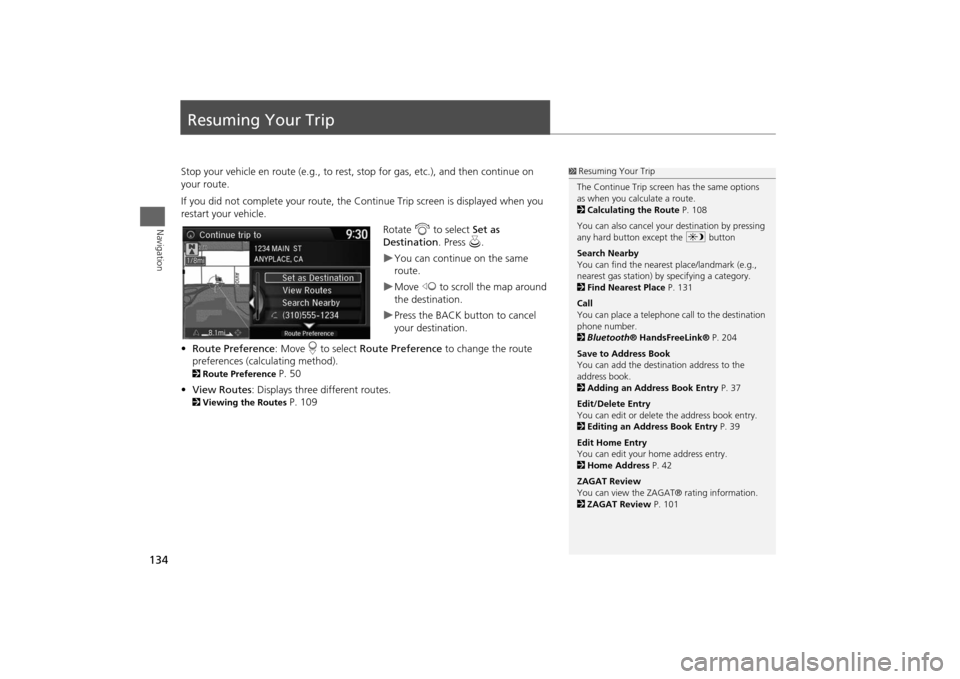
134Navigation
Resuming Your TripStop your vehicle en route (e.g., to rest, stop for gas, etc.), and then continue on
your route.
If you did not complete your route, the Continue Trip screen is displayed when you
restart your vehicle.
Rotate i to select Set as
Destination. Press u.
You can continue on the same
route.Move w to scroll the map around
the destination.Press the BACK button to cancel
your destination.
•Route Preference: Move r to select Route Preference to change the route
preferences (calculating method).
2Route Preference
P. 50
•View Routes: Displays three different routes.
2Viewing the Routes
P. 109
1Resuming Your Trip
The Continue Trip screen has the same options
as when you calculate a route.
2Calculating the Route P. 108
You can also cancel your destination by pressing
any hard button except the a button
Search Nearby
You can find the nearest place/landmark (e.g.,
nearest gas station) by specifying a category.
2Find Nearest Place P. 131
Call
You can place a telephone call to the destination
phone number.
2Bluetooth® HandsFreeLink® P. 204
Save to Address Book
You can add the destination address to the
address book.
2Adding an Address Book Entry P. 37
Edit/Delete Entry
You can edit or delete the address book entry.
2Editing an Address Book Entry P. 39
Edit Home Entry
You can edit your home address entry.
2Home Address P. 42
ZAGAT Review
You can view the ZAGAT® rating information.
2ZAGAT Review P. 101