Page 136 of 327
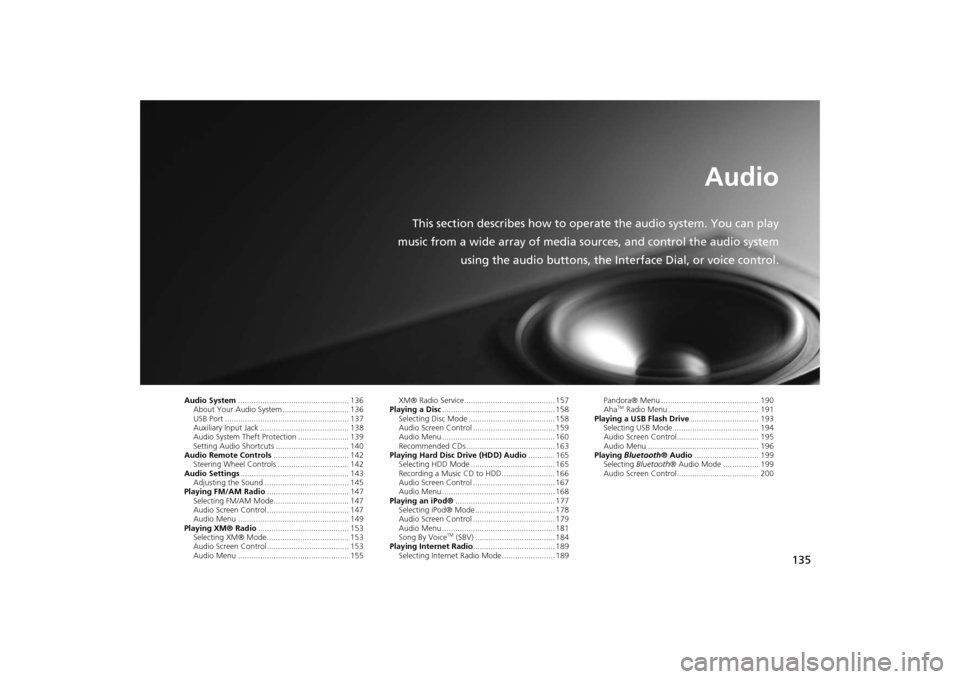
135
Audio
This section describes how to operate the audio system. You can play
music from a wide array of media sources, and control the audio system
using the audio buttons, the Interface Dial, or voice control.
Audio System.................................................. 136
About Your Audio System .............................. 136
USB Port ........................................................ 137
Auxiliary Input Jack ........................................ 138
Audio System Theft Protection ....................... 139
Setting Audio Shortcuts ................................. 140
Audio Remote Controls.................................. 142
Steering Wheel Controls ................................ 142
Audio Settings................................................. 143
Adjusting the Sound ...................................... 145
Playing FM/AM Radio..................................... 147
Selecting FM/AM Mode.................................. 147
Audio Screen Control ..................................... 147
Audio Menu .................................................. 149
Playing XM® Radio......................................... 153
Selecting XM® Mode..................................... 153
Audio Screen Control ..................................... 153
Audio Menu .................................................. 155XM® Radio Service......................................... 157
Playing a Disc................................................... 158
Selecting Disc Mode ....................................... 158
Audio Screen Control ..................................... 159
Audio Menu ................................................... 160
Recommended CDs ........................................ 163
Playing Hard Disc Drive (HDD) Audio............ 165
Selecting HDD Mode ...................................... 165
Recording a Music CD to HDD........................ 166
Audio Screen Control ..................................... 167
Audio Menu ................................................... 168
Playing an iPod®............................................. 177
Selecting iPod® Mode .................................... 178
Audio Screen Control ..................................... 179
Audio Menu ................................................... 181
Song By Voice
TM (SBV) .................................... 184
Playing Internet Radio..................................... 189
Selecting Internet Radio Mode........................ 189Pandora® Menu ............................................ 190
Aha
TM Radio Menu ......................................... 191
Playing a USB Flash Drive............................... 193
Selecting USB Mode....................................... 194
Audio Screen Control..................................... 195
Audio Menu .................................................. 196
Playing Bluetooth® Audio............................. 199
Selecting Bluetooth® Audio Mode ................ 199
Audio Screen Control..................................... 200
Page 137 of 327
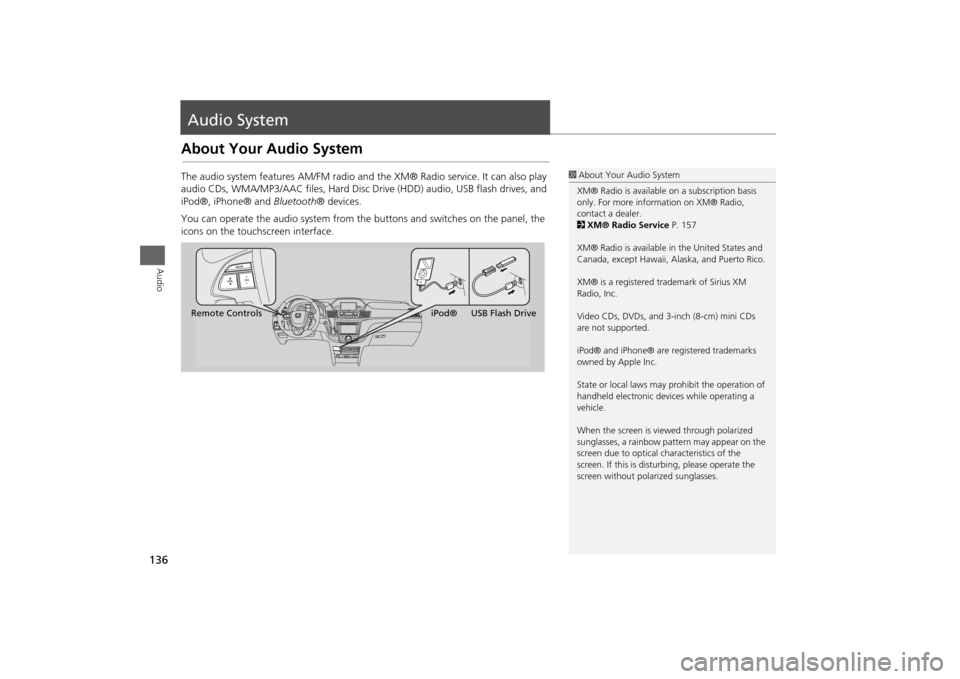
136Audio
Audio SystemAbout Your Audio SystemThe audio system features AM/FM radio and the XM® Radio service. It can also play
audio CDs, WMA/MP3/AAC files, Hard Disc Drive (HDD) audio, USB flash drives, and
iPod®, iPhone® and Bluetooth® devices.
You can operate the audio system from the buttons and switches on the panel, the
icons on the touchscreen interface.
1About Your Audio System
XM® Radio is available on a subscription basis
only. For more information on XM® Radio,
contact a dealer.
2XM® Radio Service P. 157
XM® Radio is available in the United States and
Canada, except Hawaii, Alaska, and Puerto Rico.
XM® is a registered trademark of Sirius XM
Radio, Inc.
Video CDs, DVDs, and 3-inch (8-cm) mini CDs
are not supported.
iPod® and iPhone® are registered trademarks
owned by Apple Inc.
State or local laws may prohibit the operation of
handheld electronic devices while operating a
vehicle.
When the screen is viewed through polarized
sunglasses, a rainbow pattern may appear on the
screen due to optical characteristics of the
screen. If this is disturbing, please operate the
screen without polarized sunglasses.
Remote ControlsiPod® USB Flash Drive
Page 143 of 327
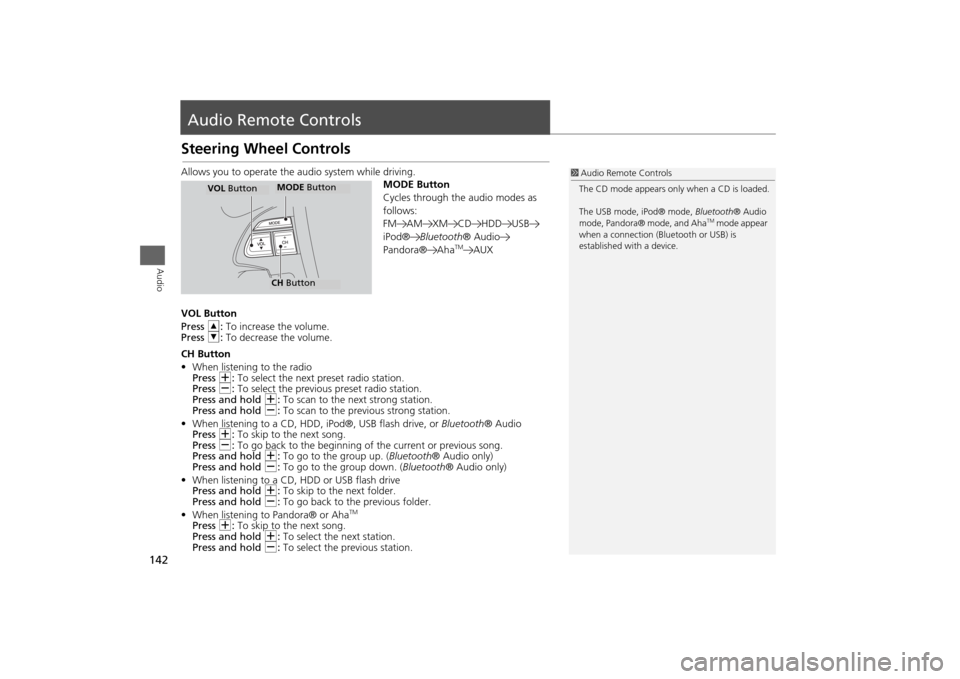
142Audio
Audio Remote ControlsSteering Wheel ControlsAllows you to operate the audio system while driving.
MODE Button
Cycles through the audio modes as
follows:
FM AM XM CD HDD USB
iPod®Bluetooth® Audio
Pandora® Aha
TM
AUX
VOL Button
Press R: To increase the volume.
Press U: To decrease the volume.
CH Button
•When listening to the radio
Press N: To select the next preset radio station.
Press B: To select the previous preset radio station.
Press and hold N: To scan to the next strong station.
Press and hold B: To scan to the previous strong station.
•When listening to a CD, HDD, iPod®, USB flash drive, or Bluetooth® Audio
Press N: To skip to the next song.
Press B: To go back to the beginning of the current or previous song.
Press and hold N: To go to the group up. (Bluetooth® Audio only)
Press and hold B: To go to the group down. (Bluetooth® Audio only)
•When listening to a CD, HDD or USB flash drive
Press and hold N: To skip to the next folder.
Press and hold B: To go back to the previous folder.
•When listening to Pandora® or Aha
TM
Press N: To skip to the next song.
Press and hold N: To select the next station.
Press and hold B: To select the previous station.
1Audio Remote Controls
The CD mode appears only when a CD is loaded.
The USB mode, iPod® mode, Bluetooth® Audio
mode, Pandora® mode, and Aha
TM mode appear
when a connection (Bluetooth or USB) is
established with a device.
MODE ButtonCH ButtonMODE Button
VOL Button
Page 144 of 327
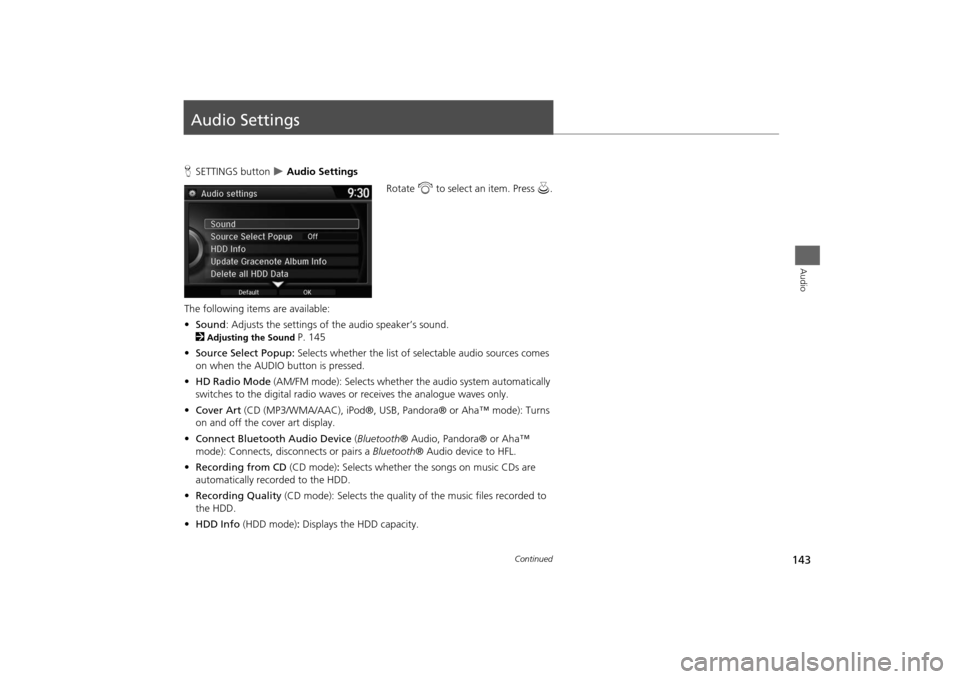
143Audio
Audio SettingsHSETTINGS button
Audio Settings
Rotate i to select an item. Press u.
The following items are available:
•Sound: Adjusts the settings of the audio speaker’s sound.
2
Adjusting the Sound
P. 145
•Source Select Popup: Selects whether the list of selectable audio sources comes
on when the AUDIO button is pressed.
•HD Radio Mode (AM/FM mode): Selects whether the audio system automatically
switches to the digital radio waves or receives the analogue waves only.
•Cover Art (CD (MP3/WMA/AAC), iPod®, USB, Pandora® or Aha™ mode): Turns
on and off the cover art display.
•Connect Bluetooth Audio Device (Bluetooth® Audio, Pandora® or Aha™
mode): Connects, disconnects or pairs a Bluetooth® Audio device to HFL.
•Recording from CD (CD mode): Selects whether the songs on music CDs are
automatically recorded to the HDD.
•Recording Quality (CD mode): Selects the quality of the music files recorded to
the HDD.
•HDD Info (HDD mode): Displays the HDD capacity.
Continued
Page 190 of 327
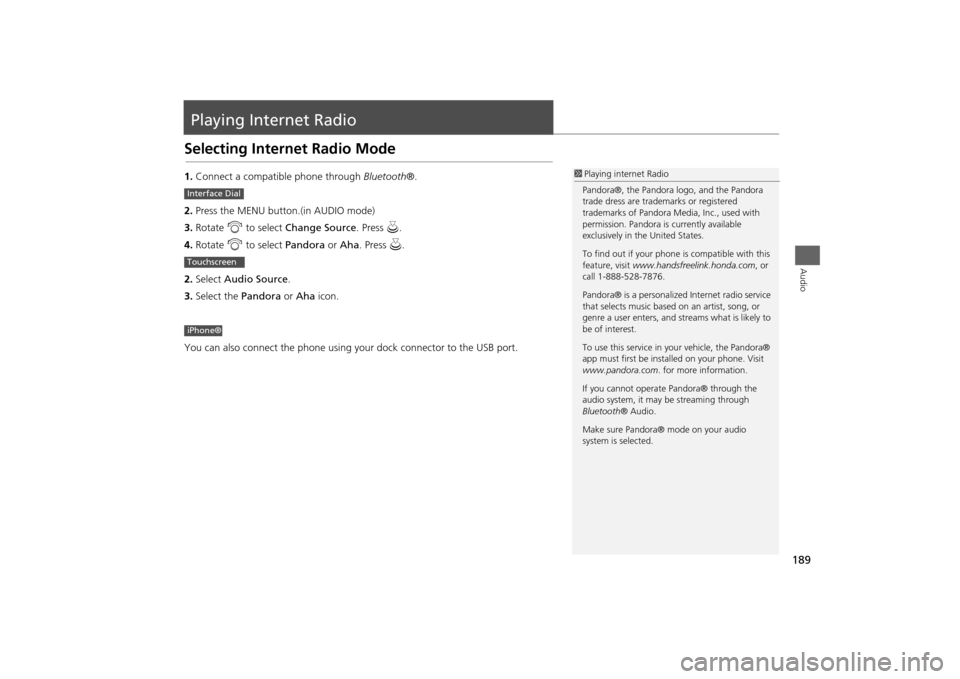
189Audio
Playing Internet RadioSelecting Internet Radio Mode1.Connect a compatible phone through Bluetooth®.
2.Press the MENU button.(in AUDIO mode)
3.Rotate i to select Change Source. Press u.
4.Rotate i to select Pandora or Aha. Press u.
2.Select Audio Source.
3.Select the Pandora or Aha icon.
You can also connect the phone using your dock connector to the USB port.
1Playing internet Radio
Pandora®, the Pandora logo, and the Pandora
trade dress are trademarks or registered
trademarks of Pandora Media, Inc., used with
permission. Pandora is currently available
exclusively in the United States.
To find out if your phone is compatible with this
feature, visit www.handsfreelink.honda.com, or
call 1-888-528-7876.
Pandora® is a personalized Internet radio service
that selects music based on an artist, song, or
genre a user enters, and streams what is likely to
be of interest.
To use this service in your vehicle, the Pandora®
app must first be installed on your phone. Visit
www.pandora.com. for more information.
If you cannot operate Pandora® through the
audio system, it may be streaming through
Bluetooth® Audio.
Make sure Pandora® mode on your audio
system is selected.
Interface DialTouchscreeniPhone®
Page 200 of 327
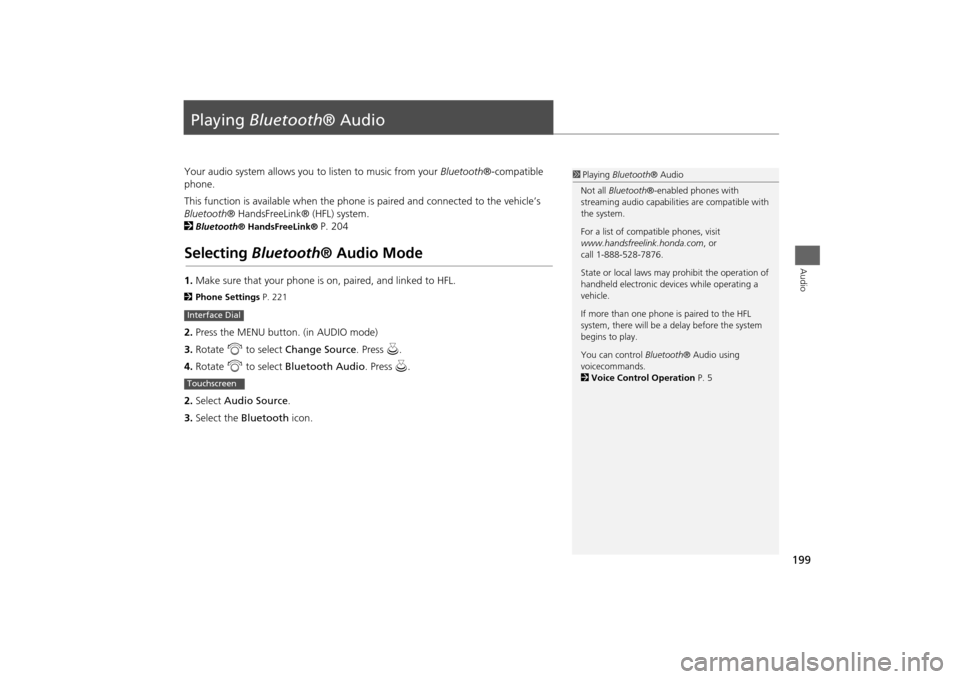
199Audio
Playing Bluetooth® AudioYour audio system allows you to listen to music from your Bluetooth®-compatible
phone.
This function is available when the phone is paired and connected to the vehicle’s
Bluetooth® HandsFreeLink® (HFL) system.
2
Bluetooth® HandsFreeLink®
P. 204
Selecting Bluetooth® Audio Mode1.Make sure that your phone is on, paired, and linked to HFL.2Phone Settings P. 2212.Press the MENU button. (in AUDIO mode)
3.Rotate i to select Change Source. Press u.
4.Rotate i to select Bluetooth Audio. Press u.
2.Select Audio Source.
3.Select the Bluetooth icon.Interface DialTouchscreen
1Playing Bluetooth® Audio
Not all Bluetooth®-enabled phones with
streaming audio capabilities are compatible with
the system.
For a list of compatible phones, visit
www.handsfreelink.honda.com, or
call 1-888-528-7876.
State or local laws may prohibit the operation of
handheld electronic devices while operating a
vehicle.
If more than one phone is paired to the HFL
system, there will be a delay before the system
begins to play.
You can control Bluetooth® Audio using
voicecommands.
2Voice Control Operation P. 5
Page 201 of 327
200
Playing Bluetooth® Audio
Audio Screen Control
Audio
Audio Screen ControlControl the audio system through the navigation screen and touchscreen.
1.Press MENU button. (in BT mode).
2.Rotate i select an item. Press
u.
The following items are available:
•Play: Plays a song.
•Pause: Pauses a song.
•Change Source: Changes the audio source mode.
2
Selecting Disc Mode
P. 158
•Music Search: Selects a song from the Music Search list.
1Audio Screen Control
To play the audio files, you may need to operate
your phone. If so, follow the phone maker’s
operating instructions.
The pause function and Music Search may not be
available on some phones.
Switching to another mode pauses the music
playing from your phone. This function may not
be available on some phones.
Interface Dial
Page 202 of 327
201
Playing Bluetooth® Audio
Audio Screen Control
Audio
1.Select b or n to change folders.
2.Select c or x to change files.
Select More to display the menu
items, then select a setting item.
The following items are available:
•Sound Settings: Displays the sound preferences screen.
2
Adjusting the Sound
P. 145
•Screen Settings: Displays the screen preferences screen.
2
Changing the Screen Settings
P. 82
File AAAFile AAAFile AAA010101
Folder AAAFolder AAAFolder AAA
010101
Touchscreen