Page 78 of 573
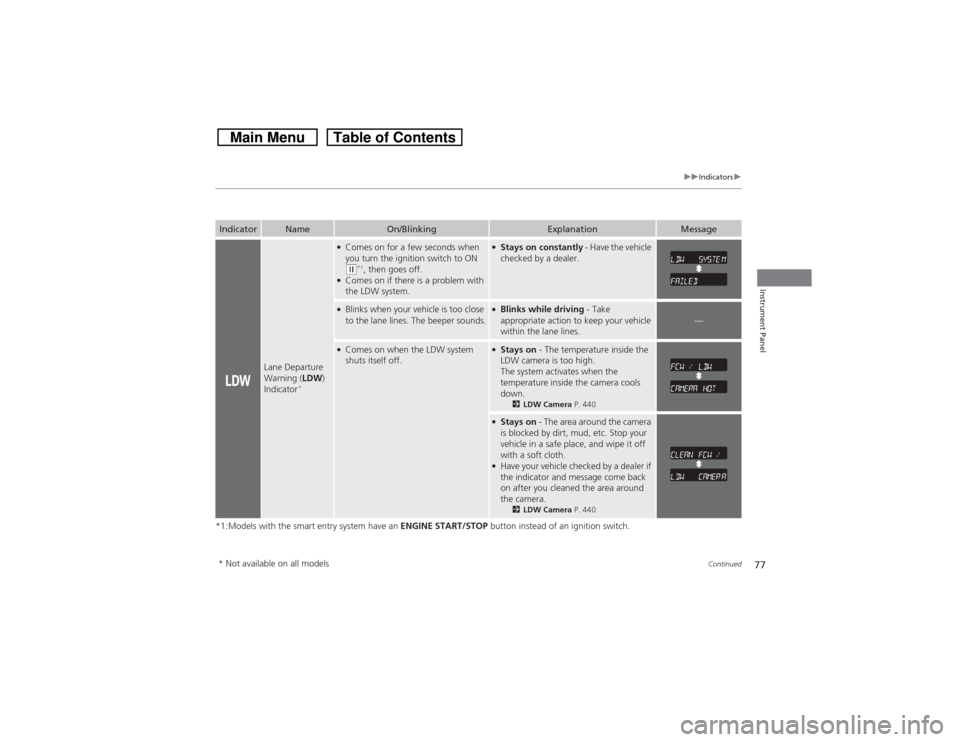
77
uuIndicatorsu
Continued
Instrument Panel
*1:Models with the smart entry system have an ENGINE START/STOP button instead of an ignition switch.Indicator
Name
On/Blinking
Explanation
Message
Lane Departure
Warning (LDW)
Indicator
*
●Comes on for a few seconds when
you turn the ignition switch to ON (w*1, then goes off.
●Comes on if there is a problem with
the LDW system.
●Stays on constantly - Have the vehicle
checked by a dealer.
●Blinks when your vehicle is too close
to the lane lines. The beeper sounds.
●Blinks while driving - Take
appropriate action to keep your vehicle
within the lane lines.
—
●Comes on when the LDW system
shuts itself off.
●Stays on - The temperature inside the
LDW camera is too high.
The system activates when the
temperature inside the camera cools
down.
2LDW Camera P. 440
●Stays on - The area around the camera
is blocked by dirt, mud, etc. Stop your
vehicle in a safe place, and wipe it off
with a soft cloth.●Have your vehicle checked by a dealer if
the indicator and message come back
on after you cleaned the area around
the camera.
2LDW Camera P. 440
* Not available on all models
Page 80 of 573
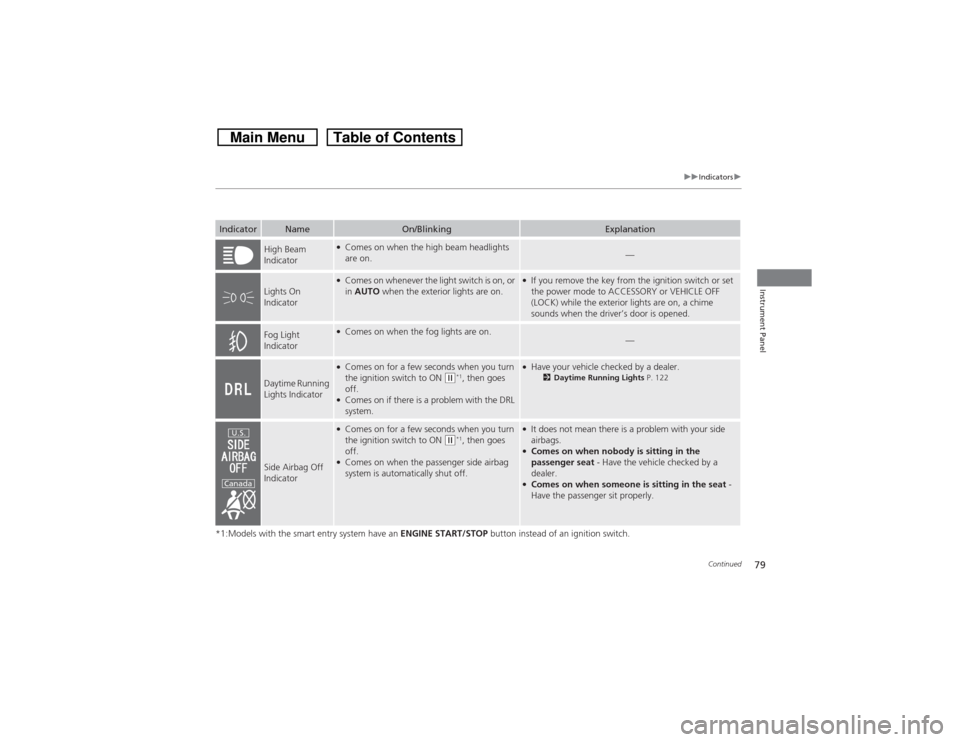
79
uuIndicatorsu
Continued
Instrument Panel
*1:Models with the smart entry system have an ENGINE START/STOP button instead of an ignition switch.Indicator
Name
On/Blinking
Explanation
High Beam
Indicator
●Comes on when the high beam headlights
are on.
—
Lights On
Indicator
●Comes on whenever the light switch is on, or
in AUTO when the exterior lights are on.
●If you remove the key from the ignition switch or set
the power mode to ACCESSORY or VEHICLE OFF
(LOCK) while the exterior lights are on, a chime
sounds when the driver’s door is opened.
Fog Light
Indicator
●Comes on when the fog lights are on.
—
Daytime Running
Lights Indicator
●Comes on for a few seconds when you turn
the ignition switch to ON
(w*1, then goes
off.
●Comes on if there is a problem with the DRL
system.
●Have your vehicle checked by a dealer.
2Daytime Running Lights P. 122
Side Airbag Off
Indicator
●Comes on for a few seconds when you turn
the ignition switch to ON
(w*1, then goes
off.
●Comes on when the passenger side airbag
system is automatically shut off.
●It does not mean there is a problem with your side
airbags.●Comes on when nobody is sitting in the
passenger seat - Have the vehicle checked by a
dealer.●Comes on when someone is sitting in the seat -
Have the passenger sit properly.
U.S.
Canada
Page 81 of 573
80
uuIndicatorsu
Instrument Panel
*1:Models with the smart entry system have an ENGINE START/STOP button instead of an ignition switch.Indicator
Name
On/Blinking
Explanation
Immobilizer
System Indicator
●Comes on briefly when you turn the ignition
switch to ON
(w*1, then goes off.
●Comes on if the immobilizer system cannot
recognize the key information.
●Blinks - You cannot start the engine. Turn the ignition
switch to LOCK
(0*1, pull the key out, and then insert
the key and turn it to ON
(w*1 again.
●Repeatedly blinks - The system may be
malfunctioning. Have the vehicle checked by a dealer.●Do not attempt to alter this system or add other
devices to it. Electrical problems can occur.
Security System
Alarm Indicator
●Blinks when the security system alarm has
been set.
2Security System Alarm P. 107
Indicator
Page 83 of 573
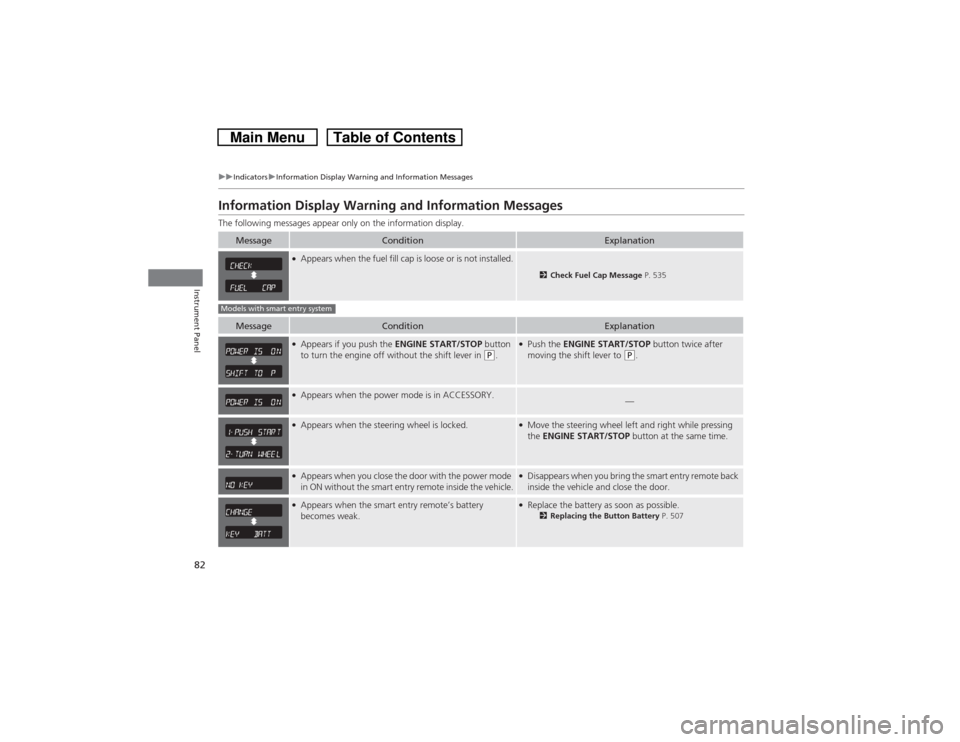
82
uuIndicatorsuInformation Display Warning and Information Messages
Instrument Panel
Information Display Warning and Information MessagesThe following messages appear only on the information display.
Message
Condition
Explanation
●Appears when the fuel fill cap is loose or is not installed.
2Check Fuel Cap Message P. 535
Message
Condition
Explanation
●Appears if you push the ENGINE START/STOP button
to turn the engine off without the shift lever in
(P.
●Push the ENGINE START/STOP button twice after
moving the shift lever to
(P.
●Appears when the power mode is in ACCESSORY.
—
●Appears when the steering wheel is locked.
●Move the steering wheel left and right while pressing
the ENGINE START/STOP button at the same time.
●Appears when you close the door with the power mode
in ON without the smart entry remote inside the vehicle.
●Disappears when you bring the smart entry remote back
inside the vehicle and close the door.
●Appears when the smart entry remote’s battery
becomes weak.
●Replace the battery as soon as possible.
2Replacing the Button Battery P. 507
Models with smart entry system
Page 88 of 573

87
Controls
This chapter explains how to operate the various controls necessary for driving.
Setting the Clock................................ 88
Locking and Unlocking the Doors
Key Types and Functions .................... 91Low Smart Entry Remote Signal Strength
*.. 93
Locking/Unlocking the Doors from the
Outside ............................................ 94
Locking/Unlocking the Doors from the
Inside ............................................... 99
Childproof Door Locks ..................... 100
Auto Door Locking/Unlocking .......... 101
Opening and Closing the Tailgate... 105
Security System................................ 107
Immobilizer System .......................... 107
Security System Alarm ...................... 107Opening and Closing the Windows..... 110
Opening and Closing the Moonroof
.. 113
Operating the Switches Around the
Steering Wheel
Ignition Switch
*............................... 114
ENGINE START/STOP Button
*........... 115
Ignition Switch and Power Mode
Comparison ................................... 118
Turn Signals ..................................... 119
Light Switches.................................. 119
Fog Lights ........................................ 122
Daytime Running Lights ................... 122
Wipers and Washers ........................ 123
Brightness Control ........................... 125
Rear Defogger/Heated Door Mirror Button.. 126Driving Position Memory System
*.... 127Adjusting the Steering Wheel .......... 129
Adjusting the Mirrors....................... 130
Interior Rearview Mirror ................... 130
Power Door Mirrors ......................... 131
Adjusting the Seats.......................... 133
Adjusting the Seat Positions ............. 133
Interior Lights/Interior Convenience
Items................................................ 142
Interior Lights .................................. 142
Interior Convenience Items .............. 144
Heating and Cooling System
*......... 154
Using Vents, Heating and A/C.......... 154
Climate Control System
*.................. 157
Using Automatic Climate Control .... 157
Automatic Climate Control Sensors ... 162
* Not available on all models
Page 89 of 573

88Controls
Setting the ClockClockYou can adjust the time in the clock display with the ignition switch is in ON
(w*1.
■Using the Settings menu on the audio/information screen
1.Press and hold the DISP button.
2.Rotate to select Info Settings, then
press .
uRepeat the procedure to select Clock
Adjustment.
3.Rotate to change hour, then press .
4.Rotate to change minute, then press .■Using the audio touch screen
1.Select .
2.Select Clock.
3.Adjust the hours and minutes by selecting
/.
4.Select 12H or 24H.
5.Press Set to set the time.*1: Models with the smart entry system have an ENGINE START/STOP button instead of an
ignition switch.■Adjusting the Time
1Clock
The clock is automatically updated through the
navigation system, so the time does not need to be
adjusted.
These indications are used to show how to operate
the selector knob or the MENU/SEL (Selector) knob.
Rotate to select.
Press to enter.
You can customize the clock display to show the 12
hour clock or 24 hour clock.
2Customized Features
* P. 281
You can turn the clock display on and off.
2Customized Features* P. 281
Models with navigation systemModels without navigation systemModels with audio touch screen
Models without navigation systemModels with audio touch screen
3
4
* Not available on all models
Page 90 of 573

Continued
89
uuSetting the ClockuClock
Controls
■Using the MENU button
1.Press the MENU button.
2.Rotate to select CLOCK ADJUST in the
display.
3.Press . CLOCK ADJUST appears.
4.Rotate to select the item you want to
adjust (12/24 hour mode, hour, minute).
Then press .
5.Rotate to make the adjustment.
6.Press to enter your selection. The display
returns to CLOCK ADJUST. Repeat steps 4
to 6 to adjust other items.
7.To enter the selection, Rotate and select
SET, then press .
8.Press the MENU button to go back to the
normal display.
1Clock
You can switch the clock display between 24 hours
and 12 hours when in the menu mode.
Selector Knob Icon details
Rotate to select.
Press to enter.
To set the time to the nearest hour:
Press and hold the CLOCK button until the clock
display begins to blink, then press the
(6 (Reset)
button.
Depending on the displayed time, the clock sets
forward or backward.
Example:
1:06 will reset to 1:00
1:53 will reset to 2:00
Models without audio touch screen
MENU Button
Minute Setting Hour Setting12/24 Hour Mode
Page 91 of 573
90
uuSetting the ClockuClock
Controls
■Using the CLOCK button
1.Press and hold the CLOCK button until the
clock display begins to blink.
2.Press the
(4 (Hour) button to change the
hours.
3.Press the (5 (Minute) button to change the
minutes.
4.Press the CLOCK button to go back to the
normal display.
CLOCK Button
(6 Button(4 Button(5 Button