2014 HONDA CIVIC SEDAN pairing phone
[x] Cancel search: pairing phonePage 183 of 253
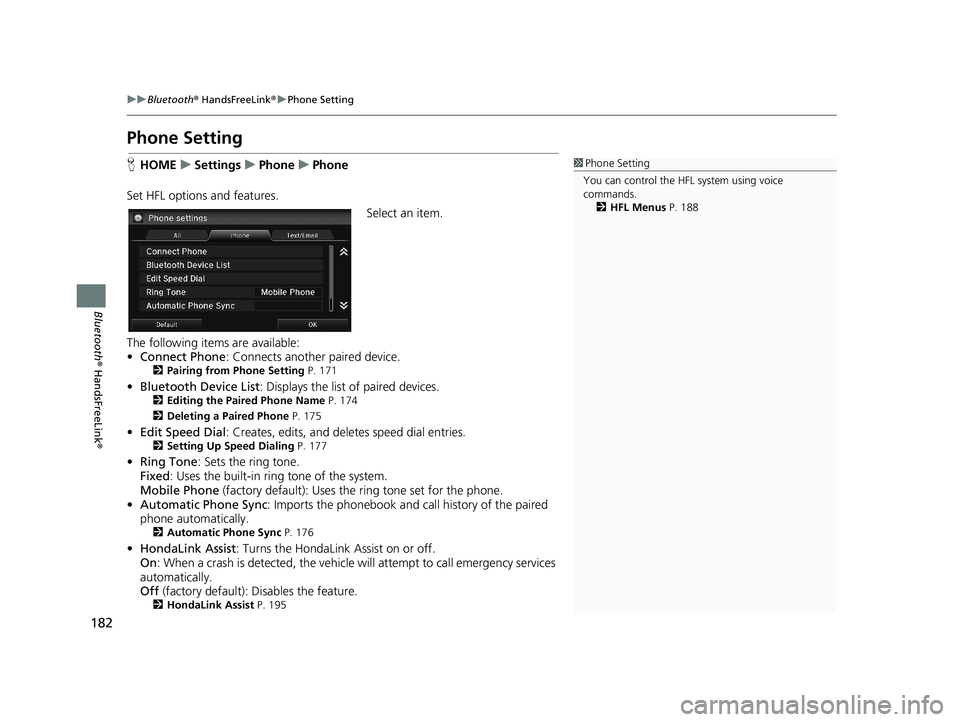
182
uu Bluetooth ® HandsFreeLink ® u Phone Setting
Bluetooth ® HandsFreeLink ®
Phone Setting
1Phone Setting
You can control the HFL system using voice
commands. 2 HFL Menus P. 188HHOME u Settings u Phone u Phone
Set HFL options and features.
Select an item.
The following items are available:
• Co
nnect Phone : Connects another paired device.2Pairing from Phone Setting P. 171
• Bluetooth Device List : Displays the list of paired devices.2Editing the Paired Phone Name P. 174
2 Deleting a Paired Phone P. 175
•Edit Speed Dial : Creates, edits, and deletes speed dial entries.2Setting Up Speed Dialing P. 177
• Ring Tone : Sets the ring tone.
Fixed : Uses the buil
t-in ring tone of the system.
Mobile Phone (factory default):
Uses the ring tone set for the phone.
• Automat
ic Phone Sync : Imports the phonebook and call history of the paired
phone automatically.
2 Automatic Phone Sync P. 176
•HondaLink Assist : Turns the HondaLink Assist on or off.
On : When a crash is detect
ed, the vehicle will attempt to call emergency services
automatically.
Off
(factory default): Disables the feature.2HondaLink Assist P. 195
14 CIVIC 2D 4D IMA NAVI-31TR38200.book 182 ページ 2014年3月21日 金曜日 午後3時20分
Page 189 of 253

188
uu Bluetooth ® HandsFreeLink ® u HFL Menus
Bluetooth ® HandsFreeLink ®
HFL Menus
1HFL Menus
To use HFL, you must first pair your Bluetooth®-
compatible phone to the system while the vehicle is
parked.
Some functions are limited while driving. A message
appears on the screen when the vehicle is moving
and the operation is cancelled.The power mode of the vehicle must be in ACCESSORY or ON to use HFL.
■ Ph
one Setting screen
1.Select HOME and then select
Settings .
2. Select Phon
e.
Pair a phone to the system.
Edit a previously paired phone
name.
2Editing the Paired Phone
Name P. 174
Connect Phone *1
Bluetooth Device List
Add Bluetooth Device
(Existing entry list)
Disconnect
Connect a phone to the system.
Disconnect a paired phone from the system.
(Existing entry list) *1Edit Device Name
Delete This DeviceDelete a previously paired
phone.
2Deleting a Paired Phone
P. 175
Add Bluetooth Device
*1: Appears only when a pho ne is connected to HFL.
Pair a phone to the system.
Phone
2Pairing from Phone
Setting P. 171
14 CIVIC 2D 4D IMA NAVI-31TR38200.book 188 ページ 2014年3月21日 金曜日 午後3時20分
Page 193 of 253
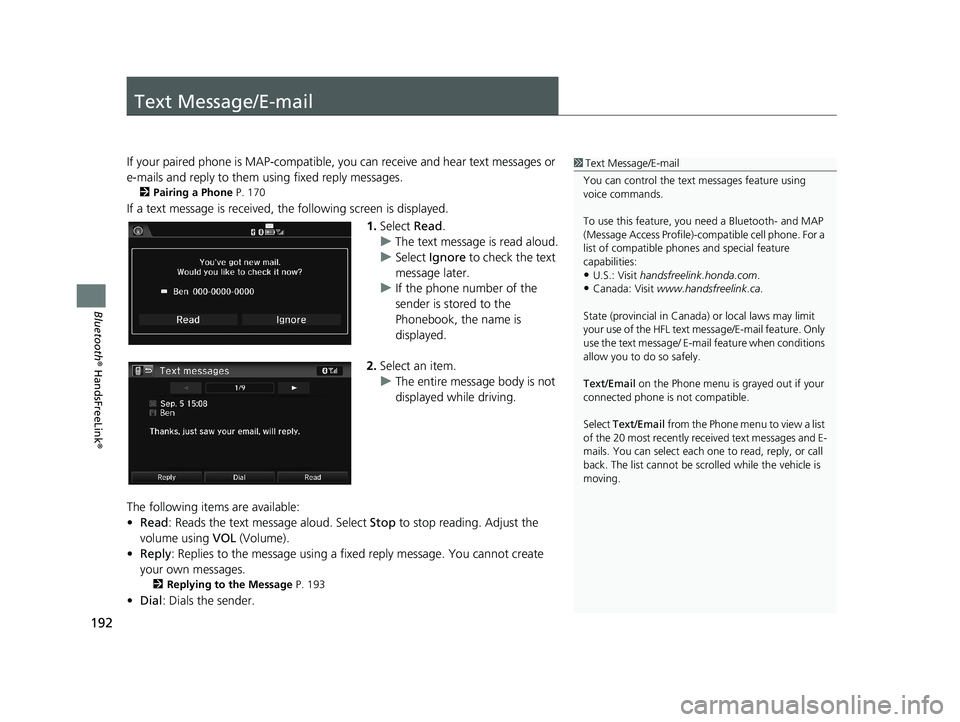
192
Bluetooth® HandsFreeLink ®
Text Message/E-mail
1Text Message/E-mail
You can control the text messages feature using
voice commands.
To use this feature, you need a Bluetooth- and MAP
(Message Access Profile)-c ompatible cell phone. For a
list of compatible phon es and special feature
capabilities:
•U.S.: Visit handsfreelink.honda.com.
•Canada: Visit www.handsfreelink.ca .
State (provincial in Canada) or local laws may limit
your use of the HFL text me ssage/E-mail feature. Only
use the text message/ E-ma il feature when conditions
allow you to do so safely.
Text/Email on the Phone menu is grayed out if your
connected phone is not compatible.
Select Text/Email from the Phone me nu to view a list
of the 20 most recently re ceived text messages and E-
mails. You can select each one to read, reply, or call
back. The list cannot be scro lled while the vehicle is
moving.
If your paired phone is MAP-compatible, yo u can receive and hear text messages or
e-mails and reply to them using fixed reply messages.
2 Pairing a Phone P. 170
If a text message is received, the following screen is displayed.
1. Select Read.
u The text mes
sage is read aloud.
u Select Ign
ore to check the text
message later.
u If
the phone number of the
sender is stored to the
Phonebook, the name is
displayed.
2.Select an item.
u The ent
ire message body is not
displayed while driving.
The following items are available:
• R
ead : Reads the text message aloud. Select Stop to stop reading. Adjust the
volume using VOL (Volume).
• Re
ply : Replies to the message using a fixed reply message. You cannot create
your own messages.
2 Replying to the Message P. 193
• Dial : Dials the sender.
14 CIVIC 2D 4D IMA NAVI-31TR38200.book 192 ページ 2014年3月21日 金曜日 午後3時20分
Page 196 of 253
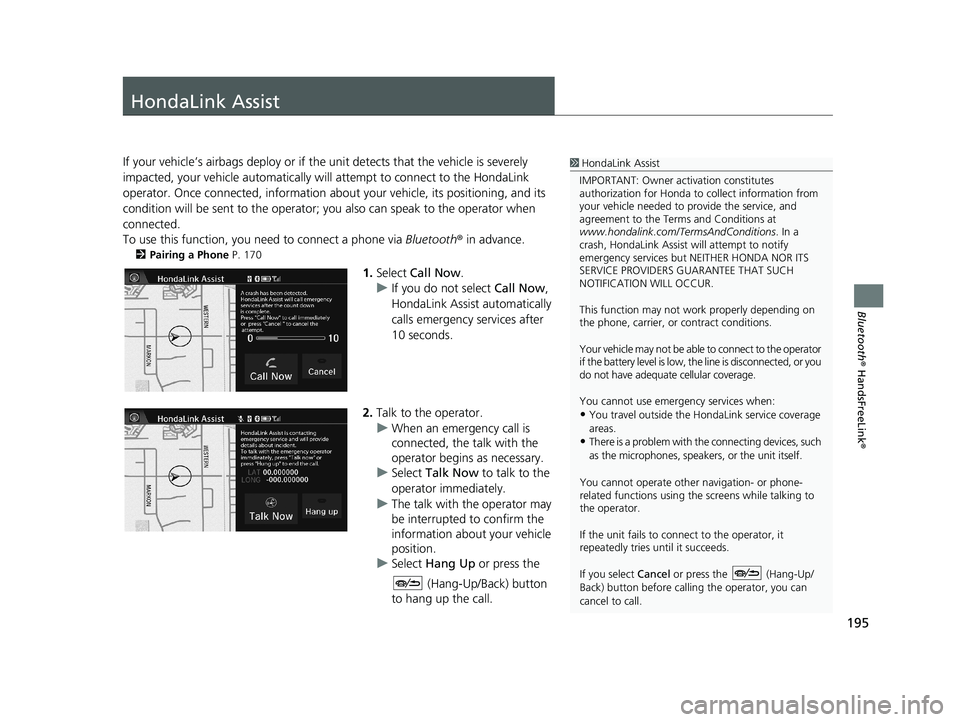
195
Bluetooth® HandsFreeLink ®
HondaLink Assist
1HondaLink Assist
IMPORTANT: Owner ac tivation constitutes
authorization for Honda to collect information from
your vehicle needed to provide the service, and
agreement to the Terms and Conditions at
www.hondalink.com/TermsAndConditions . In a
crash, HondaLink Assist will attempt to notify
emergency services but NEITHER HONDA NOR ITS
SERVICE PROVIDERS GUARANTEE THAT SUCH
NOTIFICATION WILL OCCUR.
This function may not wo rk properly depending on
the phone, carrier, or contract conditions.
Your vehicle may not be able to connect to the operator
if the battery level is low, the line is disconnected, or you
do not have adequate cellular coverage.
You cannot use emergency services when:
•You travel outside the H ondaLink service coverage
areas.
•There is a problem with th e connecting devices, such
as the microphones, speakers, or the unit itself.
You cannot operate othe r navigation- or phone-
related functions using the screens while talking to
the operator.
If the unit fails to connect to the operator, it
repeatedly tries until it succeeds.
If you select Cancel or press the (Hang-Up/
Back) button before callin g the operator, you can
cancel to call.
If your vehicle’s airbags deploy or if the unit detects that the vehicle is severely
impacted, your vehicle automatically will attempt to connect to the HondaLink
operator. Once connected, information about your vehicle, its positioning, and its
condition will be sent to the operator; you also can speak to the operator when
connected.
To use this function, you need to connect a phone via Bl
uetooth® in advance.
2Pairing a Phone P. 170
1. Select Call Now .
u I
f you do not select Call Now,
HondaLink Assist automatically
calls emergency services after
10 seconds.
2. Talk to the operator.
u When an emergency
call is
connected, the talk with the
operator begins as necessary.
u Select Talk No
w to talk to the
operator immediately.
u The talk with
the operator may
be interrupted to confirm the
information about your vehicle
position.
u Select Hang Up or p
ress the
(Hang-Up/Back) button
to hang up the call.
14 CIVIC 2D 4D IMA NAVI-31TR38200.book 195 ページ 2014年3月21日 金曜日 午後3時20分
Page 212 of 253

211
uu Troubleshooting u Smartphone Connection
Troubleshooting
Smartphone Connection
ProblemSolution
I cannot connect my smartphone to the system.●Make sure your smartphone is compatible with the system, and that it is paired
and linked to Bluetooth® HandsFreeLink ®. To check phone compatibility,
–
U.S.: Visit handsfreelink.honda.com
–Canada: Visit www.handsfreelink.ca
2Pairing a Phone P. 170●The HondaLink app must be installed on your smartphone to connect to the
system. For more information: –
U.S.: Visit www.hondalink.com
–Canada: Visit www.honda.ca/hondalink●Check that your smartphone is in goo d operating condition. Then try the
following operations on your smartphone. –
Unlock the security.
–Connect to the system on the HOME screen.
–Close all apps.
–Restart the smartphone.
Does the navigation syst em work outside North
America?The navigation system contains maps fo r the 50 U.S. states, Canada, and Puerto
Rico. The navigation system will not work in Mexico or other countries.
2 Map Coverage P. 227
Can I play video DVDs in my navigation system?No. The navigation system is designed only to read music discs. If you experience
any problems that you cannot resolve, please contact your dealer.
How do I report errors I find in the database?Minor errors are bound to occur in a large database. If you encounter major errors, see
2Reporting Errors P. 226
ProblemSolution
14 CIVIC 2D 4D IMA NAVI-31TR38200.book 211 ページ 2014年3月21日 金曜日 午後3時20分
Page 220 of 253

219
uu Error Messages u Bluetooth ® HandsFreeLink ®
Troubleshooting
Bluetooth® HandsFreeLink®
Error MessageCauseSolution
Unable to pair with your
device.
Please try again.
The system failed to connect to
the Bluetooth ® device.●Make sure that Bluetooth function is turned ON, on your
Bluetooth -compatible device. For details, check the manual of
your Bluetooth -compatible device.
●Try pairing your Bluetooth device again.
2Pairing a Phone P. 170
If the problem is not resolved yet, contact your dealer.
Unable to add smartphone.
Please check the settings in
your smartphone.
The settings in your phone are
not correct.Make sure the settings in your phone are set to allow Bluetooth
connection.
Unable to import phonebook.
Please try again later.
Your phone is not compatible
with Automatic Phone Sync.Check that your phone is compatible with Automatic Phone Sync.
Visit:
●U.S.: handsfreelink.honda.com●Canada: www.handsfreelink.ca
14 CIVIC 2D 4D IMA NAVI-31TR38200.book 219 ページ 2014年3月21日 金曜日 午後3時20分
Page 221 of 253

220
uu Error Messages u Smartphone Connection
Troubleshooting
Smartphone Connection
Error MessageCauseSolution
This Smartphone is not
supported.
Smartphone is not compatible
Unable to start the app.
Wh
en safe, please check your
mobile device.
Lost communication with
smartphone
Your phone is not compatible.Your phone is not compatib le with the system. Visit:●U.S.: handsfreelink.honda.com●Canada: www.handsfreelink.ca
Unable to start the app.
When safe, please check your
mobile device.
Lost communication with
smartphone
The cable is not connected.Try connecting your smartphone again. To view connection
information:
●U.S.: handsfreelink.honda.com●Canada: www.handsfreelink.ca
The smartphone is not
connected properly.
Appears when the HondaLink
app is not installed in your
smartphone.Install the HondaLin k app in your smartphone. For more
information visit:
●U.S.: www.hondalink.com●Canada: www.honda.ca/hondalink
Unable to connect to mobile
device using Bluetooth.
Please check Settings in the
Audio Unit.Appears when your phone is not
paired with the system.Make sure that Bluetooth ® function is turned ON in the system and
your phone, and try pairing it again.
2 Pairing a Phone P. 170
14 CIVIC 2D 4D IMA NAVI-31TR38200.book 220 ページ 2014年3月21日 金曜日 午後3時20分
Page 246 of 253

Index
245
Index
Index
Symbols
9 (Audio Power) Button............................ 4
bn (Channel) Button....................... 4, 129
a (Display Mode) Button................. 4, 25
! (Display/Information) Button.... 4, 129
E (Eject) Button.......................................... 4
J (Hang-Up/Back) Button............... 4, 22
h (Pick-Up) Button............................. 4, 187
d (Talk) Button.................................... 4, 22
NB (Volume) Button........................ 4, 129
Numbers
3D Angle Adjustment................................ 55
3D Map....................................................... 54
A
Address
Editing Address Book ................................ 30
Editing Avoid Area .................................... 45
Setting Destination ................................... 82Address Book
Editing Address Book ................................ 28Saving to Address Book ............................ 98
Setting Destination ................................... 87
Address Book PIN....................................... 34
Adjust Time................................................ 75
Answer...................................................... 187
ATM/Bank (Place Category)....................... 91
Audio..................................................... 7, 125
Basic Operation ........................................... 9
Remote Control ....................................... 128
Settings ................................................... 131Voice Commands List .............................. 237
Audio Menu
Bluetooth® Audio .................................... 164
Disc ......................................................... 144
FM/AM Radio .......................................... 135iPod ......................................................... 149
Pandora®................................................. 156
USB Flash Drive ........................................ 160XM® Radio .............................................. 139
Audio Source Pop-Up............................... 131
Auto Daylight............................................. 70
Auto Time Zone.......................................... 70
Automatic Phone Sync............................. 176
Avoid Streets............................................. 119
Avoided Area.............................................. 44
B
BACK............................................................. 4
Background Color....................................... 66
Beep Volume.............................................. 67
Black Level.................................................. 65
Bluetooth (Settings)................................. 172
Bluetooth On/Off Status .......................... 172
Bluetooth Device List
Audio ...................................................... 131
Phone ...................................................... 174
Bluetooth® Audio
Playing .................................................... 161
Voice Commands List .............................. 239
Bluetooth® HandsFreeLink®..................... 167
Bluetooth Setting .................................... 172
Making a Call .......................................... 183Pairing a Phone ....................................... 170
Phone Setting.......................................... 182
Receiving a Call ....................................... 187Setting Speed Dials.................................. 177
Brightness................................................... 65
C
Call History................................................ 186
Cancel Route............................................. 118
Category
Editing Address Book ................................ 31
Place Category List .................................. 244XM®........................................................ 138
Category History......................................... 37
Change Bluetooth Audio Device............. 131
Change Route Preference........................ 111
Change State.............................................. 83
Channel
XM®........................................................ 138Channel List.............................................. 139
City.............................................................. 84
City Vicinity................................................. 92
Clear Current Route................................. 120
14 CIVIC 2D 4D IMA NAVI-31TR38200.book 245 ページ 2014年3月21日 金曜日 午後3時20分