2014 HONDA CIVIC SEDAN navigation
[x] Cancel search: navigationPage 196 of 253
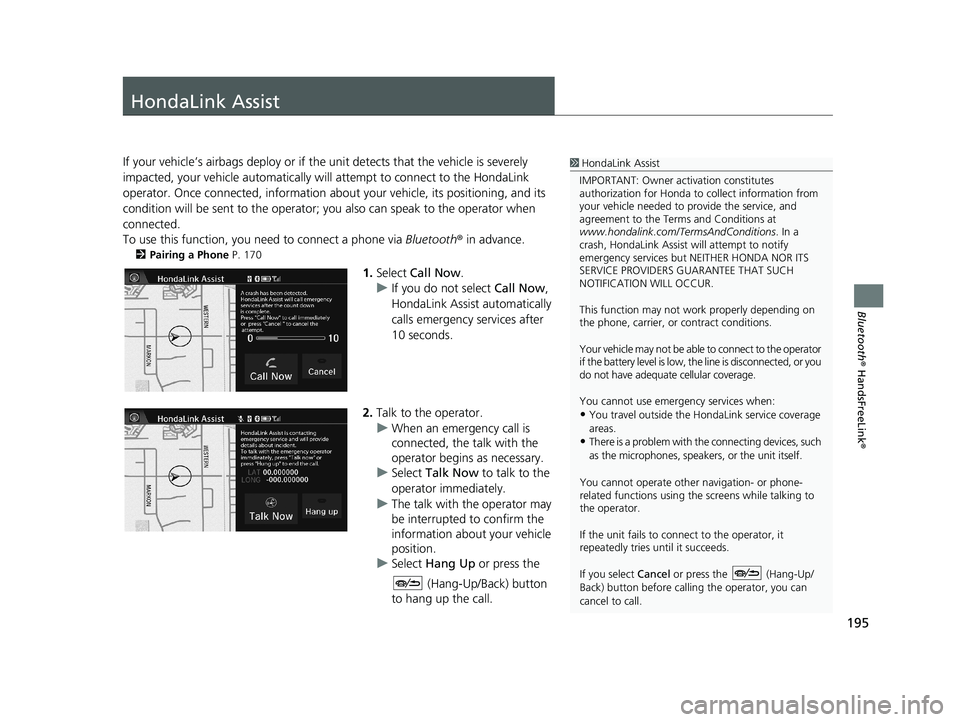
195
Bluetooth® HandsFreeLink ®
HondaLink Assist
1HondaLink Assist
IMPORTANT: Owner ac tivation constitutes
authorization for Honda to collect information from
your vehicle needed to provide the service, and
agreement to the Terms and Conditions at
www.hondalink.com/TermsAndConditions . In a
crash, HondaLink Assist will attempt to notify
emergency services but NEITHER HONDA NOR ITS
SERVICE PROVIDERS GUARANTEE THAT SUCH
NOTIFICATION WILL OCCUR.
This function may not wo rk properly depending on
the phone, carrier, or contract conditions.
Your vehicle may not be able to connect to the operator
if the battery level is low, the line is disconnected, or you
do not have adequate cellular coverage.
You cannot use emergency services when:
•You travel outside the H ondaLink service coverage
areas.
•There is a problem with th e connecting devices, such
as the microphones, speakers, or the unit itself.
You cannot operate othe r navigation- or phone-
related functions using the screens while talking to
the operator.
If the unit fails to connect to the operator, it
repeatedly tries until it succeeds.
If you select Cancel or press the (Hang-Up/
Back) button before callin g the operator, you can
cancel to call.
If your vehicle’s airbags deploy or if the unit detects that the vehicle is severely
impacted, your vehicle automatically will attempt to connect to the HondaLink
operator. Once connected, information about your vehicle, its positioning, and its
condition will be sent to the operator; you also can speak to the operator when
connected.
To use this function, you need to connect a phone via Bl
uetooth® in advance.
2Pairing a Phone P. 170
1. Select Call Now .
u I
f you do not select Call Now,
HondaLink Assist automatically
calls emergency services after
10 seconds.
2. Talk to the operator.
u When an emergency
call is
connected, the talk with the
operator begins as necessary.
u Select Talk No
w to talk to the
operator immediately.
u The talk with
the operator may
be interrupted to confirm the
information about your vehicle
position.
u Select Hang Up or p
ress the
(Hang-Up/Back) button
to hang up the call.
14 CIVIC 2D 4D IMA NAVI-31TR38200.book 195 ページ 2014年3月21日 金曜日 午後3時20分
Page 198 of 253

197
Other Features
This section describes the useful functions incorporated into the
navigation system.
Trip Computer....................................... 198
Information Functions.......................... 199
System/Device Information ................... 200Multi-View Rear Camera...................... 202
14 CIVIC 2D 4D IMA NAVI-31TR38200.book 197 ページ 2014年3月21日 金曜日 午後3時20分
Page 202 of 253

■System Information1
System Information
You will need this informat ion when ordering a map
update.
2 Obtaining a Navigation Update P. 228
201
uu Information Functions u System/Device Information
Other Features
H HOME u Info u MENU u System/Device Information u System Info
View database, software version, devi ce nu
mber, and vehicle identification
information.
■ Map Update1
Map Update
When you order a map update, it is mailed to you on
a USB flash drive. 2 Obtaining a Navigation Update P. 228
HHOME u Info u MENU u System/Device Information u Map Update
Update the map database.
14 CIVIC 2D 4D IMA NAVI-31TR38200.book 201 ページ 2014年3月21日 金曜日 午後3時20分
Page 203 of 253
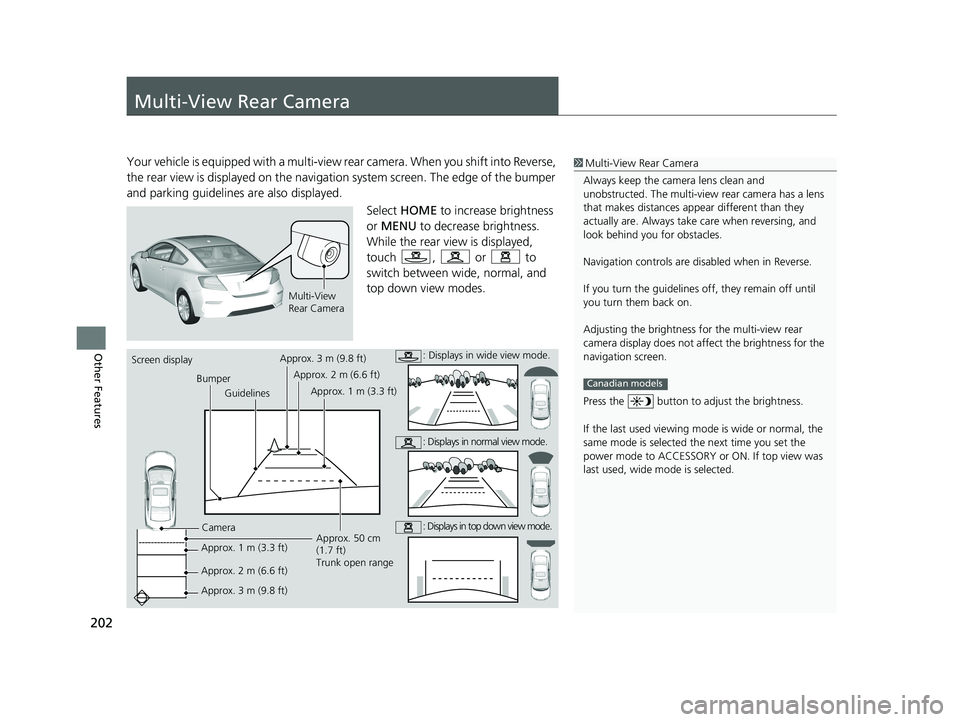
202
Other Features
Multi-View Rear Camera
1Multi-View Rear Camera
Always keep the camera lens clean and
unobstructed. The multi-view rear camera has a lens
that makes distances appear different than they
actually are. Always take care when reversing, and
look behind you for obstacles.
Navigation controls are disabled when in Reverse.
If you turn the guidelines off, they remain off until
you turn them back on.
Adjusting the brightness fo r the multi-view rear
camera display does not a ffect the brightness for the
navigation screen.
Press the button to adjust the brightness.
If the last used viewing m ode is wide or normal, the
same mode is selected th e next time you set the
power mode to ACCESSORY or ON. If top view was
last used, wide mode is selected.
Canadian models
Your vehicle is equipped with a multi-view rear camera. When you shift into Reverse,
the rear view is displayed on the navigati on system screen. The edge of the bumper
and parking guidelines are also displayed.
Multi-View
Rear Camera
Select HOME to increase brightness
or MENU to decrease brightness.
While the rear view is displayed,
touch
, or to
switch between wide, normal, and
top down vi
ew modes.
Screen display
BumperGuidelines
Camera
Approx. 1 m (3.3 ft)
Approx. 2 m (6.6 ft)
Approx. 3 m (9.8 ft) Approx. 50 cm
(1.7 ft)
Trunk open range
Approx. 3 m (9.8 ft)
Approx. 2 m (6.6 ft)
Approx. 1 m (3.3 ft): Displays in wide view mode.
: Displays in normal view mode.
: Displays in top down view mode.
14 CIVIC 2D 4D IMA NAVI-31TR38200.book 202 ページ 2014年3月21日 金曜日 午後3時20分
Page 206 of 253

205
Troubleshooting
Troubleshooting....................................206
Map, Voice, Entering Destinations .........206
Traffic ...................................................208Guidance, Routing ................................209
Update, Coverage, Map Errors ..............210
Smartphone Connection .......................211Display, Accessories ..............................212
Multi-View Rear Camera .......................212
Miscellaneous Questions .......................213
Error Messages...................................... 214
Navigation System ................................ 214
Disc Player............................................ 215Pandora®............................................. 216
iPod/USB Flash Drive............................. 218
Bluetooth® HandsFreeLink®.................. 219Smartphone Connection ...................... 220
14 CIVIC 2D 4D IMA NAVI-31TR38200.book 205 ページ 2014年3月21日 金曜日 午後3時20分
Page 207 of 253

206
Troubleshooting
Troubleshooting
Map, Voice, Entering Destinations
ProblemSolution
The Startup Confirmation screen is displayed every
time I start the car.This is normal. The Startup Confirmation screen reminds you and your guest
drivers to always operate the navigation system in a safe manner. The Startup
Confirmation screen goes off after a certain period of time, even if you do not
select OK.
The navigation system reboots by itself (returns to
the opening screen).A reboot can be caused by extreme temperatures or shock from bumpy roads, and
does not necessarily indicate a problem. If this happens frequently, please see your
dealer.
How do I specify a destination when an entered city
or street could not be found?●Try entering the street first. Some cities are lumped in with a major metro area.
In rural “unverified” areas or new subdivisions, streets may be missing or only
partially numbered.
●Try selecting the destination directly from the map.
2Map Input P. 96
Why do some letters become grayed out when I
enter an address?As you enter each letter in an address or a place/landmark, the navigation system
looks in the database to see what letters are possible and grays out letters that do
not apply.
How do I delete Addresses in my address book, or
the Home Address?1.Select HOME > Settings > Navigation > Personal Info to display the types of
information.
2.Select the type of address to delete.
3.Select Delete.
I cannot hear the navigation system voice.1.Select HOME > Settings > System > Sound/Beep and check that Volume is
not set to 00.
2Volume Setting P. 68
2.Select Voice Recog on the System settings screen and set Voice Prompt to
On.
2Voice Recognition Settings P. 69
14 CIVIC 2D 4D IMA NAVI-31TR38200.book 206 ページ 2014年3月21日 金曜日 午後3時20分
Page 208 of 253

207
uu Troubleshooting u Map, Voice, Entering Destinations
Troubleshooting
The voice control system is having difficulty
recognizing my voice commands.●Check that the vents are not blowing air onto the microphones at the top of the
navigation screen, the vehicle interior is as quiet as possible, and you are using
the correct command when speaking.
2 Voice Recognition P. 23●Say “Help ” on any screen to see a list of the applicable voice commands.
The navigation system pronunciation of street
names in the guidance command or destination
address sounds strange.The basic guidance phrases use a studio-recorded voice, but street names are
pronounced using a machine-generated vo ice. Consequently, the name may be
mispronounced or sound strange at times.
The screen is bright when I drive at night.1.Check that the nighttime dashboard brightness control is not set to maximum.
2. Press the (Display mode) button to change the Night mode.
2Switching Display Mode Manually P. 25
The screen is dark when I drive during the day.Press the (Display mode) button to change the Day mode.
2Switching Display Mode Manually P. 25
How do I change or remove my PIN?1.Select HOME > Settings > Navigation > Personal Info > PIN Number > GO
Home 1 PIN or GO Home 2 PIN or Address Book PIN .
2. Enter your existing PIN. Yo u then
have the choice to change or remove the PIN.
2PIN Numbers P. 34
I have forgotten my PIN. How do I reset the PIN for
Home or the PIN for address books?Your dealer must reset the PIN for you.
Why is the phone number grayed out on the
Calculate Route screen?Your phone is not paired to Bluetooth® HandsFreeLink ® or, if paired, your phone
is in use.
ProblemSolution
14 CIVIC 2D 4D IMA NAVI-31TR38200.book 207 ページ 2014年3月21日 金曜日 午後3時20分
Page 209 of 253

208
uu Troubleshooting u Traffic
Troubleshooting
Traffic
ProblemSolution
Traffic information is missing or is not displaying
properly. What is wrong?Verify the following:●Traffic information relies on a clear signal. If signal strength is low, traffic data
may not be available.
●Check that the traffic icons are turned on.
2 Showing Icons on the Map P. 51●It is possible that there is a temporar y technical problem with your metropolitan
area traffic. You can call Honda Automobile Customer Service to see if there is
an outage.
2 Honda Automobile Customer Service Contact Information P. 226●If the situation persists, see your Honda dealer for assistance.●On Canadian models, traffic in formation is not available.
The navigation system sometimes provides a detour
route when I am driving a route on the freeway.If Traffic Rerouting is set to On, the navigation system provides a detour route
to your destination only if it can find a si gnificantly faster route than the original
one.
2 Traffic Rerouting P. 42
The navigation system routes me to an exit and an
alternate freeway with unknown flow speeds or
surface streets.The navigation system predicts which r oute should be faster based on freeway
congestion along your route. Use your ow n experience to determine whether the
alternate route would be faster.
How can I ignore the detour route and return to the
original route?Select HOME > Settings > Navigation > Routing, and set Traffic Rerouting to
Off .
2Traffic Rerouting P. 42
14 CIVIC 2D 4D IMA NAVI-31TR38200.book 208 ページ 2014年3月21日 金曜日 午後3時20分