2014 HONDA CIVIC radio controls
[x] Cancel search: radio controlsPage 2 of 469

Contents
Child Safety P. 52Exhaust Gas Hazard P. 64Safety Labels P. 65Opening and Closing the Trunk P. 121 Security System P. 125 Opening and Closing the Windows P. 128
Operating the Switches Around the Steering Wheel P. 131 Adjusting the Mirrors P. 144
Interior Lights/Interior Convenience Items P. 154 Heating and Cooling
* P. 161
Audio Error Messages P. 224General Information on the Audio System P. 230When Driving P. 313 Braking P. 337Parking Your Vehicle P. 341
Accessories and Modifications P. 347Maintenance Under the Hood P. 361 Replacing Light Bulbs P. 376
Checking and Maintaining Tires P. 391 Battery P. 400 Remote Transmitter Care
* P. 401
Cleaning P. 404
Engine Does Not Start P. 426 Jump Starting P. 429Shift Lever Does Not Move P. 432
Fuses P. 439 Emergency Towing P. 442Devices that Emit Radio Waves P. 449 Reporting Safety Defects P. 450
Authorized Manuals P. 455 Customer Service Information P. 456
Quick Reference Guide
P. 2
Safe Driving
P. 27
Instrument Panel
P. 67
Controls
P. 103
Features
P. 169
Driving
P. 303
Maintenance
P. 349
Handling the Unexpected
P. 409
Information
P. 443
Index
P. 457
Page 15 of 469
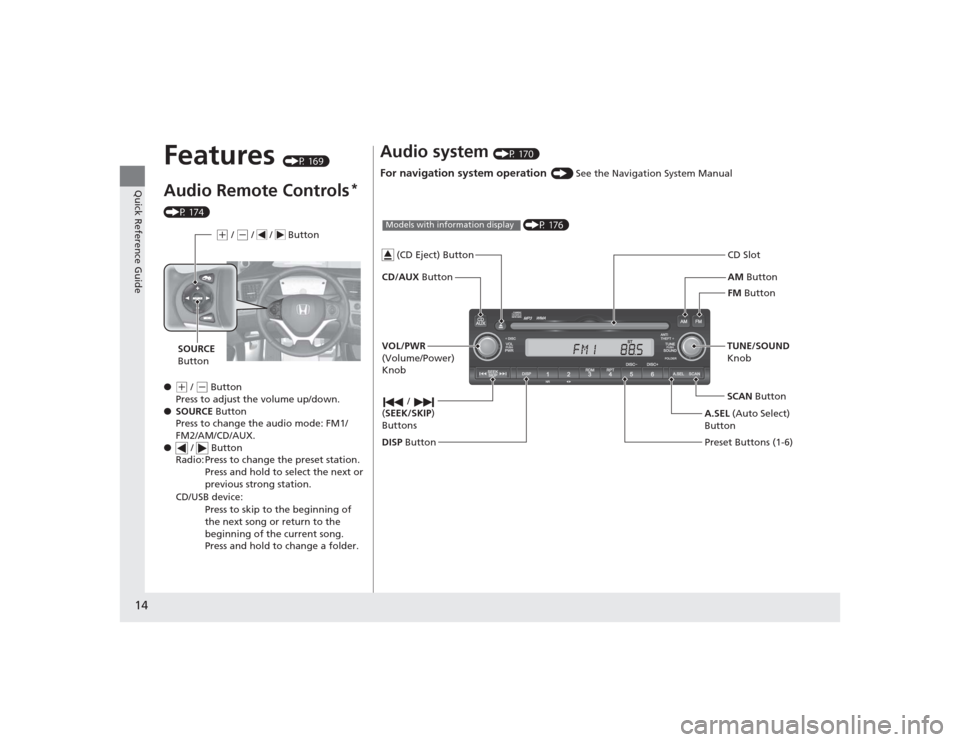
14Quick Reference Guide
Features
(P 169)
Audio Remote Controls
*
(P 174)
●
(+ / ( - Button
Press to adjust the volume up/down.
● SOURCE Button
Press to change the audio mode: FM1/
FM2/AM/CD/AUX.
● / Button
Radio: Press to change the preset station. Press and hold to select the next or
previous strong station.
CD/USB device: Press to skip to the beginning of
the next song or return to the
beginning of the current song.
Press and hold to change a folder.(+ / (- / / Button
SOURCE
Button
Audio system
(P 170)
For navigation system operation
() See the Navigation System Manual
AM Button
FM Button
CD/AUX
Button CD Slot
SCAN Button
Preset Buttons (1-6) TUNE/SOUND
Knob
/
( SEEK/SKIP )
Buttons
(P 176)
Models with information display
A.SEL (Auto Select)
Button
VOL/PWR
(Volume/Power)
Knob
DISP Button
(CD Eject) Button
Page 109 of 469
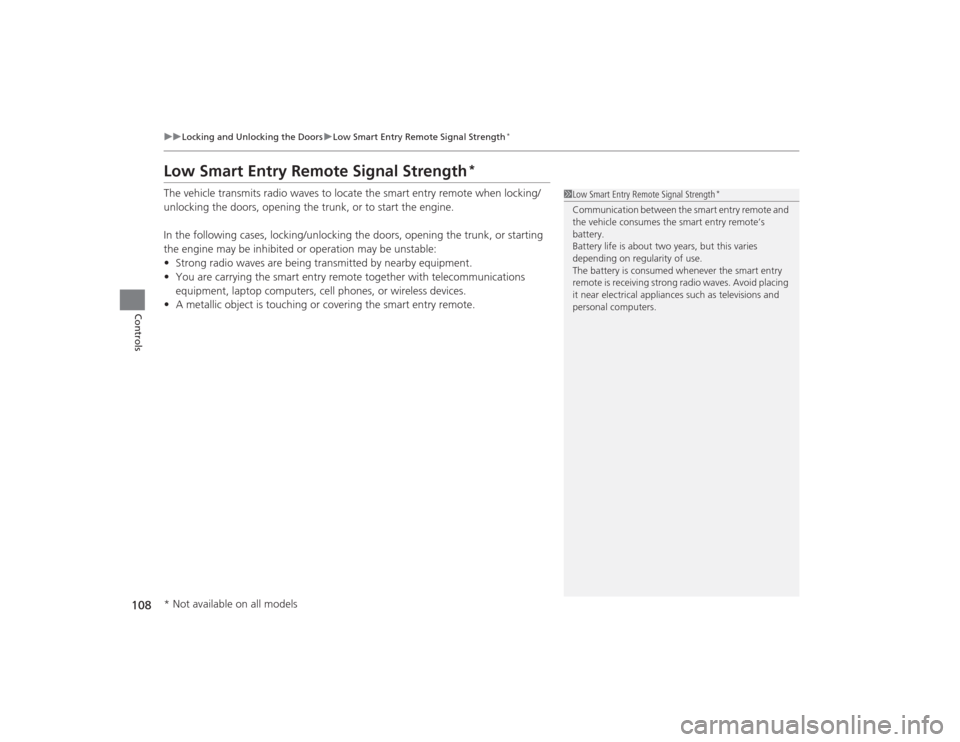
108
uuLocking and Unlocking the Doors uLow Smart Entry Remote Signal Strength
*
Controls
Low Smart Entry Remote Signal Strength
*
The vehicle transmits radio waves to locate the smart entry remote when locking/
unlocking the doors, opening the trunk, or to start the engine.
In the following cases, locking/unlocking the doors, opening the trunk, or starting
the engine may be inhibited or operation may be unstable:
• Strong radio waves are being transmitted by nearby equipment.
• You are carrying the smart entry remote together with telecommunications
equipment, laptop computers, cell phones, or wireless devices.
• A metallic object is touching or covering the smart entry remote.
1Low Smart Entry Remote Signal Strength
*
Communication between the smart entry remote and
the vehicle consumes the smart entry remote’s
battery.
Battery life is about two years, but this varies
depending on regularity of use.
The battery is consumed whenever the smart entry
remote is receiving strong radio waves. Avoid placing
it near electrica l appliances such as televisions and
personal computers.
* Not available on all models
Page 126 of 469
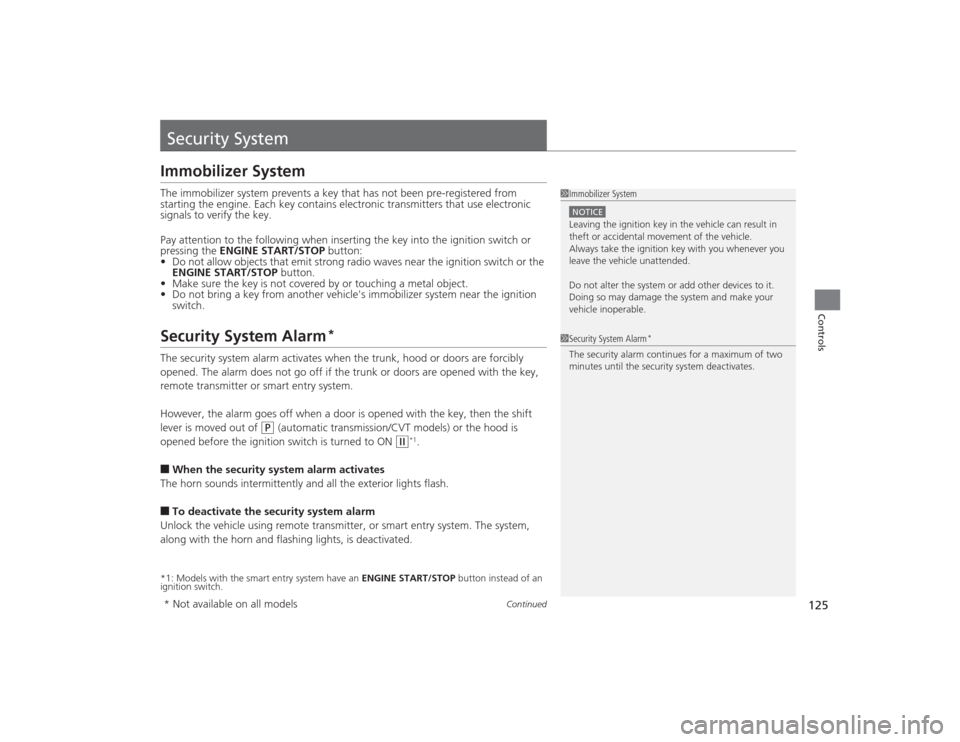
125
Continued
Controls
Security SystemImmobilizer SystemThe immobilizer system prevents a key that has not been pre-registered from
starting the engine. Each key contains electronic transmitters that use electronic
signals to verify the key.
Pay attention to the following when inserting the key into the ignition switch or
pressing the ENGINE START/STOP button:
• Do not allow objects that emit strong radio waves near the ignition switch or the
ENGINE START/STOP button.
• Make sure the key is not covered by or touching a metal object.
• Do not bring a key from another vehicle's immobilizer system near the ignition
switch.Security System Alarm
*
The security system alarm activates when the trunk, hood or doors are forcibly
opened. The alarm does not go off if the trunk or doors are opened with the key,
remote transmitter or smart entry system.
However, the alarm goes off when a door is opened with the key, then the shift
lever is moved out of
(P
(automatic transmission/CVT models) or the hood is
opened before the ignition switch is turned to ON
( w
*1.
■When the security system alarm activates
The horn sounds intermittently and all the exterior lights flash.■To deactivate the security system alarm
Unlock the vehicle using remote transmitter, or smart entry system. The system,
along with the horn and flashing lights, is deactivated.*1: Models with the smart entry system have an ENGINE START/STOP button instead of an
ignition switch.
1 Immobilizer SystemNOTICELeaving the ignition key in the vehicle can result in
theft or accidental movement of the vehicle.
Always take the ignition key with you whenever you
leave the vehicle unattended.
Do not alter the system or add other devices to it.
Doing so may damage the system and make your
vehicle inoperable.1Security System Alarm
*
The security alarm continues for a maximum of two
minutes until the security system deactivates.
* Not available on all models
Page 170 of 469
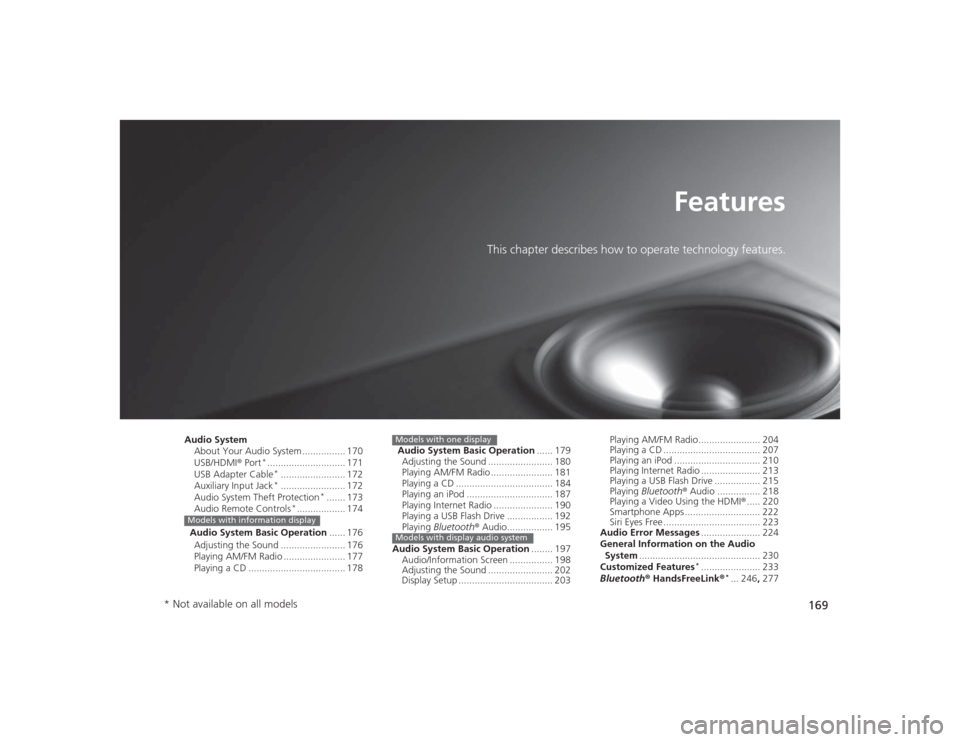
169
Features
This chapter describes how to operate technology features.
Audio SystemAbout Your Audio System ................ 170
USB/HDMI ® Port
*............................. 171
USB Adapter Cable*........................ 172
Auxiliary Input Jack*........................ 172
Audio System Theft Protection
*....... 173
Audio Remote Controls
*.................. 174
Audio System Basic Operation ...... 176
Adjusting the Sound ........................ 176
Playing AM/FM Radio ....................... 177
Playing a CD .................................... 178
Models with information display
Audio System Basic Operation ...... 179
Adjusting the Sound ........................ 180
Playing AM/FM Radio ....................... 181
Playing a CD .................................... 184
Playing an iPod ................................ 187
Playing Internet Radio ...................... 190
Playing a USB Flash Drive ................. 192
Playing Bluetooth ® Audio................. 195
Audio System Basic Operation ........ 197
Audio/Information Screen ................ 198
Adjusting the Sound ........................ 202
Display Setup ................................... 203Models with one displayModels with display audio system
Playing AM/FM Radio....................... 204
Playing a CD .................................... 207
Playing an iPod ................................ 210
Playing Internet Radio ...................... 213
Playing a USB Flash Drive ................. 215
Playing Bluetooth ® Audio ................ 218
Playing a Video Using the HDMI ®..... 220
Smartphone Apps ............................ 222
Siri Eyes Free .................................... 223
Audio Error Messages ...................... 224
General Information on the Audio System ............................................. 230
Customized Features
*...................... 233
Bluetooth® HandsFreeLink ®
*... 246, 277
* Not available on all models
Page 175 of 469
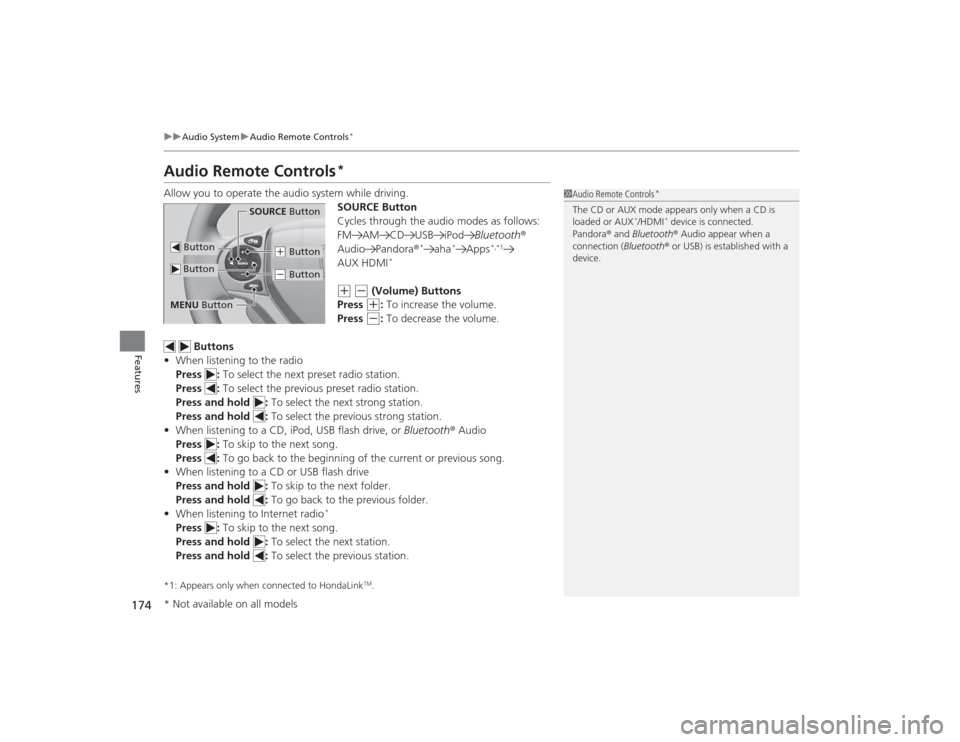
174
uuAudio System uAudio Remote Controls
*
Features
Audio Remote Controls
*
Allow you to operate the audio system while driving.
SOURCE Button
Cycles through the audio modes as follows:
FM AM CD USB iPodBluetooth®
Audio Pandora ®
*
aha
*
Apps
*,*1
AUX HDMI
*
(+
(-
(Volume) Buttons
Press (+
: To increase the volume.
Press
(-
: To decrease the volume.
Buttons
• When listening to the radio
Press : To select the next preset radio station.
Press : To select the previous preset radio station.
Press and hold : To select the next strong station.
Press and hold : To select the previous strong station.
• When listening to a CD, iPod, USB flash drive, or Bluetooth® Audio
Press : To skip to the next song.
Press : To go back to the beginning of the current or previous song.
• When listening to a CD or USB flash drive
Press and hold : To skip to the next folder.
Press and hold : To go back to the previous folder.
• When listening to Internet radio
*
Press : To skip to the next song.
Press and hold : To select the next station.
Press and hold : To select the previous station.*1: Appears only when connected to HondaLink
TM.
1Audio Remote Controls
*
The CD or AUX mode appears only when a CD is
loaded or AUX
*/HDMI
* device is connected.
Pandora ® and Bluetooth ® Audio appear when a
connection (Bluetooth ® or USB) is established with a
device.
Button
SOURCE Button
Button
(+ Button(- Button
MENU Button* Not available on all models
Page 176 of 469
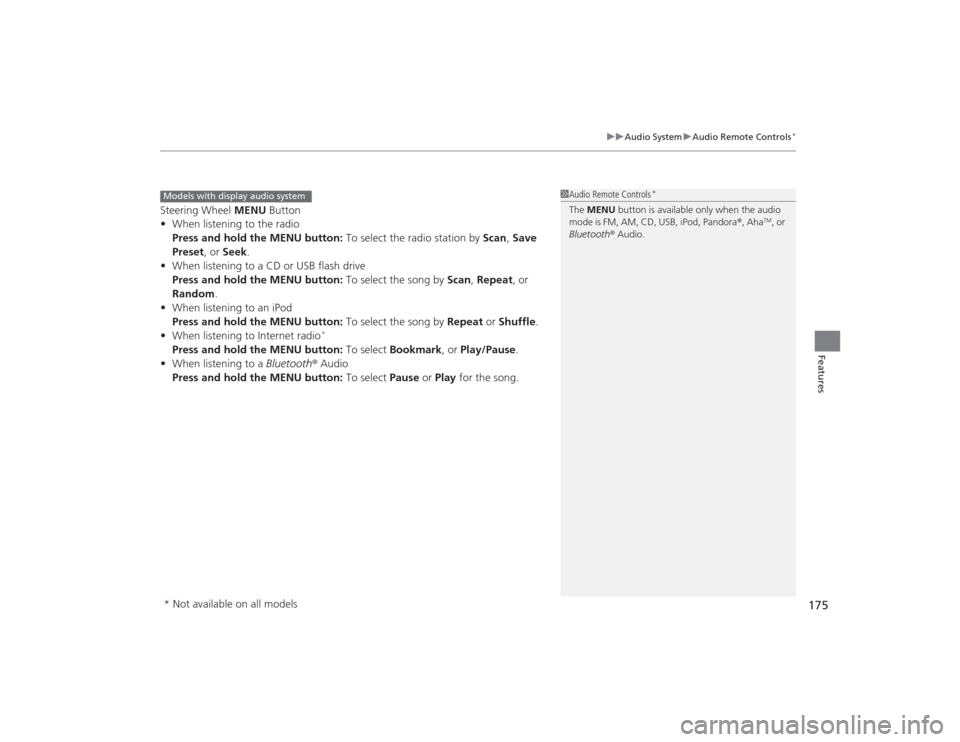
175
uuAudio System uAudio Remote Controls
*
Features
Steering Wheel MENU Button
• When listening to the radio
Press and hold the MENU button: To select the radio station by Scan, Save
Preset, or Seek.
• When listening to a CD or USB flash drive
Press and hold the MENU button: To select the song by Scan, Repeat , or
Random .
• When listening to an iPod
Press and hold the MENU button: To select the song by Repeat or Shuffle .
• When listening to Internet radio
*
Press and hold the MENU button: To select Bookmark , or Play/Pause .
• When listening to a Bluetooth® Audio
Press and hold the MENU button: To select Pause or Play for the song.
1Audio Remote Controls
*
The MENU button is available only when the audio
mode is FM, AM, CD, USB, iPod, Pandora ®, Aha
TM, or
Bluetooth ® Audio.
Models with display audio system* Not available on all models
Page 183 of 469
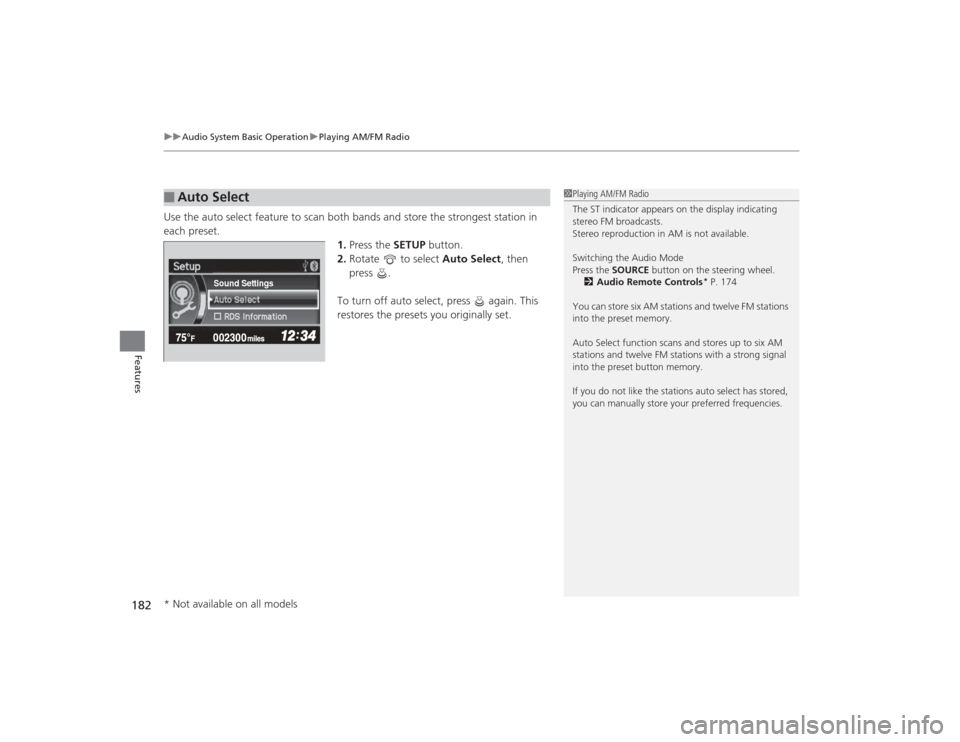
uuAudio System Basic Operation uPlaying AM/FM Radio
182Features
Use the auto select feature to scan both bands and store the strongest station in
each preset. 1.Press the SETUP button.
2. Rotate to select Auto Select, then
press .
To turn off auto select, press again. This
restores the presets you originally set.■
Auto Select
1 Playing AM/FM Radio
The ST indicator appears on the display indicating
stereo FM broadcasts.
Stereo reproduction in AM is not available.
Switching the Audio Mode
Press the SOURCE button on the steering wheel.
2 Audio Remote Controls
* P. 174
You can store six AM stations and twelve FM stations
into the preset memory.
Auto Select function scans and stores up to six AM
stations and twelve FM stations with a strong signal
into the preset button memory.
If you do not like the stations auto select has stored,
you can manually store your preferred frequencies.
Sound Settings
* Not available on all models