Page 5 of 377
Visual Index
4
Quick Reference Guide
❙Hood Release Handle
(P 289)
❙Power Window Switches (P 119)
❙Power Door Lock Master Switch (P 112)
❙Door Mirror Controls (P 132)
❙Parking Brake (P 267)
❙USB/HDMI® Port (P149)
❙Glove Box (P 140)
❙Shift Lever
Automatic Transmission (CVT)
(P 243)
❙Interior Fuse Box (P 354)
❙Trunk Release (P 114)
❙Driver’s Front Airbag (P 42)
❙Fuel Fill Door Release Handle (P 274)
❙Driver’s Pocket
❙Rearview Mirror (P 132)
❙Passenger’s Front Airbag
(P 42)
❙Accessory Power Socket
(P 142)
14 CIVIC IMA-31TR26200.book 4 ページ 2013年12月23日 月曜日 午後4時9分
Page 148 of 377
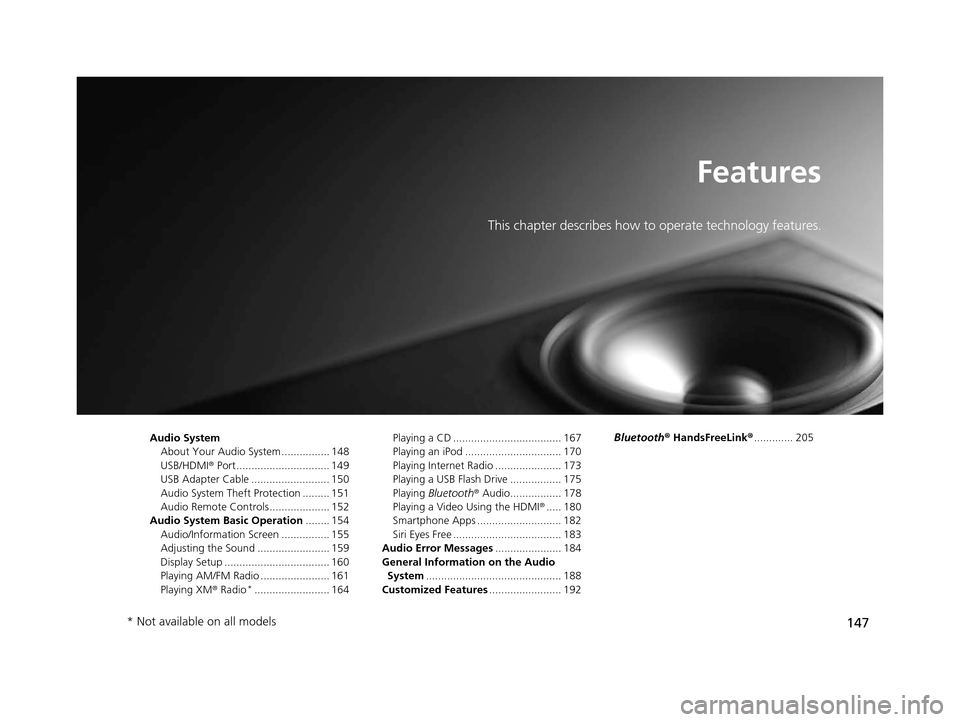
147
Features
This chapter describes how to operate technology features.
Audio SystemAbout Your Audio System ................ 148
USB/HDMI ® Port ............................... 149
USB Adapter Cable .......................... 150
Audio System Theft Protection ......... 151
Audio Remote Controls .................... 152
Audio System Basic Operation ........ 154
Audio/Information Screen ................ 155
Adjusting the Sound ........................ 159
Display Setup ................................... 160
Playing AM/FM Radio ....................... 161
Playing XM ® Radio
*......................... 164 Playing a CD .................................... 167
Playing an iPod ................................ 170
Playing Internet Radio ...................... 173
Playing a USB Flash Drive ................. 175
Playing
Bluetooth ® Audio................. 178
Playing a Video Using the HDMI ®..... 180
Smartphone Apps ............................ 182
Siri Eyes Free .................................... 183
Audio Error Messages ...................... 184
General Information on the Audio System ............................................. 188
Customized Features ........................ 192 Bluetooth®
HandsFreeLink® ............. 205
* Not available on all models
14 CIVIC IMA-31TR26200.book 147 ページ 2013年12月23日 月曜日 午後4時9分
Page 149 of 377
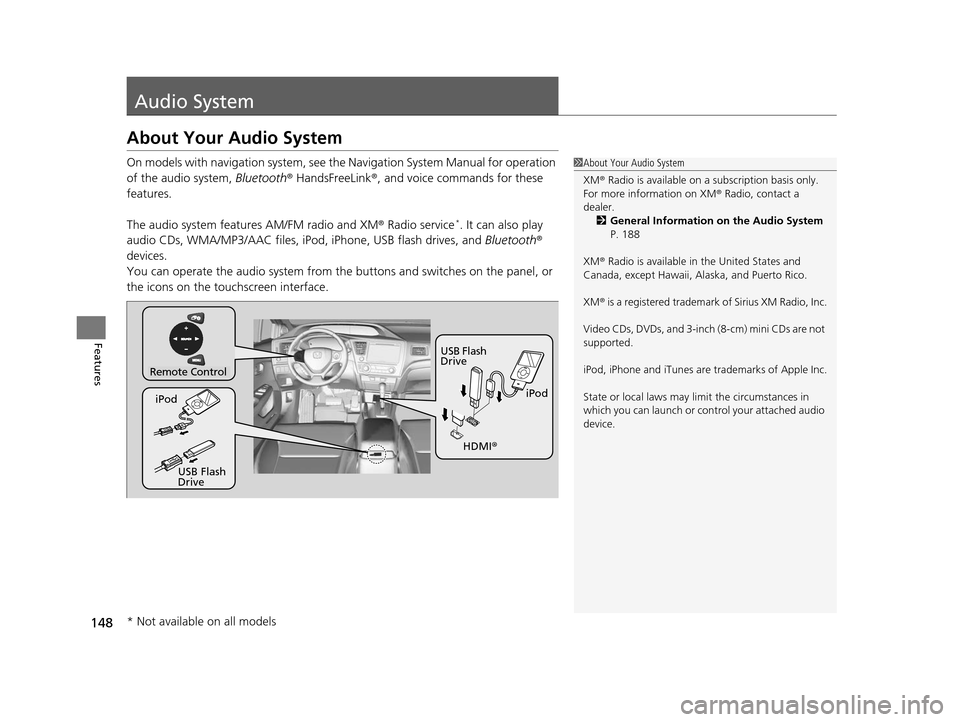
148
Features
Audio System
About Your Audio System
On models with navigation system, see the Navigation System Manual for operation
of the audio system, Bluetooth ® HandsFreeLink®, and voice commands for these
features.
The audio system features AM/FM radio and XM ® Radio service
*. It can also play
audio CDs, WMA/MP3/AAC files, iP od, iPhone, USB flash drives, and Bluetooth®
devices.
You can operate the audio system from the buttons and switches on the panel, or
the icons on the touchscreen interface.
1 About Your Audio System
XM ® Radio is available on a subscription basis only.
For more information on XM ® Radio, contact a
dealer.
2 General Information on the Audio System
P. 188
XM ® Radio is available in the United States and
Canada, except Ha waii, Alaska, and Puerto Rico.
XM ® is a registered trademark of Sirius XM Radio, Inc.
Video CDs, DVDs, and 3-inch (8-cm) mini CDs are not
supported.
iPod, iPhone and iTunes are trademarks of Apple Inc.
State or local laws may li mit the circumstances in
which you can launch or cont rol your attached audio
device.
Remote Control
iPod
USB Flash
Drive
iPod
USB Flash
Drive HDMI
®
* Not available on all models
14 CIVIC IMA-31TR26200.book 148 ページ 2013年12月23日 月曜日 午後4時9分
Page 150 of 377
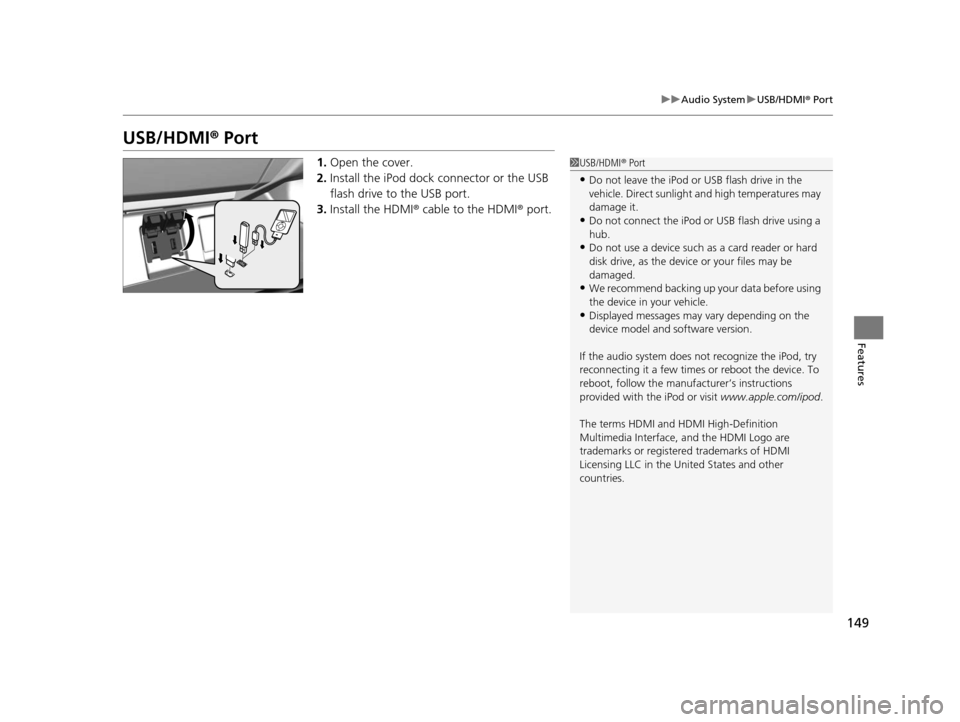
149
uuAudio System uUSB/HDMI ® Port
Features
USB/HDMI ® Port
1. Open the cover.
2. Install the iPod dock connector or the USB
flash drive to the USB port.
3. Install the HDMI ® cable to the HDMI ® port.1USB/HDMI ® Port
•Do not leave the iPod or USB flash drive in the
vehicle. Direct sunlight and high temperatures may
damage it.
•Do not connect the iPod or USB flash drive using a
hub.
•Do not use a device such as a card reader or hard
disk drive, as the device or your files may be
damaged.
•We recommend backing up yo ur data before using
the device in your vehicle.
•Displayed messages may vary depending on the
device model and software version.
If the audio system does not recognize the iPod, try
reconnecting it a few times or reboot the device. To
reboot, follow the manufac turer’s instructions
provided with the iPod or visit www.apple.com/ipod.
The terms HDMI and HDMI High-Definition
Multimedia Interface, and the HDMI Logo are
trademarks or registered trademarks of HDMI
Licensing LLC in the United States and other
countries.
14 CIVIC IMA-31TR26200.book 149 ページ 2013年12月23日 月曜日 午後4時9分
Page 158 of 377
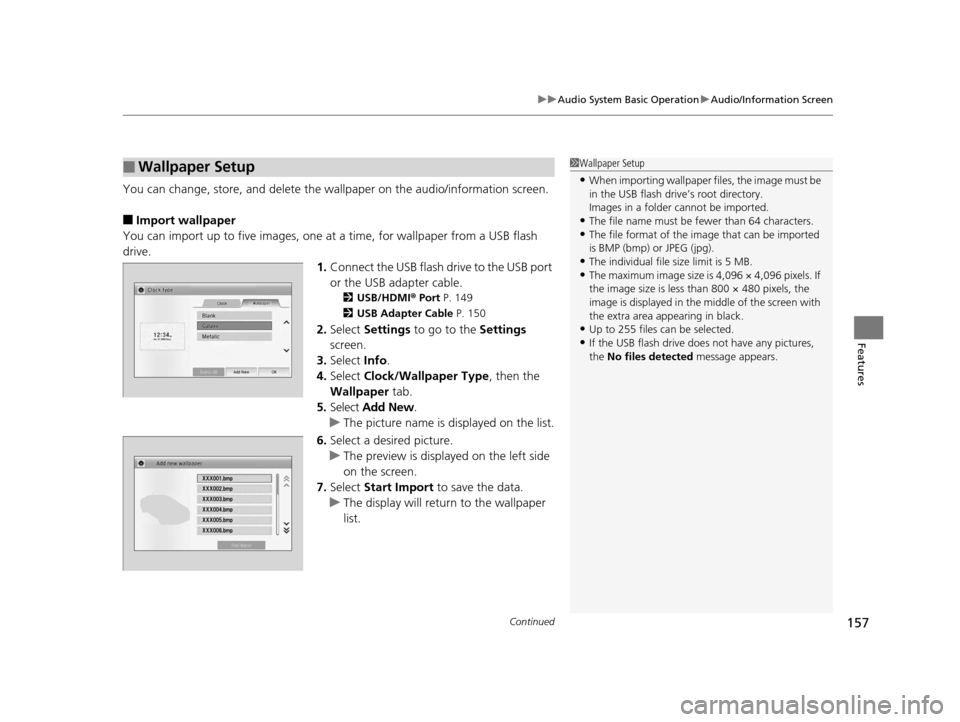
Continued157
uuAudio System Basic Operation uAudio/Information Screen
Features
You can change, store, and delete the wallpaper on the audio/ information screen.
■Import wallpaper
You can import up to five images, one at a time, for wallpaper from a USB flash
drive. 1.Connect the USB flash drive to the USB port
or the USB adapter cable.
2 USB/HDMI ® Port P. 149
2 USB Adapter Cable P. 150
2.Select Settings to go to the Settings
screen.
3. Select Info.
4. Select Clock/Wallpaper Type , then the
Wallpaper tab.
5. Select Add New .
u The picture name is displayed on the list.
6. Select a desired picture.
u The preview is displayed on the left side
on the screen.
7. Select Start Import to save the data.
u The display will return to the wallpaper
list.
■Wallpaper Setup1Wallpaper Setup
•When importing wallpaper files, the image must be
in the USB flash driv e’s root directory.
Images in a folder cannot be imported.
•The file name must be fewer than 64 characters.•The file format of the im age that can be imported
is BMP (bmp) or JPEG (jpg).
•The individual file size limit is 5 MB.•The maximum image size is 4,096 × 4,096 pixels. If
the image size is less than 800 × 480 pixels, the
image is displayed in the middle of the screen with
the extra area appearing in black.
•Up to 255 files can be selected.
•If the USB flash drive doe s not have any pictures,
the No files detected message appears.
14 CIVIC IMA-31TR26200.book 157 ページ 2013年12月23日 月曜日 午後4時9分
Page 171 of 377
170
uuAudio System Basic Operation uPlaying an iPod
Features
Playing an iPod
Connect the iPod using your dock connector to the USB port or the USB adapter
cable, then select the iPod mode.
2 USB/HDMI ® Port P. 149
2 USB Adapter Cable P. 150
*1:Some or all of the lists may not be displayed.
�e�ƒ�Œ�
�_��N�O�>�q��_�Š�€�“�‹�>�_�_�_
123456
Genre AAA
Song AAA
Artist AAAAudio/Information Screen
BACK
Select to go back to the previous display. VOL (Volume)
Select to adjust the volume. Song Icons
Select or to change songs.
Select and hold to move rapidly
within a song.
MENU
Select to display the menu items. (Power) Button
Press to turn the audio system on and off.Open/Close Icon*1
Displays/hides the detailed
information.
14 CIVIC IMA-31TR26200.book 170 ページ 2013年12月23日 月曜日 午後4時9分
Page 174 of 377
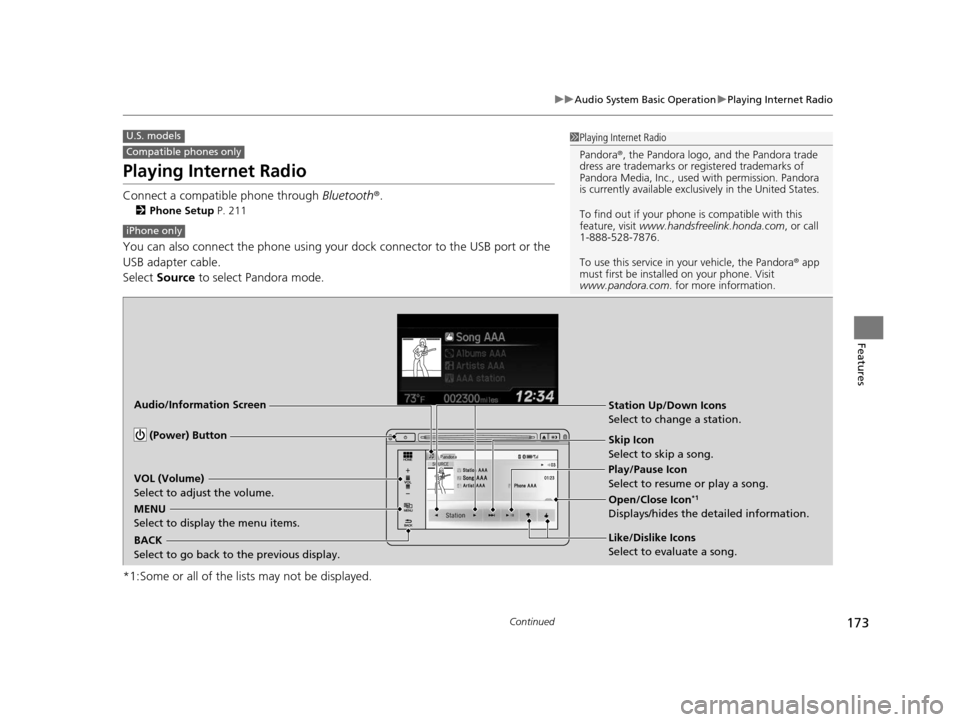
173
uuAudio System Basic Operation uPlaying Internet Radio
Continued
Features
Playing Internet Radio
Connect a compatible phone through Bluetooth®.
2Phone Setup P. 211
You can also connect the phone using your dock connector to the USB port or the
USB adapter cable.
Select Source to select Pandora mode.
*1:Some or all of the lists may not be displayed.
U.S. models
Compatible phones only
1 Playing Internet Radio
Pandora ®, the Pandora logo, and the Pandora trade
dress are trademarks or registered trademarks of
Pandora Media, Inc., used with permission. Pandora
is currently available exclusively in the United States.
To find out if your phone is compatible with this
feature, visit www.handsfreelink.honda.com , or call
1-888-528-7876.
To use this service in your vehicle, the Pandora ® app
must first be installed on your phone. Visit
www.pandora.com . for more information.
iPhone only
Audio/Information Screen
(Power) Button
BACK
Select to go back to the previous display. VOL (Volume)
Select to adjust the volume.
MENU
Select to display the menu items.
Station Up/Down Icons
Select to change a station.
Skip Icon
Select to skip a song.
Play/Pause Icon
Select to resume or play a song.
Open/Close Icon
*1
Displays/hides the detailed information.
Like/Dislike Icons
Select to evaluate a song.
14 CIVIC IMA-31TR26200.book 173 ページ 2013年12月23日 月曜日 午後4時9分
Page 176 of 377
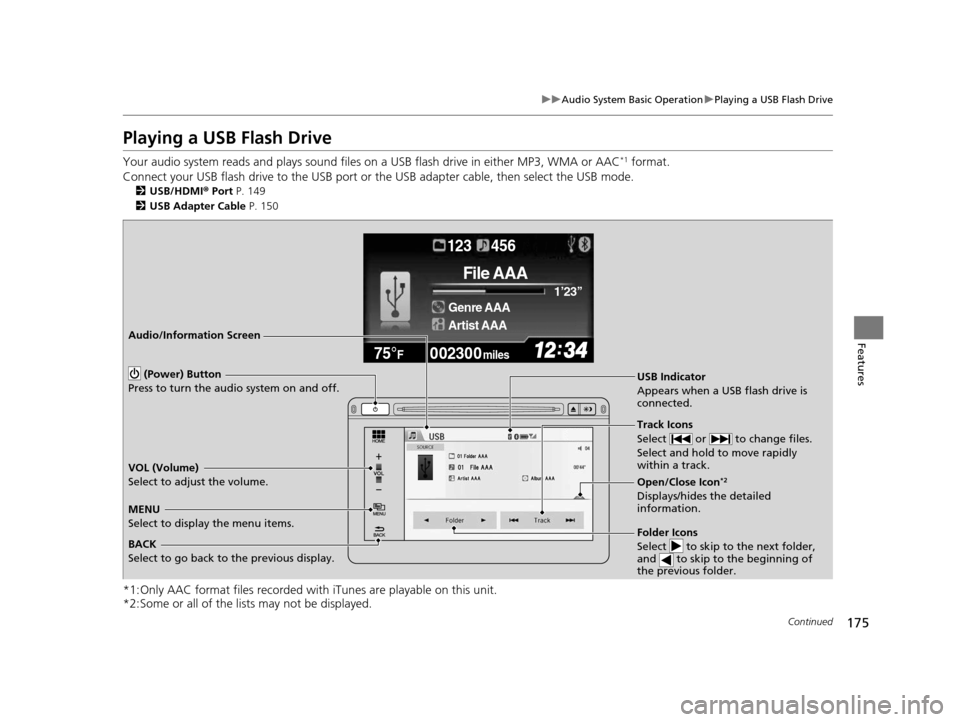
175
uuAudio System Basic Operation uPlaying a USB Flash Drive
Continued
Features
Playing a USB Flash Drive
Your audio system reads and play s sound files on a USB flash drive in either MP3, WMA or AAC*1 format.
Connect your USB flash drive to the USB port or th e USB adapter cable, then select the USB mode.
2USB/HDMI® Port P. 149
2 USB Adapter Cable P. 150
*1:Only AAC format files recorded with iTunes are playable on this unit.
*2:Some or all of the lists may not be displayed.
002300
75°F miles
Genre AAA 1’23’’
File AAA
Artist AAA
123 456
Audio/Information Screen
BACK
Select to go back to the previous display. (Power) Button
Press to turn the audi o system on and off.
Track Icons
Select or to change files.
Select and hold to move rapidly
within a track.
MENU
Select to display the menu items. USB Indicator
Appears when a USB flash drive is
connected.
Folder Icons
Select to skip to the next folder,
and to skip to the beginning of
the previous folder.
VOL (Volume)
Select to adjust the volume.
Open/Close Icon*2
Displays/hides the detailed
information.
14 CIVIC IMA-31TR26200.book 175 ページ 2013年12月23日 月曜日 午後4時9分