Page 101 of 441
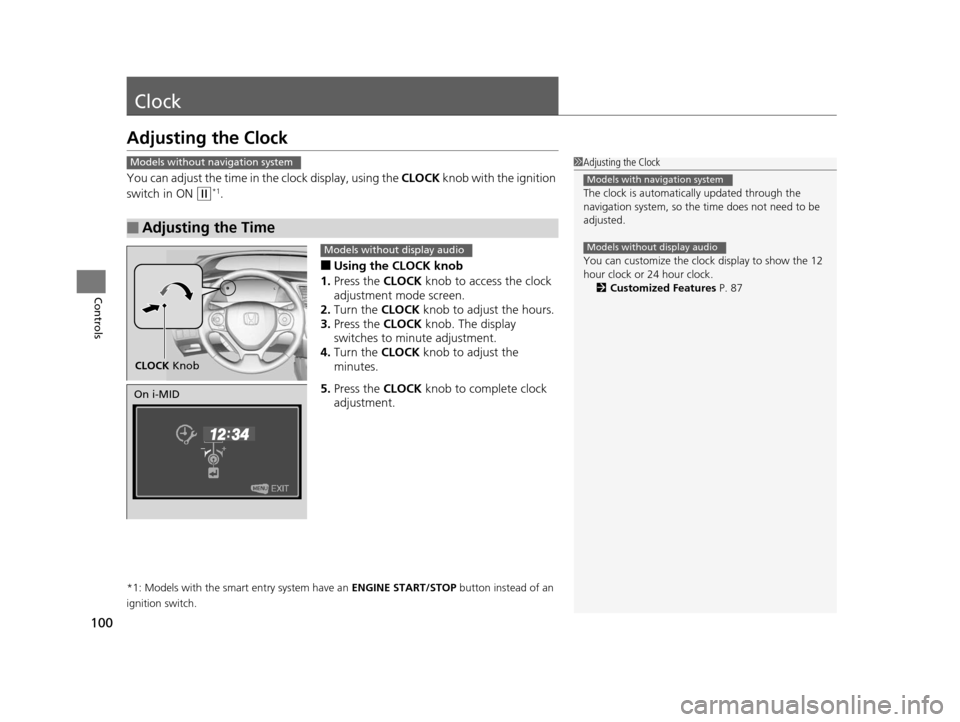
100
Controls
Clock
Adjusting the Clock
You can adjust the time in the clock display, using the CLOCK knob with the ignition
switch in ON
(w*1.
■Using the CLOCK knob
1. Press the CLOCK knob to access the clock
adjustment mode screen.
2. Turn the CLOCK knob to adjust the hours.
3. Press the CLOCK knob. The display
switches to minute adjustment.
4. Turn the CLOCK knob to adjust the
minutes.
5. Press the CLOCK knob to complete clock
adjustment.
*1: Models with the smart entry system have an ENGINE START/STOP button instead of an
ignition switch.
■Adjusting the Time
1 Adjusting the Clock
The clock is automatica lly updated through the
navigation system, so the ti me does not need to be
adjusted.
You can customize the clock display to show the 12
hour clock or 24 hour clock. 2 Customized Features P. 87
Models with navigation system
Models without display audio
Models without navigation system
CLOCK Knob
Models without display audio
On i-MID
14 CIVIC 2D_SI-31TS86210.book 100 ページ 2014年1月29日 水曜日 午後8時9分
Page 102 of 441
101
uuClock uAdjusting the Clock
Controls
■Using the Settings menu on the audio/
information screen
1. Select Settings .
2. Select System.
3. Select Clock.
4. Select Clock Adjustment .
5. Select or to change hour.
6. Select or to change minute, then
select OK.
1Adjusting the Clock
You can customize the clock display to show the 12
hour clock or 24 hour clock.
2 Customized Features
* P. 220
The clock display is set to off by factory default.
You can turn the clock display on and off. 2 Customized Features
* P. 220
The clock is automatica lly updated when your
smartphone is connected to the audio system.
Models with display audio
Models with display audio
34
34
* Not available on all models
14 CIVIC 2D_SI-31TS86210.book 101 ページ 2014年1月29日 水曜日 午後8時9分
Page 187 of 441
186
uuAudio System Basic Operation uAudio/Information Screen
Features
■Phone
Shows the HFL information.
2 Bluetooth ® HandsFreeLink ® P. 264
■Info
Shows the Trip Computer , Clock/Wallpaper , Voice Info, or System/Device
Information information.
■Audio
Shows the current audio information.
■Settings
Enters the customiz ing menu screen.
2Customized Features* P. 220
■HondaLink Apps
Connects with your smartphone*1 to play personalized musi c information, and social
media streams.
2 Smartphone Apps P. 209
*1: Available on specif ic phones only. Check handsfreelink.honda.com for compatible phones
and hondalink.com for feature details.
* Not available on all models
14 CIVIC 2D_SI-31TS86210.book 186 ページ 2014年1月29日 水曜日 午後8時9分
Page 188 of 441
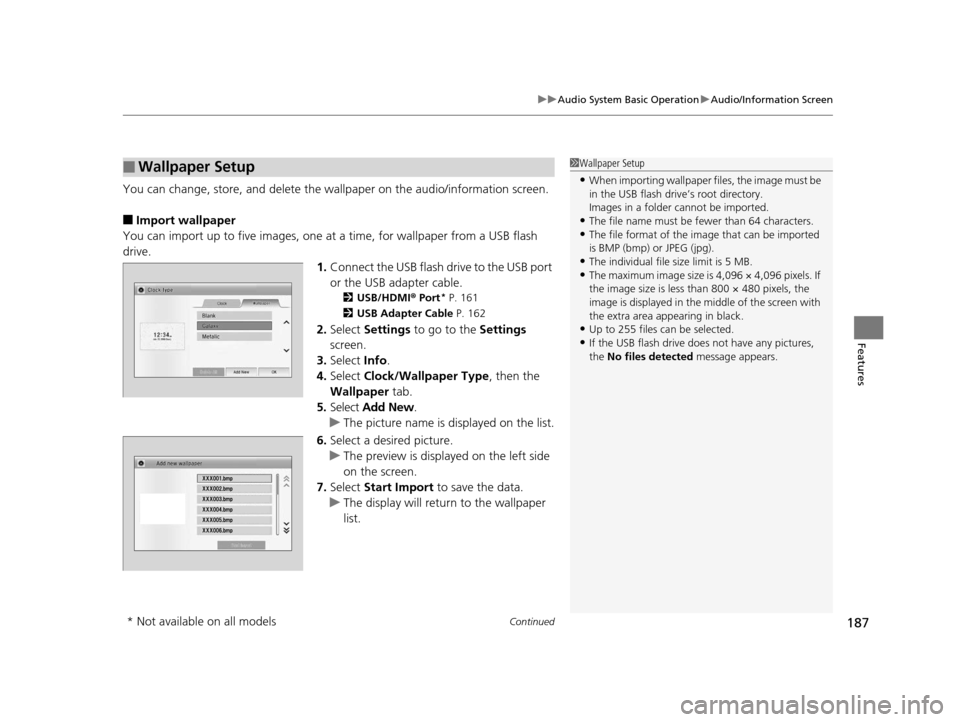
Continued187
uuAudio System Basic Operation uAudio/Information Screen
Features
You can change, store, and delete the wallpaper on the audio/ information screen.
■Import wallpaper
You can import up to five images, one at a time, for wallpaper from a USB flash
drive. 1.Connect the USB flash drive to the USB port
or the USB adapter cable.
2 USB/HDMI ® Port* P. 161
2 USB Adapter Cable P. 162
2.Select Settings to go to the Settings
screen.
3. Select Info.
4. Select Clock/Wallpaper Type , then the
Wallpaper tab.
5. Select Add New .
u The picture name is displayed on the list.
6. Select a desired picture.
u The preview is displayed on the left side
on the screen.
7. Select Start Import to save the data.
u The display will return to the wallpaper
list.
■Wallpaper Setup1Wallpaper Setup
•When importing wallpaper files, the image must be
in the USB flash driv e’s root directory.
Images in a folder cannot be imported.
•The file name must be fewer than 64 characters.•The file format of the im age that can be imported
is BMP (bmp) or JPEG (jpg).
•The individual file size limit is 5 MB.•The maximum image size is 4,096 × 4,096 pixels. If
the image size is less than 800 × 480 pixels, the
image is displayed in the middle of the screen with
the extra area appearing in black.
•Up to 255 files can be selected.
•If the USB flash drive doe s not have any pictures,
the No files detected message appears.
* Not available on all models
14 CIVIC 2D_SI-31TS86210.book 187 ページ 2014年1月29日 水曜日 午後8時9分
Page 189 of 441
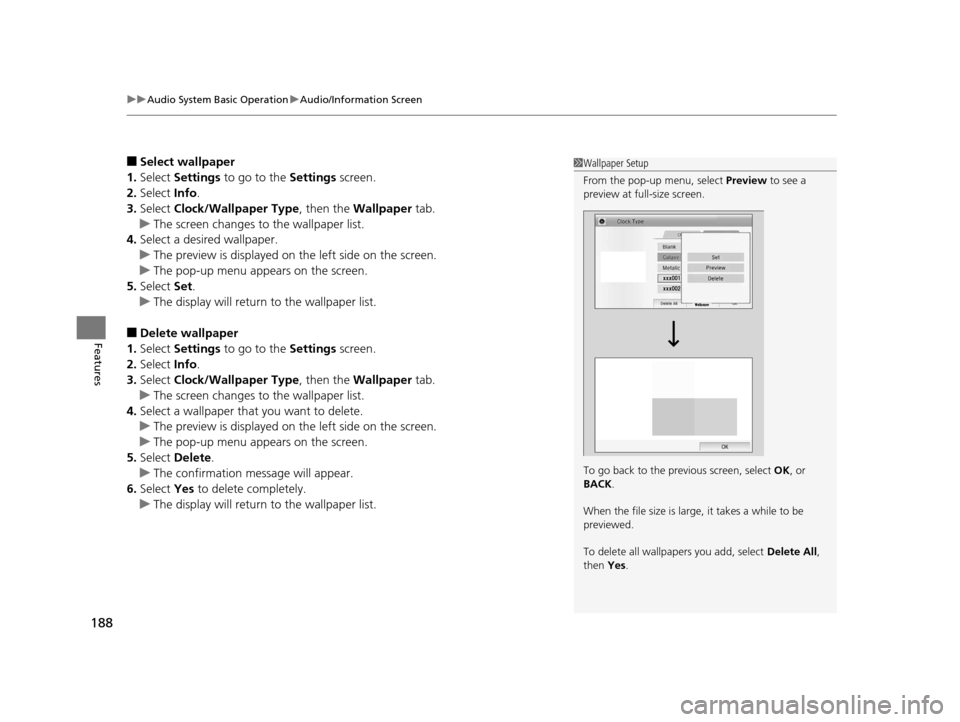
uuAudio System Basic Operation uAudio/Information Screen
188
Features
■Select wallpaper
1. Select Settings to go to the Settings screen.
2. Select Info.
3. Select Clock/Wallpaper Type , then the Wallpaper tab.
u The screen changes to the wallpaper list.
4. Select a desired wallpaper.
u The preview is displayed on the left side on the screen.
u The pop-up menu appears on the screen.
5. Select Set.
u The display will return to the wallpaper list.
■Delete wallpaper
1. Select Settings to go to the Settings screen.
2. Select Info.
3. Select Clock/Wallpaper Type , then the Wallpaper tab.
u The screen changes to the wallpaper list.
4. Select a wallpaper that you want to delete.
u The preview is displayed on the left side on the screen.
u The pop-up menu appears on the screen.
5. Select Delete.
u The confirmation message will appear.
6. Select Yes to delete completely.
u The display will return to the wallpaper list.
1Wallpaper Setup
From the pop-up menu, select Preview to see a
preview at full-size screen.
To go back to the previous screen, select OK, or
BACK .
When the file size is large, it takes a while to be
previewed.
To delete all wallpapers you add, select Delete All,
then Yes.
14 CIVIC 2D_SI-31TS86210.book 188 ページ 2014年1月29日 水曜日 午後8時9分
Page 222 of 441
221
uuCustomized Features*u
Continued
Features
■Customization flow
Clock Format
Remember Last Screen
Factory Data Reset
Clock Adjustment
Select Settings .
Language
Default
Brightness
Contrast
Black Level
Clock
Wallpaper
Display
Home Screen Edit Order
Background Color
Volume
Sync Clock With Smartphone*Clock Location
Clock Display
Beep Volume
Keyboard Layout
Home
Sound/Beep
Display Settings
ClockClock/Wallpaper Type
System
Clock Reset*
Others
Phonebook Phonet ic Modification
Automatic Phone Sync
Voice Prompt
Volume
Voice Recog.
Voice Command Tips
* Not available on all models
14 CIVIC 2D_SI-31TS86210.book 221 ページ 2014年1月29日 水曜日 午後8時9分
Page 223 of 441
222
uuCustomized Features*u
Features
Color
AudioSound
Audio Source Pop-up
[Your selected media] Cover Art*1
Display Adjustment*1
Aspect Ratio Adjustment*1
Change Bluetooth Audio Device*1
Bluetooth Device List*1
Default
DisplayBrightness
Contrast
Black Level
Color
Tint
Clock Format
Clock Adjustment
Clock/Wallpaper TypeClock
Wallpaper
Sync Clock With Smartphone*
Clock Location
Clock Display
Info Screen Preference
Default
Info
Clock Reset*
Other
Clock
*1: May change depending on your currently
selected source.
* Not available on all models
14 CIVIC 2D_SI-31TS86210.book 222 ページ 2014年1月29日 水曜日 午後8時9分
Page 226 of 441
225
uuCustomized Features*u
Continued
Features
*1:Default SettingSetup
Group Customizable Features Desc
ription Selectable Settings
SystemClock
Clock/
Wallpaper
Type
ClockChanges the clock display type.Analog/Digital*1/
Small Digital /Off
Wallpaper
●Changes the wallpaper type.●Imports an image file for a new wallpaper.●Deletes an image file for a wallpaper.
2 Wallpaper Setup P. 187
Blank/Galaxy*1/
Metallic
Clock AdjustmentAdjusts Clock.
2 Clock P. 100—
Clock FormatSelects the digital clock display from 12H to 24H.12H*1/24H
Clock DisplaySelects whether the clock display comes on.On /Off*1
Clock LocationChanges the clock display layout.
Right upper*1/Left
upper /Right lower /
Left lower /Off
Sync Clock With
Smartphone*Selects whether the clock links to the device you
connect. On*1/ Off
Clock Reset*Cancels/Resets all cust omized items for clock
display as default. Yes /No
* Not available on all models
14 CIVIC 2D_SI-31TS86210.book 225 ページ 2014年1月29日 水曜日 午後8時9分