2014 HONDA ACCORD HYBRID rear view mirror
[x] Cancel search: rear view mirrorPage 5 of 561

Visual Index
4
Quick Reference Guide
❙Door Mirror Controls (P 147)
❙Passenger's Front Airbag
(P 46)
❙Parking Brake (P 452)
❙Glove Box (P 157)
❙Rearview Mirror (P 146)
❙Hood Release Handle (P 472)
❙Power Door Lock Master Switch (P 120)
❙Power Window Switches (P 129)
❙Interior Fuse Box (P 533)
❙Driver's Front Airbag (P 46)
❙Trunk Main Switch (P 124)
❙Fuel Fill Door Release Handle (P 460)
❙Trunk Release (P 122)
❙Shift Lever Transmission (P 420)
❙USB Port
(P 171)
❙Auxiliary Input Jack (P 172)
❙Accessory Power Socket
(P 160)
❙EV Button (P 10)
Main Menu
Page 7 of 561
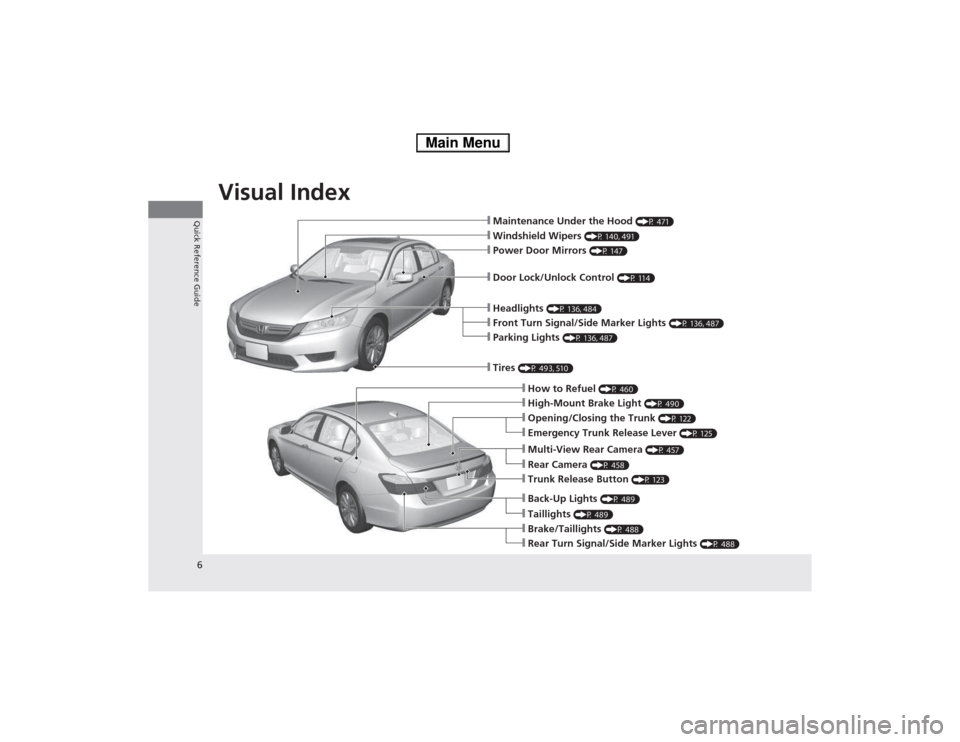
Visual Index
6
Quick Reference Guide❙Maintenance Under the Hood (P 471)
❙Windshield Wipers (P 140, 491)
❙Tires (P 493, 510)
❙Door Lock/Unlock Control (P 114)
❙Power Door Mirrors (P 147)
❙Headlights (P 136, 484)
❙How to Refuel (P 460)
❙High-Mount Brake Light (P 490)
❙Emergency Trunk Release Lever (P 125)
❙Opening/Closing the Trunk (P 122)
❙Parking Lights (P 136, 487)
❙Front Turn Signal/Side Marker Lights (P 136, 487)
❙Multi-View Rear Camera (P 457)
❙Trunk Release Button (P 123)
❙Back-Up Lights (P 489)
❙Taillights (P 489)
❙Brake/Taillights (P 488)
❙Rear Turn Signal/Side Marker Lights (P 488)
❙Rear Camera (P 458)
Main Menu
Page 110 of 561

109
Controls
This chapter explains how to operate the various controls necessary for driving.
Clock .................................................. 110
Locking and Unlocking the Doors
Key Types and Functions .................. 112
Low Smart Entry Remote Signal Strength ........................................ 113
Locking/Unlocking the Doors from the
Outside .......................................... 114
Locking/Unlocking the Doors from the Inside ............................................. 118
Childproof Door Locks ..................... 120
Auto Door Locking/Unlocking .......... 121
Opening and Closing the Trunk ....... 122
Security System Immobilizer System .......................... 126
Security System Alarm ...................... 126 Opening and Closing the Windows
.... 129
Opening and Closing the Moonroof *
.. 132
Operating the Switches Around the
Steering WheelPOWER Button................................. 133
Turn Signals ..................................... 136
Light Switches.................................. 136
Daytime Running Lights ................... 139
Wipers and Washers ........................ 140
Brightness Control ........................... 141 Rear Defogger/Heated Door Mirror
Button .......................................... 142
Driving Position Memory System *
.... 143
Adjusting the Steering Wheel........... 145 Adjusting the Mirrors
Interior Rearview Mirror ................... 146
Power Door Mirrors ......................... 147
Adjusting the Seats .......................... 148
Interior Lights/Interior Convenience
Items ................................................ 155
Climate Control System Using Automatic Climate Control .... 165
Synchronized Mode ......................... 167
Automatic Climate Control Sensors ... 168
* Not available on all models
Main Menu
Page 147 of 561

146
Controls
Adjusting the Mirrors
Interior Rearview Mirror
Adjust the angle of the rearview mirror when you are sitting in the correct driving
position.
Flip the tab to switch the position.
The night position will help to reduce the glare
from headlights behind you when driving
after dark.
When driving after dark, the automatic
dimming rearview mirror reduces the glare
from headlights behind you. Press the auto
button to turn this function on and off. When
activated, the auto indicator comes on.
■Rearview Mirror with Day and Night Positions *
1Adjusting the Mirrors
Keep the inside and outside mirrors clean and
adjusted for best visibility.
Adjust the mirrors before you start driving.
2 Adjusting the Seat Positions P. 148
Tab
Daytime
Position
Night PositionUp
Down
■Automatic Dimming Rearview Mirror *1Automatic Dimming Rearview Mirror
*
The auto dimming function cancels when the shift
position is in
(R .
Sensor
Auto Button
Indicator
* Not available on all models
Main MenuTable of Contents
Page 438 of 561

Continued437
uuWhen DrivinguForward Collision Warning (FCW)*
Driving
■
Automatic shutoff
FCW may automatically shut itself off and the FCW indicator comes and stays on when:
• The temperature inside the system is high.
• The windshield is blocked by di rt, mud, leaves, wet snow, etc.
• You drive off-road or on a mountain road, or curved and winding road for an
extended period.
• You drive in bad weather (rain, fog, snow, etc.).
• The radar sensor cover is blocked by dirt, mud, leaves, wet snow, etc.
• An abnormal tire condition is detec ted (wrong tire size, flat tire, etc.).
Once the conditions that caused FCW to shut off improve or are addressed (e.g.,
cleaning), the system comes back on.
1Automatic shutoff
To help reduce the likelihood that high interior
temperatures will cause the camera system to shut
off, when parking, find a shady area or face the front
of the vehicle away from the sun. If you use a
reflective sun shade, do not allow it to cover the
camera housing. Covering the camera can
concentrate heat on the camera.
If the Camera Too Hot message appears:
• Use the climate control system to cool down the
interior and, if necessary, the defroster mode when
windows are fogged.
• Start driving the vehicle to lower the windshield
temperature, which cools down the area around
the FCW system.
Models without adaptive cruise control
Beep
Camera-based system
Models without adaptive cruise control
The camera is located
behind the rearview mirror.
The beeper sounds and
the
BRAKE message
appears until a possible
collision is avoided.Heads-up
Warning
Lights
Models without adaptive cruise ontrol
Models with adaptive cruise control
All models
Main MenuTable of Contents
Page 441 of 561
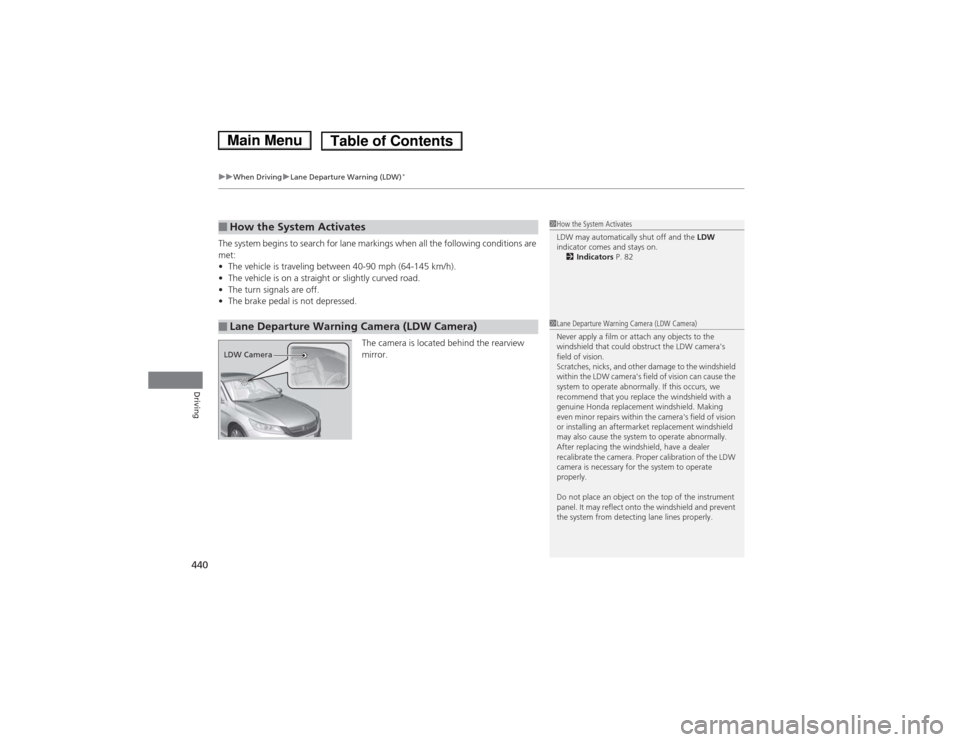
uuWhen DrivinguLane Departure Warning (LDW)*
440
Driving
The system begins to search for lane markings when all the following conditions are met: • The vehicle is traveling between 40-90 mph (64-145 km/h).
• The vehicle is on a straight or slightly curved road.
• The turn signals are off.
• The brake pedal is not depressed.
The camera is located behind the rearview mirror.
■How the System Activates
■Lane Departure Warning Camera (LDW Camera)
1How the System Activates
LDW may automatically shut off and the LDW
indicator comes and stays on.
2 Indicators P. 82
1Lane Departure Warning Camera (LDW Camera)
Never apply a film or attach any objects to the
windshield that could obstruct the LDW camera's
field of vision.
Scratches, nicks, and other damage to the windshield
within the LDW camera's field of vision can cause the
system to operate abnormally. If this occurs, we
recommend that you replace the windshield with a
genuine Honda replacement windshield. Making
even minor repairs within the camera's field of vision
or installing an aftermarket replacement windshield
may also cause the system to operate abnormally.
After replacing the windshield, have a dealer
recalibrate the camera. Proper calibration of the LDW
camera is necessary for the system to operate properly.
Do not place an object on the top of the instrument
panel. It may reflect onto the windshield and prevent
the system from detecting lane lines properly.
LDW Camera
Main MenuTable of Contents
Page 446 of 561
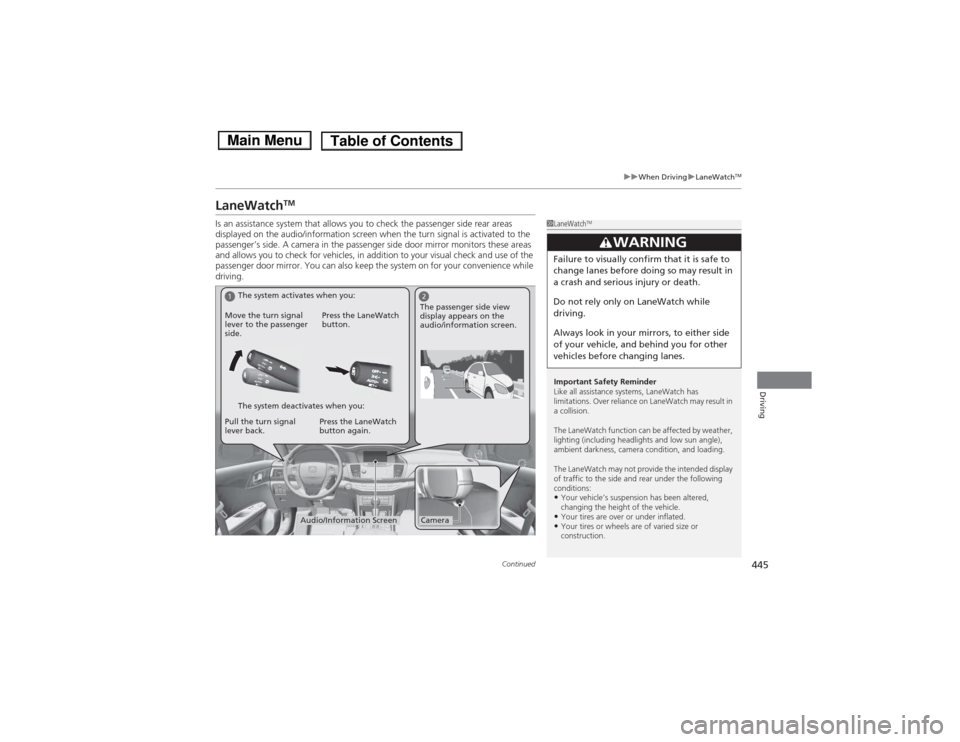
445
uuWhen DrivinguLaneWatchTM
Continued
Driving
LaneWatch TM
Is an assistance system that allows you to check the passenger side rear areas
displayed on the audio/information screen when the turn signal is activated to the
passenger’s side. A camera in the passenger side door mirror monitors these areas
and allows you to check for vehicles, in addition to your visual check and use of the
passenger door mirror. You can also keep the system on for your convenience while
driving.
1LaneWatch TM
Important Safety Reminder
Like all assistance systems, LaneWatch has
limitations. Over reliance on LaneWatch may result in a collision.
The LaneWatch function can be affected by weather,
lighting (including headlights and low sun angle),
ambient darkness, camera condition, and loading.
The LaneWatch may not provide the intended display
of traffic to the side and rear under the following
conditions: • Your vehicle’s suspension has been altered,
changing the height of the vehicle.
• Your tires are over or under inflated.
• Your tires or wheels are of varied size or
construction.
3WARNING
Failure to visually confirm that it is safe to
change lanes before doing so may result in
a crash and serious injury or death.
Do not rely only on LaneWatch while
driving.
Always look in your mirrors, to either side
of your vehicle, and behind you for other
vehicles before changing lanes.
12
CameraAudio/Information Screen
Move the turn signal
lever to the passenger
side.
Press the LaneWatch
button.
Pull the turn signal
lever back. Press the LaneWatch button again. The passenger side view
display appears on the
audio/information screen.
The system activates when you:
The system deactivates when you:
Main MenuTable of Contents
Page 447 of 561

uuWhen DrivinguLaneWatchTM
446
Driving
■ Customizing the LaneWatch settings
You can customize the following items using the audio/information screen. • Show with Turn Signal : Selects whether LaneWatch monitor comes on when
you operate the turn signal light lever.
• Reference Lines : Selects whether the reference lines appear on the LaneWatch
monitor.
• Next Maneuver Pop up *
: Selects whether a turn direction screen of the
navigation system interrupts the LaneWatch display.
• Display : Adjusts display settings.
2 Customized Features P. 293
■ Reference Lines
Three lines that appear on the screen can give
an idea of how far the vehicles or objects on
the screen are from your vehicle, respectively.
If an object is near line 1 (in red), it indicates
that it is close to your vehicle whereas an
object near line 3 farther away.1LaneWatchTM
The LaneWatch camera view is restricted. Its unique
lens makes objects on the screen look slightly
different from what they are.
LaneWatch display does not come on when the shift lever is in
(R .
For proper LaneWatch operation: • The camera is located in the passenger side door
mirror. Always keep this area clean. If the camera
lens is covered with dirt or moisture, use a soft,
moist cloth to keep the lens clean and free of debris.
• Do not cover the camera lens with labels or stickers of any kind.
• Do not touch the camera lens.
23
1
1Reference Lines
The area around the reference line 1 (red) is very close to
your vehicle. As always, make sure to visually confirm
the safety of a lane change before changing lanes.
The distance between your vehicle and lines 1, 2 and
3 on the screen vary depending on road conditions
and vehicle loading. For example, the reference lines
on the screen may seem to appear closer than the
actual distances when the rear of your vehicle is more heavily loaded.
Consult a dealer if: •The passenger side door mirror, or area around it is
severely impacted, resulting in changing the camera angle.
• The LaneWatch display does not come on at all.
* Not available on all models
Main MenuTable of Contents