Page 5 of 561
Visual Index
4
Quick Reference Guide
❙Door Mirror Controls (P 147)
❙Passenger's Front Airbag
(P 46)
❙Parking Brake (P 452)
❙Glove Box (P 157)
❙Rearview Mirror (P 146)
❙Hood Release Handle (P 472)
❙Power Door Lock Master Switch (P 120)
❙Power Window Switches (P 129)
❙Interior Fuse Box (P 533)
❙Driver's Front Airbag (P 46)
❙Trunk Main Switch (P 124)
❙Fuel Fill Door Release Handle (P 460)
❙Trunk Release (P 122)
❙Shift Lever Transmission (P 420)
❙USB Port
(P 171)
❙Auxiliary Input Jack (P 172)
❙Accessory Power Socket
(P 160)
❙EV Button (P 10)
Main Menu
Page 21 of 561
20
Quick Reference Guide
Features (P 169)
Audio Remote Controls
(P 174) ●
(+ / (- Button
Press to adjust the volume up/down.
● SOURCE Button
Press to change the audio mode: FM/AM/
CD/XM ®*
/HDD *
/USB/iPod/Bluetooth/
Pandora ®*
/Aha TM *
/AUX.
● / Button
Radio: Press to change the preset station.
Press and hold to select the next or
previous strong station.
CD/HDD *
/USB device:
Press to skip to the beginning of
the next song or return to the
beginning of the current song.
Press and hold to change a folder.
(+ / (- / / Button
SOURCE
Button
Audio System (P 175, 197, 230)
(P 175)Models with one display
Audio/Information Screen
BACK Button
FM/AM
Button
(Skip/Seek)
Button
Selector Knob
Button
VOL/
(Volume/Power) Knob
CD
Button
AUX Button
CD Slot
(CD Eject)
Button
Preset Buttons ( 1 -6 )
SETTINGS
Button
(Skip/Seek)
Button
PHONE Button
MENU Button
DISP Button
Main Menu
Page 170 of 561

169
Features
This chapter describes how to operate technology features.
Audio System USB Port .......................................... 171
Auxiliary Input Jack .......................... 172
Audio System Theft Protection *
....... 173
Audio Remote Controls .................... 174
Audio System Basic Operation ...... 175
Audio/Information Screen ................ 176
Display Setup ................................... 181
Playing AM/FM Radio ....................... 182
Playing a CD .................................... 184
Playing an iPod ................................ 187
Playing Internet Radio ...................... 190
Playing a USB Flash Drive ................. 192
Playing Bluetooth ® Audio................. 195
Models with one display
Audio System Basic Operation ...... 197
Audio with Touch Screen ................. 198
Audio/Information Screen ................ 201
Display Setup ................................... 207
Playing AM/FM Radio ....................... 208Playing XM ® Radio *
......................... 212
Playing a CD .................................... 215
Playing an iPod ................................ 218
Playing Internet Radio ...................... 222
Playing a USB Flash Drive ................. 225Playing Bluetooth ® Audio................. 228
Audio System Basic Operation ...... 230
Audio with Touch Screen ................. 231
Audio/Information Screen ................ 233Models with two displays
Models with navigation system
Display Setup ................................... 238
Voice Control Operation .................. 239
Playing AM/FM Radio....................... 247
Playing XM ® Radio ........................... 251
Playing a CD .................................... 254 Playing Hard Disc Drive (HDD) Audio..... 257
Playing an iPod ................................ 267
Playing Internet Radio .... .................. 275
Playing a USB Flash Drive ................. 278
Playing Bluetooth ® Audio ................ 281
Audio Error Messages ...................... 283
General Information on the Audio System.....289Customized Features........................ 293
HomeLink ® Universal Transceiver *
.. 331
Bluetooth ® HandsFreeLink ®..... 333 , 370
* Not available on all models
Main Menu
Page 173 of 561
172
uuAudio SystemuAuxiliary Input Jack
Features
Auxiliary Input Jack
Use the jack to connect standard audio devices.1.Open the AUX cover.
2. Connect a standard audio device to the
input jack using a 1/8 inch (3.5 mm) stereo
miniplug.
uThe audio system automatically switches
to the AUX mode.
1Auxiliary Input Jack
You can return to AUX mode by pressing the AUX
button.
You can return to AUX mode by selecting Change
Source on the Audio menu screen or Source on the
touchscreen.
Replacement of the audio system with other than a
genuine Honda system may make the auxiliary jack inoperable.
Models with one display
Models with two displaysModels with navigation system
Models with one display
Models with two
displays
Models with
navigation system
Main MenuTable of Contents
Page 175 of 561
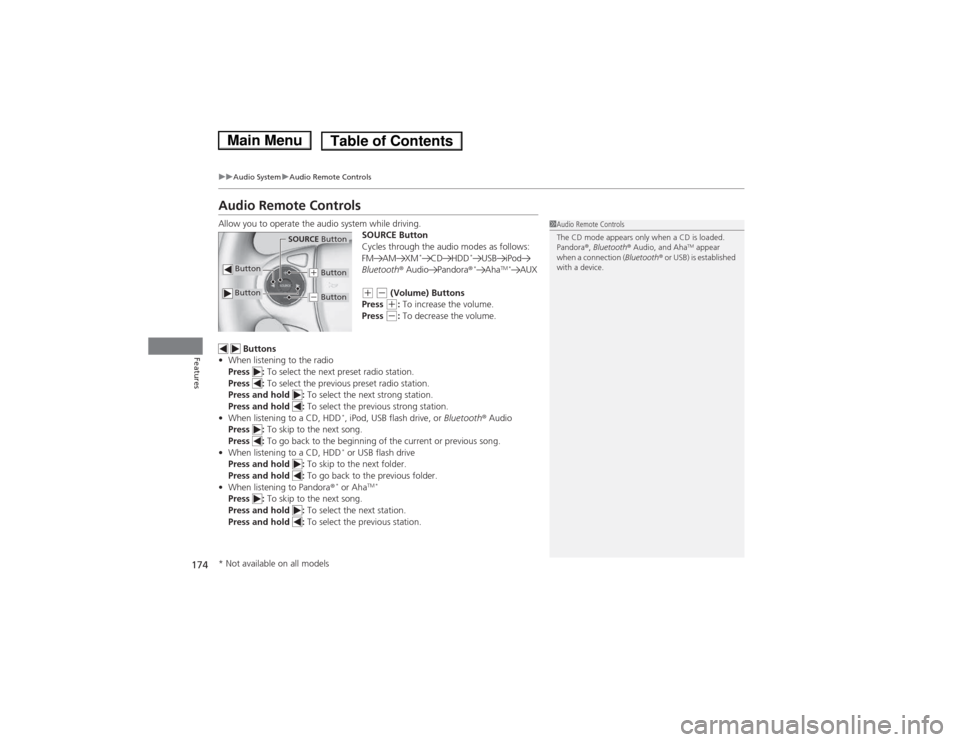
174
uuAudio SystemuAudio Remote Controls
Features
Audio Remote Controls
Allow you to operate the audio system while driving.SOURCE Button
Cycles through the audio modes as follows:
FM AM XM*
CD HDD *
USB iPod
Bluetooth ® Audio Pandora ®*
Aha TM *
AUX
(+ (- (Volume) Buttons
Press (+ : To increase the volume.
Press (- : To decrease the volume.
Buttons
• When listening to the radio
Press : To select the next preset radio station.
Press : To select the previous preset radio station.
Press and hold : To select the next strong station.
Press and hold : To select the previous strong station.
• When listening to a CD, HDD *
, iPod, USB flash drive, or Bluetooth® Audio
Press : To skip to the next song.
Press : To go back to the beginning of the current or previous song.
• When listening to a CD, HDD *
or USB flash drive
Press and hold : To skip to the next folder.
Press and hold : To go back to the previous folder.
• When listening to Pandora ®*
or Aha TM *
Press : To skip to the next song.
Press and hold : To select the next station.
Press and hold : To select the previous station.
1Audio Remote Controls
The CD mode appears only when a CD is loaded.
Pandora®, Bluetooth ® Audio, and Aha TM
appear
when a connection ( Bluetooth® or USB) is established
with a device.
Button
SOURCE Button
Button
(+ Button
(- Button
* Not available on all models
Main MenuTable of Contents
Page 188 of 561
187
uuAudio System Basic OperationuPlaying an iPod
Continued
Features
Playing an iPod
Connect the iPod using your dock connector to the USB Port, then press the AUX
button. 2 USB Port P. 171
Audio/Information Screen
AUX Button
Press to select iPod (if connected). Seek/Skip Buttons
Press or to change songs.
Press and hold to move rapidly
within a song.
MENU Button
Press to display the menu items.
Selector Knob
Turn to change songs.
Press and turn to select an item,
then press to set your selection.
VOL/ (Power/volume)
Knob
Press to turn the audio system
on and off.
Turn to adjust the volume.
BACK Button
Press to go back to the
previous display or cancel a
setting.
Album Art
USB Indicator
Appears when an iPod is connected.
Main MenuTable of Contents
Page 191 of 561

190
uuAudio System Basic OperationuPlaying Internet Radio
Features
Playing Internet Radio
Connect a compatible phone through Bluetooth®.
You can also connect the phone using your dock connector to the USB port. Press the AUX button to select Pandora mode.
Compatible phones only1Playing Internet Radio
Pandora ®, the Pandora logo, and the Pandora trade
dress are trademarks or registered trademarks of
Pandora Media, Inc., used with permission. Pandora
is currently available exclusively in the United States.
To find out if your phone is compatible with this
feature, visit www.handsfreelink.honda.com , or call
1-888-528-7876.
To use this service in your vehicle, the Pandora ® app
must first be installed on your phone. Visit
www.pandora.com . for more information.
iPhone
Audio/Information Screen
AUX Button
Press to select Pandora®.
Skip Button
Press to skip a song.
MENU Button
Press to display the menu items.
Selector Knob
Turn to switch to another station.
VOL/ (Volume/Power) Knob
Press to turn the audio system on and off.
Turn to adjust the volume.
BACK Button
Press to go back to the previous display.
USB Indicator
Appears when a phone is
connected.
Rating Icon
Preset Button (1)
Press to switch the mode between
pause and resume.
Preset Button (2) Press to select
Dislike. Preset Button (3)
Press to select
Like.
Preset Button (4)
Press to select
Bookmark Track .
Preset Button (5)
Press to select
Bookmark Artist .
Main MenuTable of Contents
Page 193 of 561
192
uuAudio System Basic OperationuPlaying a USB Flash Drive
Features
Playing a USB Flash Drive
Your audio system reads and plays sound files on a USB flash drive in either MP3, WMA or AAC*1
format.
Connect your USB flash drive to the USB port, then press the AUX button.
2 USB Port P. 171
*1:Only AAC format files recorded with iTunes ® are playable on this unit.
Audio/Information Screen
AUX Button
Press to select USB flash drive
(if connected). Seek/Skip Buttons
Press or to change files.
Press and hold to move rapidly
within a file.
MENU Button
Press to display the menu items.
Selector Knob
Turn to change folders.
Press and turn to select an item,
then press to set your selection.
VOL/ (Power/volume)
Knob
Press to turn the audio system
on and off.
Turn to adjust the volume.
BACK Button
Press to go back to the
previous display.
USB Indicator
Appears when a USB flash drive is connected.
Main MenuTable of Contents