Page 240 of 561

239
uuAudio System Basic OperationuVoice Control Operation
Continued
Features
Voice Control Operation
Your vehicle has a voice control system that allows hands-free operation of most of
the navigation system functions.
The voice control system uses the (Talk) and (hang-up/back) buttons on the
steering wheel and a microphone near the map lights on the ceiling.
To achieve optimum voice recognition when using the navigation voice control
system: •Make sure the correct screen is displayed for the voice command that you are
using.
• Close the windows and moonroof.
• Adjust the dashboard and side vents so air does not blow onto the microphone
on the ceiling.
• Speak clearly in a clear, natural speaking voice without pausing between words.
• Reduce any background noise if possible. The system may misinterpret your
command if more than one person is speaking at the same time.
• Refer to the Voice Help feature.
2 Refer to the Navigation System Manual
■Voice Recognition
1Voice Control Operation
When you press the button, a helpful prompt asks
what you would like to do. Press and release the
button again to bypass this prompt and give a command.
1Voice Recognition
The voice control system can only be used from the
driver’s seat because the microphone unit removes
noises from the front passenger’s side.
Main MenuTable of Contents
Page 241 of 561
240
uuAudio System Basic OperationuVoice Control Operation
Features
The system accepts these commands on the
Voice Portal screen.
• Call Your contact name
• Call Phone Number
• Find nearest POI category name
• Go home
• Route menu
• Cancel route
The system accepts these commands on any screen. • Call by number
• Call by name
• Call Phone Number
• Call your contact name
Contacts that are imported from your
phone to the vehicle are all made available
by voice. Voice Tags can also be recorded
for each of your Speed Dial entries.
■Voice Portal Commands
■Phone Commands 2
Refer to the Navigation System Manual
The system accepts these commands on any screen. • Trip computer
• Traffic information
• Display clock
• Display wallpaper
■Navigation Commands
■Info Commands When the (Talk) button is pressed,
available voice commands appear on the screen.
For a complete list of commands, say
“Voice
Help” after the beep.
■On Screen Commands
Main MenuTable of Contents
Page 267 of 561
uuAudio System Basic OperationuPlaying Hard Disc Drive (HDD) Audio
266
Features
Update the Gracenote ® Album Info (Gracenote ® Media Database) that is included
with the navigation system. 1.Insert the update disc into the disc slot or
connect the USB flash drive that includes the update.
2. Press the SETTINGS button in the HDD
mode.
3. Rotate to select Audio Settings, then
press .
uRepeat the procedure to select Update
Gracenote Album Info .
4. Rotate to select Update by USB or
Update by CD , then press .
uThe system starts updating and the
confirmation message appears on the
screen. Press to finish.
■Updating Gracenote ® Album Info1Updating Gracenote ® Album Info
To acquire updated files: • Consult a dealer.
• U.S.: Visit automobiles.honda.com .
• Canada: Visit www.hondanavi.ca .
Once you perform an update, any information you
edited before will be overwritten or erased.
Main MenuTable of Contents
Page 285 of 561

284
uuAudio Error MessagesuHard Disc Drive (HDD) Audio
Features
Hard Disc Drive (HDD) Audio
If an error occurs while playing the Hard Disc Drive (HDD) Audio, you may see the following error messages. If you cannot clear the error message, contact a dealer.
Error MessageSolution
HDD access error.
Please consult your dealer.—
The navigation system temperature is too high. For
protection, the system will shut off until it cools down.Turn the audio system off and allow the player to cool down until
the error message is cleared.
The navigation system temperature is too low. For
protection, the system will shut off until it warms up.The navigation system has difficulty reading the HDD when the
temperature is below approximately -22°F (-30°C). The navigation
system starts up automatically when the display warms up.
Unplayable FileAppears when a file format not supported. Current track will be
skipped. The next supported track plays automatically.
Models with navigation system
Main MenuTable of Contents
Page 293 of 561
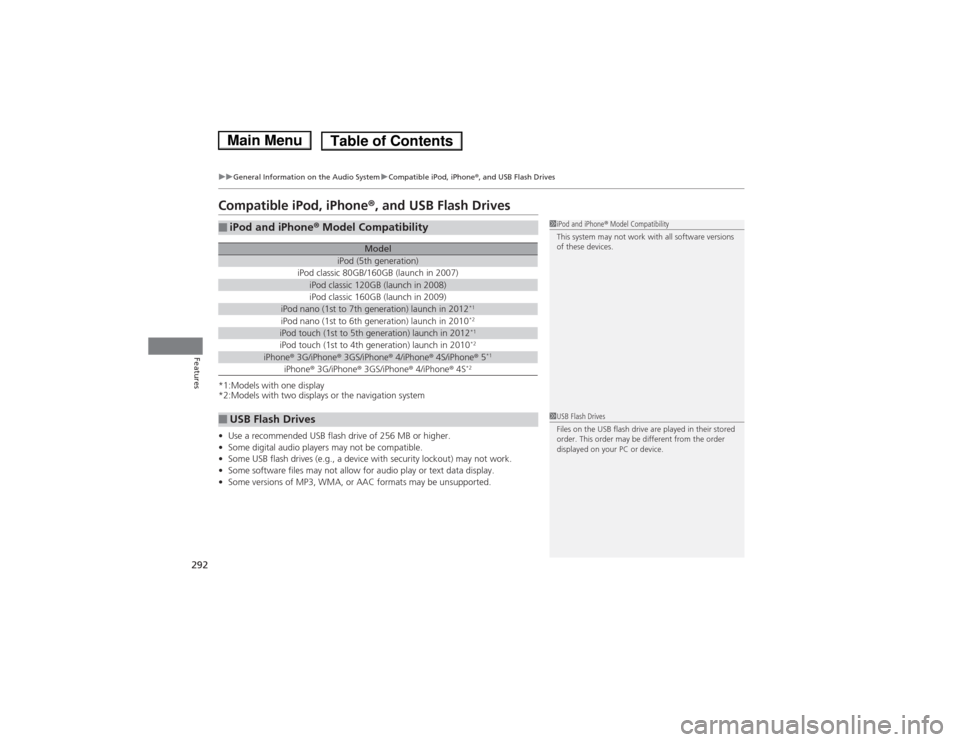
292
uuGeneral Information on the Audio SystemuCompatible iPod, iPhone®, and USB Flash Drives
Features
Compatible iPod, iPhone ®, and USB Flash Drives
*1:Models with one display
*2:Models with two displays or the navigation system • Use a recommended USB flash drive of 256 MB or higher.
• Some digital audio players may not be compatible.
• Some USB flash drives (e.g., a device with security lockout) may not work.
• Some software files may not allow for audio play or text data display.
• Some versions of MP3, WMA, or AAC formats may be unsupported.
■iPod and iPhone ® Model Compatibility
ModeliPod (5th generation)iPod classic 80GB/160GB (launch in 2007)iPod classic 120GB (launch in 2008)iPod classic 160GB (launch in 2009)iPod nano (1st to 7th generation) launch in 2012 *1iPod nano (1st to 6th generation) launch in 2010
*2iPod touch (1st to 5th generation) launch in 2012 *1iPod touch (1st to 4th generation) launch in 2010*2iPhone
® 3G/iPhone ® 3GS/iPhone ® 4/iPhone ® 4S/iPhone ® 5 *1iPhone
® 3G/iPhone ® 3GS/iPhone ® 4/iPhone ® 4S *2
■USB Flash Drives
1iPod and iPhone
® Model Compatibility
This system may not work with all software versions
of these devices.
1USB Flash Drives
Files on the USB flash drive are played in their stored
order. This order may be different from the order
displayed on your PC or device.
Main MenuTable of Contents
Page 294 of 561
293
Continued
Features
Customized Features
Use the audio/information screen to customize certain features. ■
How to customize
While the vehicle is at a complete stop with the power mode in ON, press the
SETTINGS button, rotate to select a setting item, and press .1Customized Features
When you customize settings: •Make sure that the vehicle is at a complete stop.
• Shift to
(P .
1How to customize
To customize other features, rotate , and press .
2 List of customizable options P. 300
Models without navigation system
Models with one display
SETTINGS Button
Audio/Information Screen
Main MenuTable of Contents
Page 296 of 561
295
uuCustomized Featuresu
Continued
Features
■Customization flow
Models without navigation system
Clock Format
Background Color
Header Clock Display
Factory Data Reset
Clock Adjustment
Press the SETTINGS button.
Press and hold the DISP button.Models with one display
Models with two displays
Language
Default
Edit Pairing Code
Bluetooth On/OffBluetooth Device List
Voice Prompt
Brightness
Contrast
Black Level
Beep
Clock/
Wallpaper TypeClock Type
Wallpaper
System
SettingsVoice
Recog
Bluetooth
Display
Clock
Other
Main MenuTable of Contents
Page 301 of 561
300
uuCustomized Featuresu
Features
■List of customizable options
*1:Default Setting Setup
Group Customizable Features Description Selectable Settings
System
Settings
Display
BrightnessChanges the brightness of the audio/information screen.—
ContrastChanges the contrast of the audio/information screen.—
Black LevelChanges the black level of the audio/information screen.—
BeepSelects whether a beeper sounds or not when
you operate the selector knob.On
*1
/Off
Blue-
tooth
Bluetooth On/OffTurns the Bluetooth® on and off.On *1
/Off
Bluetooth Device ListPairs a new phone to HFL, edits and deletes a
paired phone, and create a security PIN.
2Phone Setup P. 341—
Edit Pairing CodeChanges a pairing code.
2To change the pairing code setting P. 343Random/Fixed *1
Voice
RecogVoice PromptTurns the voice prompt on and off.Beginner *1
/Expert
Models without navigation system
Main MenuTable of Contents