Page 111 of 561

110
Controls
Clock
Adjusting the Clock
You can adjust the time in the clock display with the power mode is in ON. ■Using the Settings menu on th e audio/information screen
1. Press the SETTINGS button.
1. Press and hold the DISP button.
2. Rotate to select System Settings, then
press .
uRepeat the procedure to select Clock,
then Clock Adjustment .
3. Rotate to change hour, then press .
4. Rotate to change minute, then press .
■Adjusting the Time
1Adjusting the Clock
The clock is automatically updated through the
navigation system, so the time does not need to be
adjusted.
These indications are used to show how to operate
the selector knob.
Rotate to select.
Press to enter.
You can customize the clock display to show the 12
hour clock or 24 hour clock.
2 Customized Features P. 293
You can turn the clock display on and off. 2 Customized Features P. 293
Models with navigation system
Models without navigation system
Models without navigation system
Models with one display
Models with two displays
All models
Main MenuTable of Contents
Page 168 of 561
167
uuClimate Control SystemuSynchronized Mode
Controls
Synchronized Mode
You can set the temperature synchronously for the driver side and the passenger
side in synchronized mode. 1.Press the SYNC button.
uThe system will switch to the synchronized mode.
2. Adjust the temperature using driver’s side temperature control buttons.
Press the SYNC button to return to dual mode.
1Synchronized Mode
When you press the button, the system changes
to synchronized mode.
When the system is in dual mode, the driver side
temperature and the passenger side temperature can
be set separately.
The system adjusts each temperature based on the
information of the sunlight sensor and the sun
position updated by the navigation system’s GPS.
Models with navigation system
Main MenuTable of Contents
Page 170 of 561

169
Features
This chapter describes how to operate technology features.
Audio System USB Port .......................................... 171
Auxiliary Input Jack .......................... 172
Audio System Theft Protection *
....... 173
Audio Remote Controls .................... 174
Audio System Basic Operation ...... 175
Audio/Information Screen ................ 176
Display Setup ................................... 181
Playing AM/FM Radio ....................... 182
Playing a CD .................................... 184
Playing an iPod ................................ 187
Playing Internet Radio ...................... 190
Playing a USB Flash Drive ................. 192
Playing Bluetooth ® Audio................. 195
Models with one display
Audio System Basic Operation ...... 197
Audio with Touch Screen ................. 198
Audio/Information Screen ................ 201
Display Setup ................................... 207
Playing AM/FM Radio ....................... 208Playing XM ® Radio *
......................... 212
Playing a CD .................................... 215
Playing an iPod ................................ 218
Playing Internet Radio ...................... 222
Playing a USB Flash Drive ................. 225Playing Bluetooth ® Audio................. 228
Audio System Basic Operation ...... 230
Audio with Touch Screen ................. 231
Audio/Information Screen ................ 233Models with two displays
Models with navigation system
Display Setup ................................... 238
Voice Control Operation .................. 239
Playing AM/FM Radio....................... 247
Playing XM ® Radio ........................... 251
Playing a CD .................................... 254 Playing Hard Disc Drive (HDD) Audio..... 257
Playing an iPod ................................ 267
Playing Internet Radio .... .................. 275
Playing a USB Flash Drive ................. 278
Playing Bluetooth ® Audio ................ 281
Audio Error Messages ...................... 283
General Information on the Audio System.....289Customized Features........................ 293
HomeLink ® Universal Transceiver *
.. 331
Bluetooth ® HandsFreeLink ®..... 333 , 370
* Not available on all models
Main Menu
Page 171 of 561
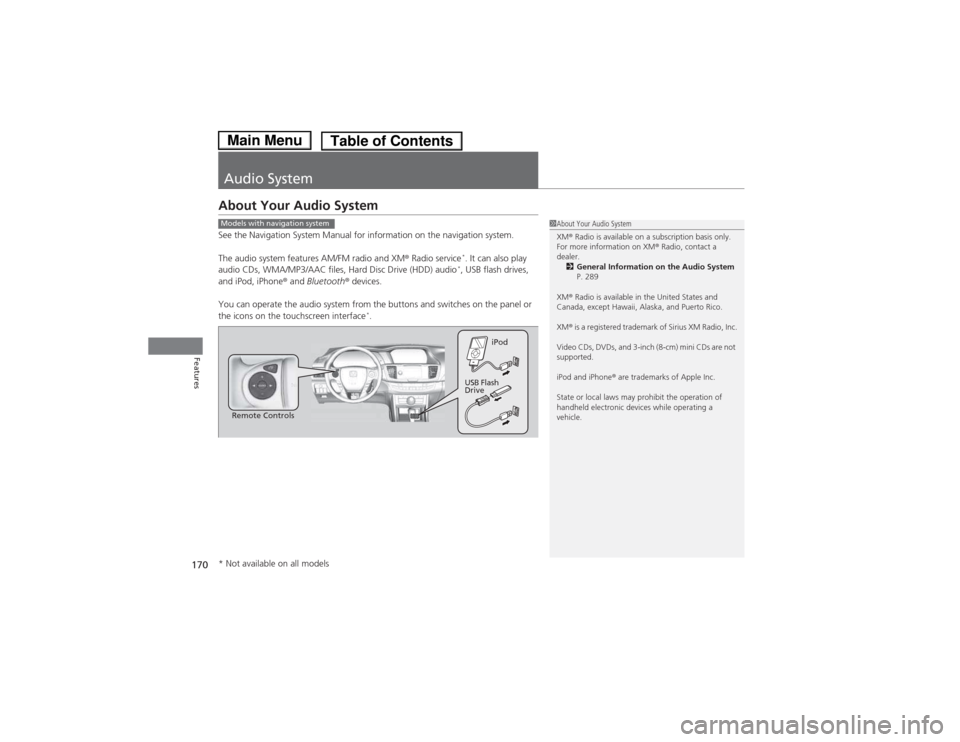
170
Features
Audio System
About Your Audio System
See the Navigation System Manual for information on the navigation system.
The audio system features AM/FM radio and XM® Radio service *
. It can also play
audio CDs, WMA/MP3/AAC files, Hard Disc Drive (HDD) audio *
, USB flash drives,
and iPod, iPhone ® and Bluetooth ® devices.
You can operate the audio system from the buttons and switches on the panel or
the icons on the touchscreen interface *
.
1About Your Audio System XM ® Radio is available on a subscription basis only.
For more information on XM ® Radio, contact a
dealer.
2 General Information on the Audio System
P. 289
XM ® Radio is available in the United States and
Canada, except Hawaii, Alaska, and Puerto Rico. XM ® is a registered trademark of Sirius XM Radio, Inc.
Video CDs, DVDs, and 3-inch (8-cm) mini CDs are not
supported.
iPod and iPhone ® are trademarks of Apple Inc.
State or local laws may prohibit the operation of
handheld electronic devices while operating a
vehicle.Models with navigation system
Remote Controls iPod
USB Flash
Drive
* Not available on all models
Main MenuTable of Contents
Page 173 of 561
172
uuAudio SystemuAuxiliary Input Jack
Features
Auxiliary Input Jack
Use the jack to connect standard audio devices.1.Open the AUX cover.
2. Connect a standard audio device to the
input jack using a 1/8 inch (3.5 mm) stereo
miniplug.
uThe audio system automatically switches
to the AUX mode.
1Auxiliary Input Jack
You can return to AUX mode by pressing the AUX
button.
You can return to AUX mode by selecting Change
Source on the Audio menu screen or Source on the
touchscreen.
Replacement of the audio system with other than a
genuine Honda system may make the auxiliary jack inoperable.
Models with one display
Models with two displaysModels with navigation system
Models with one display
Models with two
displays
Models with
navigation system
Main MenuTable of Contents
Page 231 of 561
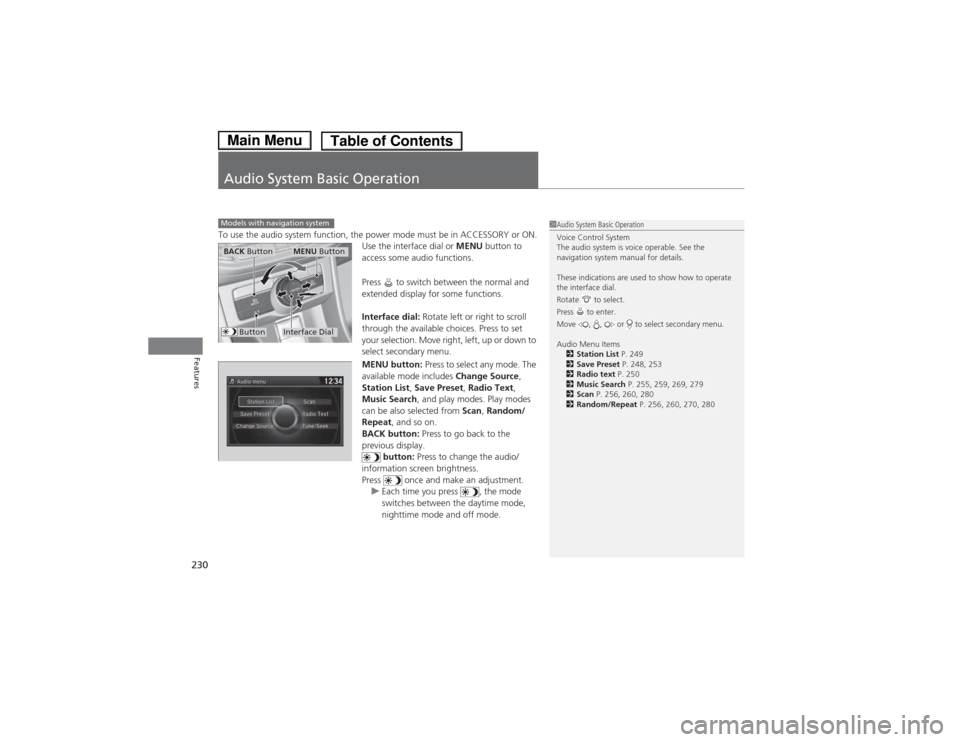
230
Features
Audio System Basic Operation
To use the audio system function, the power mode must be in ACCESSORY or ON.Use the interface dial or MENU button to
access some audio functions.
Press to switch between the normal and
extended display for some functions.
Interface dial: Rotate left or right to scroll
through the available choices. Press to set
your selection. Move right, left, up or down to
select secondary menu.
MENU button: Press to select any mode. The
available mode includes Change Source,
Station List , Save Preset , Radio Text ,
Music Search , and play modes. Play modes
can be also selected from Scan, Random/
Repeat , and so on.
BACK button: Press to go back to the
previous display.
button: Press to change the audio/
information screen brightness.
Press once and make an adjustment.
uEach time you press , the mode
switches between the daytime mode,
nighttime mode and off mode.
Models with navigation system1Audio System Basic Operation
Voice Control System
The audio system is voice operable. See the
navigation system manual for details.
These indications are used to show how to operate the interface dial.
Rotate to select.
Press to enter.
Move , , or to select secondary menu.
Audio Menu Items 2 Station List P. 249
2 Save Preset P. 248, 253
2 Radio text P. 250
2 Music Search P. 255, 259, 269, 279
2 Scan P. 256, 260, 280
2 Random/Repeat P. 256, 260, 270, 280
Interface Dial
MENU ButtonBACK Button
Button
Main MenuTable of Contents
Page 234 of 561
233
uuAudio System Basic OperationuAudio/Information Screen
Continued
Features
Audio/Information Screen
Displays the audio status and wallpaper. From this screen, you can go to various
setup options.
Press the (display) button to change the display.
■Switching the Display1Switching the Display
You can also use the AUDIO, NAV , PHONE and
INFO buttons to go to the corresponding display.
(Display) ButtonAudio
Info
Audio/Information Screen
Navigation Phone
AUDIO ButtonNAV Button
PHONE ButtonINFO Button
Main MenuTable of Contents
Page 235 of 561
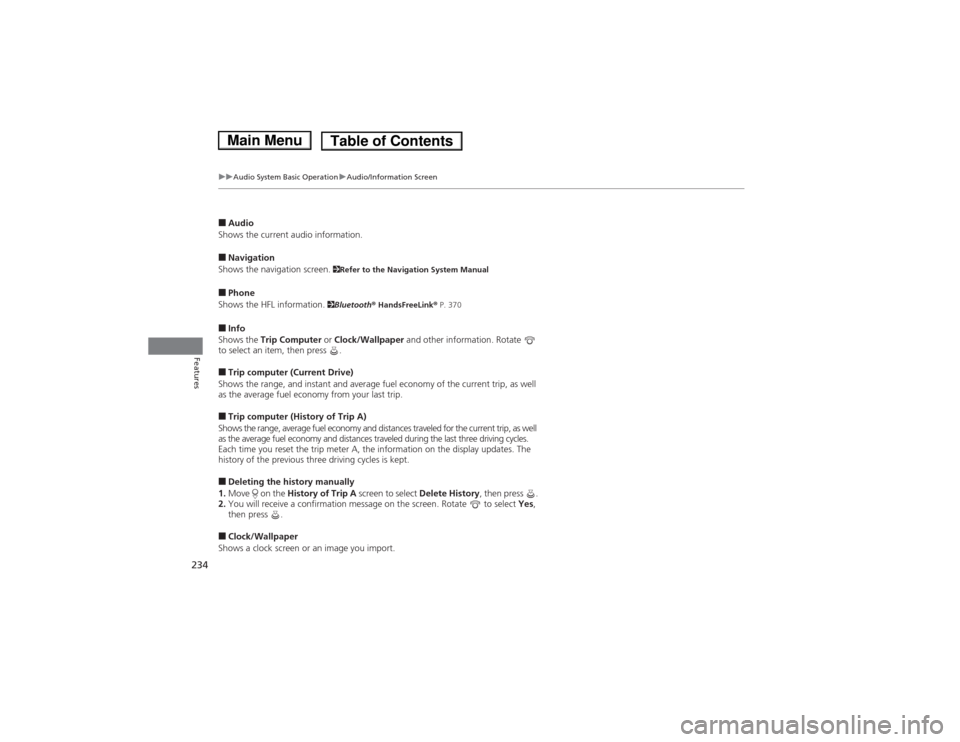
234
uuAudio System Basic OperationuAudio/Information Screen
Features
■Audio
Shows the current audio information. ■ Navigation
Shows the navigation screen. 2Refer to the Navigation System Manual
■ Phone
Shows the HFL information. 2Bluetooth ® HandsFreeLink ® P. 370
■ Info
Shows the Trip Computer or Clock/Wallpaper and other information. Rotate
to select an item, then press . ■ Trip computer (Current Drive)
Shows the range, and instant and average fuel economy of the current trip, as well
as the average fuel economy from your last trip. ■ Trip computer (History of Trip A)
Shows the range, average fuel economy and distances traveled for the current trip, as well
as the average fuel economy and distances traveled during the last three driving cycles.
Each time you reset the trip meter A, the information on the display updates. The
history of the previous three driving cycles is kept. ■ Deleting the history manually
1. Move on the History of Trip A screen to select Delete History, then press .
2. You will receive a confirmation message on the screen. Rotate to select Yes,
then press .
■ Clock/Wallpaper
Shows a clock screen or an image you import.
Main MenuTable of Contents