2014 GMC SIERRA wheel
[x] Cancel search: wheelPage 2 of 20

2
Integrated Trailer Brake ControlFCustomizable Driver Display
Telescoping Steering Wheel Control
Turn Signal/Windshield Wipers Lever4WD Control♦
Cruise Control Buttons/Heated Steering
Wheel Button
Audio Next/Previous Favorite Station Controls (behind steering
wheel)
Power Mirror Control/Door Lock Switch/ Window
Buttons
Instrument Panel
Tilt Steering Wheel Lever
Voice Recognition Buttons/Customizable
Driver Display Controls
Audio Volume Controls (behind
steering wheel)
Memory Seat Controls
Instrument Panel Illumination Control/Exterior Lamp Control
StabiliTrak Off
Antilock Brake System
StabiliTrak Active
Check Engine
Tow/Haul Mode
Hill Descent Control
Low Fuel
Traction Control Off
Oil Pressure
Engine Coolant Temperature
Charging System
Door Ajar
Lane Departure Warning
Cruise Control Set
Forward Collision Alert
Security
Symbols
Tow/Haul Button
Page 6 of 20

6
Lighting
Automatic Headlamp System
Rotate the knob to activate the exterior lights.
Off/On
AUTO Automatic Headlamp System
Automatically activates the Daytime Running Lamps (DRLs) or the headlamps and other exterior lamps depending on
outside light conditions.
Parking Lamps
Headlamps
Fog Lamps
Press to turn the fog lamps on or off.
Instrument Panel Brightness
Rotate the thumbwheel to adjust the instru-ment panel lighting.
See Lighting in your Owner Manual.
Instrument Panel Lighting
Cargo Lamp Cargo Box Lamp
With the vehicle in Park, press to turn the cargo lamp and under-rail pickup box lightsF on or off. The button indicator will illuminate when the lights are on.
See Instruments and Controls in your Owner Manual.
With the vehicle in Park, pull the lever (A) on the left side of the steering
column to adjust the tilt position of the steering wheel. The steering wheel can then be moved up or down. Release the lever to lock the steering wheel in place.
With the vehicle in Park, push down the lever (B) closer to the instrument panel on the left side of the steering column to move the steering wheel in or out. Pull up the lever to lock the steering wheel in place.
See Instruments and Controls in your Owner Manual.
Tilt/Telescoping Steering Wheel
BA
F Optional equipment
Page 7 of 20

7
Customizable Driver Display
The Customizable Driver Display on the instrument cluster displays a variety of vehicle system information and warning messages.
Menu Items
Use the control pad on the right side of the steering wheel to view the \
Info (includes the trip odometers and fuel information), Audio, Phone, Navigation, and Set\
tings menus.
Press the or button to move between the display zones.
Press the or button to move through the menus.
Press to select/deselect a setting or clear a message.
Reset an Item
1. Use the control pad to display the item.
2. Press and hold to reset or clear the item.
Changing Display Themes
The Customizable Driver Display features three display themes: Standard, Technology, and Media. The style of the display will change depending on the selected theme.
1. Use the control pad to display the Settings menu.
2. Select Display Theme.
3. Select the desired theme.
See Instruments and Controls in your Owner Manual.
Page 9 of 20
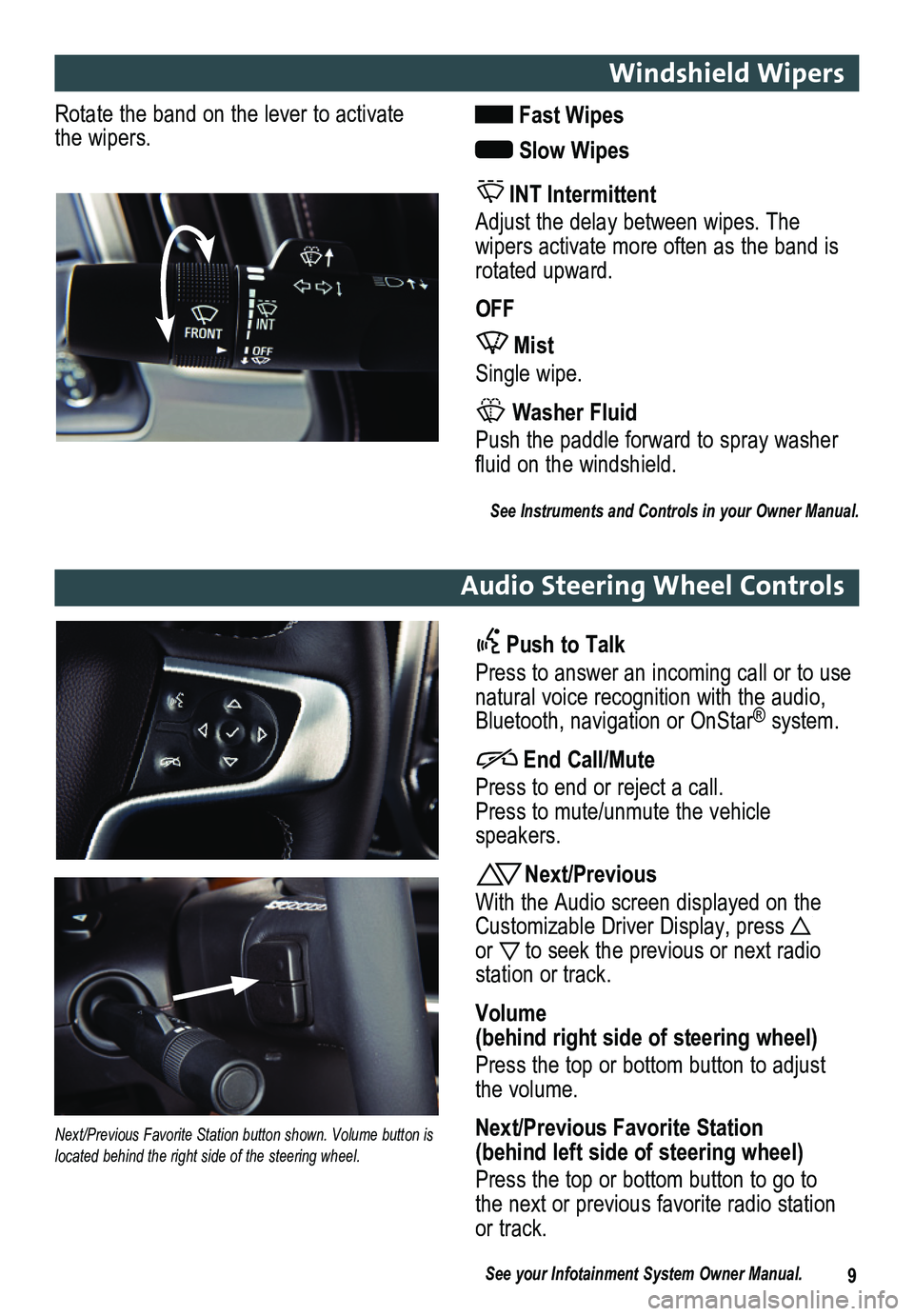
9
Windshield Wipers
Audio Steering Wheel Controls
Rotate the band on the lever to activate the wipers. Fast Wipes
Slow Wipes
INT Intermittent
Adjust the delay between wipes. The
wipers activate more often as the band is rotated upward.
OFF
Mist
Single wipe.
Washer Fluid
Push the paddle forward to spray washer fluid on the windshield.
See Instruments and Controls in your Owner Manual.
Push to Talk
Press to answer an incoming call or to use natural voice recognition with the audio, Bluetooth, navigation or OnStar® system.
End Call/Mute
Press to end or reject a call. Press to mute/unmute the vehicle speakers.
Next/Previous
With the Audio screen displayed on the Customizable Driver Display, press or to seek the previous or next radio
station or track.
Volume (behind right side of steering wheel)
Press the top or bottom button to adjust the volume.
Next/Previous Favorite Station (behind left side of steering wheel)
Press the top or bottom button to go to the next or previous favorite radio station or track.
Next/Previous Favorite Station button shown. Volume button is located behind the right side of the steering wheel.
See your Infotainment System Owner Manual.
Page 10 of 20

10F Optional equipment *screen measured diagonally
BACK: Move back one level in the menus
Home page
Eject disc
Interaction Selector: Touch to display the favorites list
TUNE/MENU: Tune radio stations/Open and select menus
Applications: Touch the screen icon to access the application
Additional Pages: Touch to view additional pages of applications (if available)
Power/ Volume
MEDIA: Select the media source
RADIO: Select AM, FM, XM♦
SEEK: Previous/Next radio station, track or file
Refer to your Owner Manual for important safety information about using \
the infotainment system while driving.
The GMC IntelliLink System is controlled by using the audio system buttons, touch screen, voice recognition and audio steering wheel controls.
See your Infotainment System Owner Manual.
GMC IntelliLink Radio with 8-Inch* Color Screen
Page 13 of 20
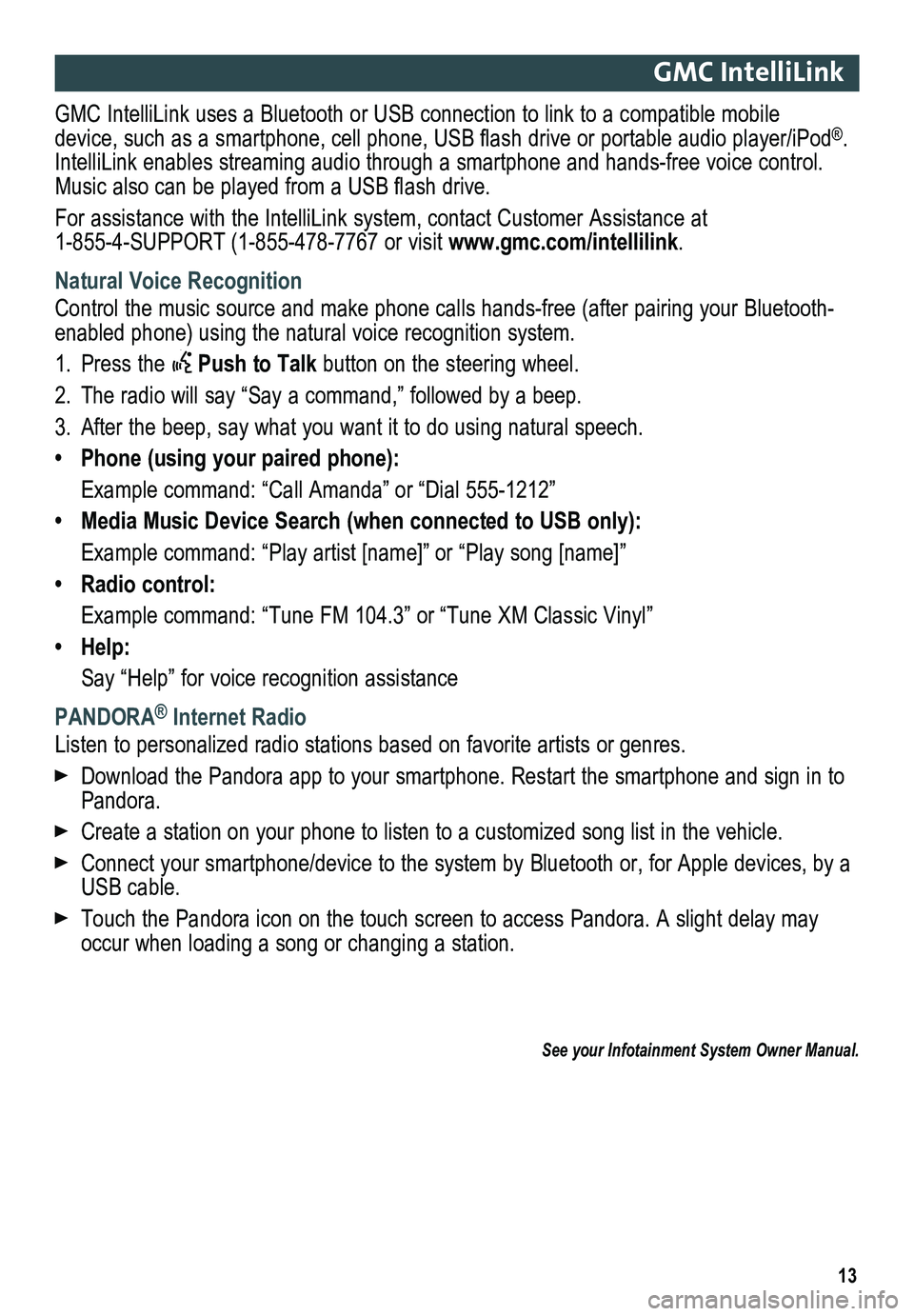
13
GMC IntelliLink
GMC IntelliLink uses a Bluetooth or USB connection to link to a compatible mobile device, such as a smartphone, cell phone, USB flash drive or portable audio player/iPod®. IntelliLink enables streaming audio through a smartphone and hands-free voice contro\
l. Music also can be played from a USB flash drive.
For assistance with the IntelliLink system, contact Customer Assistance at 1-855-4-SUPPORT (1-855-478-7767 or visit www.gmc.com/intellilink.
Natural Voice Recognition
Control the music source and make phone calls hands-free (after pairing\
your Bluetooth-enabled phone) using the natural voice recognition system.
1. Press the Push to Talk button on the steering wheel.
2. The radio will say “Say a command,” followed by a beep.
3. After the beep, say what you want it to do using natural speech.
• Phone (using your paired phone):
Example command: “Call Amanda” or “Dial 555-1212”
• Media Music Device Search (when connected to USB only):
Example command: “Play artist [name]” or “Play song [name]”
• Radio control:
Example command: “Tune FM 104.3” or “Tune XM Classic Vinyl”
• Help:
Say “Help” for voice recognition assistance
PANDORA® Internet Radio
Listen to personalized radio stations based on favorite artists or genres.
Download the Pandora app to your smartphone. Restart the smartphone and \
sign in to Pandora.
Create a station on your phone to listen to a customized song list in the vehicle.
Connect your smartphone/device to the system by Bluetooth or, for Apple devices, by a USB cable.
Touch the Pandora icon on the touch screen to access Pandora. A slight delay may occur when loading a song or changing a station.
See your Infotainment System Owner Manual.
Page 17 of 20

17
Cruise Control
Setting Cruise Control
1. Press the On/Off button. The Cruise Control symbol will illuminate in white on the instrument cluster.
2. When traveling at the desired speed, press the SET– button to set the speed. The symbol will illuminate in green on the instrument cluster.
The traction control system limits wheelspin and the StabiliTrak® stability control system assists with directional control of the vehicle in difficult driving conditions. Both systems turn on automatically every time the vehicle is started.
Turning Off Traction Control
Turn off traction control if the vehicle is stuck and rocking the vehicle is required.
To turn off traction control, press the Traction Control/StabiliTrak Off button on the center of the instrument panel. The Traction Control Off light will illuminate on the instrument cluster.
Press the button again to turn on traction control.
See Driving and Operating in your Owner Manual.
Traction Control and StabiliTrak Systems
Adjusting Cruise Control
RES+ Resume/Accelerate
Press to resume a set speed.
When the system is active, press once to increase speed 1 mph; press and hold to continue increasing the speed.
SET– Set/Coast
When the system is active, press once to decrease speed 1 mph; press and hold to continue decreasing the speed.
Cancel
Press to cancel the cruise control without erasing the set speed from memory.
Pressing the brake pedal also will cancel the cruise control.
The cruise control set speed is erased when cruise control or the vehicle ignition is turned off.
See Driving and Operating in your Owner Manual.
Page 18 of 20

18
Driver Assistance Systems
The driver assistance systems use advanced technologies to help avoid collisions by
providing visual and audible alerts under some imminent collision conditions.
Forward Collision AlertF – When approaching a vehicle directly ahead too quickly, the system flashes a visual alert and pulses the Safety Alert SeatF. See Safety Alert Seat.
The Vehicle Ahead indicator will illumi-nate in green on the instrument cluster when a vehicle is detected and will illuminate in amber when following a vehicle ahead too closely. If your vehicle approaches another vehicle too rapidly, six red lights will flash on the windshield and the Safety Alert Seat will pulse.
Press the Collision Alert button on the left side of the steering wheel to set the alert sensitivity to Far, Medium, Near, or Off.
Lane Departure WarningF – When crossing a detected lane marking without using a turn signal, the system flashes an amber visual alert on the instrument cluster and pulses the left or right side of the Safety Alert SeatF. See Safety Alert Seat.
Press the Lane Departure Warning button on the center of the instrument panel to turn the system on or off.
Safety Alert SeatF – The driver’s seat pulses, left or right, or simultaneously, alerting the driver of potential hazards.
Audible notification may be selected instead of Safety Alert Seat pulsing notification. To change the alert setting, go to Settings > Vehicle > Collision/Detection\
Systems > Alert Type
Rear Vision Camera – Provides a view directly behind the vehicle when backing up.
To turn the Rear Vision Camera Guidelines or Rear Park Assist Symbols on or off, go to Settings > Rear Camera.
Front and/or Rear Parking Assist – During low-speed parking maneuvers, the system provides “distance to closest object” information in the Customizable Driver Display and a caution symbol on the Rear Vision Camera. When the vehicle should be stopped immediately to avoid a colli-sion, a continuous audible tone sounds or the Safety Alert SeatF pulses. See Safety Alert Seat.
To turn the system on or off, press the Parking Assist button on the center of the instrument panel.
See Driving and Operating in your Owner Manual.
F Optional equipment