Page 9 of 20
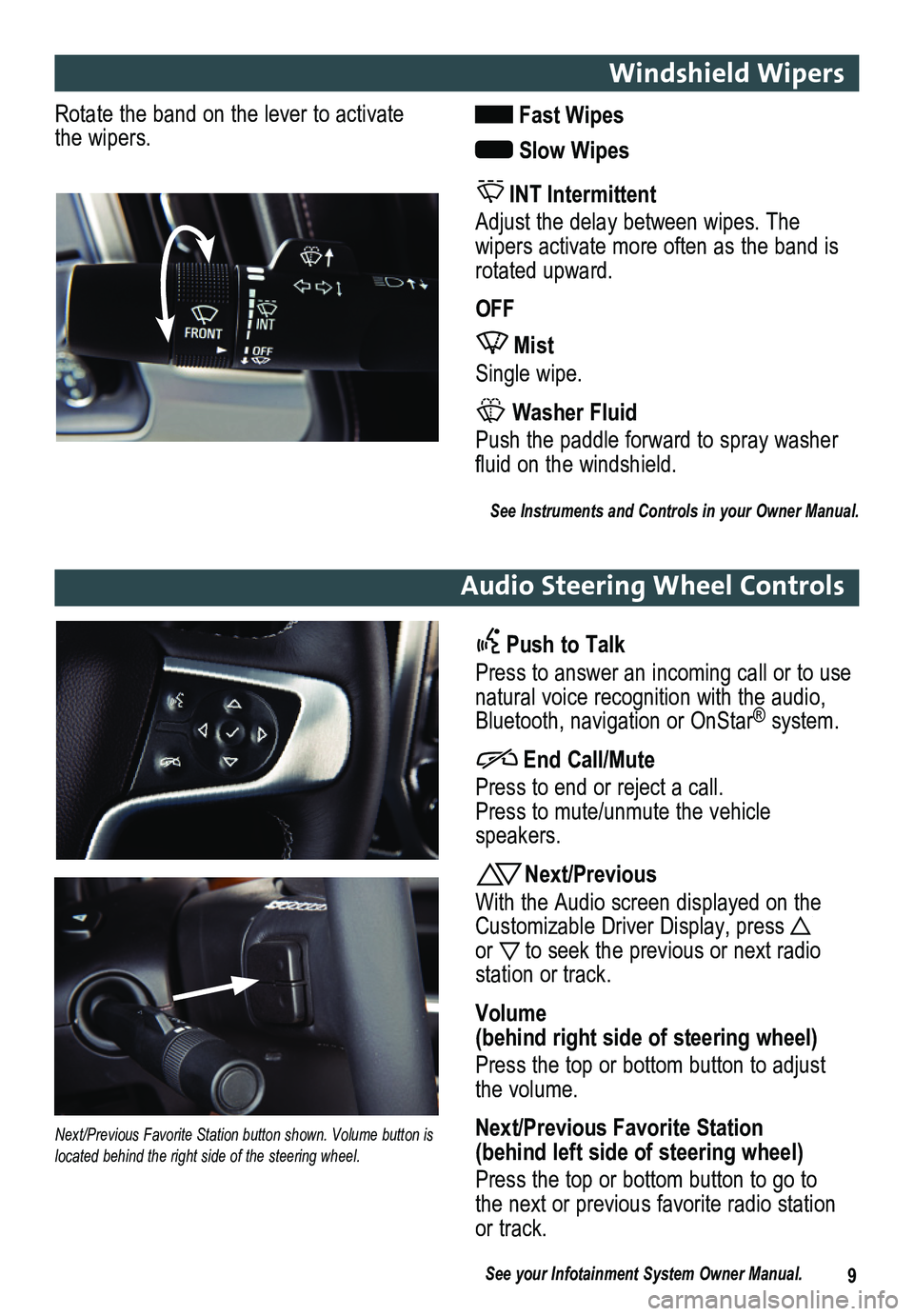
9
Windshield Wipers
Audio Steering Wheel Controls
Rotate the band on the lever to activate the wipers. Fast Wipes
Slow Wipes
INT Intermittent
Adjust the delay between wipes. The
wipers activate more often as the band is rotated upward.
OFF
Mist
Single wipe.
Washer Fluid
Push the paddle forward to spray washer fluid on the windshield.
See Instruments and Controls in your Owner Manual.
Push to Talk
Press to answer an incoming call or to use natural voice recognition with the audio, Bluetooth, navigation or OnStar® system.
End Call/Mute
Press to end or reject a call. Press to mute/unmute the vehicle speakers.
Next/Previous
With the Audio screen displayed on the Customizable Driver Display, press or to seek the previous or next radio
station or track.
Volume (behind right side of steering wheel)
Press the top or bottom button to adjust the volume.
Next/Previous Favorite Station (behind left side of steering wheel)
Press the top or bottom button to go to the next or previous favorite radio station or track.
Next/Previous Favorite Station button shown. Volume button is located behind the right side of the steering wheel.
See your Infotainment System Owner Manual.
Page 10 of 20
10F Optional equipment *screen measured diagonally
BACK: Move back one level in the menus
Home page
Eject disc
Interaction Selector: Touch to display the favorites list
TUNE/MENU: Tune radio stations/Open and select menus
Applications: Touch the screen icon to access the application
Additional Pages: Touch to view additional pages of applications (if available)
Power/ Volume
MEDIA: Select the media source
RADIO: Select AM, FM, XM♦
SEEK: Previous/Next radio station, track or file
Refer to your Owner Manual for important safety information about using \
the infotainment system while driving.
The GMC IntelliLink System is controlled by using the audio system buttons, touch screen, voice recognition and audio steering wheel controls.
See your Infotainment System Owner Manual.
GMC IntelliLink Radio with 8-Inch* Color Screen
Page 11 of 20
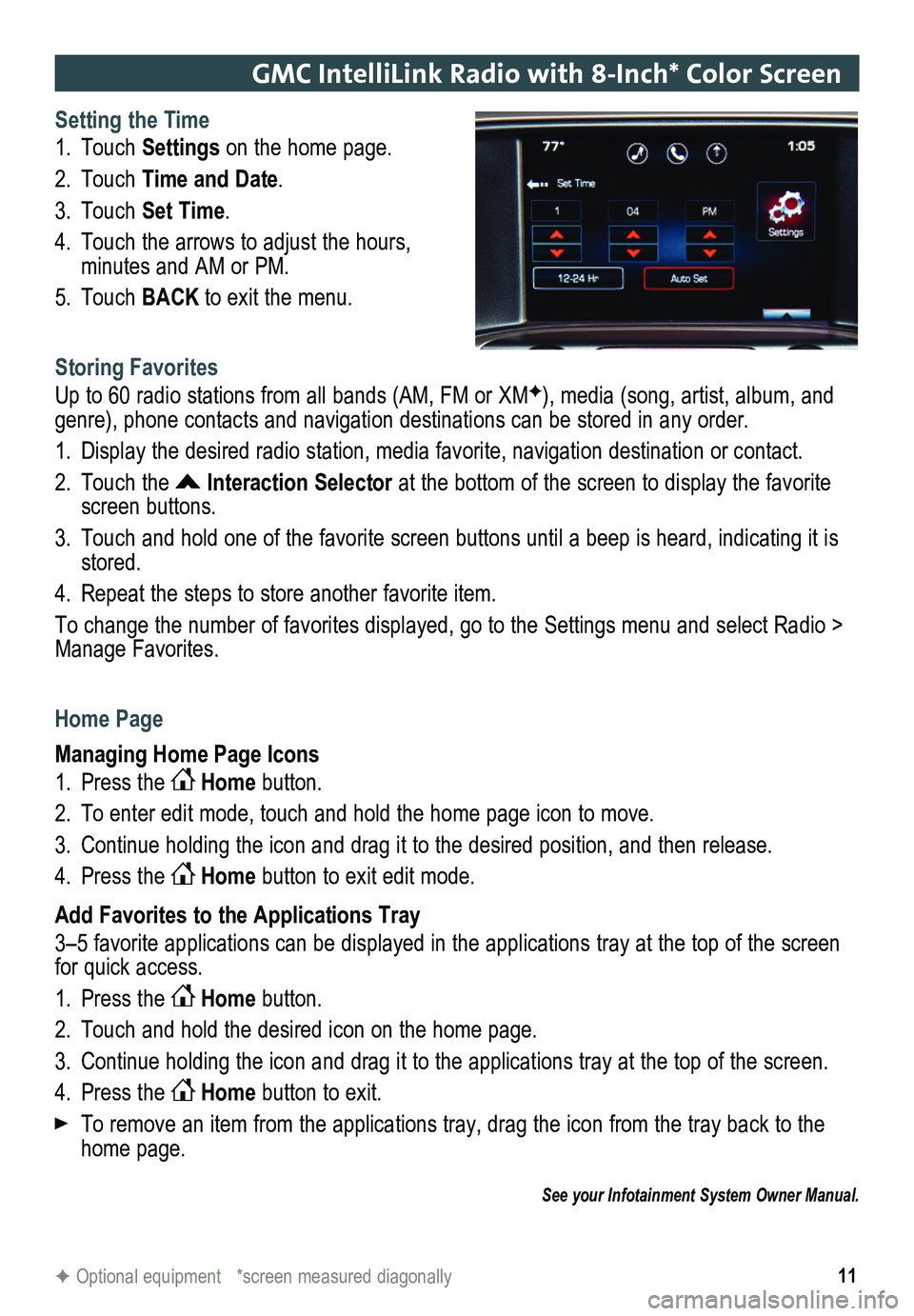
11
GMC IntelliLink Radio with 8-Inch* Color Screen
Setting the Time
1. Touch Settings on the home page.
2. Touch Time and Date.
3. Touch Set Time.
4. Touch the arrows to adjust the hours,
minutes and AM or PM.
5. Touch BACK to exit the menu.
Storing Favorites
Up to 60 radio stations from all bands (AM, FM or XMF), media (song, artist, album, and genre), phone contacts and navigation destinations can be stored in any order.
1. Display the desired radio station, media favorite, navigation destination or contact.
2. Touch the Interaction Selector at the bottom of the screen to display the favorite screen buttons.
3. Touch and hold one of the favorite screen buttons until a beep is heard,\
indicating it is stored.
4. Repeat the steps to store another favorite item.
To change the number of favorites displayed, go to the Settings menu and select Radio > Manage Favorites.
Home Page
Managing Home Page Icons
1. Press the Home button.
2. To enter edit mode, touch and hold the home page icon to move.
3. Continue holding the icon and drag it to the desired position, and then release.
4. Press the Home button to exit edit mode.
Add Favorites to the Applications Tray
3–5 favorite applications can be displayed in the applications tray at the top of the screen for quick access.
1. Press the Home button.
2. Touch and hold the desired icon on the home page.
3. Continue holding the icon and drag it to the applications tray at the top of the screen.
4. Press the Home button to exit.
To remove an item from the applications tray, drag the icon from the tray back to the home page.
See your Infotainment System Owner Manual.
F Optional equipment *screen measured diagonally
Page 12 of 20
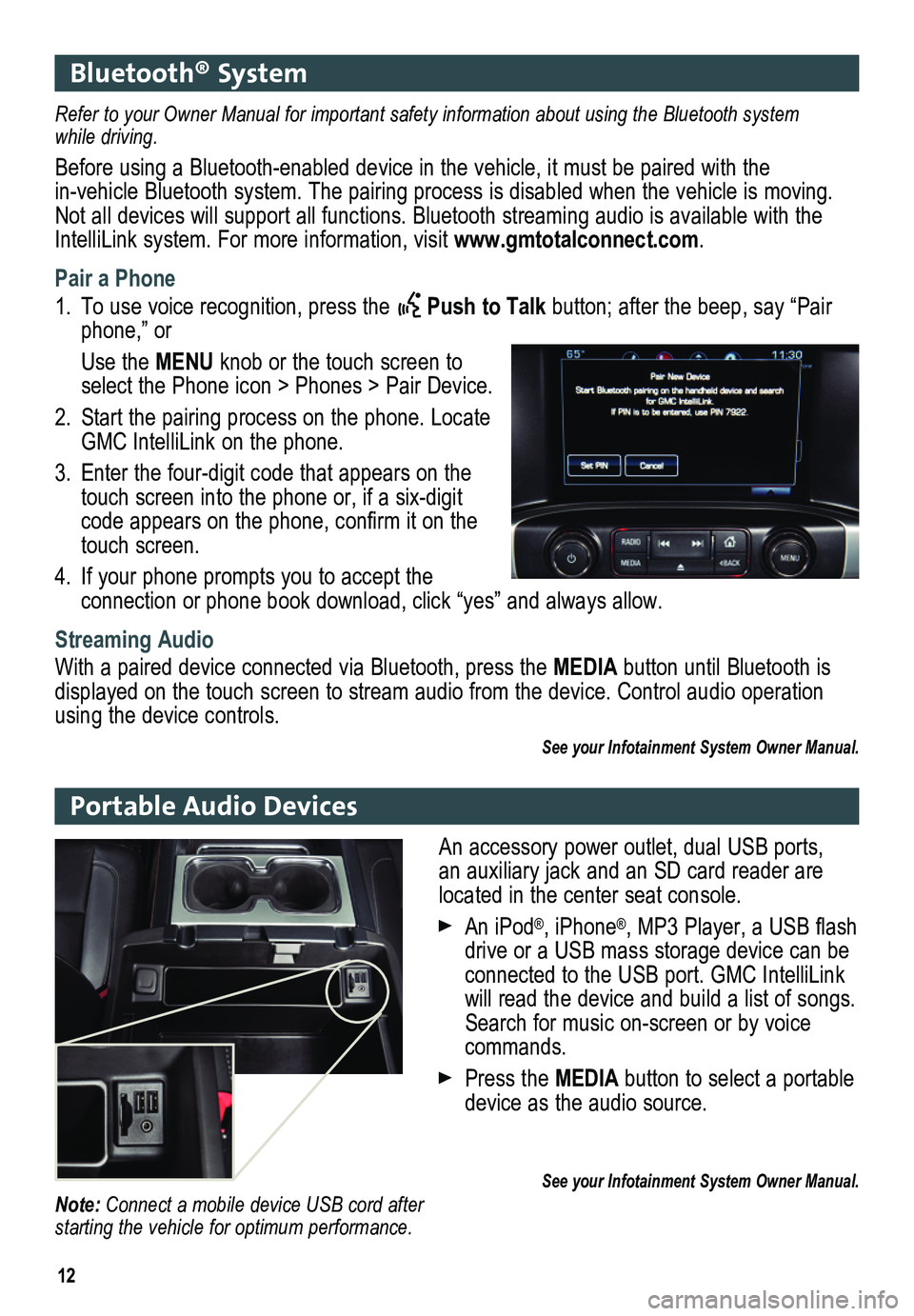
12
Bluetooth® System
Portable Audio Devices
Refer to your Owner Manual for important safety information about using \
the Bluetooth system while driving.
Before using a Bluetooth-enabled device in the vehicle, it must be paired with the in-vehicle Bluetooth system. The pairing process is disabled when the vehicle is moving. Not all devices will support all functions. Bluetooth streaming audio is available with the IntelliLink system. For more information, visit www.gmtotalconnect.com.
Pair a Phone
1. To use voice recognition, press the Push to Talk button; after the beep, say “Pair phone,” or
Use the MENU knob or the touch screen to select the Phone icon > Phones > Pair Device.
2. Start the pairing process on the phone. Locate GMC IntelliLink on the phone.
3. Enter the four-digit code that appears on the touch screen into the phone or, if a six-digit code appears on the phone, confirm it on the touch screen.
4. If your phone prompts you to accept the
connection or phone book download, click “yes” and always allow.
Streaming Audio
With a paired device connected via Bluetooth, press the MEDIA button until Bluetooth is displayed on the touch screen to stream audio from the device. Control audio opera\
tion using the device controls.
See your Infotainment System Owner Manual.
An accessory power outlet, dual USB ports, an auxiliary jack and an SD card reader are located in the center seat console.
An iPod®, iPhone®, MP3 Player, a USB flash drive or a USB mass storage device can be connected to the USB port. GMC IntelliLink
will read the device and build a list of songs. Search for music on-screen or by voice commands.
Press the MEDIA button to select a portable device as the audio source.
See your Infotainment System Owner Manual.Note: Connect a mobile device USB cord after starting the vehicle for optimum performance.
Page 13 of 20
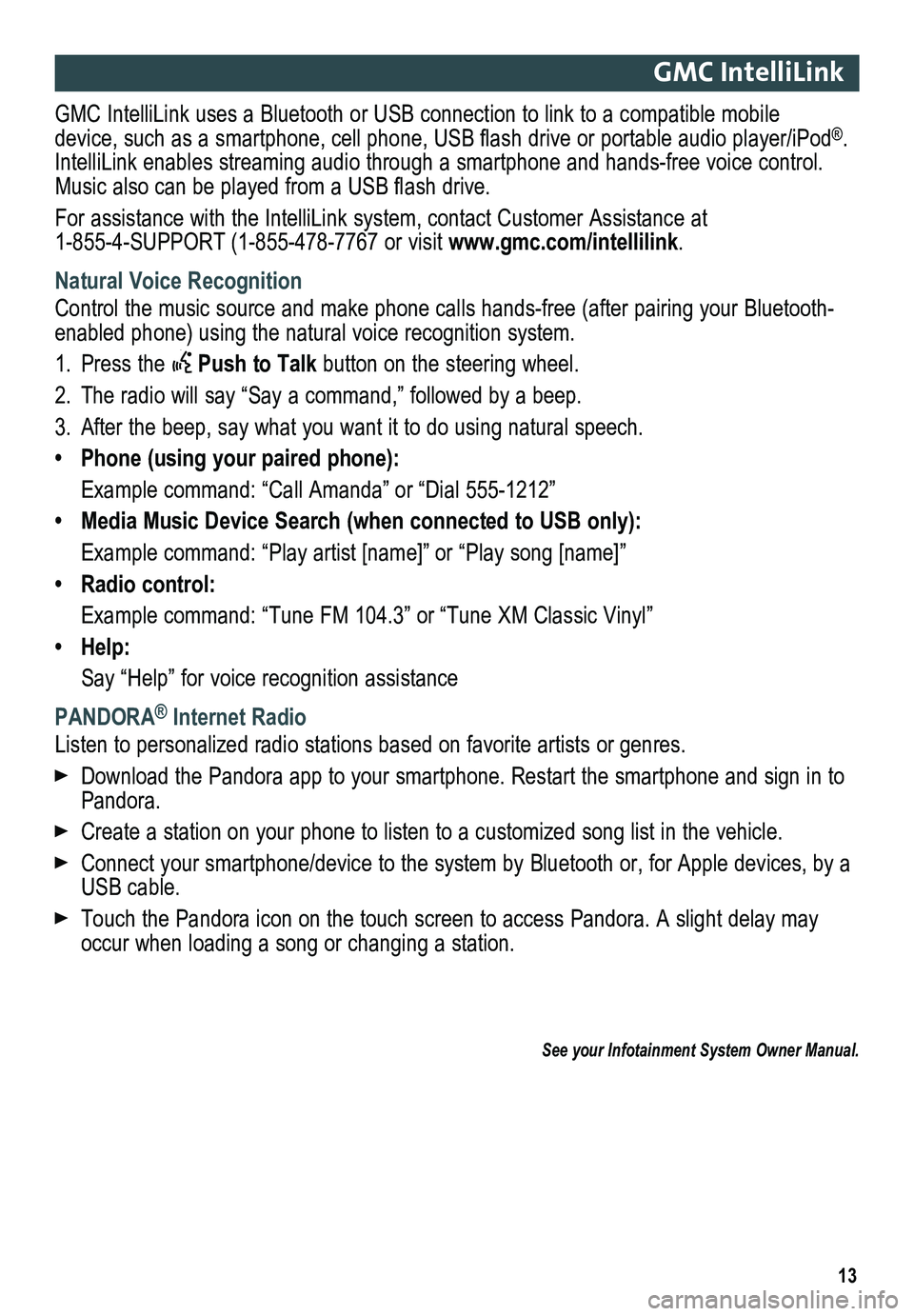
13
GMC IntelliLink
GMC IntelliLink uses a Bluetooth or USB connection to link to a compatible mobile device, such as a smartphone, cell phone, USB flash drive or portable audio player/iPod®. IntelliLink enables streaming audio through a smartphone and hands-free voice contro\
l. Music also can be played from a USB flash drive.
For assistance with the IntelliLink system, contact Customer Assistance at 1-855-4-SUPPORT (1-855-478-7767 or visit www.gmc.com/intellilink.
Natural Voice Recognition
Control the music source and make phone calls hands-free (after pairing\
your Bluetooth-enabled phone) using the natural voice recognition system.
1. Press the Push to Talk button on the steering wheel.
2. The radio will say “Say a command,” followed by a beep.
3. After the beep, say what you want it to do using natural speech.
• Phone (using your paired phone):
Example command: “Call Amanda” or “Dial 555-1212”
• Media Music Device Search (when connected to USB only):
Example command: “Play artist [name]” or “Play song [name]”
• Radio control:
Example command: “Tune FM 104.3” or “Tune XM Classic Vinyl”
• Help:
Say “Help” for voice recognition assistance
PANDORA® Internet Radio
Listen to personalized radio stations based on favorite artists or genres.
Download the Pandora app to your smartphone. Restart the smartphone and \
sign in to Pandora.
Create a station on your phone to listen to a customized song list in the vehicle.
Connect your smartphone/device to the system by Bluetooth or, for Apple devices, by a USB cable.
Touch the Pandora icon on the touch screen to access Pandora. A slight delay may occur when loading a song or changing a station.
See your Infotainment System Owner Manual.
Page 14 of 20
14
Navigation System
Entering a Destination
Destinations can be entered by Voice Recognition, Address, Recent Destination, Contacts and Places of Interest (POI).
To enter a destination using voice recognition:
1. Press the Push to Talk button.
2. Say “Destination address” to enter
specific destination information.
3. Say the address or other destination information.
To enter a destination using the single line destination feature:
1. Touch Navigation on the home page.
2. Touch Destination.
3. To enter a specific address, type the address, intersection or road.
4. Touch Go.
5. Select the desired name from the generated list.
6. Touch Go.
See your Infotainment System Owner Manual.
Refer to your Owner Manual for important safety information about using \
the navigation system while driving.
Touch the Navigation icon on the home page to access the navigation functions.
Page 15 of 20

15F Optional equipment
Vehicle Personalization
Changing Vehicle Settings
The Vehicle Settings menus may include Climate and Air Quality, Collision/Detection Systems, Comfort and Convenience, Lighting, Power Door Locks, and Remote Lock/Unlock/Start.
Use the MENU knob or the touch screen to:
1. Select Settings on the home page.
2. Select Vehicle.
3. Select the desired menu item.
4. Select the desired feature and setting. Settings are saved automatically.
5. Select BACK to exit each menu.
See Instruments and Controls in your Owner Manual.
Some vehicle features can be customized using the audio controls or the touch screen buttons.
Hill Descent Control maintains vehicle speed from 2–14 mph while descending a steep incline in a forward or reverse gear.
Setting Hill Descent Control
1. Press the Hill Descent Control button on the center console. Vehicle speed must be below 31 mph to enable the system. The Hill Descent Control symbol wi\
ll illuminate on the instrument cluster.
2. Increase or decrease speed by applying the accelerator or brake pedal. T\
he adjusted speed becomes the new set speed. The Hill Descent Control symbol flashes when the system is actively applying the brakes to maintain vehicle speed.
See Driving and Operating in your Owner Manual.
Hill Descent ControlF (Z71)
Page 16 of 20

16
Range Selection Mode
Range Selection Mode allows the driver to select the range of gears desired for the current driving conditions.
1. Move the shift lever to the Manual (M) position.
2. Press the + (plus) or – (minus) button on the shift lever to select a lower or higher gear. An M and the current gear will be displayed on the Driver Information Center.
The transmission will be limited to the gear selected and lower gears. If vehicle speed is too high or too low for the requested gear, the shift will not occur.
Tow/Haul Mode
The Tow/Haul Mode adjusts the transmission shifts to reduce shift cycling, such as when towing or hauling heavy loads or driving on steep grades. When towing, u\
se the Tow/Haul Mode to prevent damage to the engine or transmission.
Press the Tow/Haul Mode button on the end of the shift lever to turn the system on or off.
GMC Trailering Guide App
The free trailering guide app includes maximum trailer weight ratings by model along with trailering information on hitches and equipment, GMC trailering technologies, safe trailering techniques and more. Currently available for the iPad®, download the mobile app from the iPad’s app store.
See Driving and Operating in your Owner Manual.
Automatic Transmission
The Low Tire Pressure warning light on the instrument cluster illuminates when one or more of the vehicle’s tires is significantly underinflated. Fill the tires to the proper tire pressures. The proper tire pressures for the vehicle are listed on the T\
ire and Loading Information label, located below the driver’s door latch. Current tir\
e pressures can be viewed in the Driver Information Center.
Tire pressure is affected by cold weather and distance driven. If the low tire pressure
warning light illuminates when the vehicle is first started in cooler temperatures and then turns off as the vehicle is driven, check for the proper tire pressures.\
Refer to your Owner Manual for additional information about normal monthly tire maintenance.
See Vehicle Care in your Owner Manual.
Tire Pressure Monitor