Page 3 of 20
3
Refer to your Owner Manual to learn about the information being relayed by the lights, gauges and indicators on the instrument cluster.
See In Brief in your Owner Manual.
Driver’s Heated/Ventilated Seat ButtonsF
Infotainment System Touch Screen
Passenger’s Heated/Ventilated Seat ButtonsFClimate Controls
Airbag Readiness
Low Tire Pressure
Brake System
Safety Belt Reminder
F Optional equipment
Accessory Power Outlets
Adjustable Pedals Switch/Traction Control and StabiliTrak Button/Cargo Box Lamp Button
Front and Rear Parking Assist Button/Lane Departure Warning ButtonF/Hill Descent Control ButtonF
110V OutletUSB Ports
Page 12 of 20
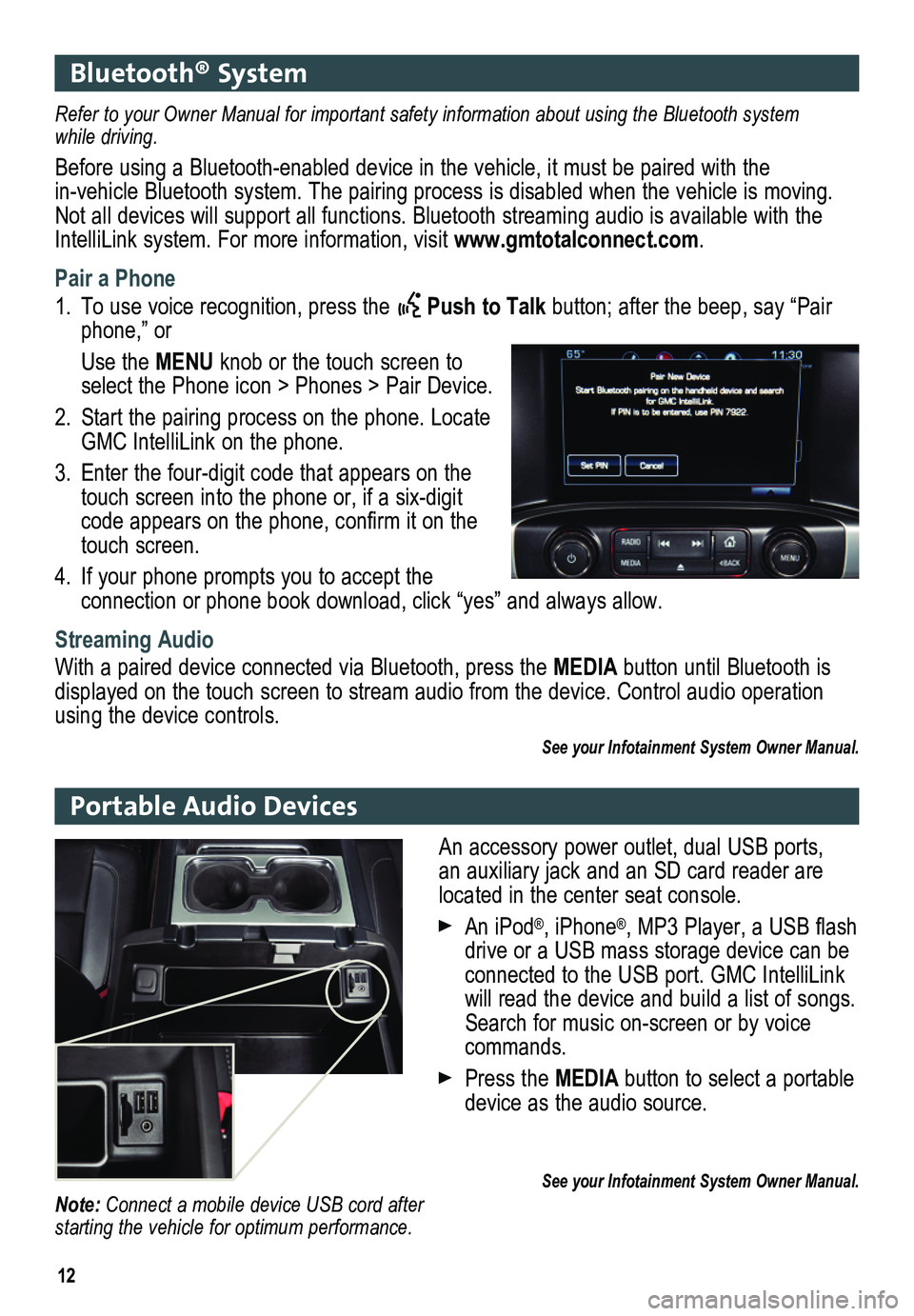
12
Bluetooth® System
Portable Audio Devices
Refer to your Owner Manual for important safety information about using \
the Bluetooth system while driving.
Before using a Bluetooth-enabled device in the vehicle, it must be paired with the in-vehicle Bluetooth system. The pairing process is disabled when the vehicle is moving. Not all devices will support all functions. Bluetooth streaming audio is available with the IntelliLink system. For more information, visit www.gmtotalconnect.com.
Pair a Phone
1. To use voice recognition, press the Push to Talk button; after the beep, say “Pair phone,” or
Use the MENU knob or the touch screen to select the Phone icon > Phones > Pair Device.
2. Start the pairing process on the phone. Locate GMC IntelliLink on the phone.
3. Enter the four-digit code that appears on the touch screen into the phone or, if a six-digit code appears on the phone, confirm it on the touch screen.
4. If your phone prompts you to accept the
connection or phone book download, click “yes” and always allow.
Streaming Audio
With a paired device connected via Bluetooth, press the MEDIA button until Bluetooth is displayed on the touch screen to stream audio from the device. Control audio opera\
tion using the device controls.
See your Infotainment System Owner Manual.
An accessory power outlet, dual USB ports, an auxiliary jack and an SD card reader are located in the center seat console.
An iPod®, iPhone®, MP3 Player, a USB flash drive or a USB mass storage device can be connected to the USB port. GMC IntelliLink
will read the device and build a list of songs. Search for music on-screen or by voice commands.
Press the MEDIA button to select a portable device as the audio source.
See your Infotainment System Owner Manual.Note: Connect a mobile device USB cord after starting the vehicle for optimum performance.
Page 13 of 20
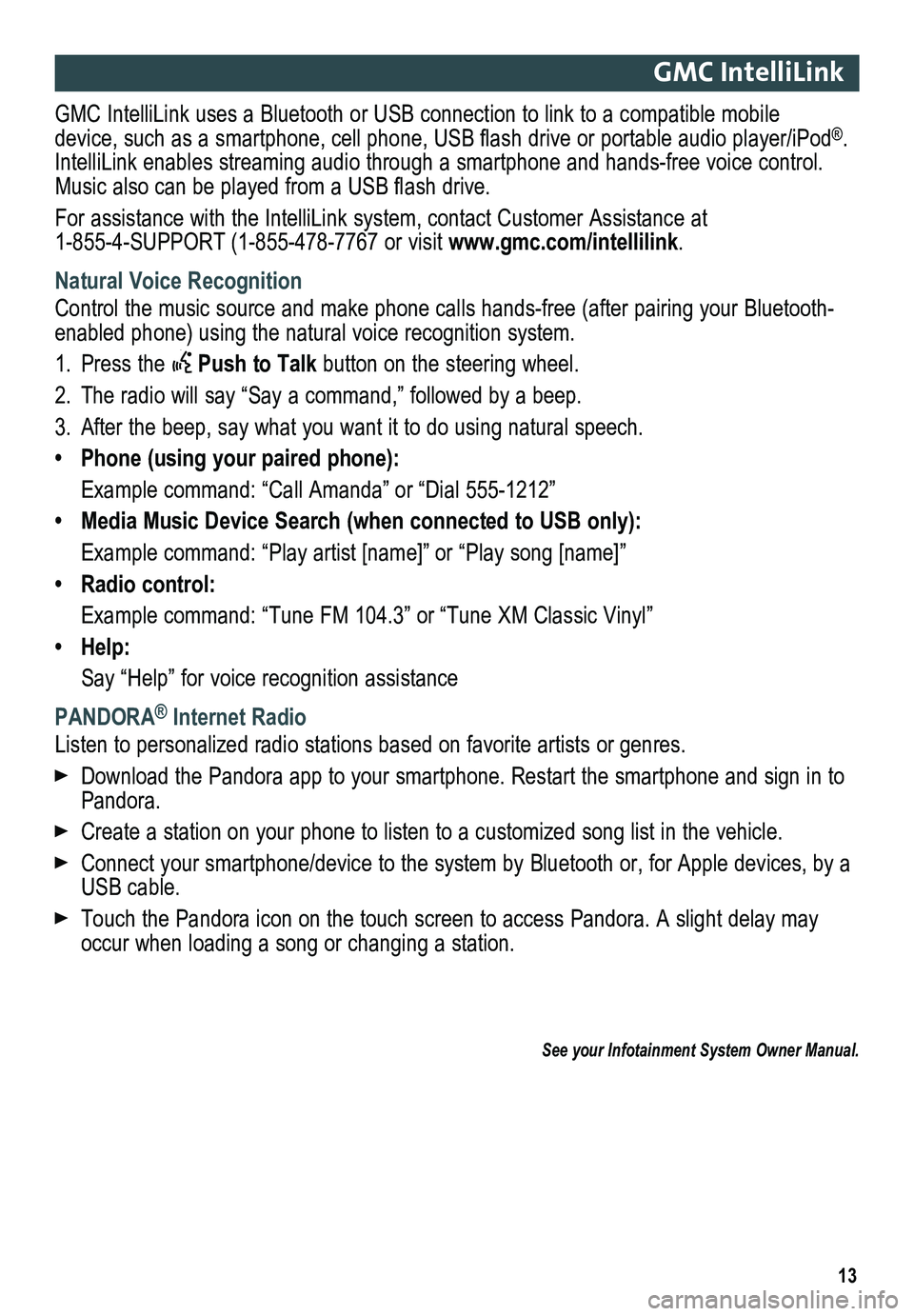
13
GMC IntelliLink
GMC IntelliLink uses a Bluetooth or USB connection to link to a compatible mobile device, such as a smartphone, cell phone, USB flash drive or portable audio player/iPod®. IntelliLink enables streaming audio through a smartphone and hands-free voice contro\
l. Music also can be played from a USB flash drive.
For assistance with the IntelliLink system, contact Customer Assistance at 1-855-4-SUPPORT (1-855-478-7767 or visit www.gmc.com/intellilink.
Natural Voice Recognition
Control the music source and make phone calls hands-free (after pairing\
your Bluetooth-enabled phone) using the natural voice recognition system.
1. Press the Push to Talk button on the steering wheel.
2. The radio will say “Say a command,” followed by a beep.
3. After the beep, say what you want it to do using natural speech.
• Phone (using your paired phone):
Example command: “Call Amanda” or “Dial 555-1212”
• Media Music Device Search (when connected to USB only):
Example command: “Play artist [name]” or “Play song [name]”
• Radio control:
Example command: “Tune FM 104.3” or “Tune XM Classic Vinyl”
• Help:
Say “Help” for voice recognition assistance
PANDORA® Internet Radio
Listen to personalized radio stations based on favorite artists or genres.
Download the Pandora app to your smartphone. Restart the smartphone and \
sign in to Pandora.
Create a station on your phone to listen to a customized song list in the vehicle.
Connect your smartphone/device to the system by Bluetooth or, for Apple devices, by a USB cable.
Touch the Pandora icon on the touch screen to access Pandora. A slight delay may occur when loading a song or changing a station.
See your Infotainment System Owner Manual.