2014 FORD SUPER DUTY ECO mode
[x] Cancel search: ECO modePage 385 of 458

Phone
A
Quick Dial
B
Phonebook
C
History
D
Messaging
E
Settings
F
Hands-free calling is one of the main
features of SYNC. Once you pair your
phone, you can access many options using
the touchscreen or voice commands. While
the system supports a variety of features,
many are dependent on your cellular
phone ’s functionality.
At a minimum, most cellular phones with
Bluetooth wireless technology support the
following functions:
• Answering an incoming call
• Ending a call
• Using privacy mode
• Dialing a number
• Redialing
• Call waiting notification
• Caller ID.
Other features, such as text messaging
using Bluetooth and automatic phonebook
download, are phone-dependent features.
To check your phone ’s compatibility, see
your phone ’s user manual and visit
www.SYNCMyRide.com,
www.SYNCMyRide.ca or
www.syncmaroute.ca. Pairing Your Phone for the First
Time WARNING
Driving while distracted can result in
loss of vehicle control, crash and
injury. We strongly recommend that
you use extreme caution when using any
device that may take your focus off the
road. Your primary responsibility is the safe
operation of your vehicle. We recommend
against the use of any handheld device
while driving and encourage the use of
voice-operated systems when possible.
Make sure you are aware of all applicable
local laws that may affect the use of
electronic devices while driving. The first thing you must do to use the
phone features of SYNC is to pair your
Bluetooth-enabled cellular phone with
SYNC. This allows you to use your phone
in a hands-free manner.
Note:
Put the transmission in position P.
Turn on your vehicle ignition and the radio.
1. Touch
Add Phone in the upper left
corner of the touchscreen. Find SYNC
appears on the screen, and instructs
you to begin the pairing process from
your device.
2. Make sure that Bluetooth is set to
On
and that your cellular phone is in the
proper mode. See your phone ’s manual
if necessary.
382
Super Duty (TFA) MyFord Touch
™
(If Equipped)
Page 400 of 458
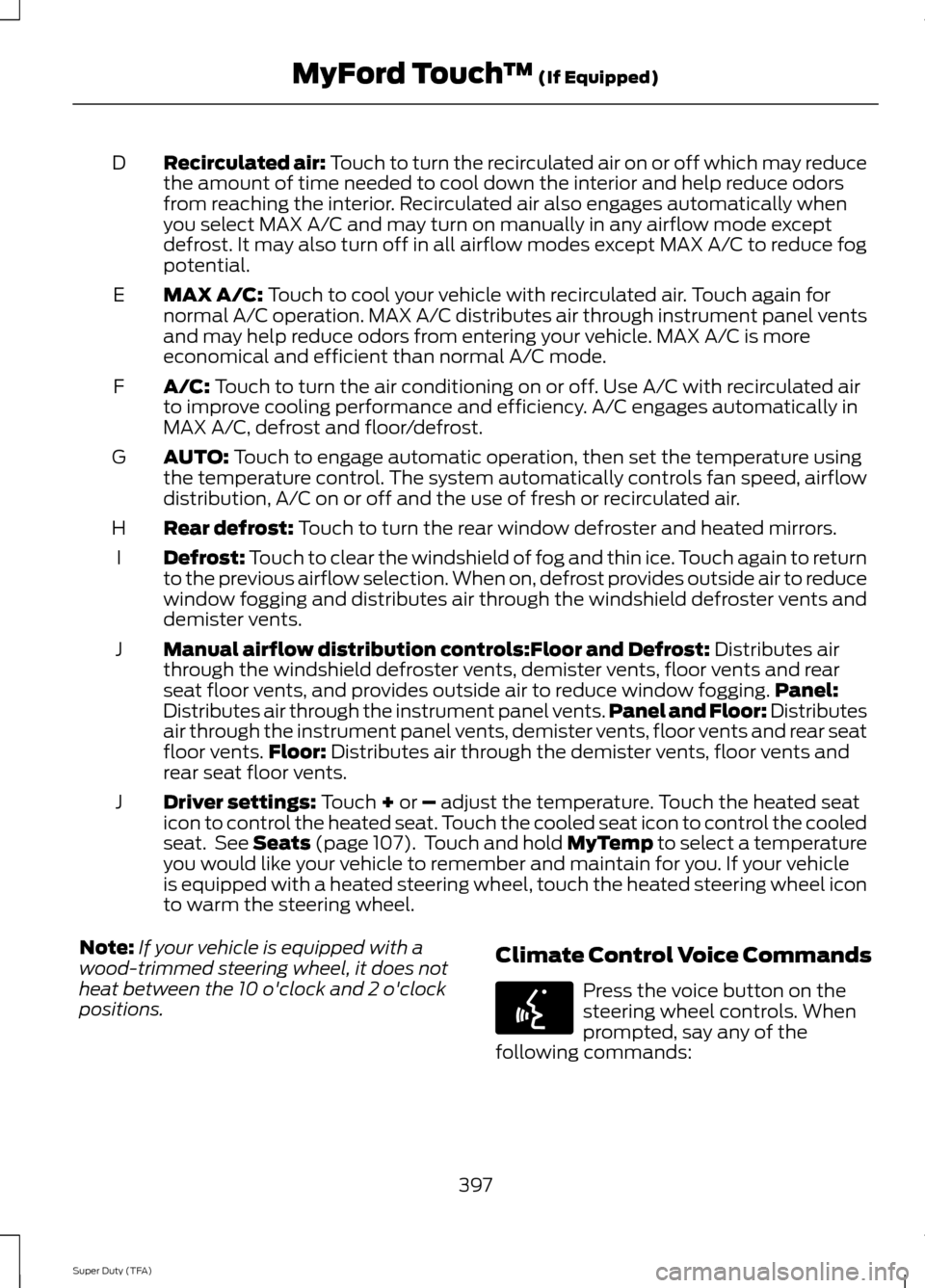
Recirculated air: Touch to turn the recirculated air on or off which may reduce
the amount of time needed to cool down the interior and help reduce odors
from reaching the interior. Recirculated air also engages automatically when
you select MAX A/C and may turn on manually in any airflow mode except
defrost. It may also turn off in all airflow modes except MAX A/C to reduce fog
potential.
D
MAX A/C: Touch to cool your vehicle with recirculated air. Touch again for
normal A/C operation. MAX A/C distributes air through instrument panel vents
and may help reduce odors from entering your vehicle. MAX A/C is more
economical and efficient than normal A/C mode.
E
A/C:
Touch to turn the air conditioning on or off. Use A/C with recirculated air
to improve cooling performance and efficiency. A/C engages automatically in
MAX A/C, defrost and floor/defrost.
F
AUTO:
Touch to engage automatic operation, then set the temperature using
the temperature control. The system automatically controls fan speed, airflow
distribution, A/C on or off and the use of fresh or recirculated air.
G
Rear defrost:
Touch to turn the rear window defroster and heated mirrors.
H
Defrost:
Touch to clear the windshield of fog and thin ice. Touch again to return
to the previous airflow selection. When on, defrost provides outside air to reduce
window fogging and distributes air through the windshield defroster vents and
demister vents.
I
Manual airflow distribution controls:
Floor and Defrost: Distributes air
through the windshield defroster vents, demister vents, floor vents and rear
seat floor vents, and provides outside air to reduce window fogging. Panel:
Distributes air through the instrument panel vents. Panel and Floor: Distributes
air through the instrument panel vents, demister vents, floor vents and rear seat
floor vents. Floor:
Distributes air through the demister vents, floor vents and
rear seat floor vents.
J
Driver settings:
Touch + or – adjust the temperature. Touch the heated seat
icon to control the heated seat. Touch the cooled seat icon to control the cooled
seat. See Seats (page 107). Touch and hold MyTemp to select a temperature
you would like your vehicle to remember and maintain for you. If your vehicle
is equipped with a heated steering wheel, touch the heated steering wheel icon
to warm the steering wheel.
J
Note: If your vehicle is equipped with a
wood-trimmed steering wheel, it does not
heat between the 10 o'clock and 2 o'clock
positions. Climate Control Voice Commands Press the voice button on the
steering wheel controls. When
prompted, say any of the
following commands:
397
Super Duty (TFA) MyFord Touch
™
(If Equipped)E142599
Page 402 of 458
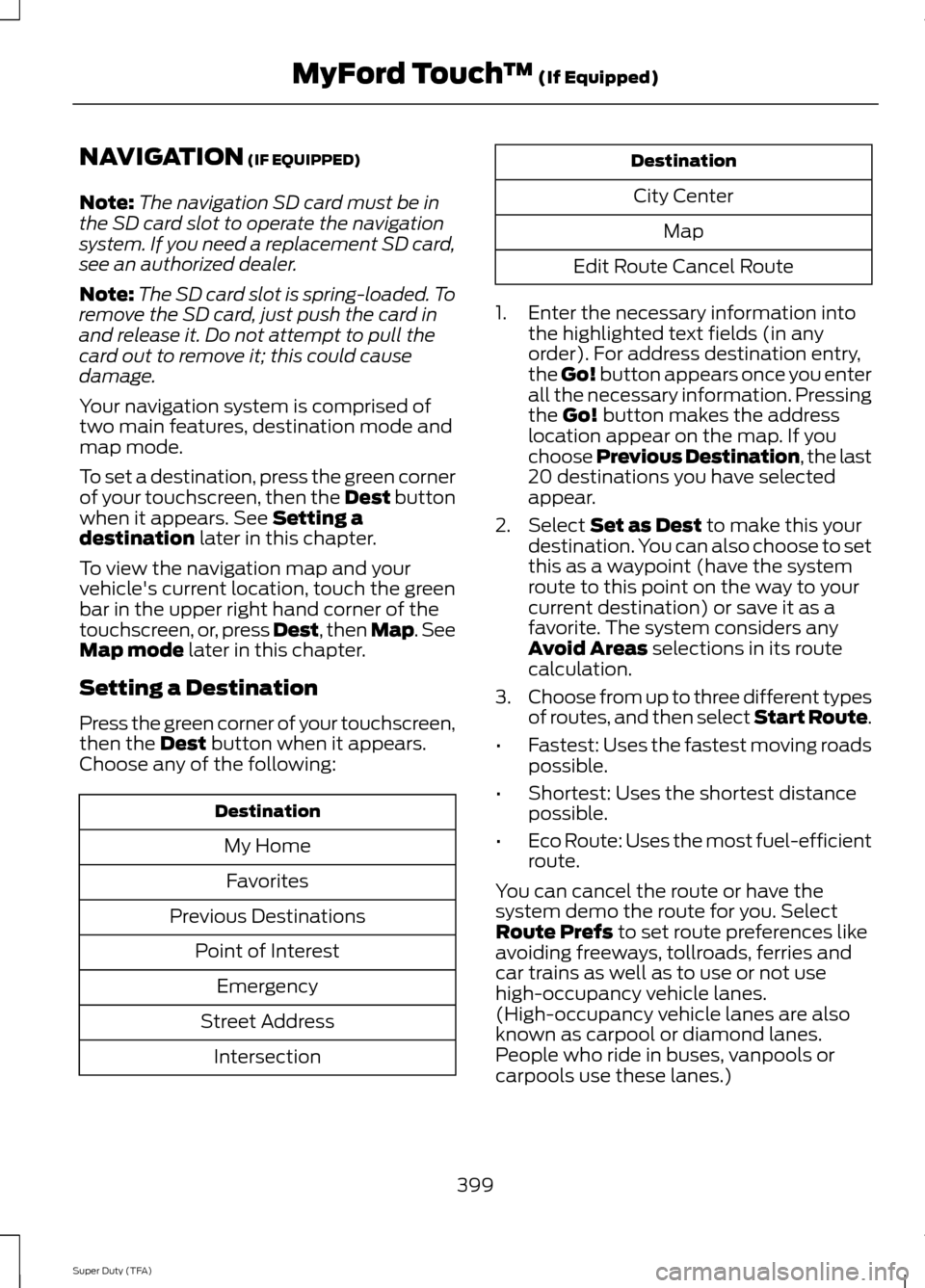
NAVIGATION (IF EQUIPPED)
Note: The navigation SD card must be in
the SD card slot to operate the navigation
system. If you need a replacement SD card,
see an authorized dealer.
Note: The SD card slot is spring-loaded. To
remove the SD card, just push the card in
and release it. Do not attempt to pull the
card out to remove it; this could cause
damage.
Your navigation system is comprised of
two main features, destination mode and
map mode.
To set a destination, press the green corner
of your touchscreen, then the Dest button
when it appears. See
Setting a
destination later in this chapter.
To view the navigation map and your
vehicle's current location, touch the green
bar in the upper right hand corner of the
touchscreen, or, press Dest, then Map. See
Map mode
later in this chapter.
Setting a Destination
Press the green corner of your touchscreen,
then the
Dest button when it appears.
Choose any of the following: Destination
My HomeFavorites
Previous Destinations Point of InterestEmergency
Street Address Intersection Destination
City Center Map
Edit Route Cancel Route
1. Enter the necessary information into the highlighted text fields (in any
order). For address destination entry,
the Go! button appears once you enter
all the necessary information. Pressing
the
Go! button makes the address
location appear on the map. If you
choose Previous Destination, the last
20 destinations you have selected
appear.
2. Select
Set as Dest to make this your
destination. You can also choose to set
this as a waypoint (have the system
route to this point on the way to your
current destination) or save it as a
favorite. The system considers any
Avoid Areas
selections in its route
calculation.
3. Choose from up to three different types
of routes, and then select Start Route.
• Fastest: Uses the fastest moving roads
possible.
• Shortest: Uses the shortest distance
possible.
• Eco Route: Uses the most fuel-efficient
route.
You can cancel the route or have the
system demo the route for you. Select
Route Prefs
to set route preferences like
avoiding freeways, tollroads, ferries and
car trains as well as to use or not use
high-occupancy vehicle lanes.
(High-occupancy vehicle lanes are also
known as carpool or diamond lanes.
People who ride in buses, vanpools or
carpools use these lanes.)
399
Super Duty (TFA) MyFord Touch
™
(If Equipped)
Page 405 of 458
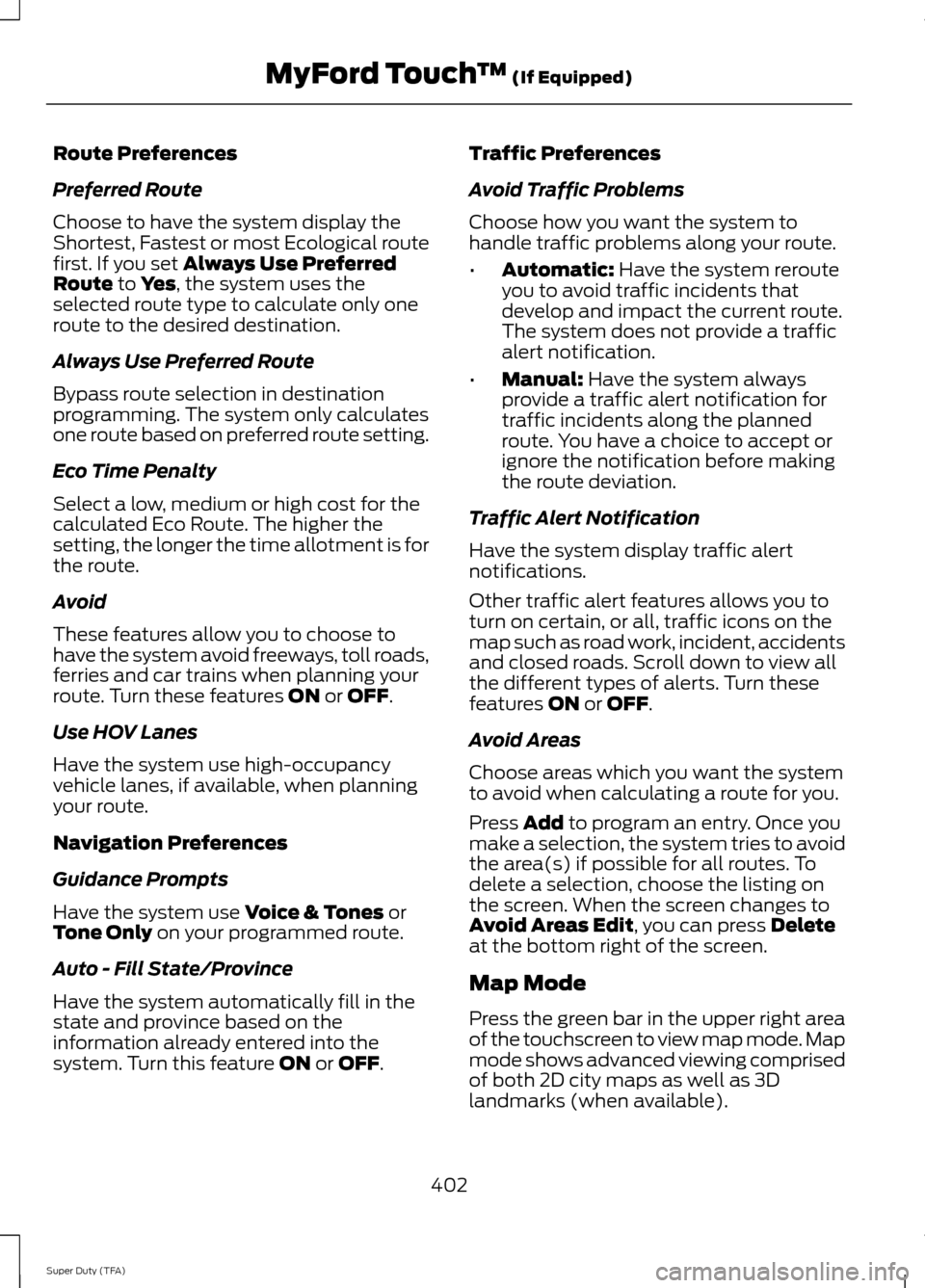
Route Preferences
Preferred Route
Choose to have the system display the
Shortest, Fastest or most Ecological route
first. If you set Always Use Preferred
Route to Yes, the system uses the
selected route type to calculate only one
route to the desired destination.
Always Use Preferred Route
Bypass route selection in destination
programming. The system only calculates
one route based on preferred route setting.
Eco Time Penalty
Select a low, medium or high cost for the
calculated Eco Route. The higher the
setting, the longer the time allotment is for
the route.
Avoid
These features allow you to choose to
have the system avoid freeways, toll roads,
ferries and car trains when planning your
route. Turn these features
ON or OFF.
Use HOV Lanes
Have the system use high-occupancy
vehicle lanes, if available, when planning
your route.
Navigation Preferences
Guidance Prompts
Have the system use
Voice & Tones or
Tone Only on your programmed route.
Auto - Fill State/Province
Have the system automatically fill in the
state and province based on the
information already entered into the
system. Turn this feature
ON or OFF. Traffic Preferences
Avoid Traffic Problems
Choose how you want the system to
handle traffic problems along your route.
•
Automatic:
Have the system reroute
you to avoid traffic incidents that
develop and impact the current route.
The system does not provide a traffic
alert notification.
• Manual:
Have the system always
provide a traffic alert notification for
traffic incidents along the planned
route. You have a choice to accept or
ignore the notification before making
the route deviation.
Traffic Alert Notification
Have the system display traffic alert
notifications.
Other traffic alert features allows you to
turn on certain, or all, traffic icons on the
map such as road work, incident, accidents
and closed roads. Scroll down to view all
the different types of alerts. Turn these
features
ON or OFF.
Avoid Areas
Choose areas which you want the system
to avoid when calculating a route for you.
Press
Add to program an entry. Once you
make a selection, the system tries to avoid
the area(s) if possible for all routes. To
delete a selection, choose the listing on
the screen. When the screen changes to
Avoid Areas Edit
, you can press Delete
at the bottom right of the screen.
Map Mode
Press the green bar in the upper right area
of the touchscreen to view map mode. Map
mode shows advanced viewing comprised
of both 2D city maps as well as 3D
landmarks (when available).
402
Super Duty (TFA) MyFord Touch
™
(If Equipped)
Page 406 of 458
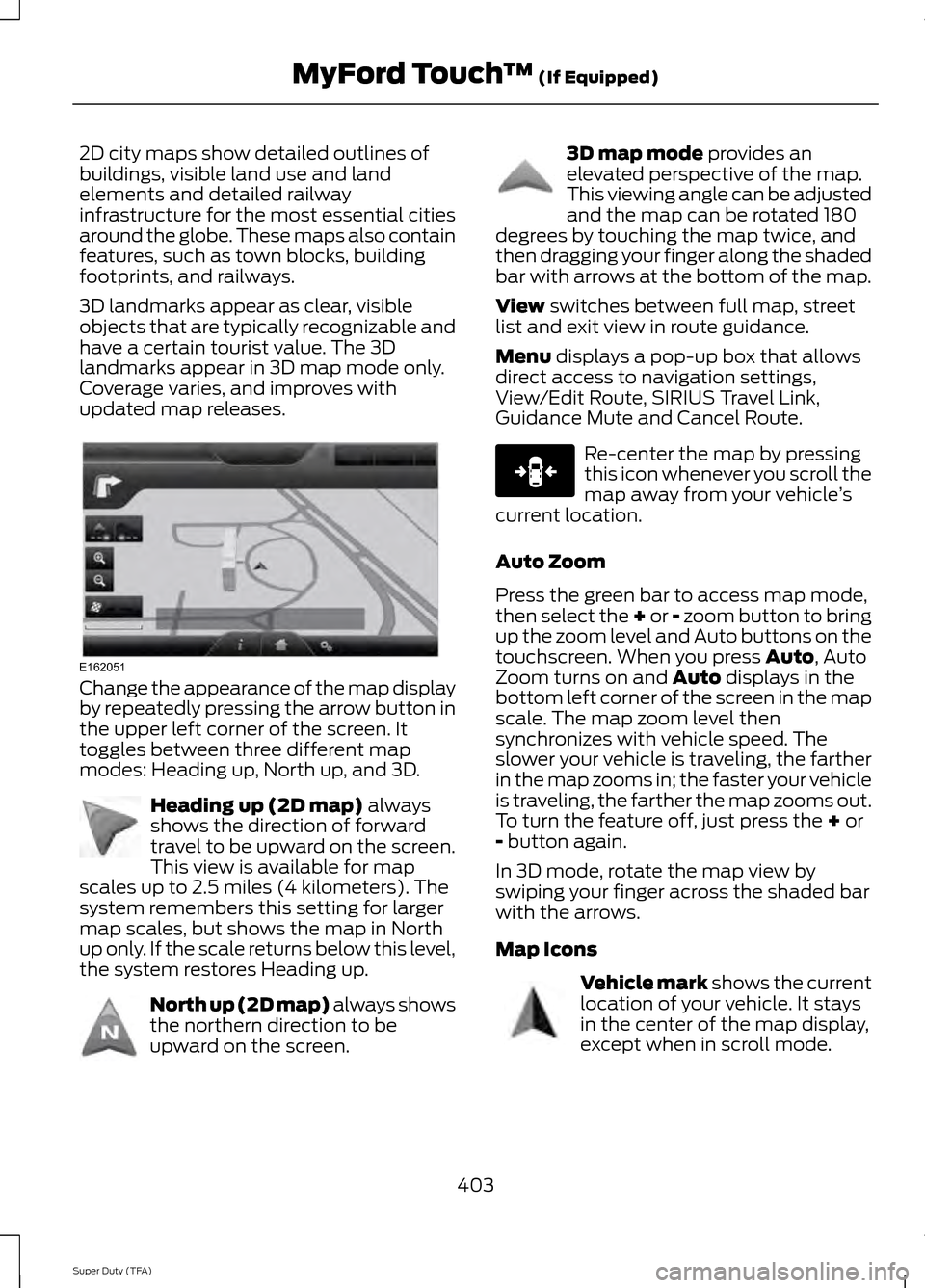
2D city maps show detailed outlines of
buildings, visible land use and land
elements and detailed railway
infrastructure for the most essential cities
around the globe. These maps also contain
features, such as town blocks, building
footprints, and railways.
3D landmarks appear as clear, visible
objects that are typically recognizable and
have a certain tourist value. The 3D
landmarks appear in 3D map mode only.
Coverage varies, and improves with
updated map releases.
Change the appearance of the map display
by repeatedly pressing the arrow button in
the upper left corner of the screen. It
toggles between three different map
modes: Heading up, North up, and 3D.
Heading up (2D map) always
shows the direction of forward
travel to be upward on the screen.
This view is available for map
scales up to 2.5 miles (4 kilometers). The
system remembers this setting for larger
map scales, but shows the map in North
up only. If the scale returns below this level,
the system restores Heading up. North up (2D map) always shows
the northern direction to be
upward on the screen. 3D map mode
provides an
elevated perspective of the map.
This viewing angle can be adjusted
and the map can be rotated 180
degrees by touching the map twice, and
then dragging your finger along the shaded
bar with arrows at the bottom of the map.
View
switches between full map, street
list and exit view in route guidance.
Menu
displays a pop-up box that allows
direct access to navigation settings,
View/Edit Route, SIRIUS Travel Link,
Guidance Mute and Cancel Route. Re-center the map by pressing
this icon whenever you scroll the
map away from your vehicle
’s
current location.
Auto Zoom
Press the green bar to access map mode,
then select the + or - zoom button to bring
up the zoom level and Auto buttons on the
touchscreen. When you press
Auto, Auto
Zoom turns on and Auto displays in the
bottom left corner of the screen in the map
scale. The map zoom level then
synchronizes with vehicle speed. The
slower your vehicle is traveling, the farther
in the map zooms in; the faster your vehicle
is traveling, the farther the map zooms out.
To turn the feature off, just press the
+ or
- button again.
In 3D mode, rotate the map view by
swiping your finger across the shaded bar
with the arrows.
Map Icons Vehicle mark
shows the current
location of your vehicle. It stays
in the center of the map display,
except when in scroll mode.
403
Super Duty (TFA) MyFord Touch
™
(If Equipped)E162051 E142642 E142643 E142644 E146188 E142646
Page 450 of 458

E
Economical Driving......................................198
Electronic Locking Differential................156 Activating the Electronic Locking
Differential....................................................... 156
Emission Control System...........................137 On-Board Diagnostics (OBD-II)................... 138
Readiness for Inspection/Maintenance (I/M) Testing................................................... 139
End User License Agreement..................410 SYNC® End User License Agreement
(EULA).............................................................. 410
Engine Block Heater.....................................131 Using the Engine Block Heater...................... 132
Engine Coolant Check
...............................226
Adding Engine Coolant..................................... 227
Checking the Engine Coolant........................ 226
Recycled Engine Coolant................................ 228
Severe Climates................................................. 228
What You Should Know About Fail-Safe Cooling.............................................................. 228
Engine Immobilizer See: Passive Anti-Theft System..................... 57
Engine Oil Check..........................................225 Adding Engine Oil............................................... 225
Engine Oil Dipstick.......................................225
Engine Specifications
.................................292
Drivebelt Routing............................................... 292
Entertainment..............................................364 A/V Inputs............................................................ 380
AM/FM Radio...................................................... 366
Bluetooth Audio................................................. 379
Browsing Device Content............................... 364
CD........................................................................\
..... 375
SD Card Slot and USB Port............................ 376
SIRIUS® Satellite Radio (If Activated)......................................................... 371
Supported Media Players, Formats and Metadata Information................................. 379Essential Towing Checks...........................187
Before Towing a Trailer..................................... 193
Hitches................................................................... 188
Launching or Retrieving a Boat or Personal Watercraft (PWC)......................................... 194
Safety Chains....................................................... 189
Trailer Brakes....................................................... 189
Trailer Lamps........................................................ 193
Trailer Towing Connector................................ 188
Using a Step Bumper (If Equipped)............193
When Towing a Trailer...................................... 193
Event Data Recording See: Data Recording.............................................. 9
Export Unique Options..................................13
Exterior Mirrors
................................................69
Clearance Lamps................................................. 70
Fold-Away Exterior Mirrors............................... 70
Heated Exterior Mirrors...................................... 70
Memory Mirrors..................................................... 70
Power Exterior Mirrors........................................ 69
Signal Indicator Mirrors...................................... 70
Telescoping Mirrors............................................... 71
F
Fastening the Safety Belts
.........................28
Fastening the Cinch Tongue............................. 29
Restraint of Pregnant Women........................ 29
Safety Belt Extension Assembly.................... 30
Safety Belt Locking Modes............................... 29
Using the Safety Belt with Cinch Tongue (Front Center and Rear Center Seats
Only).................................................................... 28
Floor Mats
.......................................................199
Fog Lamps - Front See: Front Fog Lamps........................................ 66
Foot Pedals See: Adjusting the Pedals................................. 62
Ford Credit
..........................................................11
(U.S. Only)................................................................. 11
Ford Extended Service Plan (ESP).......425 SERVICE PLANS (CANADA ONLY).............427
SERVICE PLANS (U.S. Only)......................... 425
Four-Wheel Drive
..........................................147
Front Fog Lamps............................................66
Front Seat Armrest.......................................116
Fuel and Refueling
.......................................133
447
Super Duty (TFA) Index
Page 453 of 458
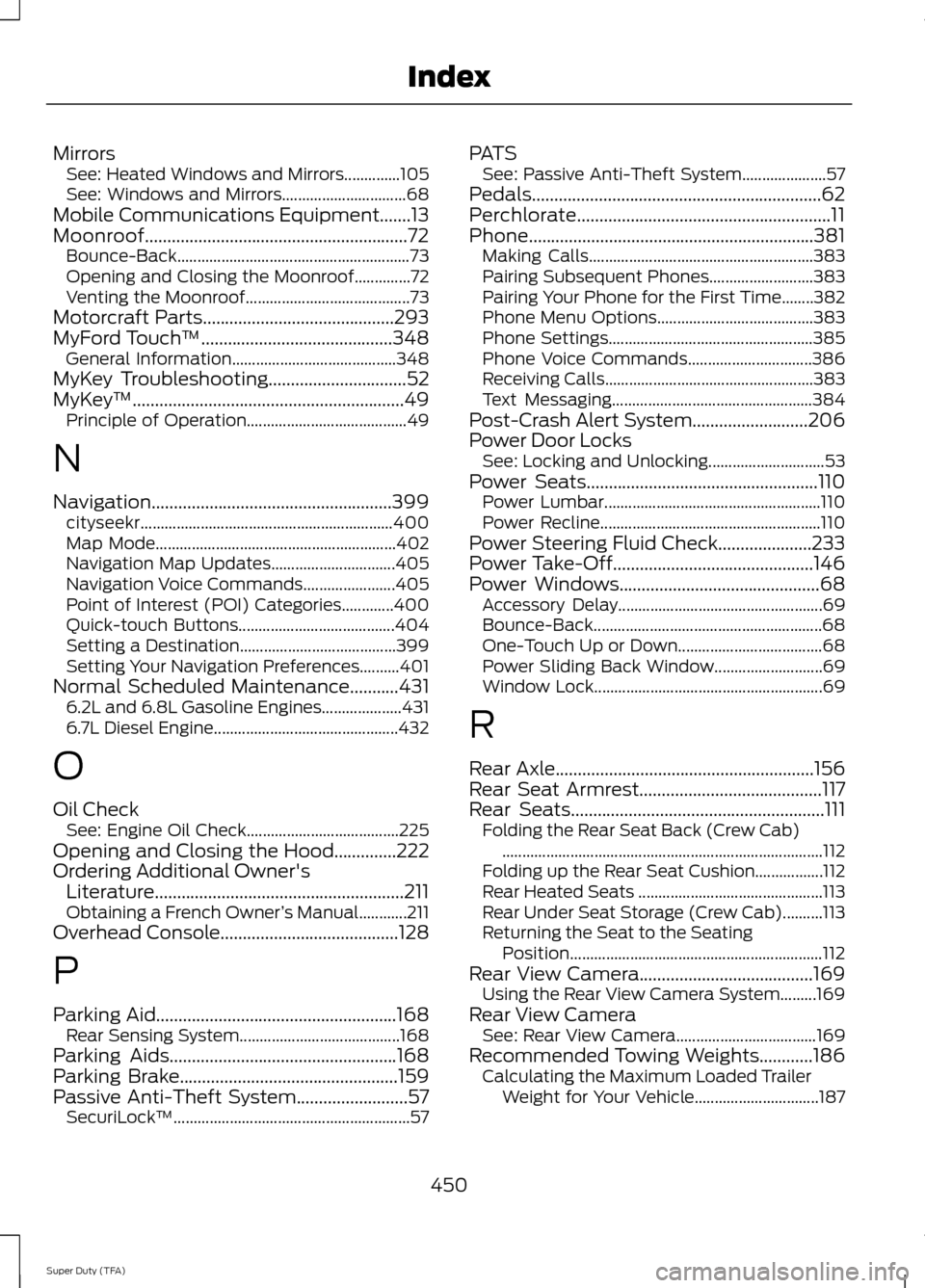
Mirrors
See: Heated Windows and Mirrors..............105
See: Windows and Mirrors............................... 68
Mobile Communications Equipment.......13
Moonroof...........................................................72 Bounce-Back.......................................................... 73
Opening and Closing the Moonroof..............72
Venting the Moonroof......................................... 73
Motorcraft Parts...........................................293
MyFord Touch ™...........................................348
General Information......................................... 348
MyKey Troubleshooting
...............................52
MyKey ™.............................................................49
Principle of Operation........................................ 49
N
Navigation......................................................399 cityseekr............................................................... 400
Map Mode............................................................ 402
Navigation Map Updates............................... 405
Navigation Voice Commands....................... 405
Point of Interest (POI) Categories.............400
Quick-touch Buttons....................................... 404
Setting a Destination....................................... 399
Setting Your Navigation Preferences..........401
Normal Scheduled Maintenance
...........431
6.2L and 6.8L Gasoline Engines.................... 431
6.7L Diesel Engine.............................................. 432
O
Oil Check See: Engine Oil Check...................................... 225
Opening and Closing the Hood..............222
Ordering Additional Owner's Literature........................................................211
Obtaining a French Owner ’s Manual............211
Overhead Console
........................................128
P
Parking Aid......................................................168 Rear Sensing System........................................ 168
Parking Aids
...................................................168
Parking Brake.................................................159
Passive Anti-Theft System.........................57 SecuriLock ™........................................................... 57PATS
See: Passive Anti-Theft System..................... 57
Pedals.................................................................62
Perchlorate.........................................................11
Phone................................................................381 Making Calls........................................................ 383
Pairing Subsequent Phones.......................... 383
Pairing Your Phone for the First Time........382
Phone Menu Options....................................... 383
Phone Settings................................................... 385
Phone Voice Commands............................... 386
Receiving Calls.................................................... 383
Text Messaging.................................................. 384
Post-Crash Alert System
..........................206
Power Door Locks See: Locking and Unlocking............................. 53
Power Seats
....................................................110
Power Lumbar...................................................... 110
Power Recline....................................................... 110
Power Steering Fluid Check.....................233
Power Take-Off
.............................................146
Power Windows.............................................68
Accessory Delay................................................... 69
Bounce-Back......................................................... 68
One-Touch Up or Down.................................... 68
Power Sliding Back Window........................... 69
Window Lock......................................................... 69
R
Rear Axle
..........................................................156
Rear Seat Armrest.........................................117
Rear Seats.........................................................111 Folding the Rear Seat Back (Crew Cab)
........................................................................\
........ 112
Folding up the Rear Seat Cushion.................112
Rear Heated Seats .............................................. 113
Rear Under Seat Storage (Crew Cab)..........113
Returning the Seat to the Seating Position............................................................... 112
Rear View Camera.......................................169 Using the Rear View Camera System.........169
Rear View Camera See: Rear View Camera................................... 169
Recommended Towing Weights
............186
Calculating the Maximum Loaded Trailer
Weight for Your Vehicle............................... 187
450
Super Duty (TFA) Index
Page 456 of 458
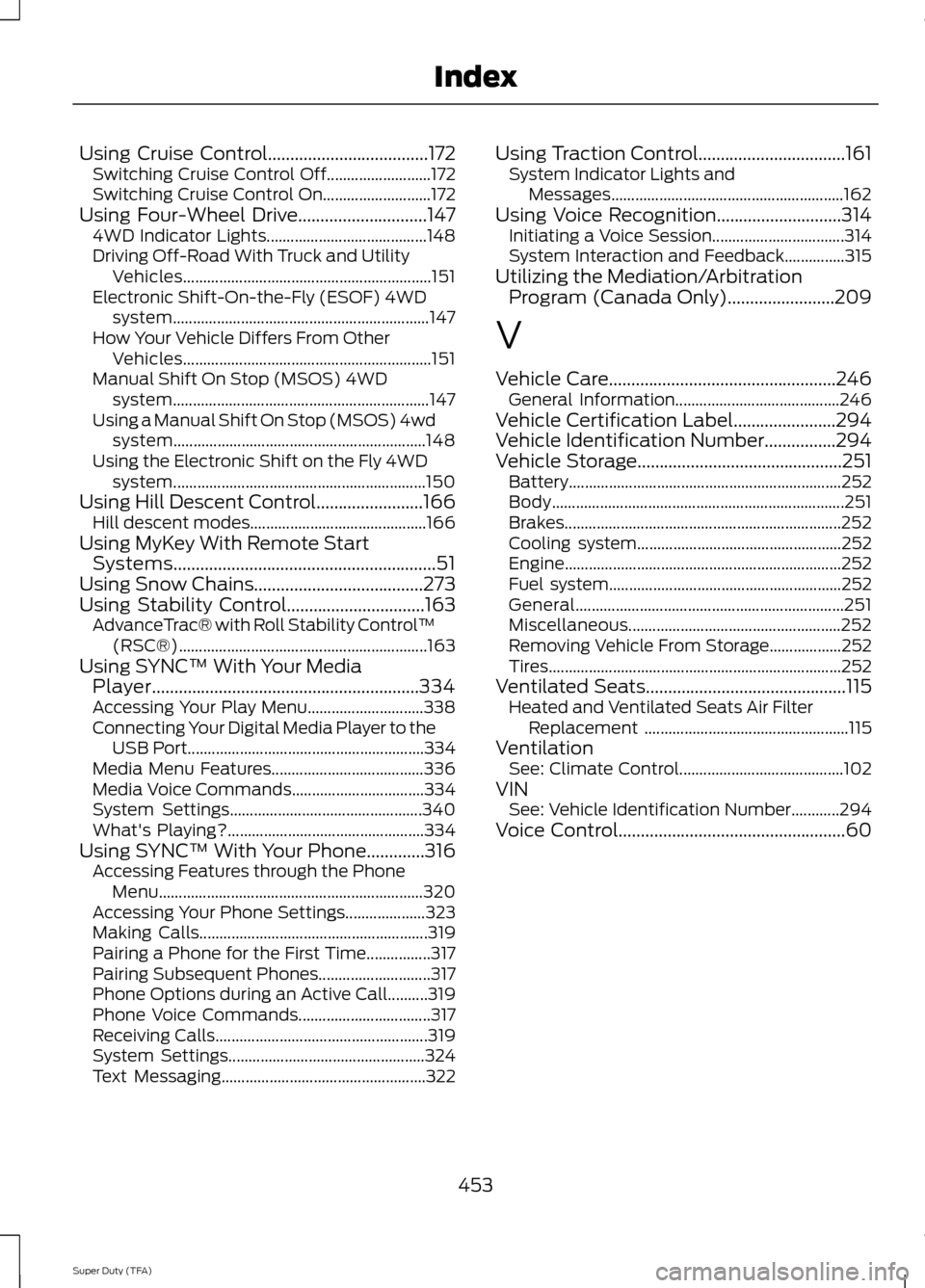
Using Cruise Control....................................172
Switching Cruise Control Off.......................... 172
Switching Cruise Control On........................... 172
Using Four-Wheel Drive.............................147 4WD Indicator Lights........................................ 148
Driving Off-Road With Truck and Utility Vehicles.............................................................. 151
Electronic Shift-On-the-Fly (ESOF) 4WD system................................................................ 147
How Your Vehicle Differs From Other Vehicles.............................................................. 151
Manual Shift On Stop (MSOS) 4WD system................................................................ 147
Using a Manual Shift On Stop (MSOS) 4wd system............................................................... 148
Using the Electronic Shift on the Fly 4WD system............................................................... 150
Using Hill Descent Control........................166 Hill descent modes............................................ 166
Using MyKey With Remote Start Systems
...........................................................51
Using Snow Chains......................................273
Using Stability Control...............................163 AdvanceTrac® with Roll Stability Control ™
(RSC®).............................................................. 163
Using SYNC™ With Your Media Player............................................................334
Accessing Your Play Menu............................. 338
Connecting Your Digital Media Player to the USB Port........................................................... 334
Media Menu Features...................................... 336
Media Voice Commands................................. 334
System Settings................................................ 340
What's Playing?................................................. 334
Using SYNC™ With Your Phone.............316 Accessing Features through the Phone
Menu.................................................................. 320
Accessing Your Phone Settings.................... 323
Making Calls......................................................... 319
Pairing a Phone for the First Time................317
Pairing Subsequent Phones............................ 317
Phone Options during an Active Call..........319
Phone Voice Commands................................. 317
Receiving Calls..................................................... 319
System Settings................................................. 324
Text Messaging................................................... 322Using Traction Control.................................161
System Indicator Lights and
Messages.......................................................... 162
Using Voice Recognition
............................314
Initiating a Voice Session................................. 314
System Interaction and Feedback...............315
Utilizing the Mediation/Arbitration Program (Canada Only)
........................209
V
Vehicle Care...................................................246 General Information......................................... 246
Vehicle Certification Label
.......................294
Vehicle Identification Number................294
Vehicle Storage..............................................251
Battery.................................................................... 252
Body........................................................................\
. 251
Brakes..................................................................... 252
Cooling system................................................... 252
Engine..................................................................... 252
Fuel system.......................................................... 252
General................................................................... 251
Miscellaneous..................................................... 252
Removing Vehicle From Storage.................. 252
Tires........................................................................\
. 252
Ventilated Seats.............................................115 Heated and Ventilated Seats Air Filter
Replacement ................................................... 115
Ventilation See: Climate Control......................................... 102
VIN See: Vehicle Identification Number............294
Voice Control
...................................................60
453
Super Duty (TFA) Index