2014 FORD FUSION (AMERICAS) bluetooth
[x] Cancel search: bluetoothPage 387 of 458
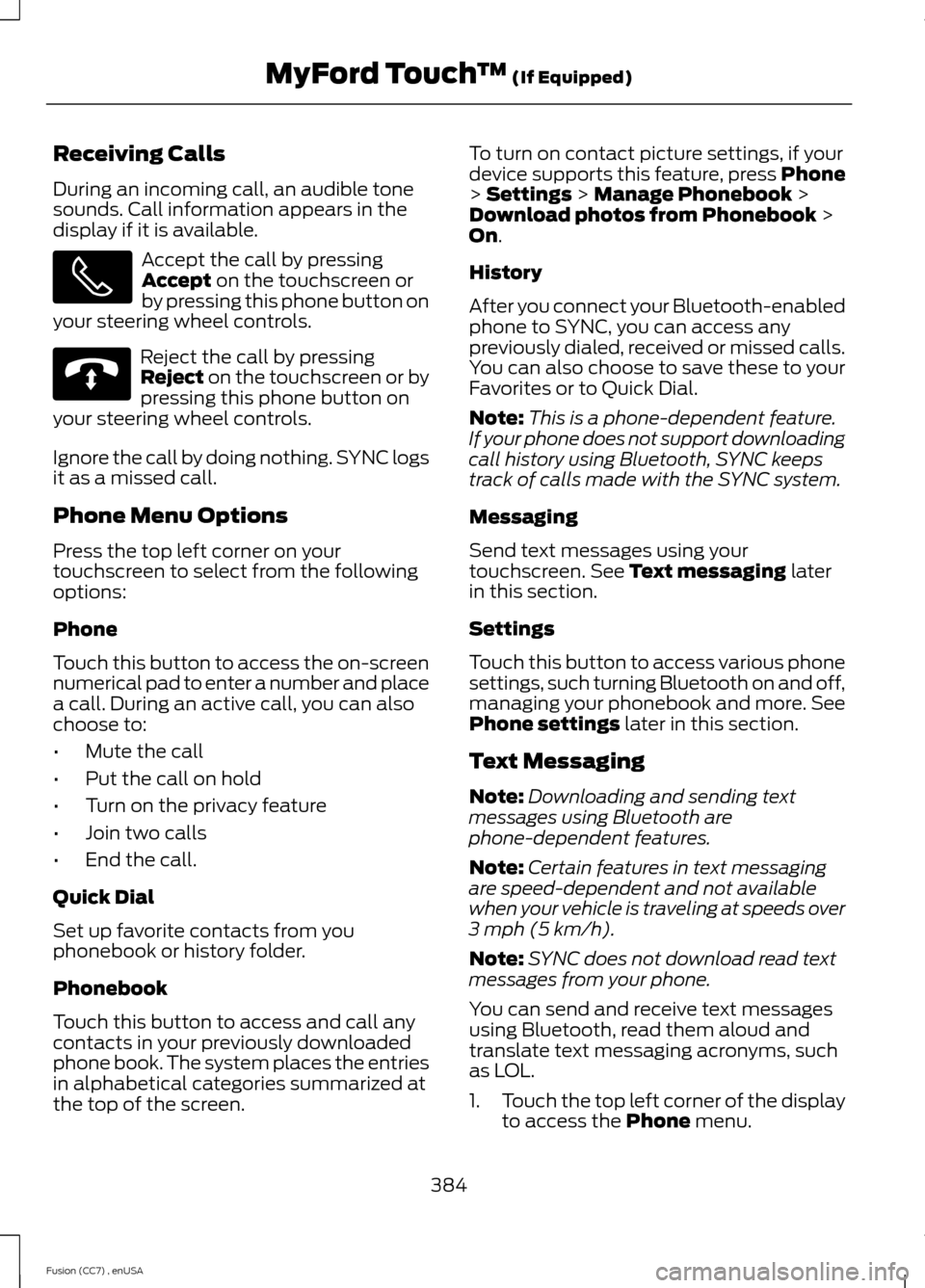
Receiving Calls
During an incoming call, an audible tonesounds. Call information appears in thedisplay if it is available.
Accept the call by pressingAccept on the touchscreen orby pressing this phone button onyour steering wheel controls.
Reject the call by pressingReject on the touchscreen or bypressing this phone button onyour steering wheel controls.
Ignore the call by doing nothing. SYNC logsit as a missed call.
Phone Menu Options
Press the top left corner on yourtouchscreen to select from the followingoptions:
Phone
Touch this button to access the on-screennumerical pad to enter a number and placea call. During an active call, you can alsochoose to:
•Mute the call
•Put the call on hold
•Turn on the privacy feature
•Join two calls
•End the call.
Quick Dial
Set up favorite contacts from youphonebook or history folder.
Phonebook
Touch this button to access and call anycontacts in your previously downloadedphone book. The system places the entriesin alphabetical categories summarized atthe top of the screen.
To turn on contact picture settings, if yourdevice supports this feature, press Phone> Settings > Manage Phonebook >Download photos from Phonebook >On.
History
After you connect your Bluetooth-enabledphone to SYNC, you can access anypreviously dialed, received or missed calls.You can also choose to save these to yourFavorites or to Quick Dial.
Note:This is a phone-dependent feature.If your phone does not support downloadingcall history using Bluetooth, SYNC keepstrack of calls made with the SYNC system.
Messaging
Send text messages using yourtouchscreen. See Text messaging laterin this section.
Settings
Touch this button to access various phonesettings, such turning Bluetooth on and off,managing your phonebook and more. SeePhone settings later in this section.
Text Messaging
Note:Downloading and sending textmessages using Bluetooth arephone-dependent features.
Note:Certain features in text messagingare speed-dependent and not availablewhen your vehicle is traveling at speeds over3 mph (5 km/h).
Note:SYNC does not download read textmessages from your phone.
You can send and receive text messagesusing Bluetooth, read them aloud andtranslate text messaging acronyms, suchas LOL.
1.Touch the top left corner of the displayto access the Phone menu.
384Fusion (CC7) , enUSAMyFord Touch™ (If Equipped) E142632
Page 388 of 458
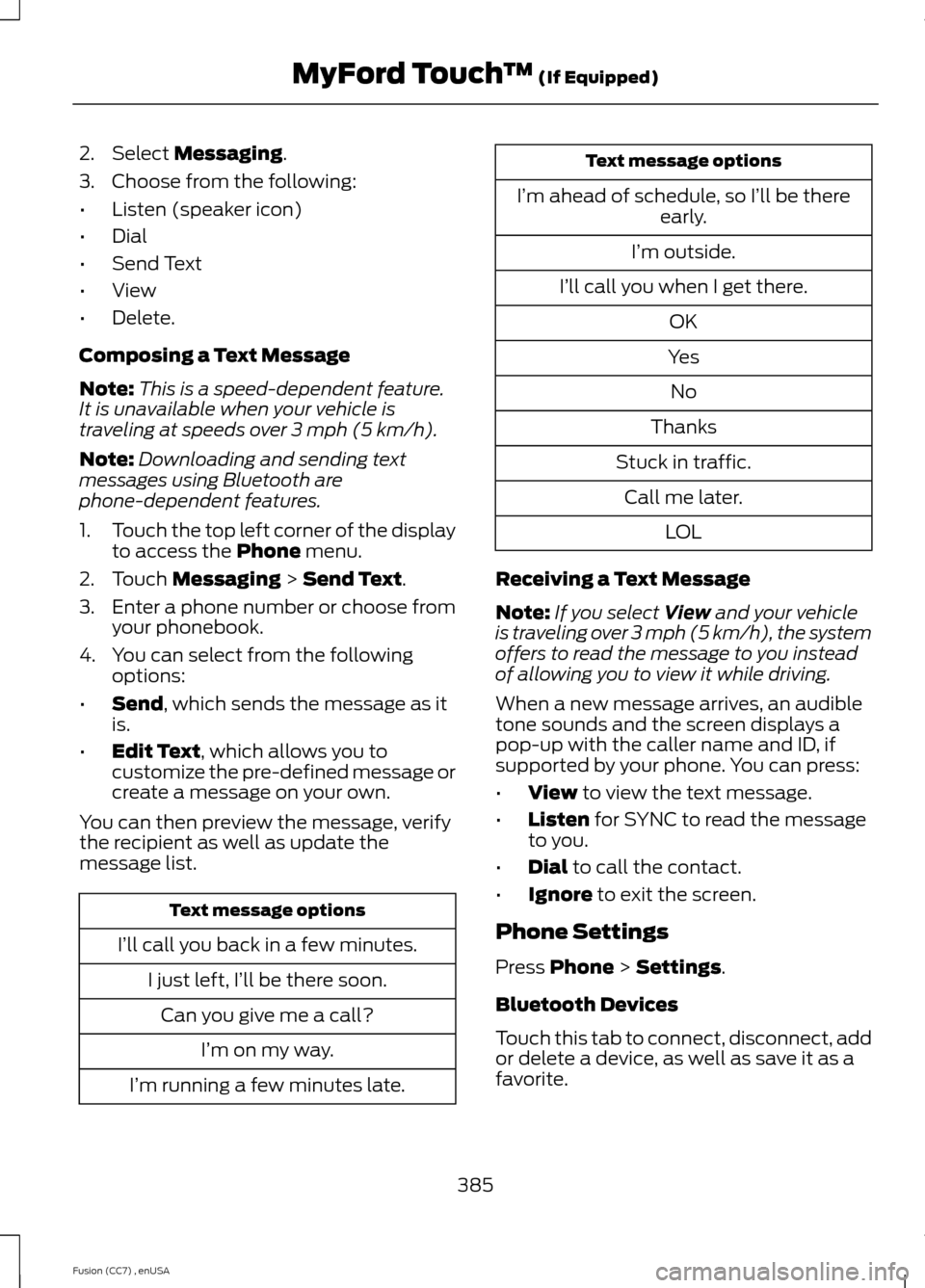
2.Select Messaging.
3.Choose from the following:
•Listen (speaker icon)
•Dial
•Send Text
•View
•Delete.
Composing a Text Message
Note:This is a speed-dependent feature.It is unavailable when your vehicle istraveling at speeds over 3 mph (5 km/h).
Note:Downloading and sending textmessages using Bluetooth arephone-dependent features.
1.Touch the top left corner of the displayto access the Phone menu.
2.Touch Messaging > Send Text.
3.Enter a phone number or choose fromyour phonebook.
4.You can select from the followingoptions:
•Send, which sends the message as itis.
•Edit Text, which allows you tocustomize the pre-defined message orcreate a message on your own.
You can then preview the message, verifythe recipient as well as update themessage list.
Text message options
I’ll call you back in a few minutes.
I just left, I’ll be there soon.
Can you give me a call?
I’m on my way.
I’m running a few minutes late.
Text message options
I’m ahead of schedule, so I’ll be thereearly.
I’m outside.
I’ll call you when I get there.
OK
Yes
No
Thanks
Stuck in traffic.
Call me later.
LOL
Receiving a Text Message
Note:If you select View and your vehicleis traveling over 3 mph (5 km/h), the systemoffers to read the message to you insteadof allowing you to view it while driving.
When a new message arrives, an audibletone sounds and the screen displays apop-up with the caller name and ID, ifsupported by your phone. You can press:
•View to view the text message.
•Listen for SYNC to read the messageto you.
•Dial to call the contact.
•Ignore to exit the screen.
Phone Settings
Press Phone > Settings.
Bluetooth Devices
Touch this tab to connect, disconnect, addor delete a device, as well as save it as afavorite.
385Fusion (CC7) , enUSAMyFord Touch™ (If Equipped)
Page 389 of 458
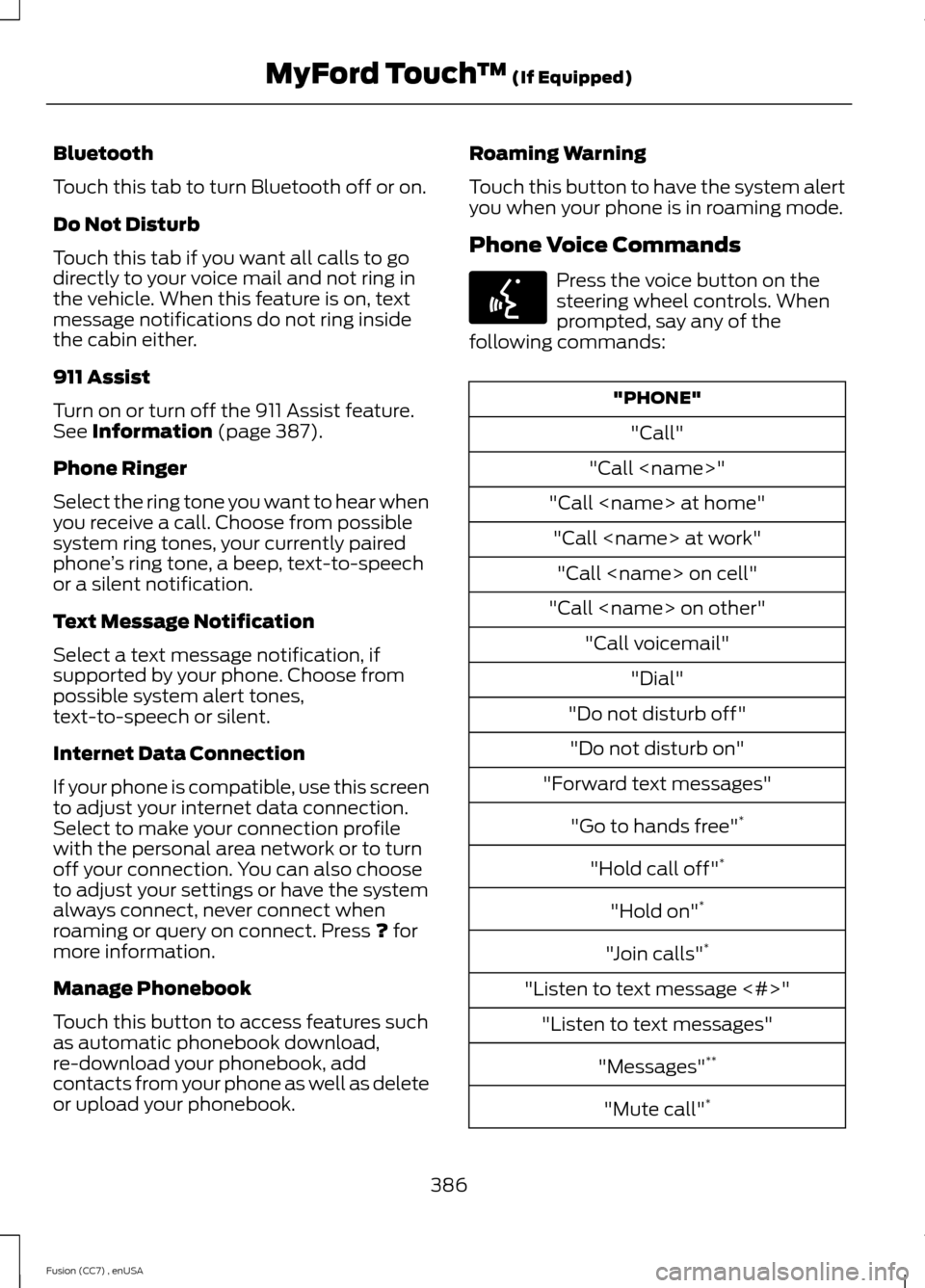
Bluetooth
Touch this tab to turn Bluetooth off or on.
Do Not Disturb
Touch this tab if you want all calls to godirectly to your voice mail and not ring inthe vehicle. When this feature is on, textmessage notifications do not ring insidethe cabin either.
911 Assist
Turn on or turn off the 911 Assist feature.See Information (page 387).
Phone Ringer
Select the ring tone you want to hear whenyou receive a call. Choose from possiblesystem ring tones, your currently pairedphone’s ring tone, a beep, text-to-speechor a silent notification.
Text Message Notification
Select a text message notification, ifsupported by your phone. Choose frompossible system alert tones,text-to-speech or silent.
Internet Data Connection
If your phone is compatible, use this screento adjust your internet data connection.Select to make your connection profilewith the personal area network or to turnoff your connection. You can also chooseto adjust your settings or have the systemalways connect, never connect whenroaming or query on connect. Press ? formore information.
Manage Phonebook
Touch this button to access features suchas automatic phonebook download,re-download your phonebook, addcontacts from your phone as well as deleteor upload your phonebook.
Roaming Warning
Touch this button to have the system alertyou when your phone is in roaming mode.
Phone Voice Commands
Press the voice button on thesteering wheel controls. Whenprompted, say any of thefollowing commands:
"PHONE"
"Call"
"Call
"Call
"Call
"Call
"Call
"Call voicemail"
"Dial"
"Do not disturb off"
"Do not disturb on"
"Forward text messages"
"Go to hands free"*
"Hold call off"*
"Hold on"*
"Join calls"*
"Listen to text message <#>"
"Listen to text messages"
"Messages"**
"Mute call"*
386Fusion (CC7) , enUSAMyFord Touch™ (If Equipped)E142599
Page 391 of 458

SYNC ServicesA
Sirius Travel LinkB
AlertsC
CalendarD
SYNC ApplicationsE
Under the Information menu, you canaccess features such as:
•SYNC Services
•Sirius Travel Link
•Alerts
•Calendar
•SYNC Applications
If your vehicle is equipped withNavigation, press theInformation button to accessthese features. If your vehicle is notequipped with Navigation, press the cornerof the touchscreen with the green tab.
SYNC Services (If Equipped,United States Only)
Note:SYNC Services varies by trim leveland model year and may require asubscription. Traffic alerts and turn-by-turndirections available in select markets.Message and data rates may apply. FordMotor Company reserves the right to changeor discontinue this product service at anytime without prior notification or incurringany future obligation.
Note:SYNC Services requires activationbefore use. Visit www.SYNCMyRide.com toregister and check your eligibility forcomplimentary services. Standard phoneand message rates may apply. Subscriptionmay be required. You must also have theactive SYNC Services Bluetooth-enabledcellular phone paired and connected to thesystem in order to connect to, and use,SYNC Services. See Phone (page 382).
Note:This feature does not functionproperly if you have enabled caller IDblocking on your cellular phone. Make sureyour cellular phone is not blocking caller IDbefore using SYNC Services.
Note:The driver is ultimately responsiblefor the safe operation of the vehicle, andtherefore, must evaluate whether it is safeto follow the suggested directions. Anynavigation features provided are only an aid.Make your driving decisions based on yourobservations of local conditions and existingtraffic regulations. Do not follow the routesuggestions if doing so would result in anunsafe or illegal maneuver, if you would beplaced in an unsafe situation, or if you wouldbe directed into an area that you considerunsafe. Maps used by this system may beinaccurate because of errors, changes inroads, traffic conditions or drivingconditions.
Note:When you connect, the service usesGPS technology and advanced vehiclesensors to collect your vehicle's currentlocation, travel direction and speed to helpprovide you with the directions, trafficreports, or business searches you request.Further, to provide the services you request,for continuous improvement, the servicemay collect and record call details and voicecommunications. For more information, seeSYNC Services Terms and Conditions atwww.SYNCMyRide.com. If you do not wantFord or its service providers to collect yourvehicle travel information or otherinformation identified in the Terms andConditions, do not subscribe or use theservice.
388Fusion (CC7) , enUSAMyFord Touch™ (If Equipped)E142608
Page 392 of 458

SYNC Services uses advanced vehiclesensors, integrated GPS technology andcomprehensive map and traffic data, togive you personalized traffic reports,precise turn-by-turn directions, businesssearch, news, sports, weather and more.For a complete list of services, or to learnmore, please visit www.SYNCMyRide.com.
Connecting to SYNC Services UsingVoice Commands
1.Press the voice button.
2.When prompted, say "Services". Thisinitiates an outgoing call to SYNCServices using your paired andconnected Bluetooth-enabled cellularphone.
3.Once you connect to the service, followthe voice prompts to request thedesired service, such as "Traffic" or"Directions". You can also say, "Whatare my choices?" to receive a list ofavailable services from which tochoose.
4.Say, "Services" to return to the Servicesmain menu or for help, say, "Help".
Connecting to SYNC Services Usingthe Touchscreen
If your vehicle is equipped withNavigation, press theInformation button.
If your vehicle is not equipped withNavigation, press the green tab on yourtouchscreen.
1.Select Connect to Services to initiatean outgoing call to SYNC Servicesusing your phone.
2.Once connected, follow the voiceprompts to request your desiredService, such as "Traffic" or"Directions". You can also say, "Whatare my choices?" to receive a list ofavailable services from which tochoose.
3.Say, "Services" to return to the Servicesmain menu or for help, say, "Help".
Receiving Turn-by-Turn Directions
1.When connected to SYNC Services,say "Directions" or "Business search".To find the closest business or type ofbusiness to your current location, justsay "Business search" and then"Search near me". If you need furtherassistance in finding a location you cansay "Operator" at any time within aDirections or Business search to speakwith a live operator. The system mayprompt you to speak with an operatorwhen it has difficulty matching yourvoice request. The live operator canassist you by searching for businessesby name or by category, residentialaddresses by street address or byname or specific street intersections.Operator Assist is a feature of yourSYNC Services subscription. For moreinformation on Operator Assist, visitwww.SYNCMyRide.com/support.
2.Follow the voice prompts to select yourDestination. After the route downloadis finished, the phone call automaticallyends.
389Fusion (CC7) , enUSAMyFord Touch™ (If Equipped)E142599 E142608
Page 393 of 458

If your vehicle is not equipped withNavigation:
•Turn-by-turn directions appear in theinformation display, in the status barof your touchscreen system and on theSYNC Services screen. You also receivedriving instructions from audibleprompts.
•When on an active route, you canselect Route Summary or RouteStatus using the touchscreen controlsor voice commands to view the RouteSummary Turn List or the RouteStatus ETA. You can also turn voiceguidance on or off, cancel the route orupdate the route.
If you miss a turn, SYNC automatically asksif you want the route updated. Just say,"Yes" when prompted and the systemdelivers a new route to your vehicle.
If your vehicle is equipped with Navigation,SYNC Services downloads your requesteddestination to the navigation system. Thenavigation system then calculates theroute and provides driving instructions.See Navigation (page 400).
Disconnecting from SYNC Services
1.Press and hold the hang-up phonebutton on the steering wheel.
2.Say "Good-bye" from the SYNCServices main menu.
SYNC Services quick tips
You can personalize your Services feature to providequicker access to your most used or favorite information.You can save address points, such as work or home. Youcan also save favorite information like sports teams, suchas Detroit Lions, or a news category. You can learn moreabout personalization by logging ontowww.SYNCMyRide.com.
Personalizing
Press the voice button at any time (while connected toSYNC Services) to interrupt a voice prompt or an audioclip (such as a sports report) and say your voice command.
Push to interrupt
Your subscription is associated with your Bluetooth-enabled cellular phone number, not your VIN (VehicleIdentification Number). You can pair and connect yourphone to any vehicle equipped with SYNC Services andcontinue enjoying your personalized services.
Portable
SYNC Services Voice Commands
When a route has beendownloaded (non-navigationsystems), press the voice buttonon the steering wheel controls. Whenprompted, say any of the followingcommands:
"SERVICES"
"Cancel route"
"Navigation voice off"
"Navigation voice on"
"Next turn"
390Fusion (CC7) , enUSAMyFord Touch™ (If Equipped)E142599
Page 397 of 458
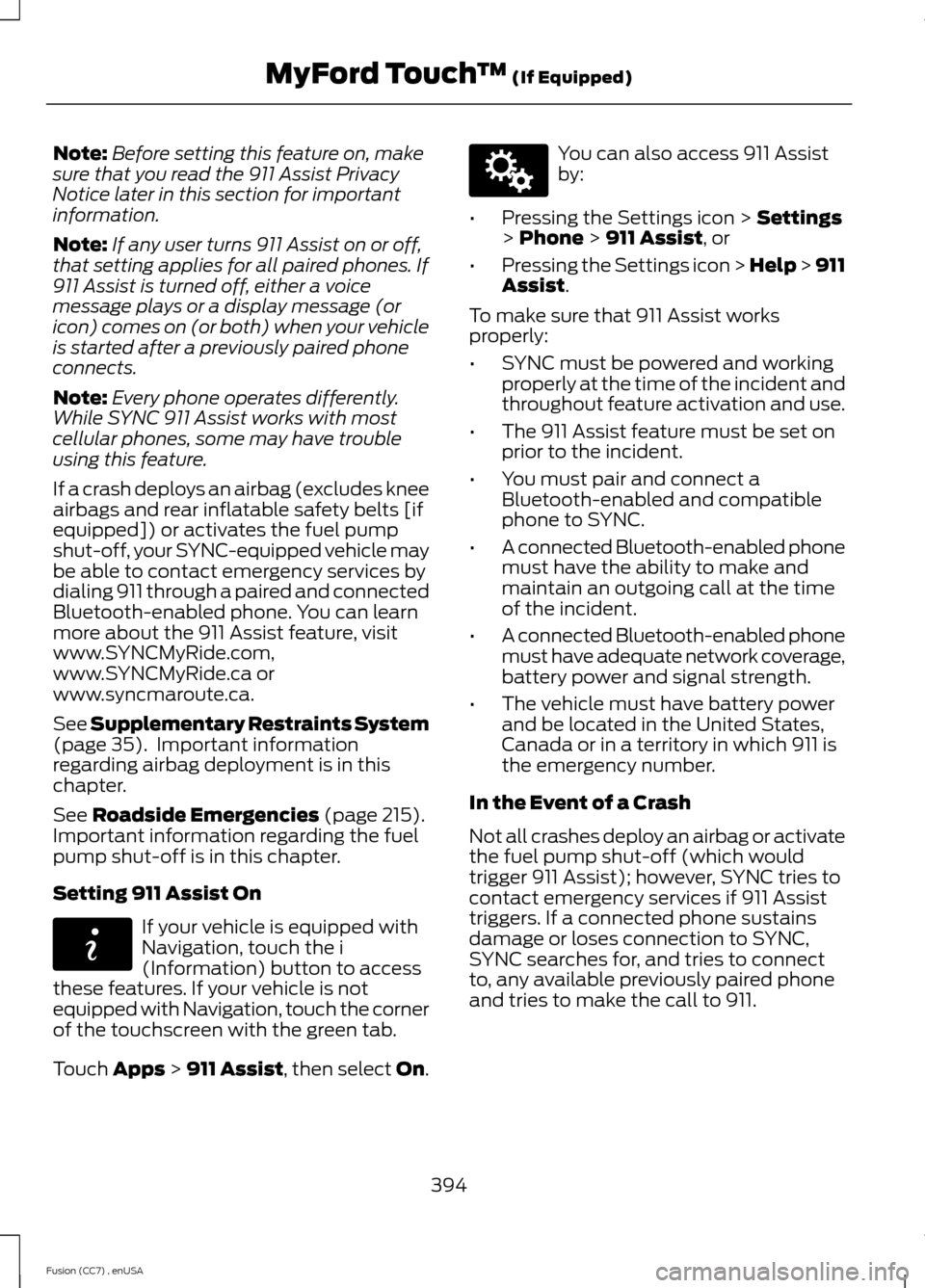
Note:Before setting this feature on, makesure that you read the 911 Assist PrivacyNotice later in this section for importantinformation.
Note:If any user turns 911 Assist on or off,that setting applies for all paired phones. If911 Assist is turned off, either a voicemessage plays or a display message (oricon) comes on (or both) when your vehicleis started after a previously paired phoneconnects.
Note:Every phone operates differently.While SYNC 911 Assist works with mostcellular phones, some may have troubleusing this feature.
If a crash deploys an airbag (excludes kneeairbags and rear inflatable safety belts [ifequipped]) or activates the fuel pumpshut-off, your SYNC-equipped vehicle maybe able to contact emergency services bydialing 911 through a paired and connectedBluetooth-enabled phone. You can learnmore about the 911 Assist feature, visitwww.SYNCMyRide.com,www.SYNCMyRide.ca orwww.syncmaroute.ca.
See Supplementary Restraints System(page 35). Important informationregarding airbag deployment is in thischapter.
See Roadside Emergencies (page 215).Important information regarding the fuelpump shut-off is in this chapter.
Setting 911 Assist On
If your vehicle is equipped withNavigation, touch the i(Information) button to accessthese features. If your vehicle is notequipped with Navigation, touch the cornerof the touchscreen with the green tab.
Touch Apps > 911 Assist, then select On.
You can also access 911 Assistby:
•Pressing the Settings icon > Settings> Phone > 911 Assist, or
•Pressing the Settings icon > Help > 911Assist.
To make sure that 911 Assist worksproperly:
•SYNC must be powered and workingproperly at the time of the incident andthroughout feature activation and use.
•The 911 Assist feature must be set onprior to the incident.
•You must pair and connect aBluetooth-enabled and compatiblephone to SYNC.
•A connected Bluetooth-enabled phonemust have the ability to make andmaintain an outgoing call at the timeof the incident.
•A connected Bluetooth-enabled phonemust have adequate network coverage,battery power and signal strength.
•The vehicle must have battery powerand be located in the United States,Canada or in a territory in which 911 isthe emergency number.
In the Event of a Crash
Not all crashes deploy an airbag or activatethe fuel pump shut-off (which wouldtrigger 911 Assist); however, SYNC tries tocontact emergency services if 911 Assisttriggers. If a connected phone sustainsdamage or loses connection to SYNC,SYNC searches for, and tries to connectto, any available previously paired phoneand tries to make the call to 911.
394Fusion (CC7) , enUSAMyFord Touch™ (If Equipped)E142608 E142607
Page 450 of 458

Driver and Passenger Airbags...................36Children and Airbags..........................................36Proper Driver and Front Passenger SeatingAdjustment........................................................36Driver and Passenger Knee Airbags........40Driving Aids.....................................................186Driving Hints....................................................213Driving Through Water................................213DRLSee: Daytime Running Lamps..........................71
E
Economical Driving......................................213Electric Parking Brake.................................164Applying the electric parking brake.............164Applying the electric parking brake whenthe vehicle is moving....................................164Battery With No Charge...................................166Parking on a hill (vehicles with a manualtransmission) .................................................164Releasing the electric parking brake...........165Emission Control System..........................150On-Board Diagnostics (OBD-II).....................151Readiness for Inspection/Maintenance(I/M) Testing.....................................................151End User License Agreement....................411SYNC® End User License Agreement(EULA)................................................................411Engine Block Heater....................................140Using the Engine Block Heater.......................141Engine Coolant Check................................242Adding Engine Coolant....................................242Checking the Engine Coolant........................242Recycled Engine Coolant................................243Severe Climates.................................................243What You Should Know About Fail-SafeCooling..............................................................244Engine ImmobilizerSee: Passive Anti-Theft System......................61Engine Oil Check...........................................241Adding Engine Oil...............................................241Engine Oil Dipstick - 1.5L EcoBoost™/1.6L EcoBoost™.........................................241Engine Oil Dipstick - 2.0L EcoBoost™/2.5L..................................................................241Engine Specifications.................................287Drivebelt Routing...............................................287
Entertainment..............................................364A/V Inputs............................................................380AM/FM Radio......................................................366Bluetooth Audio.................................................379Browsing Device Content...............................364CD.............................................................................375SD Card Slot and USB Port............................376SIRIUS® Satellite Radio (IfActivated).........................................................371Supported Media Players, Formats andMetadata Information.................................379EPBSee: Electric Parking Brake.............................164Essential Towing Checks..........................209Before Towing a Trailer.....................................210Hitches..................................................................209Launching or Retrieving a Boat or PersonalWatercraft (PWC).........................................210Safety Chains......................................................209Trailer Brakes......................................................209Trailer Lamps......................................................209When Towing a Trailer......................................210Event Data RecordingSee: Data Recording..............................................9Export Unique Options..................................12Extended Service Plan (ESP).................426SERVICE PLANS (CANADA ONLY).............427SERVICE PLANS (U.S. Only).........................426Exterior Mirrors................................................76Auto-Dimming Feature......................................76Blind Spot Monitor...............................................77Fold-Away Exterior Mirrors...............................76Heated Exterior Mirrors.......................................76Integrated Blind Spot Mirrors...........................77Memory Mirrors.....................................................76Power Exterior Mirrors.........................................76Signal Indicator Mirrors.......................................77
F
Fastening the Safety Belts..........................26Rear Inflatable Safety Belt...............................28Safety Belt Extension Assembly....................29Safety Belt Locking Modes................................27Using Safety Belts During Pregnancy...........26Floor Mats........................................................214Fog Lamps - FrontSee: Front Fog Lamps.........................................72
447Fusion (CC7) , enUSAIndex