2014 FORD FOCUS ELECTRIC display
[x] Cancel search: displayPage 314 of 403
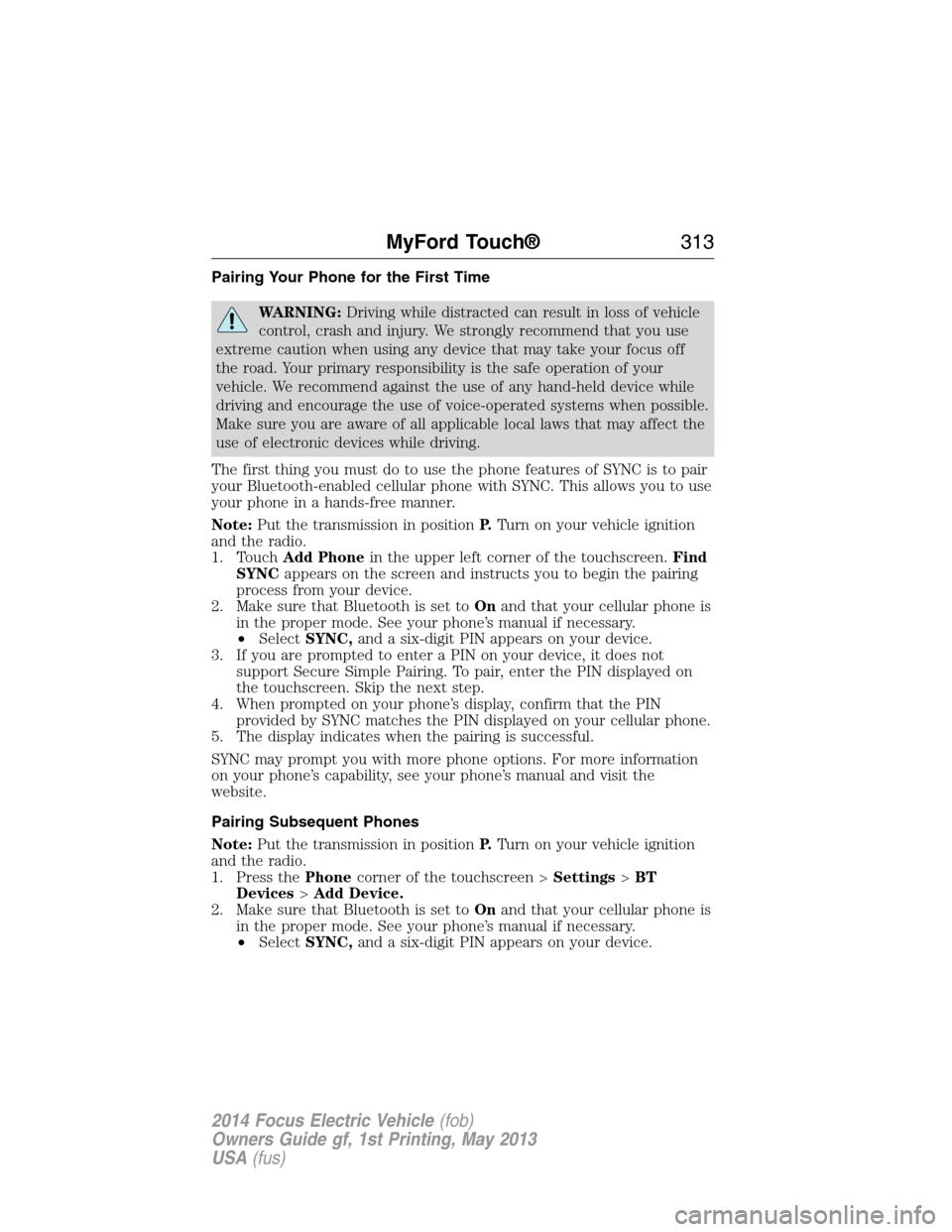
Pairing Your Phone for the First Time
WARNING:Driving while distracted can result in loss of vehicle
control, crash and injury. We strongly recommend that you use
extreme caution when using any device that may take your focus off
the road. Your primary responsibility is the safe operation of your
vehicle. We recommend against the use of any hand-held device while
driving and encourage the use of voice-operated systems when possible.
Make sure you are aware of all applicable local laws that may affect the
use of electronic devices while driving.
The first thing you must do to use the phone features of SYNC is to pair
your Bluetooth-enabled cellular phone with SYNC. This allows you to use
your phone in a hands-free manner.
Note:Put the transmission in positionP.Turn on your vehicle ignition
and the radio.
1. TouchAdd Phonein the upper left corner of the touchscreen.Find
SYNCappears on the screen and instructs you to begin the pairing
process from your device.
2. Make sure that Bluetooth is set toOnand that your cellular phone is
in the proper mode. See your phone’s manual if necessary.
•SelectSYNC,and a six-digit PIN appears on your device.
3. If you are prompted to enter a PIN on your device, it does not
support Secure Simple Pairing. To pair, enter the PIN displayed on
the touchscreen. Skip the next step.
4. When prompted on your phone’s display, confirm that the PIN
provided by SYNC matches the PIN displayed on your cellular phone.
5. The display indicates when the pairing is successful.
SYNC may prompt you with more phone options. For more information
on your phone’s capability, see your phone’s manual and visit the
website.
Pairing Subsequent Phones
Note:Put the transmission in positionP.Turn on your vehicle ignition
and the radio.
1. Press thePhonecorner of the touchscreen >Settings>BT
Devices>Add Device.
2. Make sure that Bluetooth is set toOnand that your cellular phone is
in the proper mode. See your phone’s manual if necessary.
•SelectSYNC,and a six-digit PIN appears on your device.
MyFord Touch®313
2014 Focus Electric Vehicle(fob)
Owners Guide gf, 1st Printing, May 2013
USA(fus)
Page 315 of 403
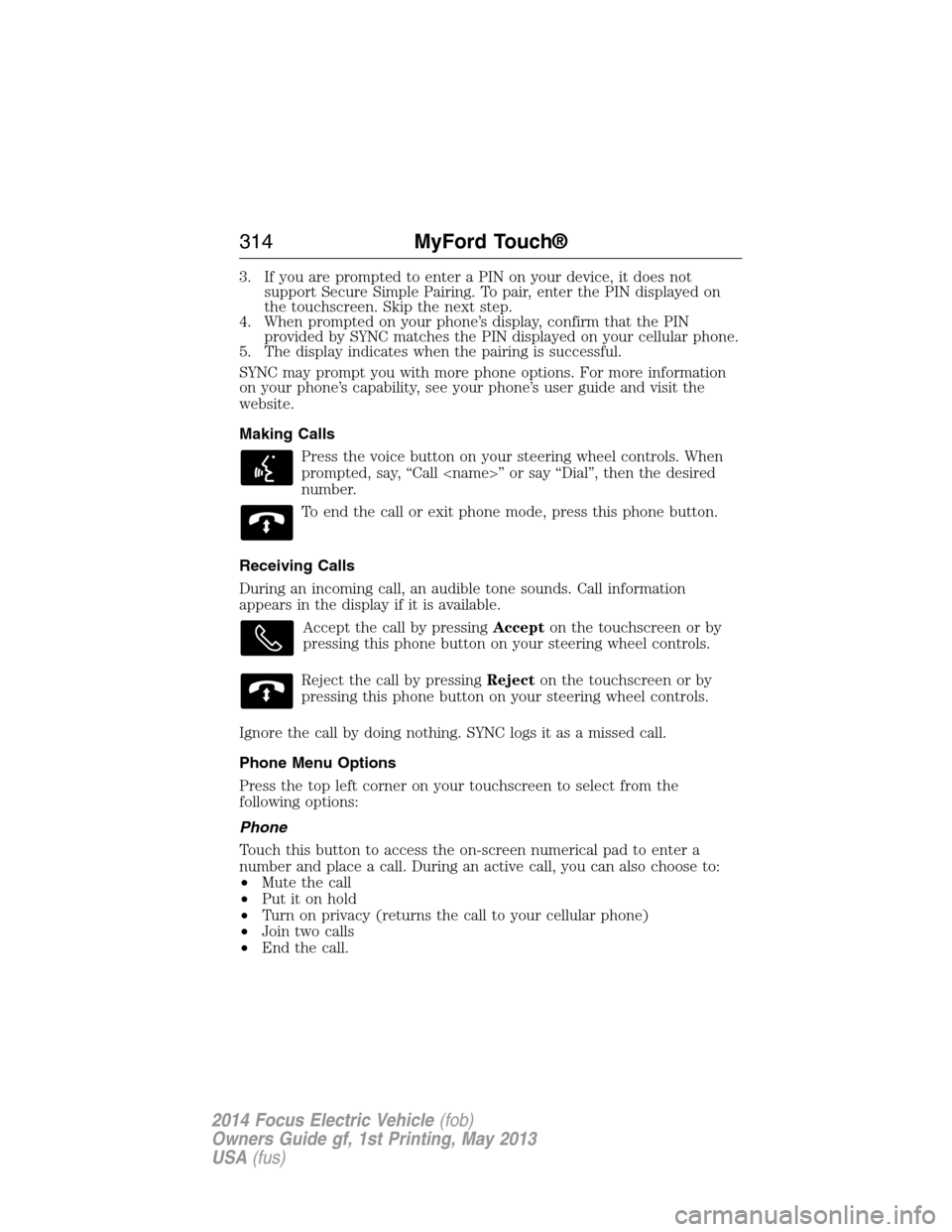
3. If you are prompted to enter a PIN on your device, it does not
support Secure Simple Pairing. To pair, enter the PIN displayed on
the touchscreen. Skip the next step.
4. When prompted on your phone’s display, confirm that the PIN
provided by SYNC matches the PIN displayed on your cellular phone.
5. The display indicates when the pairing is successful.
SYNC may prompt you with more phone options. For more information
on your phone’s capability, see your phone’s user guide and visit the
website.
Making Calls
Press the voice button on your steering wheel controls. When
prompted, say, “Call
number.
To end the call or exit phone mode, press this phone button.
Receiving Calls
During an incoming call, an audible tone sounds. Call information
appears in the display if it is available.
Accept the call by pressingAccepton the touchscreen or by
pressing this phone button on your steering wheel controls.
Reject the call by pressingRejecton the touchscreen or by
pressing this phone button on your steering wheel controls.
Ignore the call by doing nothing. SYNC logs it as a missed call.
Phone Menu Options
Press the top left corner on your touchscreen to select from the
following options:
Phone
Touch this button to access the on-screen numerical pad to enter a
number and place a call. During an active call, you can also choose to:
•Mute the call
•Put it on hold
•Turn on privacy (returns the call to your cellular phone)
•Join two calls
•End the call.
314MyFord Touch®
2014 Focus Electric Vehicle(fob)
Owners Guide gf, 1st Printing, May 2013
USA(fus)
Page 317 of 403
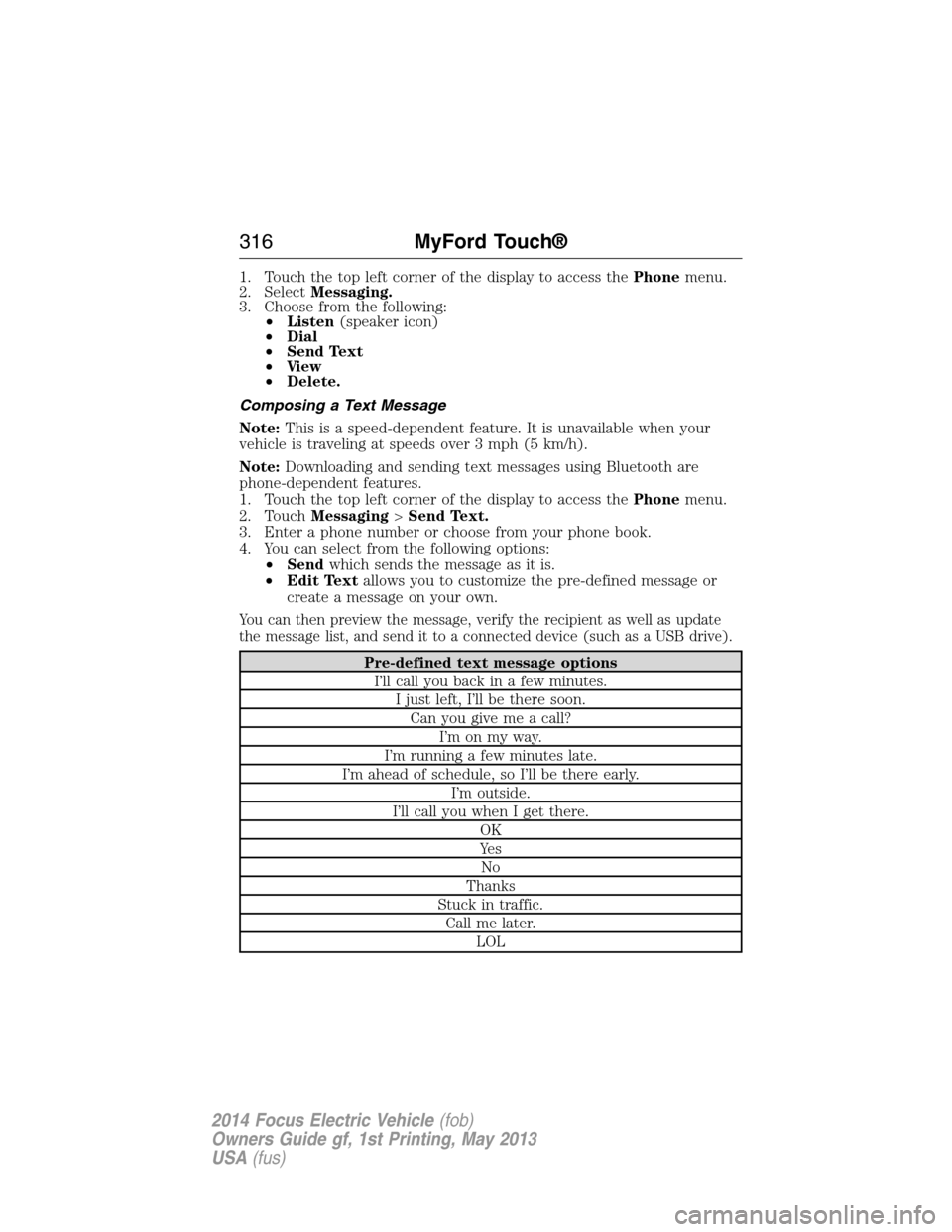
1. Touch the top left corner of the display to access thePhonemenu.
2. SelectMessaging.
3. Choose from the following:
•Listen(speaker icon)
•Dial
•Send Text
•Vi e w
•Delete.
Composing a Text Message
Note:This is a speed-dependent feature. It is unavailable when your
vehicle is traveling at speeds over 3 mph (5 km/h).
Note:Downloading and sending text messages using Bluetooth are
phone-dependent features.
1. Touch the top left corner of the display to access thePhonemenu.
2. TouchMessaging>Send Text.
3. Enter a phone number or choose from your phone book.
4. You can select from the following options:
•Sendwhich sends the message as it is.
•Edit Textallows you to customize the pre-defined message or
create a message on your own.
You can then preview the message, verify the recipient as well as update
the message list, and send it to a connected device (such as a USB drive).
Pre-defined text message options
I’ll call you back in a few minutes.
I just left, I’ll be there soon.
Can you give me a call?
I’m on my way.
I’m running a few minutes late.
I’m ahead of schedule, so I’ll be there early.
I’m outside.
I’ll call you when I get there.
OK
Ye s
No
Thanks
Stuck in traffic.
Call me later.
LOL
316MyFord Touch®
2014 Focus Electric Vehicle(fob)
Owners Guide gf, 1st Printing, May 2013
USA(fus)
Page 318 of 403
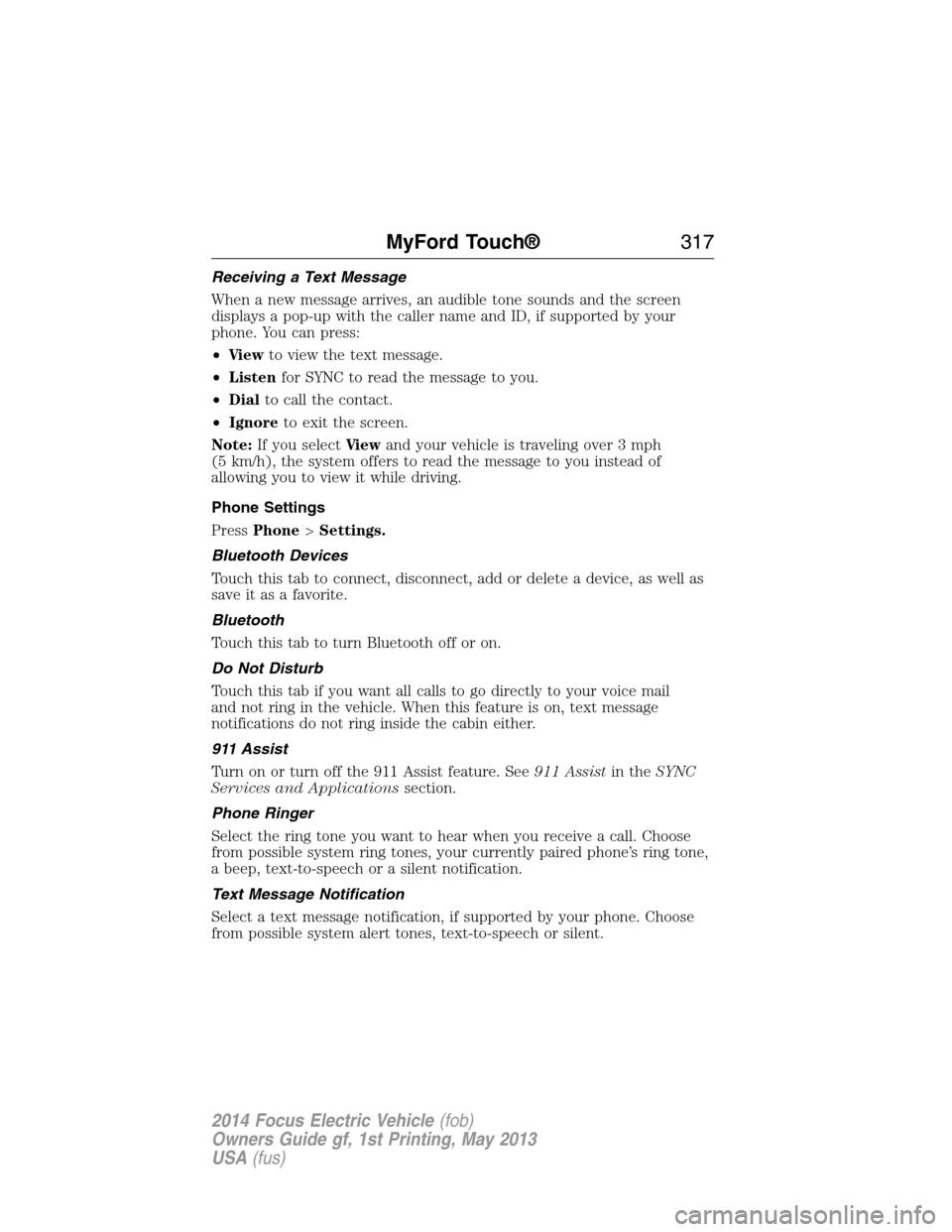
Receiving a Text Message
When a new message arrives, an audible tone sounds and the screen
displays a pop-up with the caller name and ID, if supported by your
phone. You can press:
•Vi e wto view the text message.
•Listenfor SYNC to read the message to you.
•Dialto call the contact.
•Ignoreto exit the screen.
Note:If you selectVi e wand your vehicle is traveling over 3 mph
(5 km/h), the system offers to read the message to you instead of
allowing you to view it while driving.
Phone Settings
PressPhone>Settings.
Bluetooth Devices
Touch this tab to connect, disconnect, add or delete a device, as well as
save it as a favorite.
Bluetooth
Touch this tab to turn Bluetooth off or on.
Do Not Disturb
Touch this tab if you want all calls to go directly to your voice mail
and not ring in the vehicle. When this feature is on, text message
notifications do not ring inside the cabin either.
911 Assist
Turn on or turn off the 911 Assist feature. See911 Assistin theSYNC
Services and Applicationssection.
Phone Ringer
Select the ring tone you want to hear when you receive a call. Choose
from possible system ring tones, your currently paired phone’s ring tone,
a beep, text-to-speech or a silent notification.
Text Message Notification
Select a text message notification, if supported by your phone. Choose
from possible system alert tones, text-to-speech or silent.
MyFord Touch®317
2014 Focus Electric Vehicle(fob)
Owners Guide gf, 1st Printing, May 2013
USA(fus)
Page 320 of 403
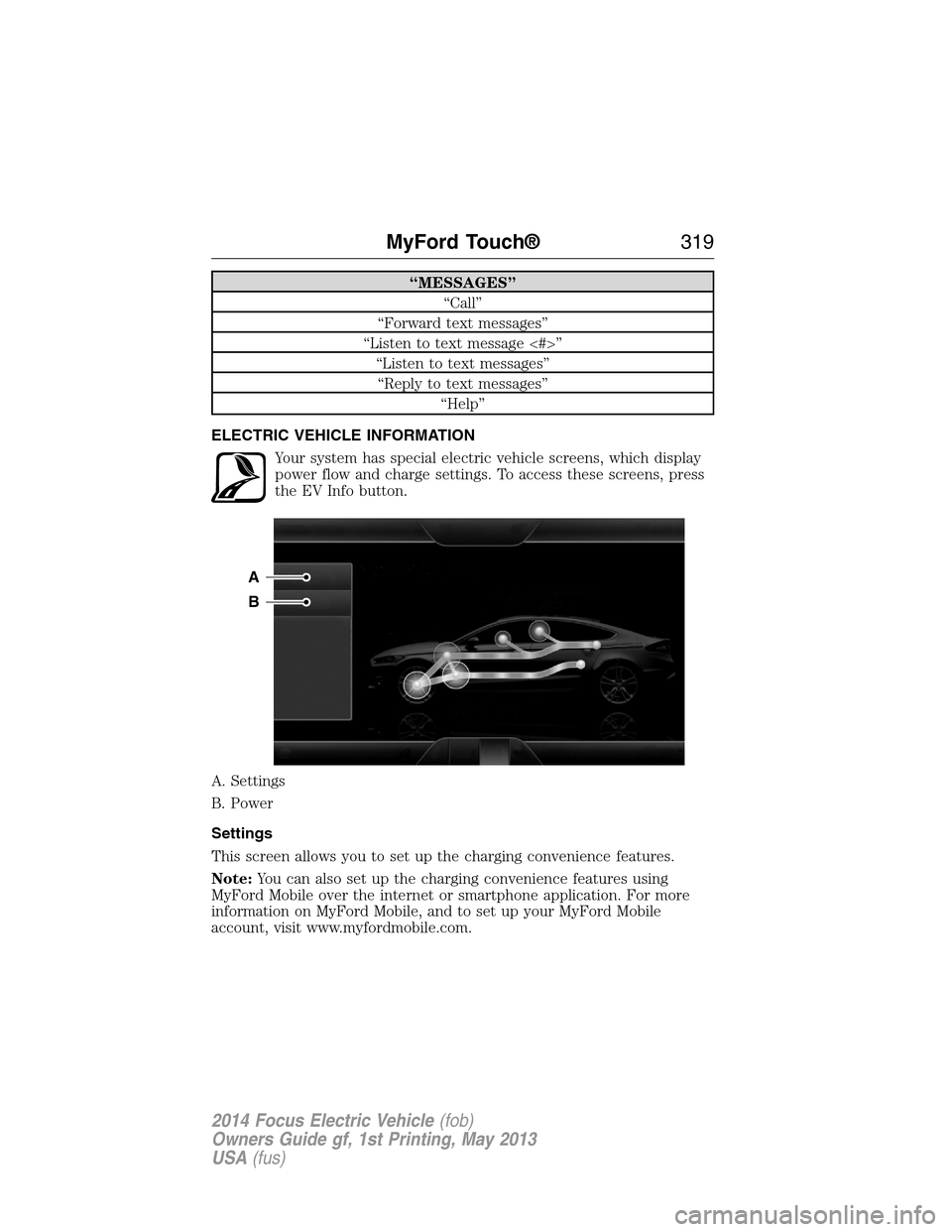
“MESSAGES”
“Call”
“Forward text messages”
“Listen to text message <#>”
“Listen to text messages”
“Reply to text messages”
“Help”
ELECTRIC VEHICLE INFORMATION
Your system has special electric vehicle screens, which display
power flow and charge settings. To access these screens, press
the EV Info button.
A. Settings
B. Power
Settings
This screen allows you to set up the charging convenience features.
Note:You can also set up the charging convenience features using
MyFord Mobile over the internet or smartphone application. For more
information on MyFord Mobile, and to set up your MyFord Mobile
account, visit www.myfordmobile.com.
A
B
MyFord Touch®319
2014 Focus Electric Vehicle(fob)
Owners Guide gf, 1st Printing, May 2013
USA(fus)
Page 321 of 403
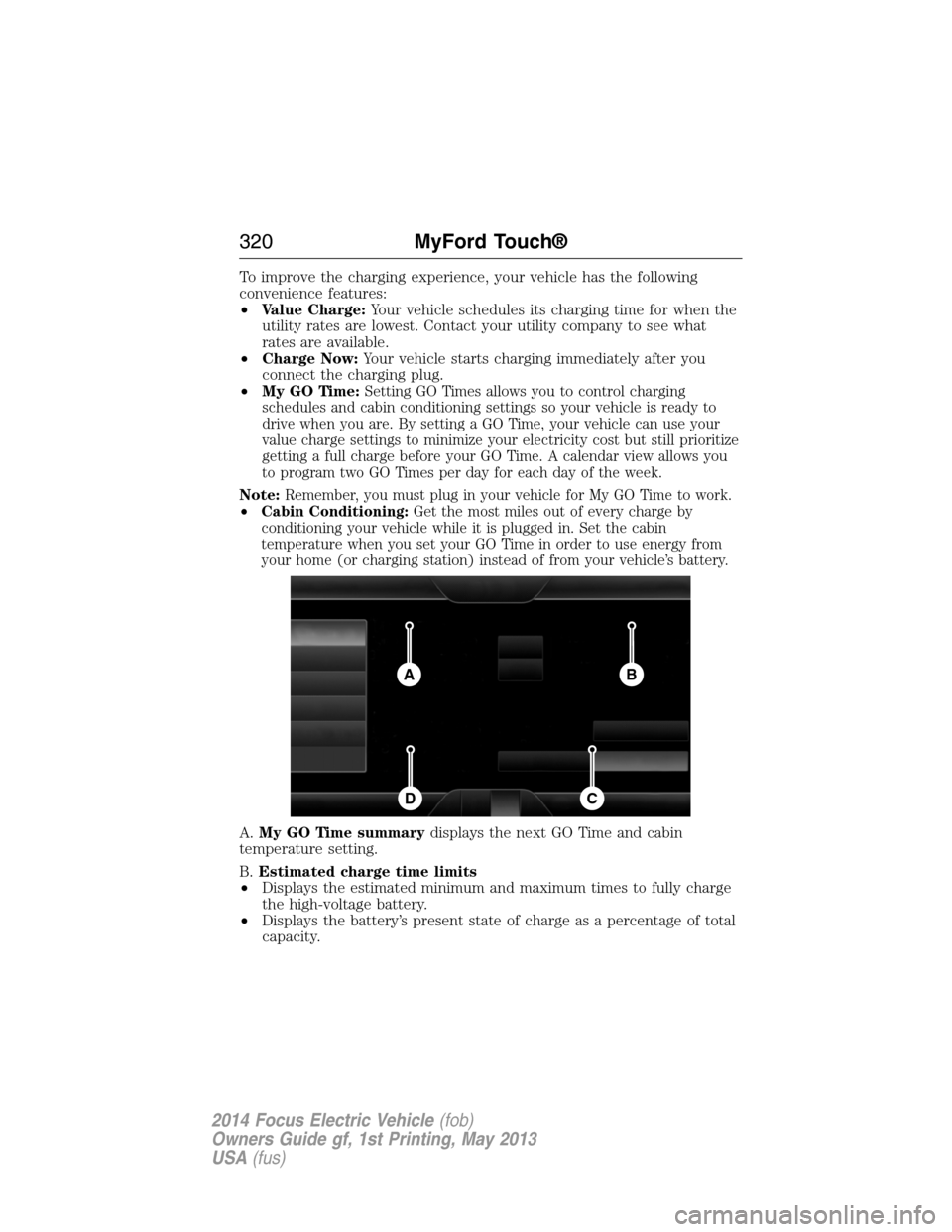
To improve the charging experience, your vehicle has the following
convenience features:
•Value Charge:Your vehicle schedules its charging time for when the
utility rates are lowest. Contact your utility company to see what
rates are available.
•Charge Now:Your vehicle starts charging immediately after you
connect the charging plug.
•My GO Time:
Setting GO Times allows you to control charging
schedules and cabin conditioning settings so your vehicle is ready to
drive when you are. By setting a GO Time, your vehicle can use your
value charge settings to minimize your electricity cost but still prioritize
getting a full charge before your GO Time. A calendar view allows you
to program two GO Times per day for each day of the week.
Note:Remember, you must plug in your vehicle for My GO Time to work.
•Cabin Conditioning:Get the most miles out of every charge by
conditioning your vehicle while it is plugged in. Set the cabin
temperature when you set your GO Time in order to use energy from
your home (or charging station) instead of from your vehicle’s battery.
A.My GO Time summarydisplays the next GO Time and cabin
temperature setting.
B.Estimated charge time limits
•Displays the estimated minimum and maximum times to fully charge
the high-voltage battery.
•Displays the battery’s present state of charge as a percentage of total
capacity.
BA
CD
320MyFord Touch®
2014 Focus Electric Vehicle(fob)
Owners Guide gf, 1st Printing, May 2013
USA(fus)
Page 322 of 403
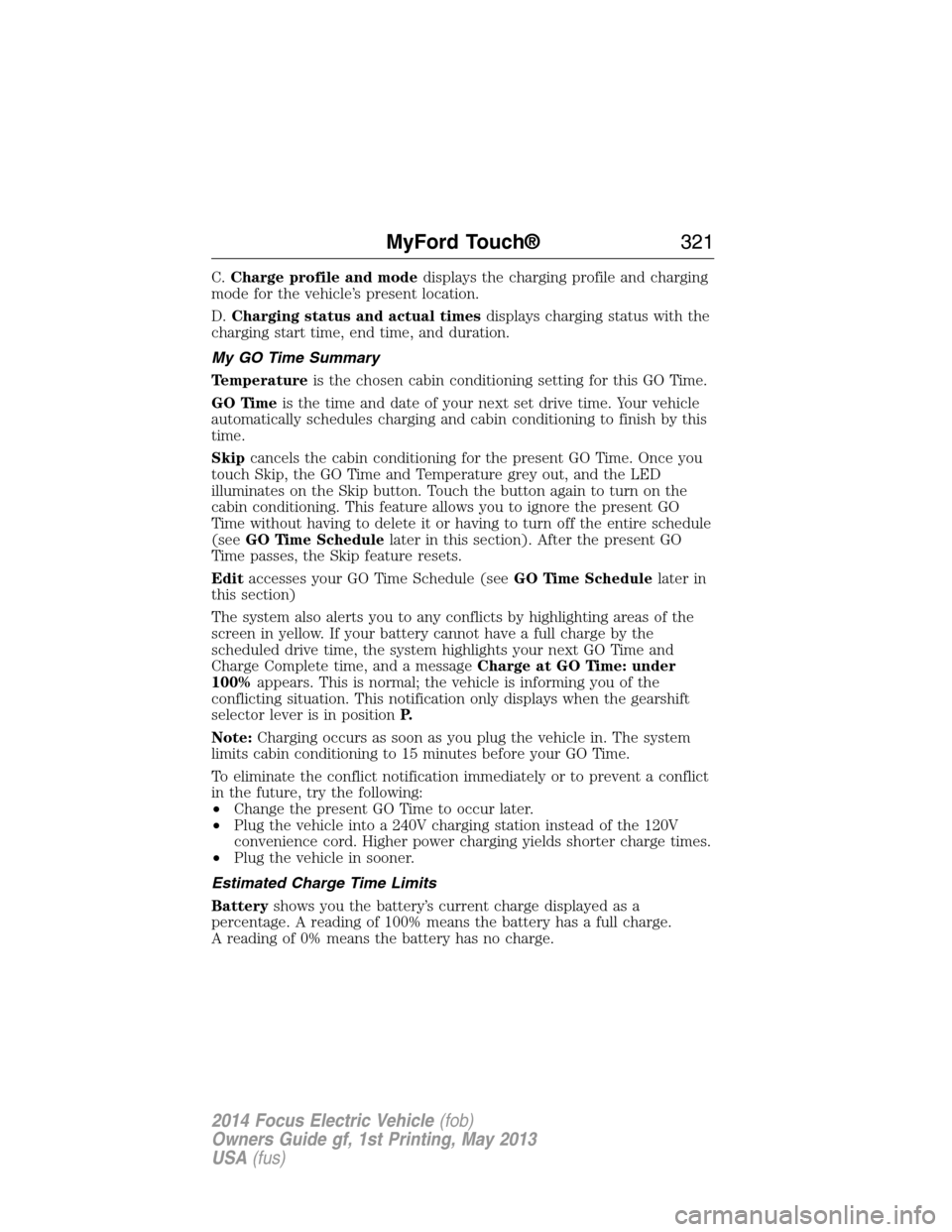
C.Charge profile and modedisplays the charging profile and charging
mode for the vehicle’s present location.
D.Charging status and actual timesdisplays charging status with the
charging start time, end time, and duration.
My GO Time Summary
Temperatureis the chosen cabin conditioning setting for this GO Time.
GO Timeis the time and date of your next set drive time. Your vehicle
automatically schedules charging and cabin conditioning to finish by this
time.
Skipcancels the cabin conditioning for the present GO Time. Once you
touch Skip, the GO Time and Temperature grey out, and the LED
illuminates on the Skip button. Touch the button again to turn on the
cabin conditioning. This feature allows you to ignore the present GO
Time without having to delete it or having to turn off the entire schedule
(seeGO Time Schedulelater in this section). After the present GO
Time passes, the Skip feature resets.
Editaccesses your GO Time Schedule (seeGO Time Schedulelater in
this section)
The system also alerts you to any conflicts by highlighting areas of the
screen in yellow. If your battery cannot have a full charge by the
scheduled drive time, the system highlights your next GO Time and
Charge Complete time, and a messageCharge at GO Time: under
100%appears. This is normal; the vehicle is informing you of the
conflicting situation. This notification only displays when the gearshift
selector lever is in positionP.
Note:Charging occurs as soon as you plug the vehicle in. The system
limits cabin conditioning to 15 minutes before your GO Time.
To eliminate the conflict notification immediately or to prevent a conflict
in the future, try the following:
•Change the present GO Time to occur later.
•Plug the vehicle into a 240V charging station instead of the 120V
convenience cord. Higher power charging yields shorter charge times.
•Plug the vehicle in sooner.
Estimated Charge Time Limits
Batteryshows you the battery’s current charge displayed as a
percentage. A reading of 100% means the battery has a full charge.
A reading of 0% means the battery has no charge.
MyFord Touch®321
2014 Focus Electric Vehicle(fob)
Owners Guide gf, 1st Printing, May 2013
USA(fus)
Page 323 of 403
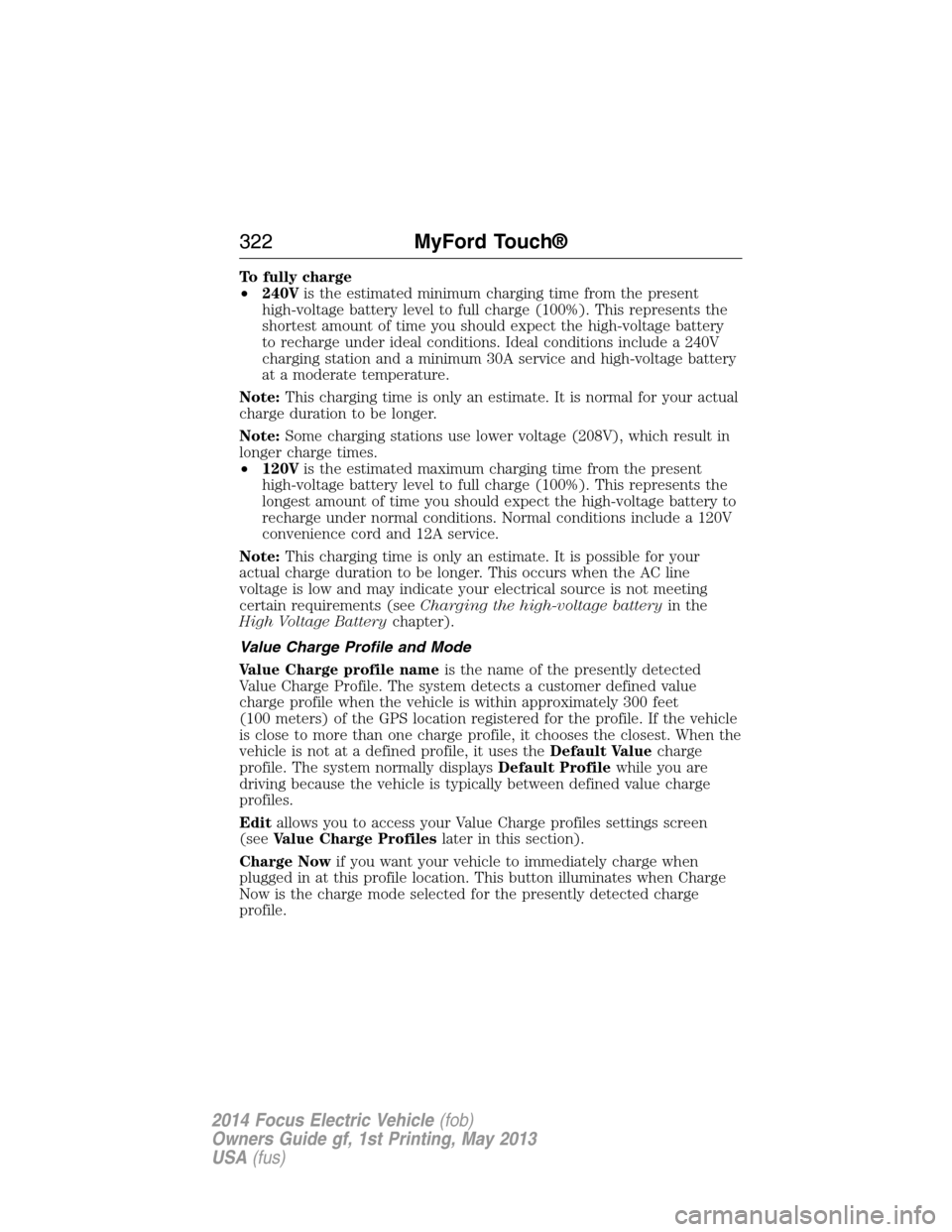
To fully charge
•240Vis the estimated minimum charging time from the present
high-voltage battery level to full charge (100%). This represents the
shortest amount of time you should expect the high-voltage battery
to recharge under ideal conditions. Ideal conditions include a 240V
charging station and a minimum 30A service and high-voltage battery
at a moderate temperature.
Note:This charging time is only an estimate. It is normal for your actual
charge duration to be longer.
Note:Some charging stations use lower voltage (208V), which result in
longer charge times.
•120Vis the estimated maximum charging time from the present
high-voltage battery level to full charge (100%). This represents the
longest amount of time you should expect the high-voltage battery to
recharge under normal conditions. Normal conditions include a 120V
convenience cord and 12A service.
Note:This charging time is only an estimate. It is possible for your
actual charge duration to be longer. This occurs when the AC line
voltage is low and may indicate your electrical source is not meeting
certain requirements (seeCharging the high-voltage batteryin the
High Voltage Batterychapter).
Value Charge Profile and Mode
Value Charge profile nameis the name of the presently detected
Value Charge Profile. The system detects a customer defined value
charge profile when the vehicle is within approximately 300 feet
(100 meters) of the GPS location registered for the profile. If the vehicle
is close to more than one charge profile, it chooses the closest. When the
vehicle is not at a defined profile, it uses theDefault Valuecharge
profile. The system normally displaysDefault Profilewhile you are
driving because the vehicle is typically between defined value charge
profiles.
Editallows you to access your Value Charge profiles settings screen
(seeValue Charge Profileslater in this section).
Charge Nowif you want your vehicle to immediately charge when
plugged in at this profile location. This button illuminates when Charge
Now is the charge mode selected for the presently detected charge
profile.
322MyFord Touch®
2014 Focus Electric Vehicle(fob)
Owners Guide gf, 1st Printing, May 2013
USA(fus)