2014 FORD F250 SUPER DUTY navigation
[x] Cancel search: navigationPage 407 of 460

Route Preferences
Preferred Route
Choose to have the system display theShortest, Fastest or most Ecological routefirst. If you set Always Use PreferredRoute to Yes, the system uses theselected route type to calculate only oneroute to the desired destination.
Always Use Preferred Route
Bypass route selection in destinationprogramming. The system only calculatesone route based on preferred route setting.
Eco Time Penalty
Select a low, medium or high cost for thecalculated Eco Route. The higher thesetting, the longer the time allotment is forthe route.
Avoid
These features allow you to choose tohave the system avoid freeways, toll roads,ferries and car trains when planning yourroute. Turn these features ON or OFF.
Use HOV Lanes
Have the system use high-occupancyvehicle lanes, if available, when planningyour route.
Navigation Preferences
Guidance Prompts
Have the system use Voice & Tones orTone Only on your programmed route.
Auto - Fill State/Province
Have the system automatically fill in thestate and province based on theinformation already entered into thesystem. Turn this feature ON or OFF.
Traffic Preferences
Avoid Traffic Problems
Choose how you want the system tohandle traffic problems along your route.
•Automatic: Have the system rerouteyou to avoid traffic incidents thatdevelop and impact the current route.The system does not provide a trafficalert notification.
•Manual: Have the system alwaysprovide a traffic alert notification fortraffic incidents along the plannedroute. You have a choice to accept orignore the notification before makingthe route deviation.
Traffic Alert Notification
Have the system display traffic alertnotifications.
Other traffic alert features allows you toturn on certain, or all, traffic icons on themap such as road work, incident, accidentsand closed roads. Scroll down to view allthe different types of alerts. Turn thesefeatures ON or OFF.
Avoid Areas
Choose areas which you want the systemto avoid when calculating a route for you.
Press Add to program an entry. Once youmake a selection, the system tries to avoidthe area(s) if possible for all routes. Todelete a selection, choose the listing onthe screen. When the screen changes toAvoid Areas Edit, you can press Deleteat the bottom right of the screen.
Map Mode
Press the green bar in the upper right areaof the touchscreen to view map mode. Mapmode shows advanced viewing comprisedof both 2D city maps as well as 3Dlandmarks (when available).
404
Super Duty (TFA)
MyFord Touch™ (If Equipped)
Page 408 of 460

2D city maps show detailed outlines ofbuildings, visible land use and landelements and detailed railwayinfrastructure for the most essential citiesaround the globe. These maps also containfeatures, such as town blocks, buildingfootprints, and railways.
3D landmarks appear as clear, visibleobjects that are typically recognizable andhave a certain tourist value. The 3Dlandmarks appear in 3D map mode only.Coverage varies, and improves withupdated map releases.
Change the appearance of the map displayby repeatedly pressing the arrow button inthe upper left corner of the screen. Ittoggles between three different mapmodes: Heading up, North up, and 3D.
Heading up (2D map) alwaysshows the direction of forwardtravel to be upward on the screen.This view is available for mapscales up to 2.5 miles (4 kilometers). Thesystem remembers this setting for largermap scales, but shows the map in Northup only. If the scale returns below this level,the system restores Heading up.
North up (2D map) always showsthe northern direction to beupward on the screen.
3D map mode provides anelevated perspective of the map.This viewing angle can be adjustedand the map can be rotated 180degrees by touching the map twice, andthen dragging your finger along the shadedbar with arrows at the bottom of the map.
View switches between full map, streetlist and exit view in route guidance.
Menu displays a pop-up box that allowsdirect access to navigation settings,View/Edit Route, SIRIUS Travel Link,Guidance Mute and Cancel Route.
Re-center the map by pressingthis icon whenever you scroll themap away from your vehicle’scurrent location.
Auto Zoom
Press the green bar to access map mode,then select the + or - zoom button to bringup the zoom level and Auto buttons on thetouchscreen. When you press Auto, AutoZoom turns on and Auto displays in thebottom left corner of the screen in the mapscale. The map zoom level thensynchronizes with vehicle speed. Theslower your vehicle is traveling, the fartherin the map zooms in; the faster your vehicleis traveling, the farther the map zooms out.To turn the feature off, just press the + or- button again.
In 3D mode, rotate the map view byswiping your finger across the shaded barwith the arrows.
Map Icons
Vehicle mark shows the currentlocation of your vehicle. It staysin the center of the map display,except when in scroll mode.
405
Super Duty (TFA)
MyFord Touch™ (If Equipped)E162051 E142642 E142643 E142644 E146188 E142646
Page 410 of 460

•Edit Turn List
•Detour
•Edit Route Preferences
•Edit Traffic Preferences
•Cancel Route.
Nokia is the digital map provider for thenavigation application. If you find map dataerrors, you may report them directly toNokia by going tohttp://mapreporter.navteq.com. Nokiaevaluates all reported map errors andresponds with the result of theirinvestigation by e-mail.
Navigation Map Updates
Annual navigation map updates areavailable for purchase through yourdealership, by calling 1-800-NAVMAPS (inMexico, call 01-800-557-5539) or goingto www.navigation.com/ford. You need tospecify the make and model of your vehicleto determine if there is an update available.
Navigation Voice Commands
When in navigation mode, pressthe voice button on the steeringwheel controls. After the tone,say any of the following commands:
Navigation system voice commands
"Cancel next waypoint" 1
"Cancel route"1
"Destination"2
"Destination
"Destination
"Destination favorites"
"Destination home"
Navigation system voice commands
"Destination intersection"
"Destination nearest
"Destination nearest POI"
"Destination play nametags"
"Destination POI"
"Destination POI category"
"Destination previous destination"
"Destination street address"
"Detour"1
"Navigation"3
"Navigation voice volume decrease"
"Navigation voice volume increase"
"Repeat instruction"1
"Show 3D"
"Show heading up"
"Show map"
"Show north up"
"Show route"1
"Show turn list"1
"Voice guidance off"
"Voice guidance on"
"Where am I?"
"Zoom in"
407
Super Duty (TFA)
MyFord Touch™ (If Equipped)E142599
Page 411 of 460

Navigation system voice commands
"Zoom out"
"Help"
1 These commands are only available whena navigation route is active.2 If you say "Destination", you can then sayany command in the following"Destination" chart.3 If you say "Navigation", you can then sayany command in the following"Navigation" chart.
"DESTINATION"
"
"
"Favorites"
"Home"
"Intersection"
"Nearest
"Nearest POI"
"Play nametags"
"POI category"
"Previous destination"
"Street address"
"Help"
"NAVIGATION"
"Destination"*
"Zoom city"
"Zoom country"
"Zoom minimum"
"NAVIGATION"
"Zoom maximum"
"Zoom province"
"Zoom state"
"Zoom street"
"Zoom to
"Help"
* If you say "Destination", you can then sayany command in the "Destination" chart.
One-shot Destination Street Address
When you say either "Navigationdestination street address" or "Destinationstreet address", the system asks you to saythe full address. The system displays anexample on-screen. You can then speakthe address naturally, such as "One twothree four Main Street, Anytown".
408
Super Duty (TFA)
MyFord Touch™ (If Equipped)
Page 420 of 460

WARNING
Operating certain parts of thissystem while driving can distractyour attention away from the road,and possibly cause an accident or otherserious consequences. Do not changesystem settings or enter data non-verbally(using your hands) while driving. Stop thevehicle in a safe and legal manner beforeattempting these operations. This isimportant since while setting up orchanging some functions you might berequired to distract your attention awayfrom the road and remove your hands fromthe wheel.
General Operation
Voice Command Control: Functionswithin the Windows Automotive-basedsystem may be accomplished using onlyvoice commands. Using voice commandswhile driving allows you to operate thesystem without removing your hands fromthe wheel.
Prolonged Views of Screen: Do notaccess any function requiring a prolongedview of the screen while you are driving.Pull over in a safe and legal manner beforeattempting to access a function of thesystem requiring prolonged attention. Evenoccasional short scans to the screen maybe hazardous if your attention has beendiverted away from your driving task at acritical time.
Volume Setting: Do not raise the volumeexcessively. Keep the volume at a levelwhere you can still hear outside traffic andemergency signals while driving. Drivingwhile unable to hear these sounds couldcause an accident.
Use of Speech Recognition Functions:Speech recognition software is inherentlya statistical process which is subject toerrors. It is your responsibility to monitorany speech recognition functions includedin the system and address any errors.
Navigation Features: Any navigationfeatures included in the system areintended to provide turn by turninstructions to get you to a desireddestination. Please make certain allpersons using this system carefully readand follow instructions and safetyinformation fully.
Distraction Hazard: Any navigationfeatures may require manual (non-verbal)setup. Attempting to perform such set-upor insert data while driving can seriouslydistract your attention and could cause anaccident or other serious consequences.Stop the vehicle in a safe and legal mannerbefore attempting these operations.
Let Your Judgment Prevail: Anynavigation features are provided only asan aid. Make your driving decisions basedon your observations of local conditionsand existing traffic regulations. Any suchfeature is not a substitute for your personaljudgment. Any route suggestions made bythis system should never replace any localtraffic regulations or your personaljudgment or knowledge of safe drivingpractices.
Route Safety: Do not follow the routesuggestions if doing so would result in anunsafe or illegal maneuver, if you would beplaced in an unsafe situation, or if youwould be directed into an area that youconsider unsafe. The driver is ultimatelyresponsible for the safe operation of thevehicle and therefore, must evaluatewhether it is safe to follow the suggesteddirections.
417
Super Duty (TFA)
Appendices
Page 421 of 460
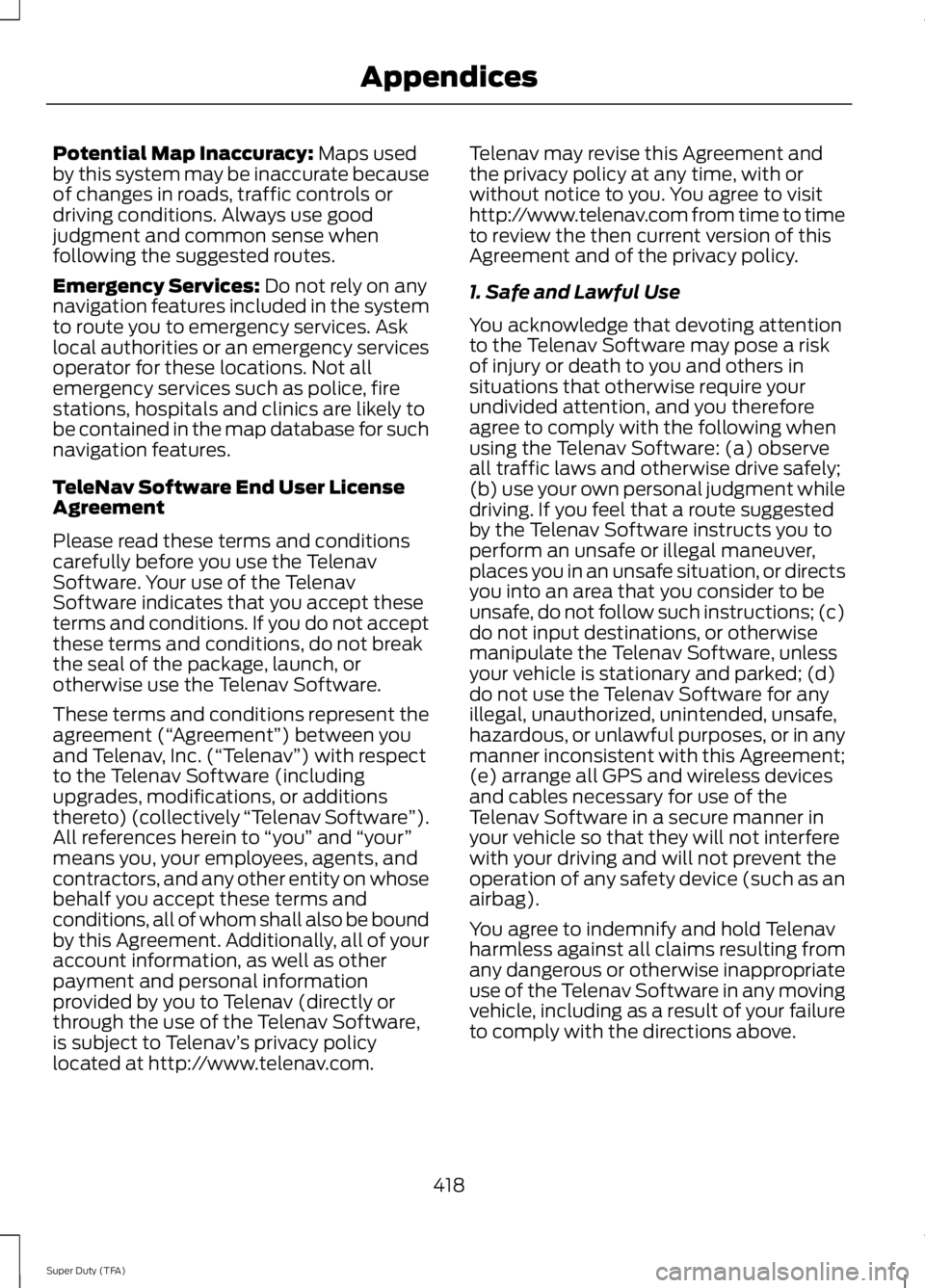
Potential Map Inaccuracy: Maps usedby this system may be inaccurate becauseof changes in roads, traffic controls ordriving conditions. Always use goodjudgment and common sense whenfollowing the suggested routes.
Emergency Services: Do not rely on anynavigation features included in the systemto route you to emergency services. Asklocal authorities or an emergency servicesoperator for these locations. Not allemergency services such as police, firestations, hospitals and clinics are likely tobe contained in the map database for suchnavigation features.
TeleNav Software End User LicenseAgreement
Please read these terms and conditionscarefully before you use the TelenavSoftware. Your use of the TelenavSoftware indicates that you accept theseterms and conditions. If you do not acceptthese terms and conditions, do not breakthe seal of the package, launch, orotherwise use the Telenav Software.
These terms and conditions represent theagreement (“Agreement”) between youand Telenav, Inc. (“Telenav”) with respectto the Telenav Software (includingupgrades, modifications, or additionsthereto) (collectively “Telenav Software”).All references herein to “you” and “your”means you, your employees, agents, andcontractors, and any other entity on whosebehalf you accept these terms andconditions, all of whom shall also be boundby this Agreement. Additionally, all of youraccount information, as well as otherpayment and personal informationprovided by you to Telenav (directly orthrough the use of the Telenav Software,is subject to Telenav’s privacy policylocated at http://www.telenav.com.
Telenav may revise this Agreement andthe privacy policy at any time, with orwithout notice to you. You agree to visithttp://www.telenav.com from time to timeto review the then current version of thisAgreement and of the privacy policy.
1. Safe and Lawful Use
You acknowledge that devoting attentionto the Telenav Software may pose a riskof injury or death to you and others insituations that otherwise require yourundivided attention, and you thereforeagree to comply with the following whenusing the Telenav Software: (a) observeall traffic laws and otherwise drive safely;(b) use your own personal judgment whiledriving. If you feel that a route suggestedby the Telenav Software instructs you toperform an unsafe or illegal maneuver,places you in an unsafe situation, or directsyou into an area that you consider to beunsafe, do not follow such instructions; (c)do not input destinations, or otherwisemanipulate the Telenav Software, unlessyour vehicle is stationary and parked; (d)do not use the Telenav Software for anyillegal, unauthorized, unintended, unsafe,hazardous, or unlawful purposes, or in anymanner inconsistent with this Agreement;(e) arrange all GPS and wireless devicesand cables necessary for use of theTelenav Software in a secure manner inyour vehicle so that they will not interferewith your driving and will not prevent theoperation of any safety device (such as anairbag).
You agree to indemnify and hold Telenavharmless against all claims resulting fromany dangerous or otherwise inappropriateuse of the Telenav Software in any movingvehicle, including as a result of your failureto comply with the directions above.
418
Super Duty (TFA)
Appendices
Page 422 of 460

2. Account Information
You agree: (a) when registering theTelenav Software, to provide Telenav withtrue, accurate, current, and completeinformation about yourself, and (b) toinform Telenav promptly of any changesto such information, and to keep it true,accurate, current and complete.
3. Software License
Subject to your compliance with the termsof this Agreement, Telenav hereby grantsto you a personal, non-exclusive,non-transferable license (except asexpressly permitted below in connectionwith your permanent transfer of theTelenav Software license), without theright to sublicense, to use the TelenavSoftware (in object code form only) inorder to access and use the TelenavSoftware. This license shall terminate uponany termination or expiration of thisAgreement. You agree that you will use theTelenav Software only for your personalbusiness or leisure purposes, and not toprovide commercial navigation services toother parties.
3.1 License Limitations
You agree not to do any of the following:(a) reverse engineer, decompile,disassemble, translate, modify, alter orotherwise change the Telenav Softwareor any part thereof; (b) attempt to derivethe source code, audio library or structureof the Telenav Software without the priorexpress written consent of Telenav; (c)remove from the Telenav Software, oralter, any of Telenav’s or its suppliers’trademarks, trade names, logos, patent orcopyright notices, or other notices ormarkings; (d) distribute, sublicense orotherwise transfer the Telenav Softwareto others, except as part of your permanenttransfer of the Telenav Software; or (e)use the Telenav Software in any mannerthat (i) infringes the intellectual property
or proprietary rights, rights of publicity orprivacy or other rights of any party, (ii)violates any law, statute, ordinance orregulation, including but not limited to lawsand regulations related to spamming,privacy, consumer and child protection,obscenity or defamation, or (iii) is harmful,threatening, abusive, harassing, tortuous,defamatory, vulgar, obscene, libelous, orotherwise objectionable; and (f) lease, rentout, or otherwise permit unauthorizedaccess by third parties to the TelenavSoftware without advanced writtenpermission of Telenav.
4. Disclaimers
To the fullest extent permissible pursuantto applicable law, in no event will Telenav,its licensors and suppliers, or agents oremployees of any of the foregoing, beliable for any decision made or actiontaken by you or anyone else in reliance onthe information provided by the TelenavSoftware. Telenav also does not warrantthe accuracy of the map or other data usedfor the Telenav Software. Such data maynot always reflect reality due to, amongother things, road closures, construction,weather, new roads and other changingconditions. You are responsible for theentire risk arising out of your use of theTelenav Software. For example butwithout limitation, you agree not to rely onthe Telenav Software for critical navigationin areas where the well-being or survivalof you or others is dependent on theaccuracy of navigation, as the maps orfunctionality of the Telenav Software arenot intended to support such high riskapplications, especially in more remotegeographical areas.
TELENAV EXPRESSLY DISCLAIMS ANDEXCLUDES ALL WARRANTIES INCONNECTION WITH THE TELENAVSOFTWARE, WHETHER STATUTORY,EXPRESS OR IMPLIED, INCLUDING ALLWARRANTIES WHICH MAY ARISE FROM
419
Super Duty (TFA)
Appendices
Page 425 of 460

Agreement), and thus your use of theTelenav Software is also subject to suchterms. You agree to comply with thefollowing additional terms and conditions,which are applicable to Telenav’s thirdparty vendor licensors:
End User License Agreement ForDistribution By HERE For NorthAmerica/APAC
The content provided (“Data”) is licensed,not sold. By opening this package, orinstalling, copying, or otherwise using theData, you agree to be bound by the termsof this agreement. If you do not agree tothe terms of this agreement, you are notpermitted to install, copy, use, resell ortransfer the Data. If you wish to reject theterms of this agreement, and have notinstalled, copied, or used the Data, youmust contact your retailer or HERE NorthAmerica, LLC (as defined below) withinthirty (30) days of purchase for a refundof your purchase price. To contact HERE,please visit www.here.com.
The Data is provided for your personal,internal use only and may not be resold. Itis protected by copyright, and is subject tothe following terms (this “End User LicenseAgreement”) and conditions which areagreed to by you, on the one hand, andHERE and its licensors (including theirlicensors and suppliers) on the other hand.For purposes of these terms,“HERE” shallmean (a) HERE North America, LLC withrespect to Data for the Americas and/orthe Asia Pacific region and (b) HEREEurope B.V. for Data for Europe, the MiddleEast and/or Africa.
The Data includes certain information andrelated content provided under license toHERE from third parties and is subject tothe applicable supplier terms andcopyright notices set forth at the followingURL:http://corporate.navteq.com/supplier_terms.html.
TERMS AND CONDITIONS
License Limitations on Use:
You agree that your license to use this Datais limited to and conditioned on use forsolely personal, noncommercial purposes,and not for service bureau, timesharing orother similar purposes. Except as otherwiseset forth herein, you agree not to otherwisereproduce, copy, modify, decompile,disassemble or reverse engineer anyportion of this Data, and may not transferor distribute it in any form, for any purpose,except to the extent permitted bymandatory laws.
License Limitations on Transfer:
Your limited license does not allow transferor resale of the Data, except on thecondition that you may transfer the Dataand all accompanying materials on apermanent basis if: (a) you retain no copiesof the Data; (b) the recipient agrees to theterms of this End-User License Agreement;and (c) you transfer the Data in the exactsame form as you purchased it byphysically transferring the original media(e.g., the CD-ROM or DVD you purchased),all original packaging, all Manuals andother documentation. Specifically,Multi-disc sets may only be transferred orsold as a complete set as provided to youand not as a subset thereof.
Additional License Limitations:
Except where you have been specificallylicensed to do so by HERE in a separatewritten agreement, and without limitingthe preceding paragraph, your license isconditioned on use of the Data asprescribed in this agreement, and you maynot (a) use this Data with any products,systems, or applications installed orotherwise connected to or incommunication with vehicles capable ofvehicle navigation, positioning, dispatch,
422
Super Duty (TFA)
Appendices