Page 94 of 472
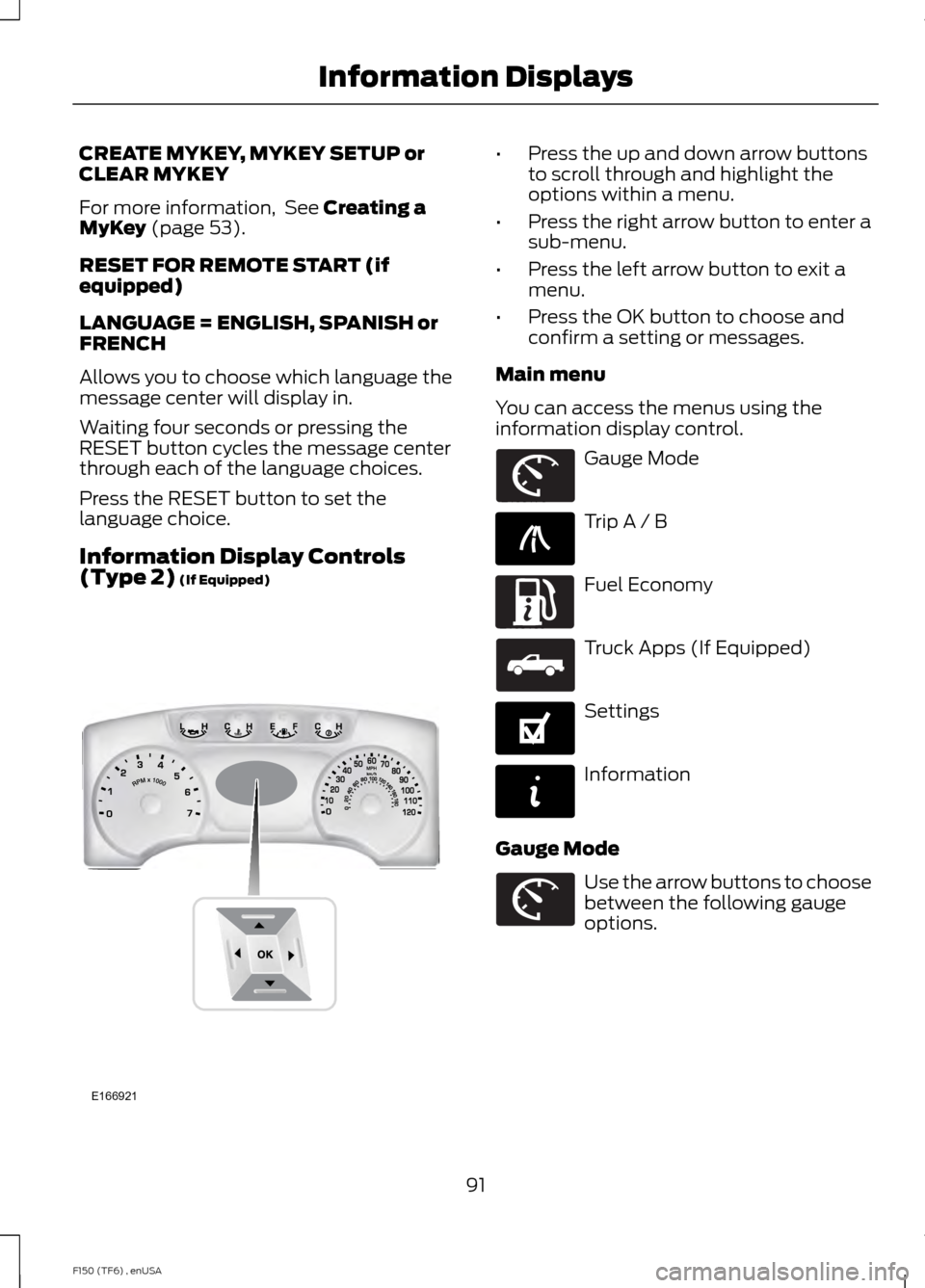
CREATE MYKEY, MYKEY SETUP or
CLEAR MYKEY
For more information, See Creating a
MyKey (page 53).
RESET FOR REMOTE START (if
equipped)
LANGUAGE = ENGLISH, SPANISH or
FRENCH
Allows you to choose which language the
message center will display in.
Waiting four seconds or pressing the
RESET button cycles the message center
through each of the language choices.
Press the RESET button to set the
language choice.
Information Display Controls
(Type 2)
(If Equipped) •
Press the up and down arrow buttons
to scroll through and highlight the
options within a menu.
• Press the right arrow button to enter a
sub-menu.
• Press the left arrow button to exit a
menu.
• Press the OK button to choose and
confirm a setting or messages.
Main menu
You can access the menus using the
information display control. Gauge Mode
Trip A / B
Fuel Economy
Truck Apps (If Equipped)
Settings
Information
Gauge Mode Use the arrow buttons to choose
between the following gauge
options.
91
F150 (TF6) , enUSA Information DisplaysE166921 E163179 E138660 E163180 E163181 E144641 E144642 E163179
Page 95 of 472
Gauge Mode
Trans Temp
Gauge Detail
The compass orientation
can be changed between
fixed north or rotating north.
To change the modes, press
OK when the compass
display is shown. Use the
right arrow to choose the
mode. Press and hold OK to
set the mode.
Compass
Displays power distribution
between the front and rear
wheels. More power to
either front or rear wheels
will be displayed by more
area filled in.
2
–speed Auto 4X4
Blank
Trip A / B Use the arrow buttons to choose
between the following trip
options.
Trip A / B
Trip time
Trip distance
Gal used
Avg mpg (L/100km)
Odometer (displays in lower line and may display in other menus)
Press OK to pause the Trip A or B screen,
press again to un-pause.
Press and hold OK to reset the currently
displayed trip information. Trip time
Registers the time of individual journeys.
Trip distance
Registers the mileage of individual
journeys.
92
F150 (TF6) , enUSA Information DisplaysE138660
Page 96 of 472
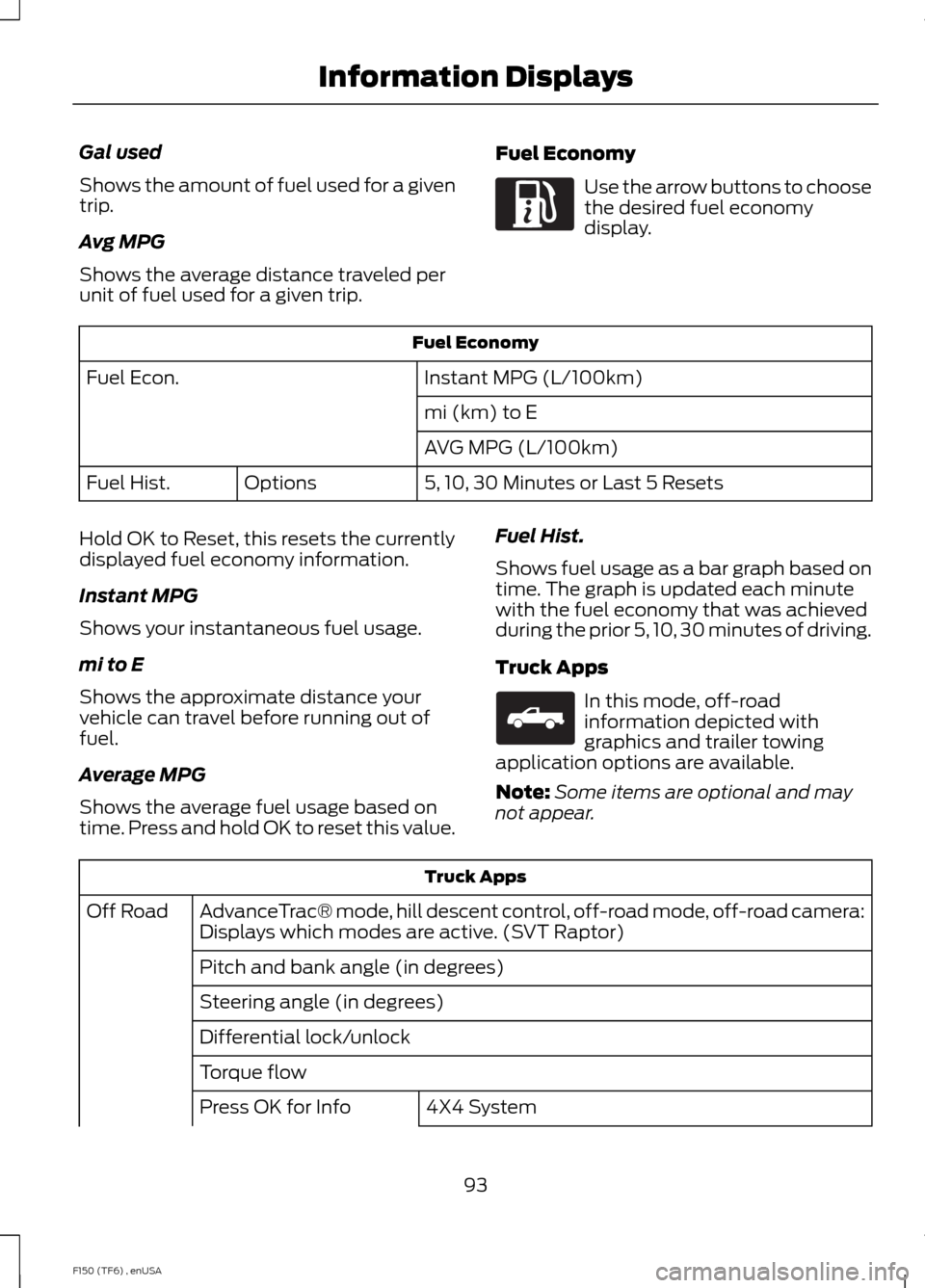
Gal used
Shows the amount of fuel used for a given
trip.
Avg MPG
Shows the average distance traveled per
unit of fuel used for a given trip.
Fuel Economy Use the arrow buttons to choose
the desired fuel economy
display.
Fuel Economy
Instant MPG (L/100km)
Fuel Econ.
mi (km) to E
AVG MPG (L/100km)
5, 10, 30 Minutes or Last 5 Resets
Options
Fuel Hist.
Hold OK to Reset, this resets the currently
displayed fuel economy information.
Instant MPG
Shows your instantaneous fuel usage.
mi to E
Shows the approximate distance your
vehicle can travel before running out of
fuel.
Average MPG
Shows the average fuel usage based on
time. Press and hold OK to reset this value. Fuel Hist.
Shows fuel usage as a bar graph based on
time. The graph is updated each minute
with the fuel economy that was achieved
during the prior 5, 10, 30 minutes of driving.
Truck Apps In this mode, off-road
information depicted with
graphics and trailer towing
application options are available.
Note: Some items are optional and may
not appear. Truck Apps
AdvanceTrac® mode, hill descent control, off-road mode, off-road camera:
Displays which modes are active. (SVT Raptor)
Off Road
Pitch and bank angle (in degrees)
Steering angle (in degrees)
Differential lock/unlock
Torque flow 4X4 System
Press OK for Info
93
F150 (TF6) , enUSA Information DisplaysE163180 E163181
Page 97 of 472
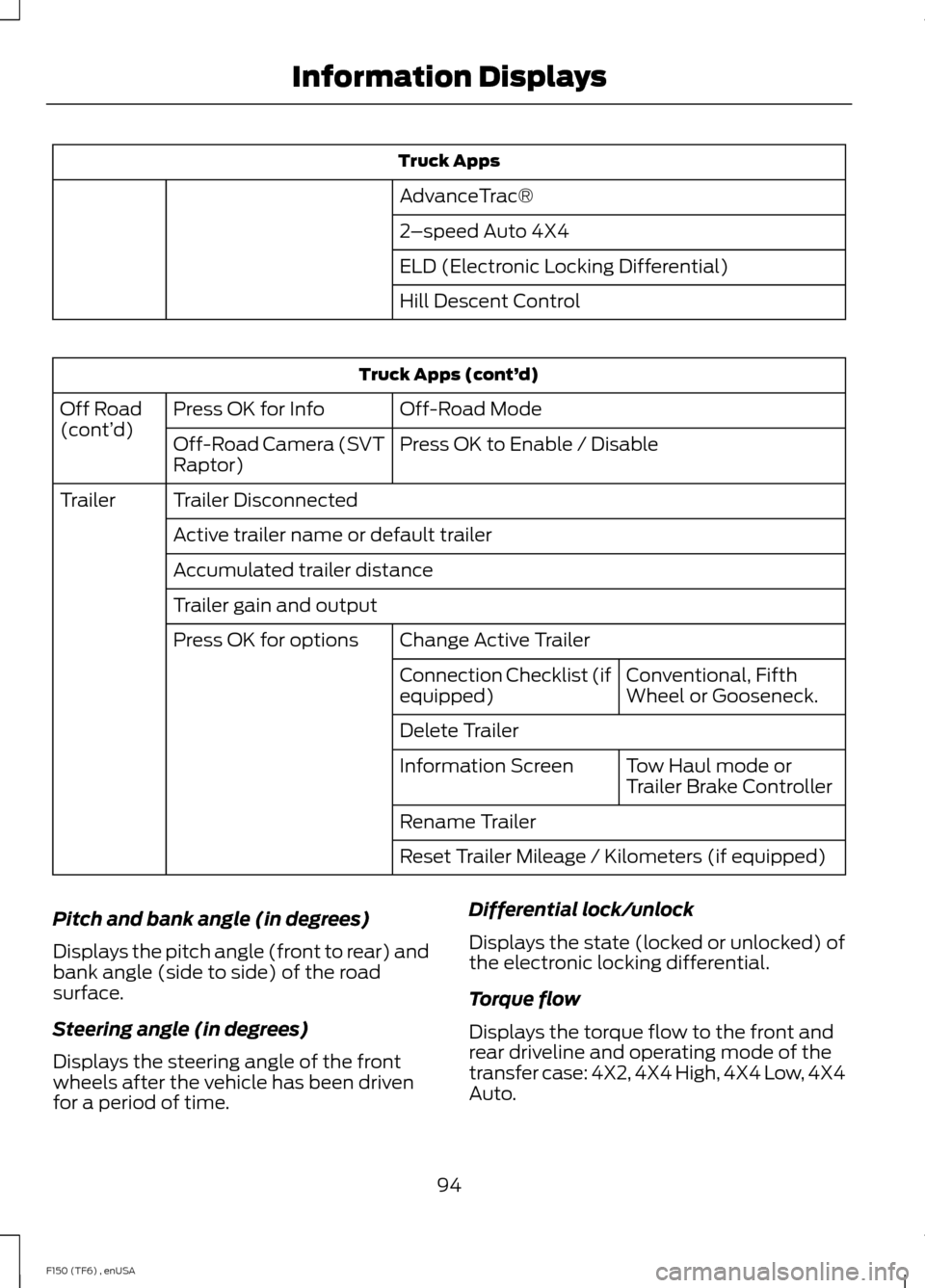
Truck Apps
AdvanceTrac®
2 –speed Auto 4X4
ELD (Electronic Locking Differential)
Hill Descent Control Truck Apps (cont’
d)
Off-Road Mode
Press OK for Info
Off Road
(cont’ d)
Press OK to Enable / Disable
Off-Road Camera (SVT
Raptor)
Trailer Disconnected
Trailer
Active trailer name or default trailer
Accumulated trailer distance
Trailer gain and output Change Active Trailer
Press OK for options
Conventional, Fifth
Wheel or Gooseneck.
Connection Checklist (if
equipped)
Delete Trailer
Tow Haul mode or
Trailer Brake Controller
Information Screen
Rename Trailer
Reset Trailer Mileage / Kilometers (if equipped)
Pitch and bank angle (in degrees)
Displays the pitch angle (front to rear) and
bank angle (side to side) of the road
surface.
Steering angle (in degrees)
Displays the steering angle of the front
wheels after the vehicle has been driven
for a period of time. Differential lock/unlock
Displays the state (locked or unlocked) of
the electronic locking differential.
Torque flow
Displays the torque flow to the front and
rear driveline and operating mode of the
transfer case: 4X2, 4X4 High, 4X4 Low, 4X4
Auto.
94
F150 (TF6) , enUSA Information Displays
Page 98 of 472
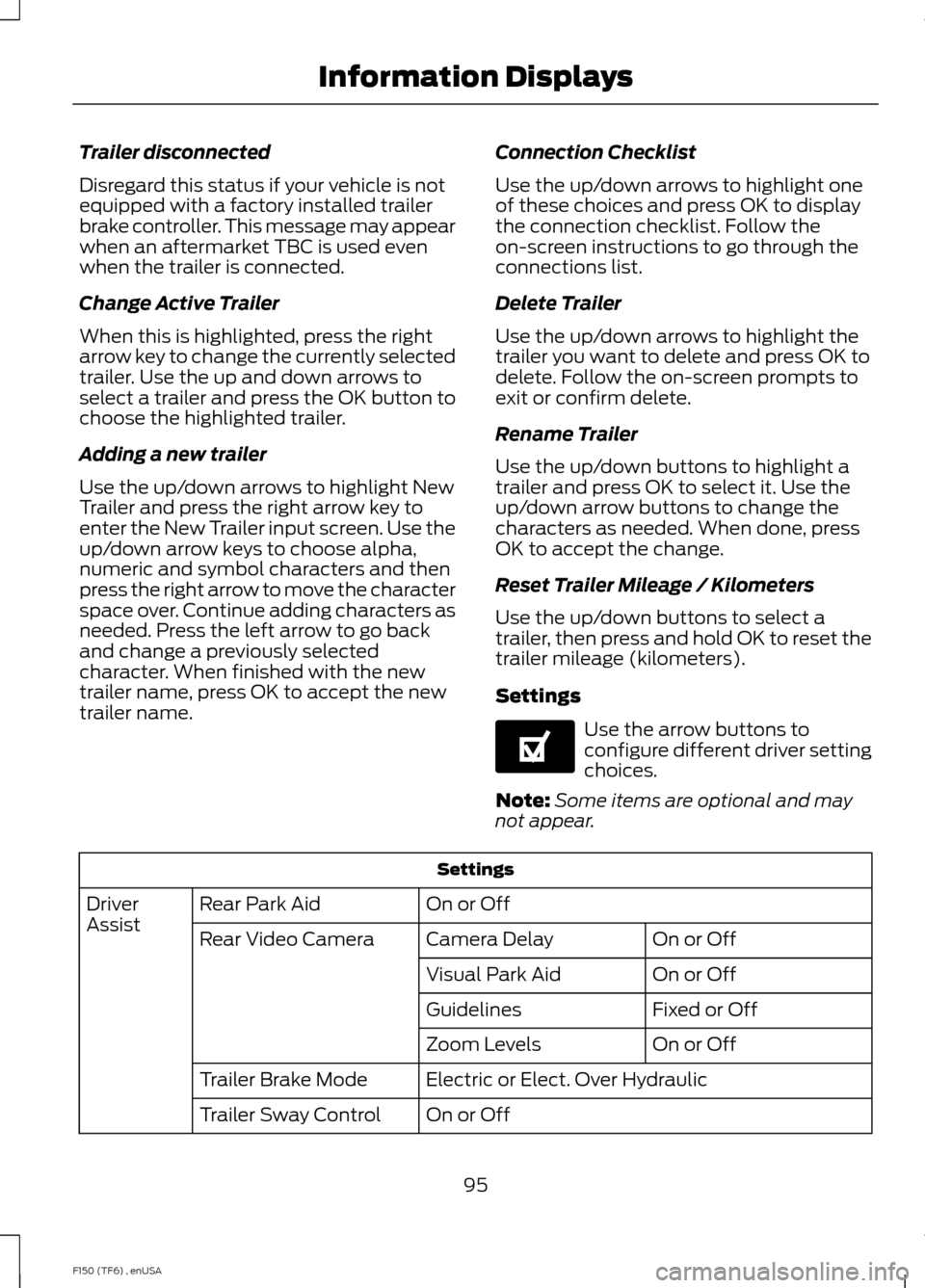
Trailer disconnected
Disregard this status if your vehicle is not
equipped with a factory installed trailer
brake controller. This message may appear
when an aftermarket TBC is used even
when the trailer is connected.
Change Active Trailer
When this is highlighted, press the right
arrow key to change the currently selected
trailer. Use the up and down arrows to
select a trailer and press the OK button to
choose the highlighted trailer.
Adding a new trailer
Use the up/down arrows to highlight New
Trailer and press the right arrow key to
enter the New Trailer input screen. Use the
up/down arrow keys to choose alpha,
numeric and symbol characters and then
press the right arrow to move the character
space over. Continue adding characters as
needed. Press the left arrow to go back
and change a previously selected
character. When finished with the new
trailer name, press OK to accept the new
trailer name.
Connection Checklist
Use the up/down arrows to highlight one
of these choices and press OK to display
the connection checklist. Follow the
on-screen instructions to go through the
connections list.
Delete Trailer
Use the up/down arrows to highlight the
trailer you want to delete and press OK to
delete. Follow the on-screen prompts to
exit or confirm delete.
Rename Trailer
Use the up/down buttons to highlight a
trailer and press OK to select it. Use the
up/down arrow buttons to change the
characters as needed. When done, press
OK to accept the change.
Reset Trailer Mileage / Kilometers
Use the up/down buttons to select a
trailer, then press and hold OK to reset the
trailer mileage (kilometers).
Settings
Use the arrow buttons to
configure different driver setting
choices.
Note: Some items are optional and may
not appear. Settings
On or Off
Rear Park Aid
Driver
Assist
On or Off
Camera Delay
Rear Video Camera
On or Off
Visual Park Aid
Fixed or Off
Guidelines
On or Off
Zoom Levels
Electric or Elect. Over Hydraulic
Trailer Brake Mode
On or Off
Trailer Sway Control
95
F150 (TF6) , enUSA Information DisplaysE144641
Page 99 of 472
Settings
Off or XXX seconds
Autolamp Delay
Vehicle
Normal history used
DTE Calculation
(distance to empty)
Towing history used
On or Off
Easy Entry/Exit
On or Off
Autolock
Locks
On or Off
Autounlock
One Stage or Two
Stage
Unlocking
Standard or Memory On
Menu Control
Set to XXX% (Hold OK to Reset)
Oil Life Reset
Auto, Off or Out
Pwr Running Boards Settings (cont’
d)
Auto/Off
Front Defrost
Climate Control
Remote Start
Vehicle
(cont’ d)
Rear Defrost
Driver Seat
Passenger Seat
Auto or Last
Setting
Heater-A/C
5, 10, 15 minutes or Off
Duration
On or Off
Quiet Start
On or Off
Courtesy Wipe
Wiper Control
On or Off
Rain Sensing
Wipers
96
F150 (TF6) , enUSA Information Displays
Page 100 of 472
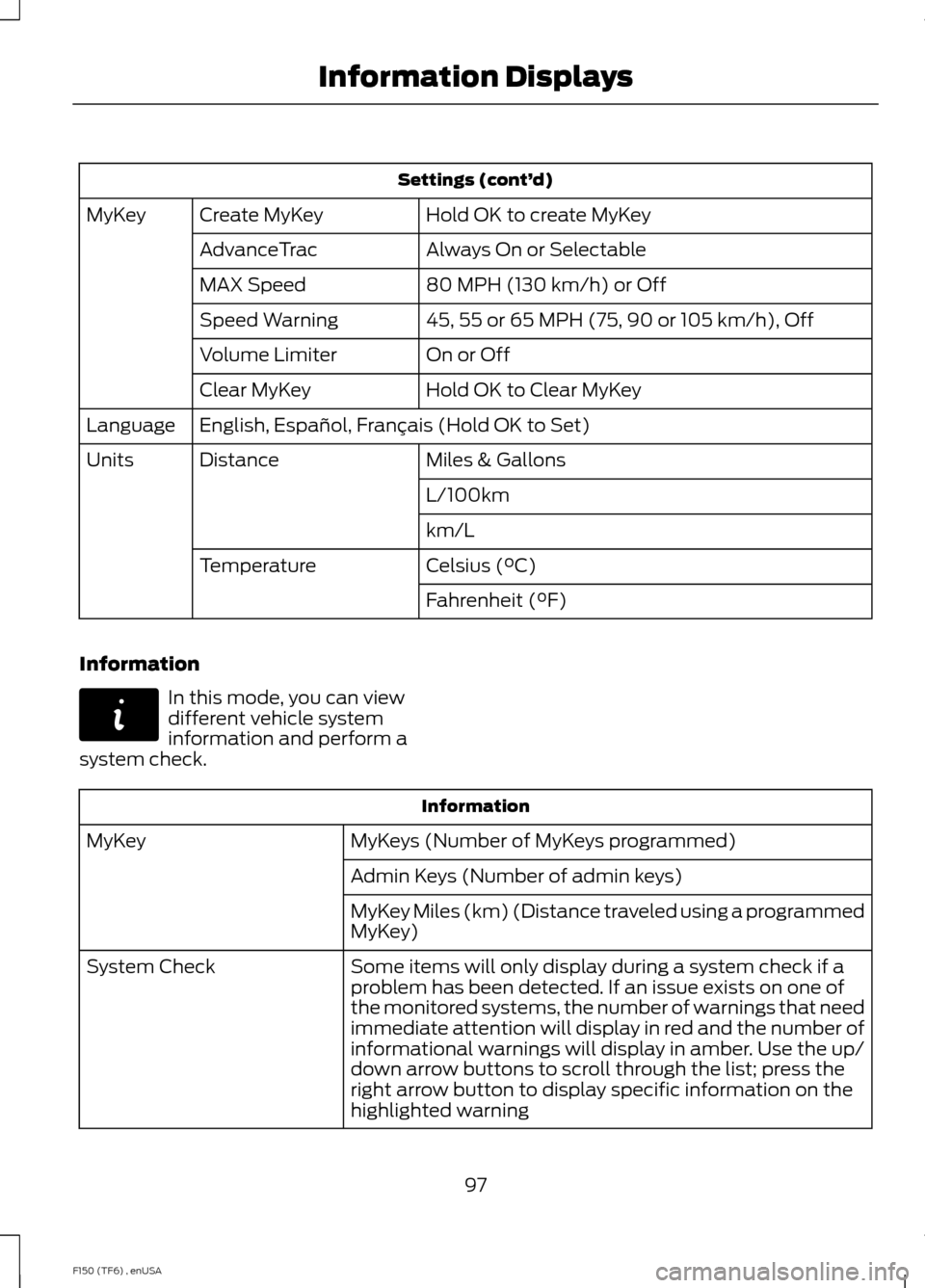
Settings (cont’
d)
Hold OK to create MyKey
Create MyKey
MyKey
Always On or Selectable
AdvanceTrac
80 MPH (130 km/h) or Off
MAX Speed
45, 55 or 65 MPH (75, 90 or 105 km/h), Off
Speed Warning
On or Off
Volume Limiter
Hold OK to Clear MyKey
Clear MyKey
English, Español, Français (Hold OK to Set)
Language
Miles & Gallons
Distance
Units
L/100km
km/L
Celsius (°C)
Temperature
Fahrenheit (°F)
Information In this mode, you can view
different vehicle system
information and perform a
system check. Information
MyKeys (Number of MyKeys programmed)
MyKey
Admin Keys (Number of admin keys)
MyKey Miles (km) (Distance traveled using a programmed
MyKey)
Some items will only display during a system check if a
problem has been detected. If an issue exists on one of
the monitored systems, the number of warnings that need
immediate attention will display in red and the number of
informational warnings will display in amber. Use the up/
down arrow buttons to scroll through the list; press the
right arrow button to display specific information on the
highlighted warning
System Check
97
F150 (TF6) , enUSA Information DisplaysE144642
Page 101 of 472

Transmission indicator display (if
equipped)
The transmission gear indicator displays
in the right side of the information display
when using the SelectShift Automatic
™
transmission feature. These displays will
not be shown in all screen modes. For
example: when programming certain
vehicle features or in certain information
menus. INFORMATION MESSAGES
Note:
Depending on the vehicle options
equipped with your vehicle, not all of the
messages will display or be available.
Certain messages may be abbreviated or
shortened depending upon which cluster
type you have.
Press the RESET button for Type 1 displays
or the OK button for Type 2 displays to
acknowledge and remove some messages
from the information display. Other
messages will be removed automatically
after a short time.
Certain messages need to be confirmed
before you can access the menus.
AdvanceTrac® and Traction Control Action
Message
Displays when the system detects a condition that requires
service. Contact your authorized dealer as soon as possible.
SERVICE ADVAN-
CETRAC
Displayed when the AdvanceTrac® system has been disabled by the driver.
ADVANCETRAC OFF
Displayed when the AdvanceTrac® system has been enabledby the driver.
ADVANCETRAC ON
Displayed when the AdvanceTrac® sport mode has beenenabled by the driver. (SVT Raptor)
ADVANCETRAC SPORT
MODE
Displayed when the traction control has been disabled by thedriver. See Using Traction Control (page 166).
TRACTION CONTROL
OFF
Displayed when the traction control has been enabled by thedriver. See
Using Traction Control (page 166).
TRACTION CONTROL
ON
Airbag Action
Message
Displays when the system detects a malfunction due to a blocked sensor.
REMOVE OBJECTS
NEAR PASSENGER SEAT
98
F150 (TF6) , enUSA Information Displays