2014 FORD EXPLORER warning
[x] Cancel search: warningPage 1 of 10
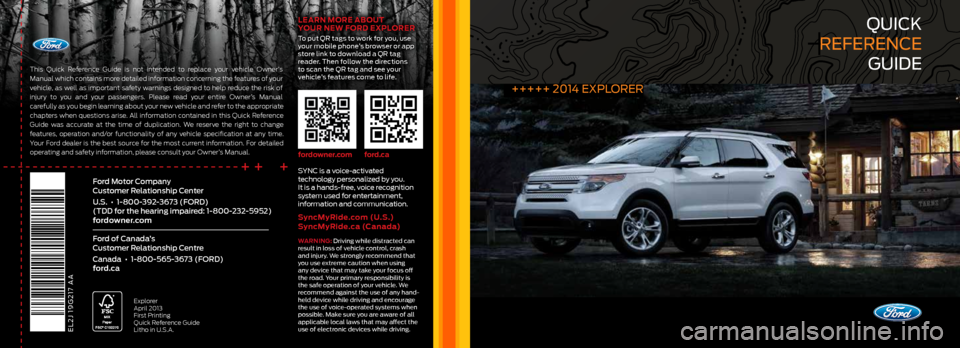
quick
reference
guide
+++++ 2014 eXPLOrer
++ +
This Quick Reference Guide is not intended to replace your vehicle Owner’s
Manual which contains more detailed information concerning the features of your
vehicle, as well as important safety warnings designed to help reduce the risk of
injury to you and your passengers. Please read your entire Owner’s Manual
carefully as you begin learning about your new vehicle and refer to the appropriate
chapters when questions arise. All information contained in this Quick Reference
Guide was accurate at the time of duplication. We reserve the right to change
features, operation and/or functionality of any vehicle specification at any time.
Your Ford dealer is the best source for the most current information. For detailed
operating and safety information, please consult your Owner’s Manual.
eL2J 19g217 AA
Ford Motor Company
Customer Relationship Center
U.S. • 1-800-392-3673 (FORD)
(TDD for the hearing impaired: 1-800-232-5952)
fordowner.com
Ford of Canada’s
Customer Relationship Centre
Canada • 1-800-565-3673 (FORD)
ford.ca
Explorer
April 2013
First Printing
Quick Reference Guide
Litho in U.S.A.
Warning: driving while distracted can
result in loss of vehicle control, crash
and injury. We strongly recommend that
you use extreme caution when using
any device that may take your focus off
the road. Your primary responsibility is
the safe operation of your vehicle. We
recommend against the use of any hand-
held device while driving and encourage
the use of voice-operated systems when
possible. Make sure you are aware of all
applicable local laws that may affect the
use of electronic devices while driving.
SYnc is a voice-activated
technology personalized by you.
it is a hands-free, voice recognition
system used for entertainment,
information and communication.
SyncMy ride.com (U.S.)
SyncMy ride.ca (Canada)
Learn M ore abo Ut
yo Ur ne W Ford e XPLorer
To put qr tags to work for you, use
your mobile phone’s browser or app
store link to download a qr tag
reader. Then follow the directions
to scan the qr tag and see your
vehicle’s features come to life.
fordowner.com ford.ca
Page 8 of 10
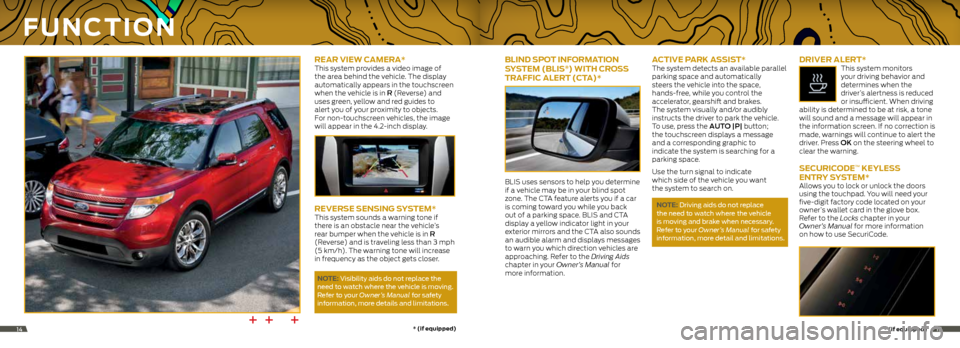
rear vieW CaMera* This system provides a video image of
the area behind the vehicle. The display
automatically appears in the touchscreen
when the vehicle is in R (Reverse) and
uses green, yellow and red guides to
alert you of your proximity to objects.
For non-touchscreen vehicles, the image
will appear in the 4.2-inch display.
reverSe SenSing S ySteM*This system sounds a warning tone if
there is an obstacle near the vehicle’s
rear bumper when the vehicle is in R
(Reverse) and is traveling less than 3 mph
(5 km/h). The warning tone will increase
in frequency as the object gets closer.
note: Visibility aids do not replace the
need to watch where the vehicle is moving.
r efer to your Owner’s Manual for safety
information, more details and limitations.
F U nC tion
bLind SP ot inForMation
Sy SteM (bLiS®) With Cro SS
traFFiC aLert (C ta)*
BLIS uses sensors to help you determine
if a vehicle may be in your blind spot
zone. The CTA feature alerts you if a car
is coming toward you while you back
out of a parking space. BLIS and CTA
display a yellow indicator light in your
exterior mirrors and the CTA also sounds
an audible alarm and displays messages
to warn you which direction vehicles are
approaching. Refer to the Driving Aids
chapter in your Owner’s Manual for
more information.
aC tive ParK aSSiS t*The system detects an available parallel
parking space and automatically
steers the vehicle into the space,
hands-free, while you control the
accelerator, gearshift and brakes.
The system visually and/or audibly
instructs the driver to park the vehicle.
To use, press the AuTO |P| button;
the touchscreen displays a message
and a corresponding graphic to
indicate the system is searching for a
parking space.
Use the turn signal to indicate
which side of the vehicle you want
the system to search on.
note: driving aids do not replace
the need to watch where the vehicle
is moving and brake when necessary.
r efer to your Owner’s Manual for safety
information, more detail and limitations.
driver aLert* This system monitors
your driving behavior and
determines when the
driver’s alertness is reduced
or insufficient. When driving
ability is determined to be at risk, a tone
will sound and a message will appear in
the information screen. If no correction is
made, warnings will continue to alert the
driver. Press OK on the steering wheel to
clear the warning.
Se CUriC ode™ KeyLe SS
entry S ySteM*
Allows you to lock or unlock the doors
using the touchpad. You will need your
five-digit factory code located on your
owner’s wallet card in the glove box.
Refer to the Locks chapter in your
Owner’s Manual for more information
on how to use SecuriCode.
++ +*
(if equipped) *
(if equipped)1415
Page 9 of 10

CoMFortFU nC tion Contin Ued
SeLeCtShiFt aUtoMatiC™
tranSMiSSion*
Gives you the ability to manually change
gears, if you’d like. To use, move the
gearshift lever from d (Drive) to m
(Manual). Then use the toggle on your
gear shift lever to make shifts manually.
Press the (+) button to upshift, press
the (-) button to downshift.
FUeL -eFFiCient
tranSMiSSion
Your vehicle has been designed to
improve fuel economy by reducing fuel
usage while coasting or decelerating. This
may be perceived as a light to medium
braking sensation when removing your
foot from the accelerator pedal.
Lane KeePing S ySteM* This system is designed to notify you to
stay in your lane through the steering
system and the instrument cluster in
instances when the front view camera
detects an unintentional drifting out
of your lane is likely to happen. Select
system settings as desired by choosing
one of three notification Modes from
your information display:
Alert: Provides a steering
wheel vibration.
Aid: Provides an assistance
steering torque input toward
the lane center.
Alert + Aid: Provides an assistance
steering torque input toward
the lane center. If the vehicle
continues drifting out of
the lane, a steering wheel
vibration is also provided.
Turn the feature on and off by
pressing the button on your
headlamp/turn indicator stalk.
note: driving aids do not replace the
need to watch where the vehicle is moving
and brake where necessary. Make sure
you read your Owner’s Manual for safety
information, details and limitations
before using these systems.
CoLLiSion Warning Sy SteM*
This system is designed to alert the driver
of certain collision risks. Sensors detect if
vehicles ahead of you, which are moving
in the same direction, may be a collision
risk. The system will alert you with an
audible chime and red warning light
which will appear above the dash. If the
risk of collision increases, the system will
increase brake support to help reduce
collision speed.
S o S Po St-Cra Sh
aLert Sy SteM™ Provides audible and visual alarms
when a crash causes the deployment
of airbags or the activation of the safety
belt pretensioners. The turn signals
will flash and the horn will sound. To
deactivate, press the hazard flasher
control, or the panic button on your
remote transmitter.
dU aL-PaneL MoonrooF and
P o Wer SUnSCreen*
Your moonroof is equipped with a one-
touch, express-opening and -closing
feature. To open, press and release the
SLIdE control. The sunscreen will open
automatically and the moonroof will
open to the first position. To fully open the
moonroof, press and release the SLIdE
control again. To close, pull and release
the SLIdE control. Press and release the
TILT control to vent the moonroof. Pull
and release the TILT control to close the
moonroof. To open the sunscreen, press
and release
. Pull and release
to close the sunscreen.
rain- SenSing WiPer S*
If activated, your wipers will automatically
turn on when moisture is present on
the windshield. The wiper speed will vary based on the amount of moisture
detected and on the sensitivity setting. To
deactivate,
turn your wiper controls off.
note: Make sure that this feature is
turned off before entering a car wash.
110-voL t aC P oWer P oint
The power point is located on the rear of
the center console and can be used to
power your smaller electrical devices that
do not exceed 150 watts. This feature
is available to use when your ignition
is turned on and the battery voltage is
above 11 volts. When the indicator light is
on, the power point is working and ready
to use.
P o Wer- adjUS tabLe PedaLS*The control is located on the left side of
the steering column. Press the arrow to move the pedals closer to you or the
arrow to move the pedals further away
from you. The pedals should only be
adjusted when the vehicle is stopped
and in P (Park).
aMbient Lighting*
When activated, ambient lighting
illuminates your vehicle’s footwells and
cupholders with a choice of colors. To
access and make adjustments:
1. Press the Settings icon, then select
Vehicle and Ambient Lighting.
2. Touch the desired color.
3. Use the scroll bar to increase or
decrease the intensity.
To turn the feature on or off, press the
power button.
*
(if equipped) *
(if equipped)1617