2014 FORD EXPLORER ECO mode
[x] Cancel search: ECO modePage 3 of 10
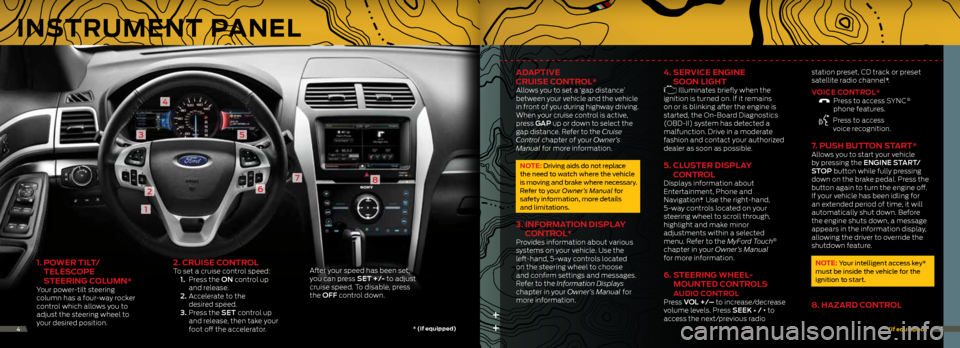
1. Po Wer tiL t/
teLe SCoPe
S teering C oLUMn*
Your power-tilt steering
column has a four-way rocker
control which allows you to
adjust the steering wheel to
your desired position.
2. CrUiSe ControLTo set a cruise control speed:
1. Press the ON control up
and release.
2. Accelerate to the
desired speed.
3. Press the SET control up
and release, then take your
foot off the accelerator. After your speed has been set,
you can press SET +/- to adjust
cruise speed. To disable, press
the OFF control down.
1
2
3
4
5
6
78
++
adaP tive
Cr UiSe C ontroL*
Allows you to set a ‘gap distance’
between your vehicle and the vehicle
in front of you during highway driving.
When your cruise control is active,
press GAP up or down to select the
gap distance. Refer to the Cruise
Control chapter of your Owner’s
Manual for more information.
note: driving aids do not replace
the need to watch where the vehicle
is moving and brake where necessary.
r efer to your Owner’s Manual for
safety information, more details
and limitations.
3. inF orMation diSPLay
C ontroL*
Provides information about various
systems on your vehicle. Use the
left-hand, 5-way controls located
on the steering wheel to choose
and confirm settings and messages.
Refer to the Information Displays
chapter in your Owner’s Manual for
more information.
4. ServiCe engine
S oon Light
Illuminates briefly when the
ignition is turned on. If it remains
on or is blinking after the engine is
started, the On-Board Diagnostics
(OBD-II) system has detected a
malfunction. Drive in a moderate
fashion and contact your authorized
dealer as soon as possible.
5. CLUS ter diSPLay
C ontroL
Displays information about
Entertainment, Phone and
Navigation*. Use the right-hand,
5-way controls located on your
steering wheel to scroll through,
highlight and make minor
adjustments within a selected
menu. Refer to the MyFord Touch
®
chapter in your Owner’s Manual
for more information.
6. Steering WheeL -
Mo Unted C ontroLS
aUdio C ontroL Press VOL +/– to increase/decrease
volume levels. Press SEEK ∏ / π to
access the next/previous radio station preset,
CD track or preset
satellite radio channel*.
voiCe C ontroL* Press to access SYNC ®
phone features.
Press to access
voice recognition.
7. P USh bUtton S tart*Allows you to start your vehicle
by pressing the ENGINE START/
STOP button while fully pressing
down on the brake pedal. Press the
button again to turn the engine off.
If your vehicle has been idling for
an extended period of time, it will
automatically shut down. Before
the engine shuts down, a message
appears in the information display,
allowing the driver to override the
shutdown feature.
note: Your intelligent access key*
must be inside the vehicle for the
ignition to start.
8. hazard C ontroL
*
(if equipped) *
(if equipped)45
inStrUMent PaneL
Page 4 of 10
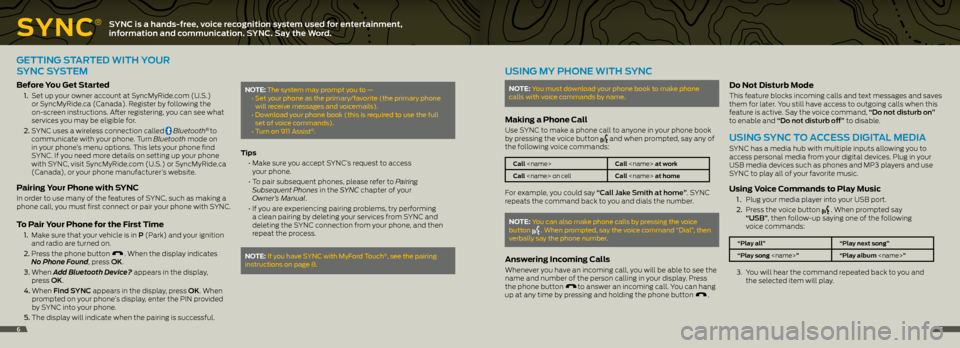
SynC
®SYNC is a hands-free, voice recognition system used for entertainment,
information and communication. SYNC. Say the Word.
GETTING STARTEd WITh YO uR
SYNC SYSTEm
before y ou get Started
1. Set up your owner account at SyncMyRide.com (U.S.)
or SyncMyRide.ca (Canada). Register by following the
on-screen instructions. After registering, you can see what
services you may be eligible for.
2. SYNC uses a wireless connection called
Bluetooth® to
communicate with your phone. Turn Bluetooth mode on
in your phone’s menu options. This lets your phone find
SYNC. If you need more details on setting up your phone
with SYNC, visit SyncMyRide.com (U.S.) or SyncMyRide.ca
(Canada), or your phone manufacturer’s website.
Pairing your Phone with S ynC
In order to use many of the features of SYNC, such as making a
phone call, you must first connect or pair your phone with SYNC.
to Pair y our Phone for the First t ime
1. Make sure that your vehicle is in P (Park) and your ignition
and radio are turned on.
2. Press the phone button
. When the display indicates
No Phone Found, press OK.
3. When Add Bluetooth Device? appears in the display,
press OK.
4. When Find SYNC appears in the display, press OK. When
prompted on your phone’s display, enter the PIN provided
by SYNC into your phone.
5. The display will indicate when the pairing is successful.
note: The system may prompt you to —
• Set your phone as the primary/favorite (the primary phone
will receive messages and voicemails).
• Download your phone book (this is required to use the full
set of voice commands).
• Turn on 911 Assist
®.
t ips
• Make sure you accept SYNC’s request to access
your phone.
• To pair subsequent phones, please refer to Pairing
Subsequent Phones in the SYNC chapter of your
Owner’s Manual.
• If you are experiencing pairing problems, try performing
a clean pairing by deleting your services from SYNC and
deleting the SYNC connection from your phone, and then
repeat the process.
note: if you have SYnc with Myford Touch®, see the pairing
instructions on page 8.
uSING mY PhONE WITh SYNC
note: You must download your phone book to make phone
calls with voice commands by name.
Making a Phone Call
Use SYNC to make a phone call to anyone in your phone book
by pressing the voice button and when prompted, say any of
the following voice commands:
Call
Call
For example, you could say “Call Jake Smith at home”. SYNC
repeats the command back to you and dials the number.
note: You can also make phone calls by pressing the voice
button . When prompted, say the voice command “dial”, then
verbally say the phone number.
answering incoming Calls
Whenever you have an incoming call, you will be able to see the
name and number of the person calling in your display. Press
the phone button
to answer an incoming call. You can hang
up at any time by pressing and holding the phone button .
do not disturb Mode
This feature blocks incoming calls and text messages and saves
them for later. You still have access to outgoing calls when this
feature is active. Say the voice command, “Do not disturb on”
to enable and “Do not disturb off” to disable.
uSING SYNC TO ACCESS dIGITAL mEdIA
SYNC has a media hub with multiple inputs allowing you to
access personal media from your digital devices. Plug in your
USB media devices such as phones and MP3 players and use
SYNC to play all of your favorite music.
Using v oice Commands to Play Music
1 . Plug your media player into your USB port.
2. Press the voice button
. When prompted say
“USb”, then follow-up saying one of the following
voice commands:
“Play all” “Play next song”
“Play song
3. You will hear the command repeated back to you and
the selected item will play.
67
Page 7 of 10
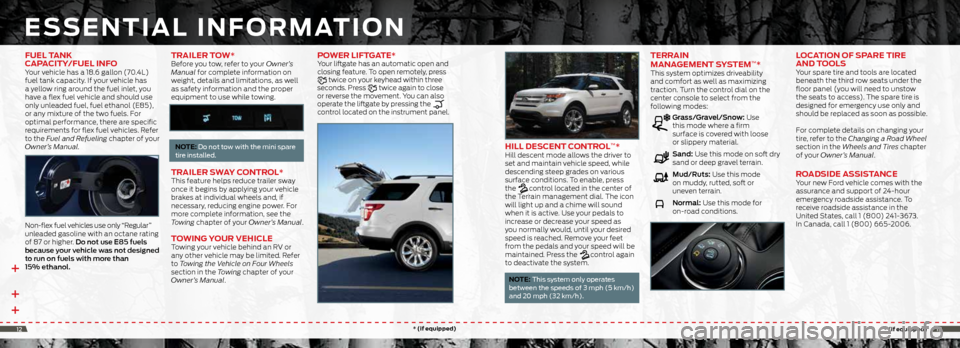
++ +
eSSentiaL in ForM ation
hiLL de SCent ControL™*Hill descent mode allows the driver to
set and maintain vehicle speed, while
descending steep grades on various
surface conditions. To enable, press
the
control located in the center of
the Terrain management dial. The icon
will light up and a chime will sound
when it is active. Use your pedals to
increase or decrease your speed as
you normally would, until your desired
speed is reached. Remove your feet
from the pedals and your speed will be
maintained. Press the
control again
to deactivate the system.
note: This system only operates
between the speeds of 3 mph (5 km/h)
and 20 mph (32 km/h).
terrain
ManageMent Sy SteM™* This system optimizes driveability
and comfort as well as maximizing
traction. Turn the control dial on the
center console to select from the
following modes:
Grass/Gravel/Snow: Use
this mode where a firm
surface is covered with loose
or slippery material.
Sand: Use this mode on soft dry
sand or deep gravel terrain.
mud/Ruts: Use this mode
on muddy, rutted, soft or
uneven terrain.
Normal: Use this mode for
on-road conditions.
LoC ation oF SP are tire
and t ooLS
Your spare tire and tools are located
beneath the third row seats under the
floor panel (you will need to unstow
the seats to access). The spare tire is
designed for emergency use only and
should be replaced as soon as possible.
For complete details on changing your
tire, refer to the Changing a Road Wheel
section in the Wheels and Tires chapter
of your Owner’s Manual.
road Side aSSiS tanCe Your new Ford vehicle comes with the
assurance and support of 24-hour
emergency roadside assistance. To
receive roadside assistance in the
United States, call 1 (800) 241-3673.
In Canada, call 1 (800) 665-2006.
FUeL tanK
CaP aCity/FUeL inF o
Your vehicle has a 18.6 gallon (70.4L)
fuel tank capacity. If your vehicle has
a yellow ring around the fuel inlet, you
have a flex fuel vehicle and should use
only unleaded fuel, fuel ethanol (E85),
or any mixture of the two fuels. For
optimal performance, there are specific
requirements for flex fuel vehicles. Refer
to the Fuel and Refueling chapter of your
Owner’s Manual.
Non-flex fuel vehicles use only “Regular”
unleaded gasoline with an octane rating
of 87 or higher. Do not use e85 fuels
because your vehicle was not designed
to run on fuels with more than
15% ethanol.
traiLer t oW*Before you tow, refer to your Owner’s
Manual for complete information on
weight, details and limitations, as well
as safety information and the proper
equipment to use while towing.
note: do not tow with the mini spare
tire installed.
traiLer SW ay ControL* This feature helps reduce trailer sway
once it begins by applying your vehicle
brakes at individual wheels and, if
necessary, reducing engine power. For
more complete information, see the
Towing chapter of your Owner’s Manual.
to Wing yo Ur vehiCLe Towing your vehicle behind an RV or
any other vehicle may be limited. Refer
to Towing the Vehicle on Four Wheels
section in the Towing chapter of your
Owner’s Manual.
PoWer LiFtgate* Your liftgate has an automatic open and
closing feature. To open remotely, press
twice on your keyhead within three
seconds. Press twice again to close
or reverse the movement. You can also
operate the liftgate by pressing the
control located on the instrument panel.
*
(if equipped) *
(if equipped)1213
Page 9 of 10

CoMFortFU nC tion Contin Ued
SeLeCtShiFt aUtoMatiC™
tranSMiSSion*
Gives you the ability to manually change
gears, if you’d like. To use, move the
gearshift lever from d (Drive) to m
(Manual). Then use the toggle on your
gear shift lever to make shifts manually.
Press the (+) button to upshift, press
the (-) button to downshift.
FUeL -eFFiCient
tranSMiSSion
Your vehicle has been designed to
improve fuel economy by reducing fuel
usage while coasting or decelerating. This
may be perceived as a light to medium
braking sensation when removing your
foot from the accelerator pedal.
Lane KeePing S ySteM* This system is designed to notify you to
stay in your lane through the steering
system and the instrument cluster in
instances when the front view camera
detects an unintentional drifting out
of your lane is likely to happen. Select
system settings as desired by choosing
one of three notification Modes from
your information display:
Alert: Provides a steering
wheel vibration.
Aid: Provides an assistance
steering torque input toward
the lane center.
Alert + Aid: Provides an assistance
steering torque input toward
the lane center. If the vehicle
continues drifting out of
the lane, a steering wheel
vibration is also provided.
Turn the feature on and off by
pressing the button on your
headlamp/turn indicator stalk.
note: driving aids do not replace the
need to watch where the vehicle is moving
and brake where necessary. Make sure
you read your Owner’s Manual for safety
information, details and limitations
before using these systems.
CoLLiSion Warning Sy SteM*
This system is designed to alert the driver
of certain collision risks. Sensors detect if
vehicles ahead of you, which are moving
in the same direction, may be a collision
risk. The system will alert you with an
audible chime and red warning light
which will appear above the dash. If the
risk of collision increases, the system will
increase brake support to help reduce
collision speed.
S o S Po St-Cra Sh
aLert Sy SteM™ Provides audible and visual alarms
when a crash causes the deployment
of airbags or the activation of the safety
belt pretensioners. The turn signals
will flash and the horn will sound. To
deactivate, press the hazard flasher
control, or the panic button on your
remote transmitter.
dU aL-PaneL MoonrooF and
P o Wer SUnSCreen*
Your moonroof is equipped with a one-
touch, express-opening and -closing
feature. To open, press and release the
SLIdE control. The sunscreen will open
automatically and the moonroof will
open to the first position. To fully open the
moonroof, press and release the SLIdE
control again. To close, pull and release
the SLIdE control. Press and release the
TILT control to vent the moonroof. Pull
and release the TILT control to close the
moonroof. To open the sunscreen, press
and release
. Pull and release
to close the sunscreen.
rain- SenSing WiPer S*
If activated, your wipers will automatically
turn on when moisture is present on
the windshield. The wiper speed will vary based on the amount of moisture
detected and on the sensitivity setting. To
deactivate,
turn your wiper controls off.
note: Make sure that this feature is
turned off before entering a car wash.
110-voL t aC P oWer P oint
The power point is located on the rear of
the center console and can be used to
power your smaller electrical devices that
do not exceed 150 watts. This feature
is available to use when your ignition
is turned on and the battery voltage is
above 11 volts. When the indicator light is
on, the power point is working and ready
to use.
P o Wer- adjUS tabLe PedaLS*The control is located on the left side of
the steering column. Press the arrow to move the pedals closer to you or the
arrow to move the pedals further away
from you. The pedals should only be
adjusted when the vehicle is stopped
and in P (Park).
aMbient Lighting*
When activated, ambient lighting
illuminates your vehicle’s footwells and
cupholders with a choice of colors. To
access and make adjustments:
1. Press the Settings icon, then select
Vehicle and Ambient Lighting.
2. Touch the desired color.
3. Use the scroll bar to increase or
decrease the intensity.
To turn the feature on or off, press the
power button.
*
(if equipped) *
(if equipped)1617