2014 FORD EXPLORER ESP
[x] Cancel search: ESPPage 1 of 10
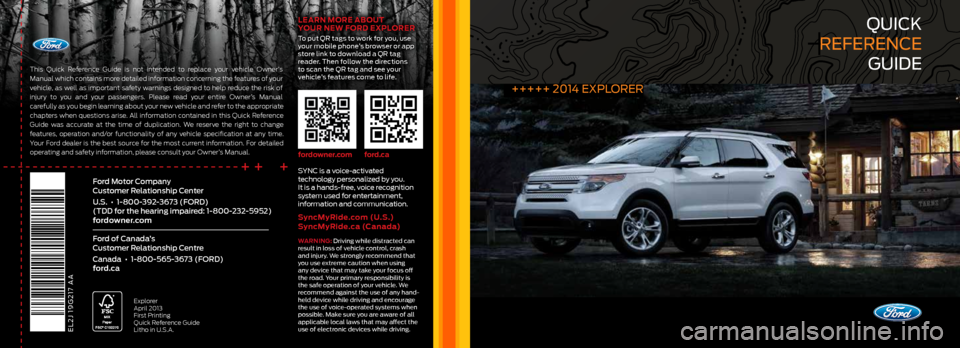
quick
reference
guide
+++++ 2014 eXPLOrer
++ +
This Quick Reference Guide is not intended to replace your vehicle Owner’s
Manual which contains more detailed information concerning the features of your
vehicle, as well as important safety warnings designed to help reduce the risk of
injury to you and your passengers. Please read your entire Owner’s Manual
carefully as you begin learning about your new vehicle and refer to the appropriate
chapters when questions arise. All information contained in this Quick Reference
Guide was accurate at the time of duplication. We reserve the right to change
features, operation and/or functionality of any vehicle specification at any time.
Your Ford dealer is the best source for the most current information. For detailed
operating and safety information, please consult your Owner’s Manual.
eL2J 19g217 AA
Ford Motor Company
Customer Relationship Center
U.S. • 1-800-392-3673 (FORD)
(TDD for the hearing impaired: 1-800-232-5952)
fordowner.com
Ford of Canada’s
Customer Relationship Centre
Canada • 1-800-565-3673 (FORD)
ford.ca
Explorer
April 2013
First Printing
Quick Reference Guide
Litho in U.S.A.
Warning: driving while distracted can
result in loss of vehicle control, crash
and injury. We strongly recommend that
you use extreme caution when using
any device that may take your focus off
the road. Your primary responsibility is
the safe operation of your vehicle. We
recommend against the use of any hand-
held device while driving and encourage
the use of voice-operated systems when
possible. Make sure you are aware of all
applicable local laws that may affect the
use of electronic devices while driving.
SYnc is a voice-activated
technology personalized by you.
it is a hands-free, voice recognition
system used for entertainment,
information and communication.
SyncMy ride.com (U.S.)
SyncMy ride.ca (Canada)
Learn M ore abo Ut
yo Ur ne W Ford e XPLorer
To put qr tags to work for you, use
your mobile phone’s browser or app
store link to download a qr tag
reader. Then follow the directions
to scan the qr tag and see your
vehicle’s features come to life.
fordowner.com ford.ca
Page 8 of 10
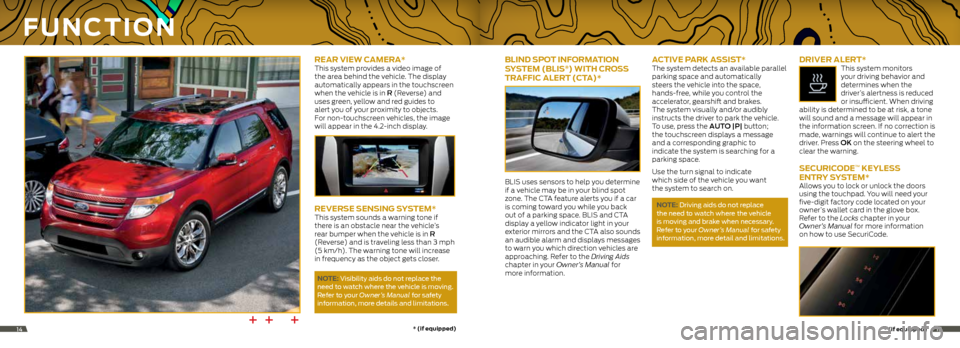
rear vieW CaMera* This system provides a video image of
the area behind the vehicle. The display
automatically appears in the touchscreen
when the vehicle is in R (Reverse) and
uses green, yellow and red guides to
alert you of your proximity to objects.
For non-touchscreen vehicles, the image
will appear in the 4.2-inch display.
reverSe SenSing S ySteM*This system sounds a warning tone if
there is an obstacle near the vehicle’s
rear bumper when the vehicle is in R
(Reverse) and is traveling less than 3 mph
(5 km/h). The warning tone will increase
in frequency as the object gets closer.
note: Visibility aids do not replace the
need to watch where the vehicle is moving.
r efer to your Owner’s Manual for safety
information, more details and limitations.
F U nC tion
bLind SP ot inForMation
Sy SteM (bLiS®) With Cro SS
traFFiC aLert (C ta)*
BLIS uses sensors to help you determine
if a vehicle may be in your blind spot
zone. The CTA feature alerts you if a car
is coming toward you while you back
out of a parking space. BLIS and CTA
display a yellow indicator light in your
exterior mirrors and the CTA also sounds
an audible alarm and displays messages
to warn you which direction vehicles are
approaching. Refer to the Driving Aids
chapter in your Owner’s Manual for
more information.
aC tive ParK aSSiS t*The system detects an available parallel
parking space and automatically
steers the vehicle into the space,
hands-free, while you control the
accelerator, gearshift and brakes.
The system visually and/or audibly
instructs the driver to park the vehicle.
To use, press the AuTO |P| button;
the touchscreen displays a message
and a corresponding graphic to
indicate the system is searching for a
parking space.
Use the turn signal to indicate
which side of the vehicle you want
the system to search on.
note: driving aids do not replace
the need to watch where the vehicle
is moving and brake when necessary.
r efer to your Owner’s Manual for safety
information, more detail and limitations.
driver aLert* This system monitors
your driving behavior and
determines when the
driver’s alertness is reduced
or insufficient. When driving
ability is determined to be at risk, a tone
will sound and a message will appear in
the information screen. If no correction is
made, warnings will continue to alert the
driver. Press OK on the steering wheel to
clear the warning.
Se CUriC ode™ KeyLe SS
entry S ySteM*
Allows you to lock or unlock the doors
using the touchpad. You will need your
five-digit factory code located on your
owner’s wallet card in the glove box.
Refer to the Locks chapter in your
Owner’s Manual for more information
on how to use SecuriCode.
++ +*
(if equipped) *
(if equipped)1415
Page 10 of 10

CoMFort Contin Ued
heated and C ooLed
Front Seat S*
To access heated seats and cooled
seats on touchscreen-equipped
vehicles, press the Climate corner on
your touchscreen. Press the heated
or cooled seat icon repeatedly to
cycle through the various heat or cool
modes and off. For non-touchscreen
vehicles, use the hard button controls
(indicated by the same symbols). Press
the controls repeatedly to cycle through
the various heat or cool modes and off.
Indicator lights on the control will show
what settings you have selected.
MeMory FUnC tion* Allows one-touch recall of memory
positions for the driver seat, power
mirrors, steering column and power-
adjustable foot pedals. Use the memory
controls located on the driver’s door
to program and then recall memory
positions. To program position 1, press
and hold the 1 button until you hear a
chime. Use this same procedure to set
positions 2 and 3 using the respective
buttons. You can now use these controls
to recall the set memory positions.
tiLting head re Straint S
Your vehicle’s front-row head restraints
can be adjusted. Pull up to raise the
head restraint. To lower, press the head restraint down while pressing and
holding the guide sleeve adjust/release
button. Tilt the head restraint for
additional comfort by gently pulling the
top of the head restraint forward. Once it
is in the forward-most position, tilting it
forward once more will release it to the
upright position.
note: do not attempt to force the
head restraint backward after it is tilted.
instead, continue tilting it forward
until the head restraint releases to
the upright position.
Se Cond-ro W heated Seat S*To operate, press the button located
on the rear of the floor console to cycle
through the various heat settings and
off. Warmer settings are indicated by
more indicator lights.
note: The heated seats operate only
when the ignition is on. if activated, they
will turn off automatically when the
engine is turned off.
Po WerFoLd® third-ro W Seat*
note: The Powerfold seats work only
when the vehicle is in P (Park) and the
liftgate is open.
The third-row seat features a power
one-touch operation that allows you to
fold and stow the seats. The buttons are
located behind the third-row seats on the
left-side quarter trim panel. To use, press
the Rh/BOTh/Lh button to select the
right-side seat, the left-side seat or both
seats you want to move. Then, select the
desired seat position:
• Press the STOW button to stow the
seat into the tub floor.
• Press the FOLd button (the top
portion of the button) to fold down
the seatback.
• Press the NORmAL button to
return the seat to the normal
seating position.
*
(if equipped) *
(if equipped)1819