2014 FORD EXPLORER tow
[x] Cancel search: towPage 5 of 10
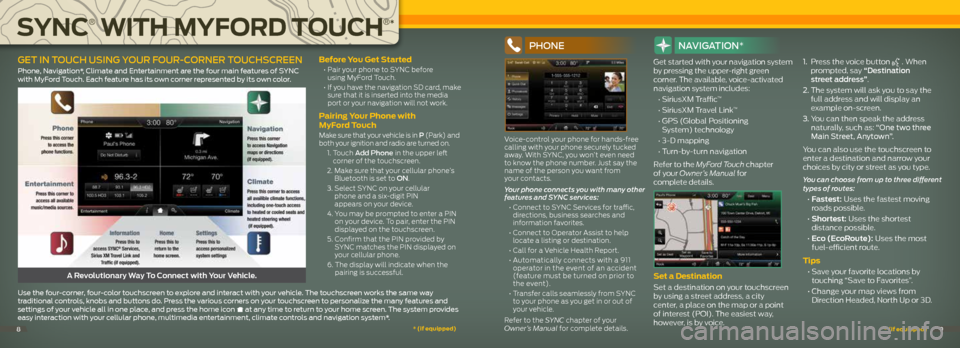
before you get Started
• Pair your phone to SYNC before
using MyFord Touch.
• If you have the navigation SD card, make
sure that it is inserted into the media
port or your navigation will not work.
Pairing y our Phone with
MyFord t ouch
Make sure that your vehicle is in P (Park) and
both your ignition and radio are turned on.
1. Touch a dd Phone in the upper left
corner of the touchscreen.
2. Make sure that your cellular phone’s
Bluetooth is set to On.
3. Select SYNC on your cellular
phone and a six-digit PIN
appears on your device.
4. You may be prompted to enter a PIN
on your device. To pair, enter the PIN
displayed on the touchscreen.
5. Confirm that the PIN provided by
SYNC matches the PIN displayed on
your cellular phone.
6. The display will indicate when the
pairing is successful.
PhOne
Voice-control your phone for hands-free
calling with your phone securely tucked
away. With SYNC, you won’t even need
to know the phone number. Just say the
name of the person you want from
your contacts.
Your phone connects you with many other
features and SYNC services:
• Connect to SYNC Services for traffic,
directions, business searches and
information favorites.
• Connect to Operator Assist to help
locate a listing or destination.
• Call for a Vehicle Health Report.
• Automatically connects with a 911
operator in the event of an accident
(feature must be turned on prior to
the event).
• Transfer calls seamlessly from SYNC
to your phone as you get in or out of
your vehicle.
Refer to the SYNC chapter of your
Owner’s Manual for complete details.
navIga TIOn*
Get started with your navigation system
by pressing the upper-right green
corner. The available, voice-activated
navigation system includes:
• SiriusXM Traffic™
• SiriusXM Travel Link™
• GPS (Global Positioning
System) technology
• 3-D mapping
• Turn-by-turn navigation
Refer to the MyFord Touch chapter
of your Owner’s Manual for
complete details.
Set a destination
Set a destination on your touchscreen
by using a street address, a city
center, a place on the map or a point
of interest (POI). The easiest way,
however, is by voice. 1.
Press the voice button
. When
prompted, say “Destination
street address”.
2. The system will ask you to say the
full address and will display an
example on-screen.
3. You can then speak the address
naturally, such as: “One two three
Main Street, Anytown”.
You can also use the touchscreen to
enter a destination and narrow your
choices by city or street as you type.
You can choose from up to three different
types of routes:
• Fastest: Uses the fastest moving
roads possible.
• Shortest: Uses the shortest
distance possible.
• Eco (EcoRoute): Uses the most
fuel-efficient route.
tips
• Save your favorite locations by
touching “Save to Favorites”.
• Change your map views from
Direction Headed, North Up or 3D.A Revolutionary Way To Connect with Your Vehicle.
use the four-corner, four-color touchscreen to explore and interact with your vehicle. The touchscreen works the same way
traditional controls, knobs and buttons do. Press the various corners on your touchscreen to personalize the many features and
settings of your vehicle all in one place, and press the home icon
at any time to return to your home screen. The system provides
easy interaction with your cellular phone, multimedia entertainment, climate controls and navigation system*.
geT In TOUCh USIng YOUR FOUR -CORneR TOUChSCReen
Phone, navigation*, climate and entertainment are the four main features of SYnc
with Myford Touch. each feature has its own corner represented by its own color.
SynC
®
With M yFord toUC h
®
*
*
(if equipped) *
(if equipped)89
Page 7 of 10
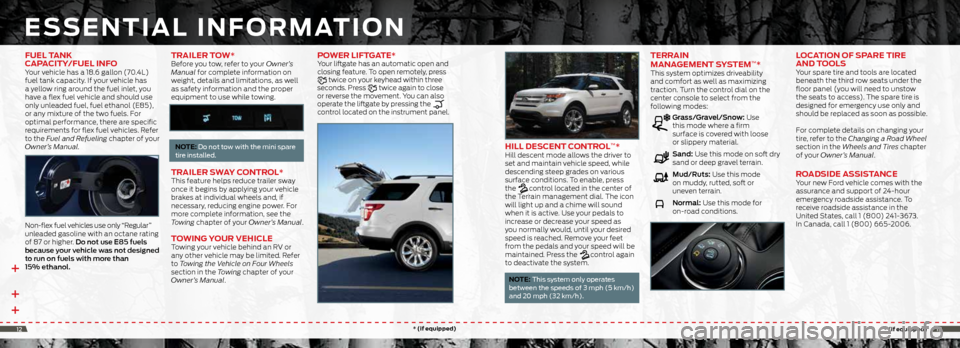
++ +
eSSentiaL in ForM ation
hiLL de SCent ControL™*Hill descent mode allows the driver to
set and maintain vehicle speed, while
descending steep grades on various
surface conditions. To enable, press
the
control located in the center of
the Terrain management dial. The icon
will light up and a chime will sound
when it is active. Use your pedals to
increase or decrease your speed as
you normally would, until your desired
speed is reached. Remove your feet
from the pedals and your speed will be
maintained. Press the
control again
to deactivate the system.
note: This system only operates
between the speeds of 3 mph (5 km/h)
and 20 mph (32 km/h).
terrain
ManageMent Sy SteM™* This system optimizes driveability
and comfort as well as maximizing
traction. Turn the control dial on the
center console to select from the
following modes:
Grass/Gravel/Snow: Use
this mode where a firm
surface is covered with loose
or slippery material.
Sand: Use this mode on soft dry
sand or deep gravel terrain.
mud/Ruts: Use this mode
on muddy, rutted, soft or
uneven terrain.
Normal: Use this mode for
on-road conditions.
LoC ation oF SP are tire
and t ooLS
Your spare tire and tools are located
beneath the third row seats under the
floor panel (you will need to unstow
the seats to access). The spare tire is
designed for emergency use only and
should be replaced as soon as possible.
For complete details on changing your
tire, refer to the Changing a Road Wheel
section in the Wheels and Tires chapter
of your Owner’s Manual.
road Side aSSiS tanCe Your new Ford vehicle comes with the
assurance and support of 24-hour
emergency roadside assistance. To
receive roadside assistance in the
United States, call 1 (800) 241-3673.
In Canada, call 1 (800) 665-2006.
FUeL tanK
CaP aCity/FUeL inF o
Your vehicle has a 18.6 gallon (70.4L)
fuel tank capacity. If your vehicle has
a yellow ring around the fuel inlet, you
have a flex fuel vehicle and should use
only unleaded fuel, fuel ethanol (E85),
or any mixture of the two fuels. For
optimal performance, there are specific
requirements for flex fuel vehicles. Refer
to the Fuel and Refueling chapter of your
Owner’s Manual.
Non-flex fuel vehicles use only “Regular”
unleaded gasoline with an octane rating
of 87 or higher. Do not use e85 fuels
because your vehicle was not designed
to run on fuels with more than
15% ethanol.
traiLer t oW*Before you tow, refer to your Owner’s
Manual for complete information on
weight, details and limitations, as well
as safety information and the proper
equipment to use while towing.
note: do not tow with the mini spare
tire installed.
traiLer SW ay ControL* This feature helps reduce trailer sway
once it begins by applying your vehicle
brakes at individual wheels and, if
necessary, reducing engine power. For
more complete information, see the
Towing chapter of your Owner’s Manual.
to Wing yo Ur vehiCLe Towing your vehicle behind an RV or
any other vehicle may be limited. Refer
to Towing the Vehicle on Four Wheels
section in the Towing chapter of your
Owner’s Manual.
PoWer LiFtgate* Your liftgate has an automatic open and
closing feature. To open remotely, press
twice on your keyhead within three
seconds. Press twice again to close
or reverse the movement. You can also
operate the liftgate by pressing the
control located on the instrument panel.
*
(if equipped) *
(if equipped)1213
Page 8 of 10
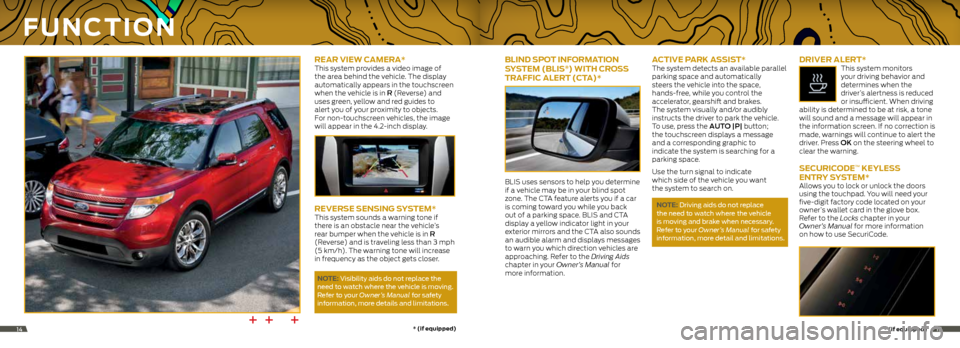
rear vieW CaMera* This system provides a video image of
the area behind the vehicle. The display
automatically appears in the touchscreen
when the vehicle is in R (Reverse) and
uses green, yellow and red guides to
alert you of your proximity to objects.
For non-touchscreen vehicles, the image
will appear in the 4.2-inch display.
reverSe SenSing S ySteM*This system sounds a warning tone if
there is an obstacle near the vehicle’s
rear bumper when the vehicle is in R
(Reverse) and is traveling less than 3 mph
(5 km/h). The warning tone will increase
in frequency as the object gets closer.
note: Visibility aids do not replace the
need to watch where the vehicle is moving.
r efer to your Owner’s Manual for safety
information, more details and limitations.
F U nC tion
bLind SP ot inForMation
Sy SteM (bLiS®) With Cro SS
traFFiC aLert (C ta)*
BLIS uses sensors to help you determine
if a vehicle may be in your blind spot
zone. The CTA feature alerts you if a car
is coming toward you while you back
out of a parking space. BLIS and CTA
display a yellow indicator light in your
exterior mirrors and the CTA also sounds
an audible alarm and displays messages
to warn you which direction vehicles are
approaching. Refer to the Driving Aids
chapter in your Owner’s Manual for
more information.
aC tive ParK aSSiS t*The system detects an available parallel
parking space and automatically
steers the vehicle into the space,
hands-free, while you control the
accelerator, gearshift and brakes.
The system visually and/or audibly
instructs the driver to park the vehicle.
To use, press the AuTO |P| button;
the touchscreen displays a message
and a corresponding graphic to
indicate the system is searching for a
parking space.
Use the turn signal to indicate
which side of the vehicle you want
the system to search on.
note: driving aids do not replace
the need to watch where the vehicle
is moving and brake when necessary.
r efer to your Owner’s Manual for safety
information, more detail and limitations.
driver aLert* This system monitors
your driving behavior and
determines when the
driver’s alertness is reduced
or insufficient. When driving
ability is determined to be at risk, a tone
will sound and a message will appear in
the information screen. If no correction is
made, warnings will continue to alert the
driver. Press OK on the steering wheel to
clear the warning.
Se CUriC ode™ KeyLe SS
entry S ySteM*
Allows you to lock or unlock the doors
using the touchpad. You will need your
five-digit factory code located on your
owner’s wallet card in the glove box.
Refer to the Locks chapter in your
Owner’s Manual for more information
on how to use SecuriCode.
++ +*
(if equipped) *
(if equipped)1415
Page 9 of 10

CoMFortFU nC tion Contin Ued
SeLeCtShiFt aUtoMatiC™
tranSMiSSion*
Gives you the ability to manually change
gears, if you’d like. To use, move the
gearshift lever from d (Drive) to m
(Manual). Then use the toggle on your
gear shift lever to make shifts manually.
Press the (+) button to upshift, press
the (-) button to downshift.
FUeL -eFFiCient
tranSMiSSion
Your vehicle has been designed to
improve fuel economy by reducing fuel
usage while coasting or decelerating. This
may be perceived as a light to medium
braking sensation when removing your
foot from the accelerator pedal.
Lane KeePing S ySteM* This system is designed to notify you to
stay in your lane through the steering
system and the instrument cluster in
instances when the front view camera
detects an unintentional drifting out
of your lane is likely to happen. Select
system settings as desired by choosing
one of three notification Modes from
your information display:
Alert: Provides a steering
wheel vibration.
Aid: Provides an assistance
steering torque input toward
the lane center.
Alert + Aid: Provides an assistance
steering torque input toward
the lane center. If the vehicle
continues drifting out of
the lane, a steering wheel
vibration is also provided.
Turn the feature on and off by
pressing the button on your
headlamp/turn indicator stalk.
note: driving aids do not replace the
need to watch where the vehicle is moving
and brake where necessary. Make sure
you read your Owner’s Manual for safety
information, details and limitations
before using these systems.
CoLLiSion Warning Sy SteM*
This system is designed to alert the driver
of certain collision risks. Sensors detect if
vehicles ahead of you, which are moving
in the same direction, may be a collision
risk. The system will alert you with an
audible chime and red warning light
which will appear above the dash. If the
risk of collision increases, the system will
increase brake support to help reduce
collision speed.
S o S Po St-Cra Sh
aLert Sy SteM™ Provides audible and visual alarms
when a crash causes the deployment
of airbags or the activation of the safety
belt pretensioners. The turn signals
will flash and the horn will sound. To
deactivate, press the hazard flasher
control, or the panic button on your
remote transmitter.
dU aL-PaneL MoonrooF and
P o Wer SUnSCreen*
Your moonroof is equipped with a one-
touch, express-opening and -closing
feature. To open, press and release the
SLIdE control. The sunscreen will open
automatically and the moonroof will
open to the first position. To fully open the
moonroof, press and release the SLIdE
control again. To close, pull and release
the SLIdE control. Press and release the
TILT control to vent the moonroof. Pull
and release the TILT control to close the
moonroof. To open the sunscreen, press
and release
. Pull and release
to close the sunscreen.
rain- SenSing WiPer S*
If activated, your wipers will automatically
turn on when moisture is present on
the windshield. The wiper speed will vary based on the amount of moisture
detected and on the sensitivity setting. To
deactivate,
turn your wiper controls off.
note: Make sure that this feature is
turned off before entering a car wash.
110-voL t aC P oWer P oint
The power point is located on the rear of
the center console and can be used to
power your smaller electrical devices that
do not exceed 150 watts. This feature
is available to use when your ignition
is turned on and the battery voltage is
above 11 volts. When the indicator light is
on, the power point is working and ready
to use.
P o Wer- adjUS tabLe PedaLS*The control is located on the left side of
the steering column. Press the arrow to move the pedals closer to you or the
arrow to move the pedals further away
from you. The pedals should only be
adjusted when the vehicle is stopped
and in P (Park).
aMbient Lighting*
When activated, ambient lighting
illuminates your vehicle’s footwells and
cupholders with a choice of colors. To
access and make adjustments:
1. Press the Settings icon, then select
Vehicle and Ambient Lighting.
2. Touch the desired color.
3. Use the scroll bar to increase or
decrease the intensity.
To turn the feature on or off, press the
power button.
*
(if equipped) *
(if equipped)1617
Page 10 of 10

CoMFort Contin Ued
heated and C ooLed
Front Seat S*
To access heated seats and cooled
seats on touchscreen-equipped
vehicles, press the Climate corner on
your touchscreen. Press the heated
or cooled seat icon repeatedly to
cycle through the various heat or cool
modes and off. For non-touchscreen
vehicles, use the hard button controls
(indicated by the same symbols). Press
the controls repeatedly to cycle through
the various heat or cool modes and off.
Indicator lights on the control will show
what settings you have selected.
MeMory FUnC tion* Allows one-touch recall of memory
positions for the driver seat, power
mirrors, steering column and power-
adjustable foot pedals. Use the memory
controls located on the driver’s door
to program and then recall memory
positions. To program position 1, press
and hold the 1 button until you hear a
chime. Use this same procedure to set
positions 2 and 3 using the respective
buttons. You can now use these controls
to recall the set memory positions.
tiLting head re Straint S
Your vehicle’s front-row head restraints
can be adjusted. Pull up to raise the
head restraint. To lower, press the head restraint down while pressing and
holding the guide sleeve adjust/release
button. Tilt the head restraint for
additional comfort by gently pulling the
top of the head restraint forward. Once it
is in the forward-most position, tilting it
forward once more will release it to the
upright position.
note: do not attempt to force the
head restraint backward after it is tilted.
instead, continue tilting it forward
until the head restraint releases to
the upright position.
Se Cond-ro W heated Seat S*To operate, press the button located
on the rear of the floor console to cycle
through the various heat settings and
off. Warmer settings are indicated by
more indicator lights.
note: The heated seats operate only
when the ignition is on. if activated, they
will turn off automatically when the
engine is turned off.
Po WerFoLd® third-ro W Seat*
note: The Powerfold seats work only
when the vehicle is in P (Park) and the
liftgate is open.
The third-row seat features a power
one-touch operation that allows you to
fold and stow the seats. The buttons are
located behind the third-row seats on the
left-side quarter trim panel. To use, press
the Rh/BOTh/Lh button to select the
right-side seat, the left-side seat or both
seats you want to move. Then, select the
desired seat position:
• Press the STOW button to stow the
seat into the tub floor.
• Press the FOLd button (the top
portion of the button) to fold down
the seatback.
• Press the NORmAL button to
return the seat to the normal
seating position.
*
(if equipped) *
(if equipped)1819