2014 FORD EXPLORER park assist
[x] Cancel search: park assistPage 4 of 10
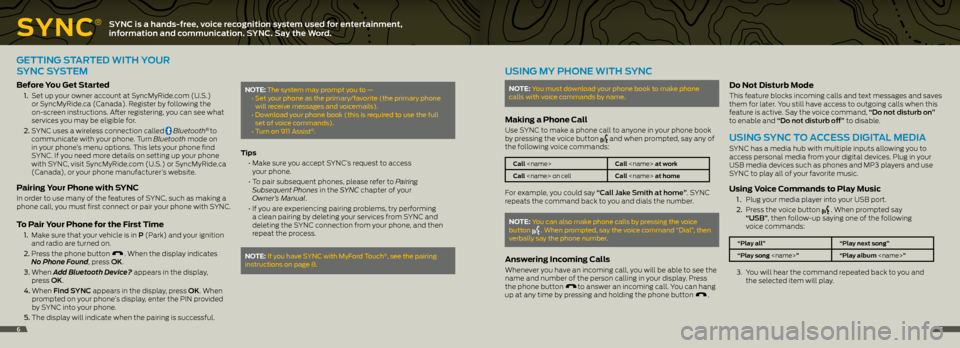
SynC
®SYNC is a hands-free, voice recognition system used for entertainment,
information and communication. SYNC. Say the Word.
GETTING STARTEd WITh YO uR
SYNC SYSTEm
before y ou get Started
1. Set up your owner account at SyncMyRide.com (U.S.)
or SyncMyRide.ca (Canada). Register by following the
on-screen instructions. After registering, you can see what
services you may be eligible for.
2. SYNC uses a wireless connection called
Bluetooth® to
communicate with your phone. Turn Bluetooth mode on
in your phone’s menu options. This lets your phone find
SYNC. If you need more details on setting up your phone
with SYNC, visit SyncMyRide.com (U.S.) or SyncMyRide.ca
(Canada), or your phone manufacturer’s website.
Pairing your Phone with S ynC
In order to use many of the features of SYNC, such as making a
phone call, you must first connect or pair your phone with SYNC.
to Pair y our Phone for the First t ime
1. Make sure that your vehicle is in P (Park) and your ignition
and radio are turned on.
2. Press the phone button
. When the display indicates
No Phone Found, press OK.
3. When Add Bluetooth Device? appears in the display,
press OK.
4. When Find SYNC appears in the display, press OK. When
prompted on your phone’s display, enter the PIN provided
by SYNC into your phone.
5. The display will indicate when the pairing is successful.
note: The system may prompt you to —
• Set your phone as the primary/favorite (the primary phone
will receive messages and voicemails).
• Download your phone book (this is required to use the full
set of voice commands).
• Turn on 911 Assist
®.
t ips
• Make sure you accept SYNC’s request to access
your phone.
• To pair subsequent phones, please refer to Pairing
Subsequent Phones in the SYNC chapter of your
Owner’s Manual.
• If you are experiencing pairing problems, try performing
a clean pairing by deleting your services from SYNC and
deleting the SYNC connection from your phone, and then
repeat the process.
note: if you have SYnc with Myford Touch®, see the pairing
instructions on page 8.
uSING mY PhONE WITh SYNC
note: You must download your phone book to make phone
calls with voice commands by name.
Making a Phone Call
Use SYNC to make a phone call to anyone in your phone book
by pressing the voice button and when prompted, say any of
the following voice commands:
Call
Call
For example, you could say “Call Jake Smith at home”. SYNC
repeats the command back to you and dials the number.
note: You can also make phone calls by pressing the voice
button . When prompted, say the voice command “dial”, then
verbally say the phone number.
answering incoming Calls
Whenever you have an incoming call, you will be able to see the
name and number of the person calling in your display. Press
the phone button
to answer an incoming call. You can hang
up at any time by pressing and holding the phone button .
do not disturb Mode
This feature blocks incoming calls and text messages and saves
them for later. You still have access to outgoing calls when this
feature is active. Say the voice command, “Do not disturb on”
to enable and “Do not disturb off” to disable.
uSING SYNC TO ACCESS dIGITAL mEdIA
SYNC has a media hub with multiple inputs allowing you to
access personal media from your digital devices. Plug in your
USB media devices such as phones and MP3 players and use
SYNC to play all of your favorite music.
Using v oice Commands to Play Music
1 . Plug your media player into your USB port.
2. Press the voice button
. When prompted say
“USb”, then follow-up saying one of the following
voice commands:
“Play all” “Play next song”
“Play song
3. You will hear the command repeated back to you and
the selected item will play.
67
Page 5 of 10
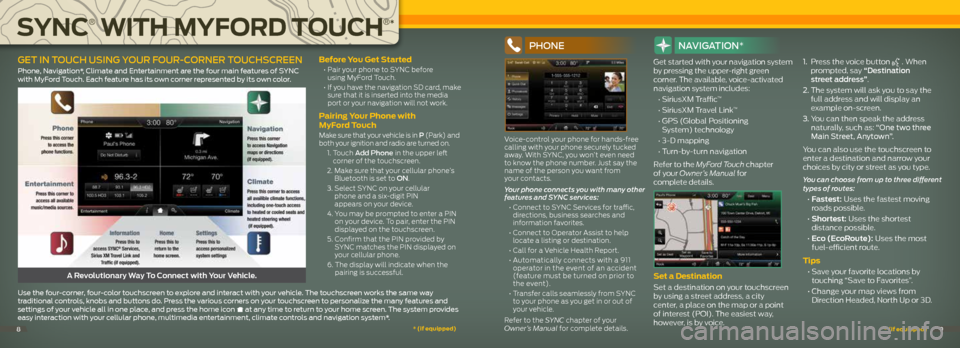
before you get Started
• Pair your phone to SYNC before
using MyFord Touch.
• If you have the navigation SD card, make
sure that it is inserted into the media
port or your navigation will not work.
Pairing y our Phone with
MyFord t ouch
Make sure that your vehicle is in P (Park) and
both your ignition and radio are turned on.
1. Touch a dd Phone in the upper left
corner of the touchscreen.
2. Make sure that your cellular phone’s
Bluetooth is set to On.
3. Select SYNC on your cellular
phone and a six-digit PIN
appears on your device.
4. You may be prompted to enter a PIN
on your device. To pair, enter the PIN
displayed on the touchscreen.
5. Confirm that the PIN provided by
SYNC matches the PIN displayed on
your cellular phone.
6. The display will indicate when the
pairing is successful.
PhOne
Voice-control your phone for hands-free
calling with your phone securely tucked
away. With SYNC, you won’t even need
to know the phone number. Just say the
name of the person you want from
your contacts.
Your phone connects you with many other
features and SYNC services:
• Connect to SYNC Services for traffic,
directions, business searches and
information favorites.
• Connect to Operator Assist to help
locate a listing or destination.
• Call for a Vehicle Health Report.
• Automatically connects with a 911
operator in the event of an accident
(feature must be turned on prior to
the event).
• Transfer calls seamlessly from SYNC
to your phone as you get in or out of
your vehicle.
Refer to the SYNC chapter of your
Owner’s Manual for complete details.
navIga TIOn*
Get started with your navigation system
by pressing the upper-right green
corner. The available, voice-activated
navigation system includes:
• SiriusXM Traffic™
• SiriusXM Travel Link™
• GPS (Global Positioning
System) technology
• 3-D mapping
• Turn-by-turn navigation
Refer to the MyFord Touch chapter
of your Owner’s Manual for
complete details.
Set a destination
Set a destination on your touchscreen
by using a street address, a city
center, a place on the map or a point
of interest (POI). The easiest way,
however, is by voice. 1.
Press the voice button
. When
prompted, say “Destination
street address”.
2. The system will ask you to say the
full address and will display an
example on-screen.
3. You can then speak the address
naturally, such as: “One two three
Main Street, Anytown”.
You can also use the touchscreen to
enter a destination and narrow your
choices by city or street as you type.
You can choose from up to three different
types of routes:
• Fastest: Uses the fastest moving
roads possible.
• Shortest: Uses the shortest
distance possible.
• Eco (EcoRoute): Uses the most
fuel-efficient route.
tips
• Save your favorite locations by
touching “Save to Favorites”.
• Change your map views from
Direction Headed, North Up or 3D.A Revolutionary Way To Connect with Your Vehicle.
use the four-corner, four-color touchscreen to explore and interact with your vehicle. The touchscreen works the same way
traditional controls, knobs and buttons do. Press the various corners on your touchscreen to personalize the many features and
settings of your vehicle all in one place, and press the home icon
at any time to return to your home screen. The system provides
easy interaction with your cellular phone, multimedia entertainment, climate controls and navigation system*.
geT In TOUCh USIng YOUR FOUR -CORneR TOUChSCReen
Phone, navigation*, climate and entertainment are the four main features of SYnc
with Myford Touch. each feature has its own corner represented by its own color.
SynC
®
With M yFord toUC h
®
*
*
(if equipped) *
(if equipped)89
Page 9 of 10

CoMFortFU nC tion Contin Ued
SeLeCtShiFt aUtoMatiC™
tranSMiSSion*
Gives you the ability to manually change
gears, if you’d like. To use, move the
gearshift lever from d (Drive) to m
(Manual). Then use the toggle on your
gear shift lever to make shifts manually.
Press the (+) button to upshift, press
the (-) button to downshift.
FUeL -eFFiCient
tranSMiSSion
Your vehicle has been designed to
improve fuel economy by reducing fuel
usage while coasting or decelerating. This
may be perceived as a light to medium
braking sensation when removing your
foot from the accelerator pedal.
Lane KeePing S ySteM* This system is designed to notify you to
stay in your lane through the steering
system and the instrument cluster in
instances when the front view camera
detects an unintentional drifting out
of your lane is likely to happen. Select
system settings as desired by choosing
one of three notification Modes from
your information display:
Alert: Provides a steering
wheel vibration.
Aid: Provides an assistance
steering torque input toward
the lane center.
Alert + Aid: Provides an assistance
steering torque input toward
the lane center. If the vehicle
continues drifting out of
the lane, a steering wheel
vibration is also provided.
Turn the feature on and off by
pressing the button on your
headlamp/turn indicator stalk.
note: driving aids do not replace the
need to watch where the vehicle is moving
and brake where necessary. Make sure
you read your Owner’s Manual for safety
information, details and limitations
before using these systems.
CoLLiSion Warning Sy SteM*
This system is designed to alert the driver
of certain collision risks. Sensors detect if
vehicles ahead of you, which are moving
in the same direction, may be a collision
risk. The system will alert you with an
audible chime and red warning light
which will appear above the dash. If the
risk of collision increases, the system will
increase brake support to help reduce
collision speed.
S o S Po St-Cra Sh
aLert Sy SteM™ Provides audible and visual alarms
when a crash causes the deployment
of airbags or the activation of the safety
belt pretensioners. The turn signals
will flash and the horn will sound. To
deactivate, press the hazard flasher
control, or the panic button on your
remote transmitter.
dU aL-PaneL MoonrooF and
P o Wer SUnSCreen*
Your moonroof is equipped with a one-
touch, express-opening and -closing
feature. To open, press and release the
SLIdE control. The sunscreen will open
automatically and the moonroof will
open to the first position. To fully open the
moonroof, press and release the SLIdE
control again. To close, pull and release
the SLIdE control. Press and release the
TILT control to vent the moonroof. Pull
and release the TILT control to close the
moonroof. To open the sunscreen, press
and release
. Pull and release
to close the sunscreen.
rain- SenSing WiPer S*
If activated, your wipers will automatically
turn on when moisture is present on
the windshield. The wiper speed will vary based on the amount of moisture
detected and on the sensitivity setting. To
deactivate,
turn your wiper controls off.
note: Make sure that this feature is
turned off before entering a car wash.
110-voL t aC P oWer P oint
The power point is located on the rear of
the center console and can be used to
power your smaller electrical devices that
do not exceed 150 watts. This feature
is available to use when your ignition
is turned on and the battery voltage is
above 11 volts. When the indicator light is
on, the power point is working and ready
to use.
P o Wer- adjUS tabLe PedaLS*The control is located on the left side of
the steering column. Press the arrow to move the pedals closer to you or the
arrow to move the pedals further away
from you. The pedals should only be
adjusted when the vehicle is stopped
and in P (Park).
aMbient Lighting*
When activated, ambient lighting
illuminates your vehicle’s footwells and
cupholders with a choice of colors. To
access and make adjustments:
1. Press the Settings icon, then select
Vehicle and Ambient Lighting.
2. Touch the desired color.
3. Use the scroll bar to increase or
decrease the intensity.
To turn the feature on or off, press the
power button.
*
(if equipped) *
(if equipped)1617