Page 37 of 116
Uconnect® 5.0
Clock Setting
1.To start the clock setting procedure, perform either of the following:
•Press the MORE hard-key below the display.Next, press the “Time” soft-key and
then press the “Set” soft-key,or
•Press the MORE hard-key on the right side of the display.Next, press the “Settings”
soft-key, then “Clock and Date” soft-key, and then “Set Time and Date” soft-key.
Select the Up or Down arrows as appropriate.Select Done when complete.
2.Touch the Up or Down arrows to adjust the hours or minutes, next select the “AM”
or “PM” soft-key.You can also select 12hr or 24hr format by touching the desired
soft-key.
3.Once the time is set press the “Done” or back arrow soft-key to exit the time
screen.
ELECTRONICS
35
Page 47 of 116
Uconnect® 6.5N
At A Glance
Displaying The Time
•If the time is not currently displayed on the radio or player main page press the
Settings button.In the Settings list, touch the “Clock” soft-key then touch On or Off
for Show Time in Status Bar.
Setting The Time
•Model 6.5N synchronizes time automatically via GPS, so should not require any time
adjustment.If you do need to set the time manually, follow the instructions below.
•For Model 6.5N, turn the unit on, then touch the time display at the top of the
screen.Touch Yes.
•If the time is not displayed at the top of the screen, press the Settings button.In the
Settings screen, touch the “Clock” soft-key, then check or uncheck this option.
•Touch “+” or “–” next to Set Time Hours and Set Time Minutes to adjust the time.
•If these features are not available, touch Off for Sync with GPS.
•Touch “X” to save your settings and exit out of the Clock Setting screen.
ELECTRONICS
45
Page 65 of 116
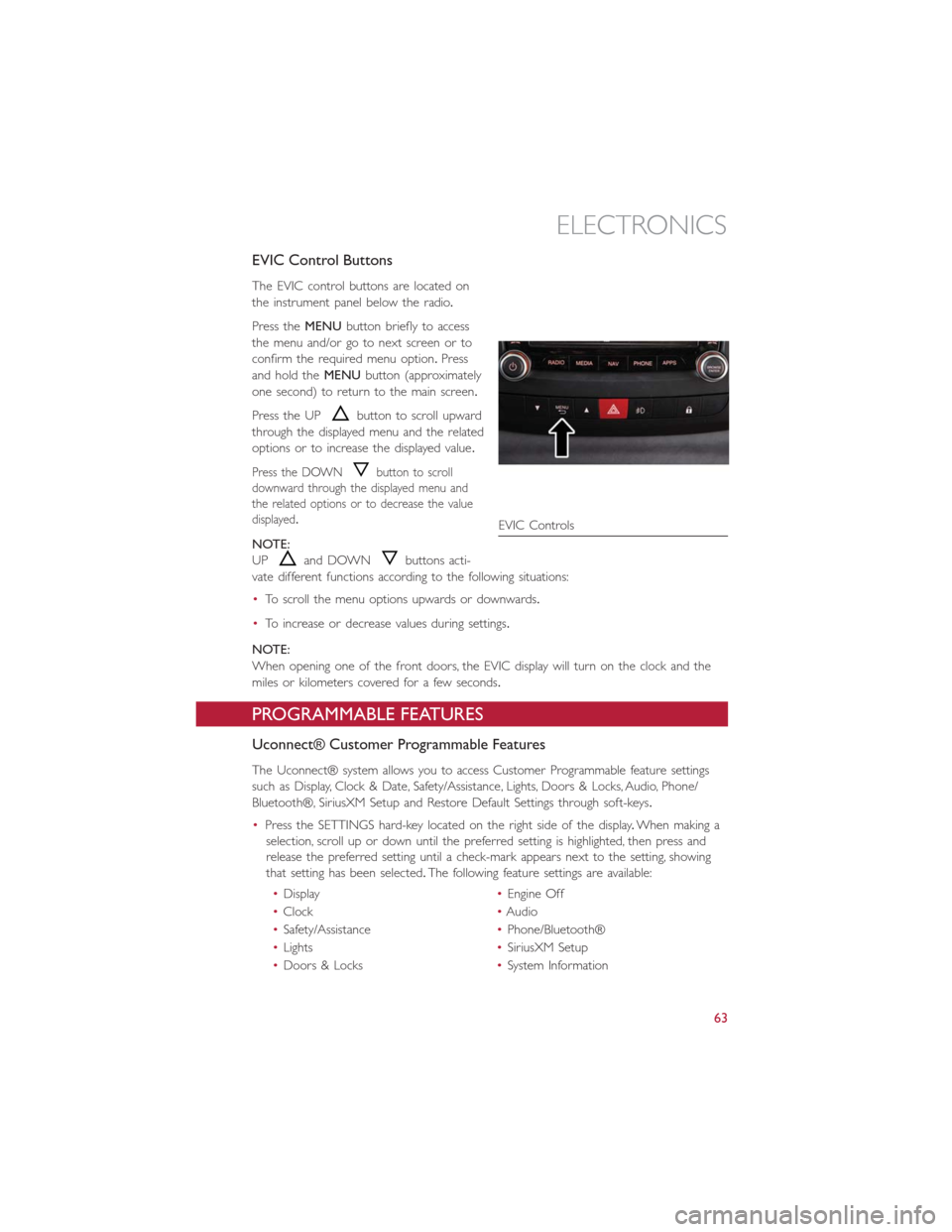
EVIC Control Buttons
The EVIC control buttons are located on
the instrument panel below the radio.
Press theMENUbutton briefly to access
the menu and/or go to next screen or to
confirm the required menu option.Press
and hold theMENUbutton (approximately
one second) to return to the main screen.
Press the UP
button to scroll upward
through the displayed menu and the related
options or to increase the displayed value.
Press the DOWNbutton to scroll
downward through the displayed menu and
the related options or to decrease the value
displayed.
NOTE:
UP
and DOWNbuttons acti-
vate different functions according to the following situations:
•To scroll the menu options upwards or downwards.
•To increase or decrease values during settings.
NOTE:
When opening one of the front doors, the EVIC display will turn on the clock and the
miles or kilometers covered for a few seconds.
PROGRAMMABLE FEATURES
Uconnect® Customer Programmable Features
The Uconnect® system allows you to access Customer Programmable feature settings
such as Display, Clock & Date, Safety/Assistance, Lights, Doors & Locks, Audio, Phone/
Bluetooth®, SiriusXM Setup and Restore Default Settings through soft-keys.
•Press the SETTINGS hard-key located on the right side of the display.When making a
selection, scroll up or down until the preferred setting is highlighted, then press and
release the preferred setting until a check-mark appears next to the setting, showing
that setting has been selected.The following feature settings are available:
•Display•Engine Off
•Clock•Audio
•Safety/Assistance•Phone/Bluetooth®
•Lights•SiriusXM Setup
•Doors & Locks•System Information
EVIC Controls
ELECTRONICS
63