Page 378 of 420
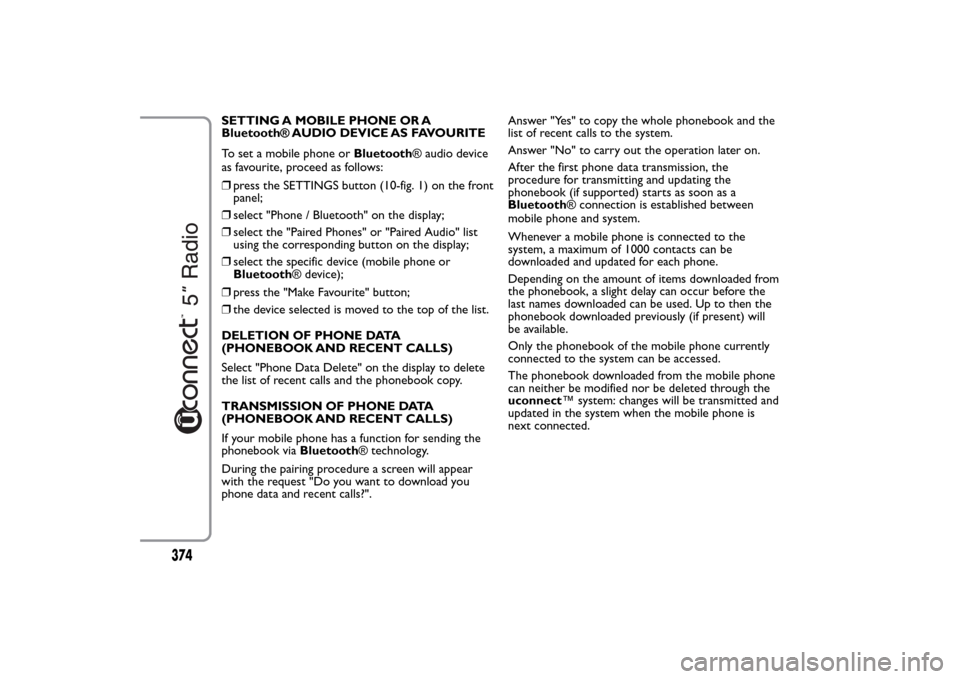
SETTING A MOBILE PHONE OR A
Bluetooth® AUDIO DEVICE AS FAVOURITE
To set a mobile phone orBluetooth® audio device
as favourite, proceed as follows:
❒press the SETTINGS button (10-fig. 1) on the front
panel;
❒select "Phone / Bluetooth" on the display;
❒select the "Paired Phones" or "Paired Audio" list
using the corresponding button on the display;
❒select the specific device (mobile phone or
Bluetooth® device);
❒press the "Make Favourite" button;
❒the device selected is moved to the top of the list.
DELETION OF PHONE DATA
(PHONEBOOK AND RECENT CALLS)
Select "Phone Data Delete" on the display to delete
the list of recent calls and the phonebook copy.
TRANSMISSION OF PHONE DATA
(PHONEBOOK AND RECENT CALLS)
If your mobile phone has a function for sending the
phonebook viaBluetooth® technology.
During the pairing procedure a screen will appear
with the request "Do you want to download you
phone data and recent calls?".Answer "Yes" to copy the whole phonebook and the
list of recent calls to the system.
Answer "No" to carry out the operation later on.
After the first phone data transmission, the
procedure for transmitting and updating the
phonebook (if supported) starts as soon as a
Bluetooth® connection is established between
mobile phone and system.
Whenever a mobile phone is connected to the
system, a maximum of 1000 contacts can be
downloaded and updated for each phone.
Depending on the amount of items downloaded from
the phonebook, a slight delay can occur before the
last names downloaded can be used. Up to then the
phonebook downloaded previously (if present) will
be available.
Only the phonebook of the mobile phone currently
connected to the system can be accessed.
The phonebook downloaded from the mobile phone
can neither be modified nor be deleted through the
uconnect™ system: changes will be transmitted and
updated in the system when the mobile phone is
next connected.
374
Page 379 of 420
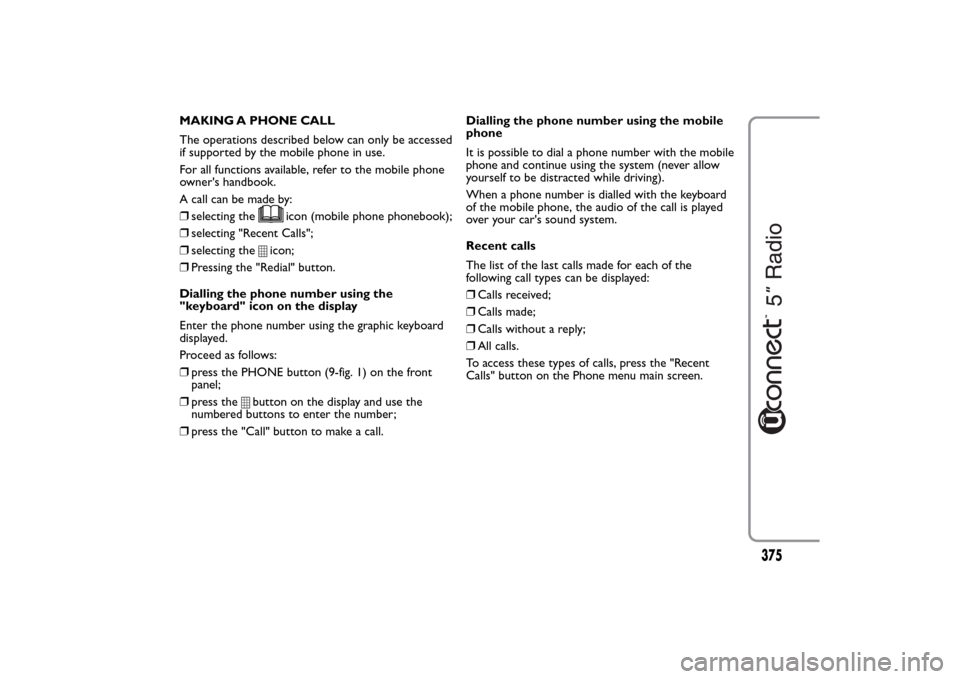
MAKING A PHONE CALL
The operations described below can only be accessed
if supported by the mobile phone in use.
For all functions available, refer to the mobile phone
owner's handbook.
A call can be made by:
❒selecting the
icon (mobile phone phonebook);
❒selecting "Recent Calls";
❒selecting the
icon;
❒Pressing the "Redial" button.
Dialling the phone number using the
"keyboard" icon on the display
Enter the phone number using the graphic keyboard
displayed.
Proceed as follows:
❒press the PHONE button (9-fig. 1) on the front
panel;
❒press the
button on the display and use the
numbered buttons to enter the number;
❒press the "Call" button to make a call.Dialling the phone number using the mobile
phone
It is possible to dial a phone number with the mobile
phone and continue using the system (never allow
yourself to be distracted while driving).
When a phone number is dialled with the keyboard
of the mobile phone, the audio of the call is played
over your car's sound system.
Recent calls
The list of the last calls made for each of the
following call types can be displayed:
❒Calls received;
❒Calls made;
❒Calls without a reply;
❒All calls.
To access these types of calls, press the "Recent
Calls" button on the Phone menu main screen.
375
Page 380 of 420
MANAGING AN INCOMING CALL
Call controls
The buttons on the display allow the following phone
call functions to be managed:
❒Answer;
❒End;
❒Ignore;
❒Put on hold/resume;
❒Deactivate/activate the microphone;
❒Transfer the call;
❒Switch from one call to the other;
❒Conference/merge two active calls.Answering a phone call
When a phone call is received on the mobile phone,
the system deactivates the audio system (if active)
and displays a screen.
Press the "Answer" button or the
button on the
steering wheel controls to answer.
Rejecting a phone call
Press the "Ignore" button or thebutton on the
steering wheel controls to reject.
Answering an incoming call during an active
conversation
To answer an incoming call whilst another phone
conversation is in progress, press the "Answer"
button to put the ongoing call on hold and answer
the new incoming call.
IMPORTANT Not all mobile phones may support the
management of an incoming call when another phone
conversation is active.
376
Page 385 of 420
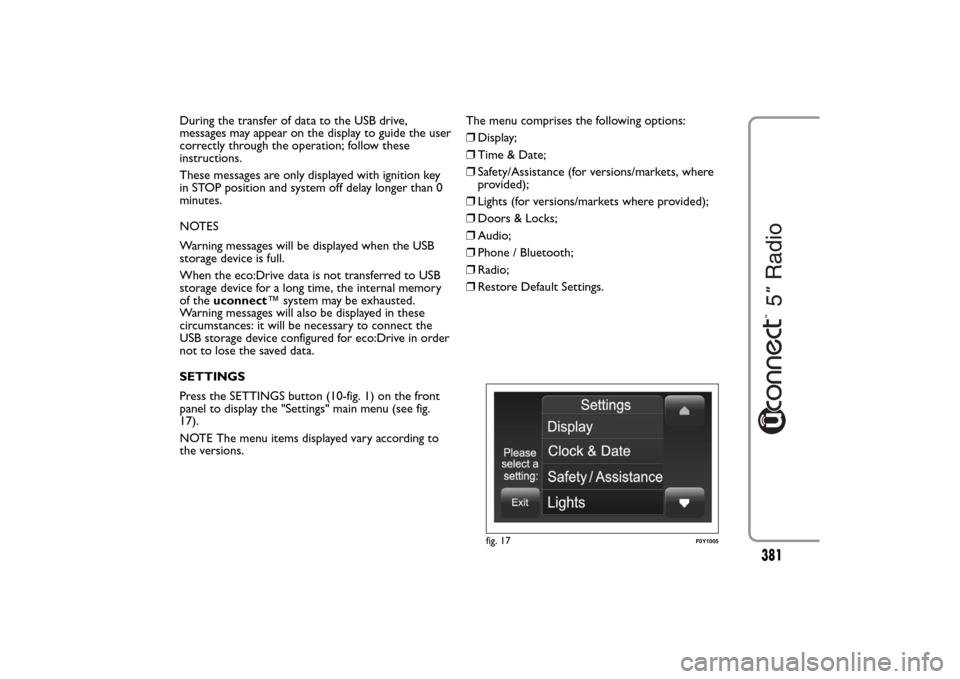
During the transfer of data to the USB drive,
messages may appear on the display to guide the user
correctly through the operation; follow these
instructions.
These messages are only displayed with ignition key
in STOP position and system off delay longer than 0
minutes.
NOTES
Warning messages will be displayed when the USB
storage device is full.
When the eco:Drive data is not transferred to USB
storage device for a long time, the internal memory
of theuconnect™ system may be exhausted.
Warning messages will also be displayed in these
circumstances: it will be necessary to connect the
USB storage device configured for eco:Drive in order
not to lose the saved data.
SETTINGS
Press the SETTINGS button (10-fig. 1) on the front
panel to display the "Settings" main menu (see fig.
17).
NOTE The menu items displayed vary according to
the versions.The menu comprises the following options:
❒Display;
❒Time & Date;
❒Safety/Assistance (for versions/markets, where
provided);
❒Lights (for versions/markets where provided);
❒Doors & Locks;
❒Audio;
❒Phone / Bluetooth;
❒Radio;
❒Restore Default Settings.
fig. 17
F0Y1005
381
Page 388 of 420

Doors & Locks
Use this function to activate/deactivate the automatic
door locking when the car is moving ("Autoclose"
function).
Audio
See paragraph "Audio" in chapter "Switching the
system on/off".
Phone / Bluetooth
See the description in the "Connecting/disconnecting
a mobile phone or aBluetooth® audio device"
paragraph in the "Phone Mode" chapter.Radio
Use this function to configure the following options:
❒"Traffic Announc.": activation/deactivation of the
automatic tuning of the traffic announcements
("TA" function);
❒"Altern. Frequency": activation/deactivation of the
automatic tuning of the strongest signal for the
station selected ("AF" function);
❒"Regional": activation/deactivation of the automatic
tuning to a station which broadcasts regional news
("REG" function);
❒"Playing DAB Announcements" (for
versions/markets, where provided):
activation/deactivation of automatic tuning to DAB
announcements and selection of announcement
categories of interest from those available.
Restore Default Settings
Use this function to restore the settings for display,
time, date, audio and radio to the default values set
by the manufacturer.
384
Page:
< prev 1-8 9-16 17-24