Page 294 of 656
Console Features
An open storage area, or cubby bin, is located in the
center console forward of the shift lever.There is a storage compartment located under the center
console armrest. In addition, the 12 Volt power outlet,
USB and Aux jack are located here.
Pull upward on the release handle, located on the front of
the armrest, to open the storage compartment.
Opened Glove Compartment
Center Console
292 UNDERSTANDING THE FEATURES OF YOUR VEHICLE
Page 303 of 656
UNDERSTANDING YOUR INSTRUMENT PANEL
CONTENTS
�INSTRUMENT PANEL FEATURES ..........304
� INSTRUMENT CLUSTER — BASE ..........305
� INSTRUMENT CLUSTER — PREMIUM
ANALOG ............................306
� INSTRUMENT CLUSTER — PREMIUM
DIGITAL ............................ .307
� INSTRUMENT CLUSTER DESCRIPTIONS .....308
� ELECTRONIC VEHICLE INFORMATION
CENTER (EVIC) .......................321
▫ Engine Oil Change Indicator System ........323
▫ Two Button EVIC — If Equipped ..........325▫
Four Button EVIC — If Equipped ..........332
� Uconnect® SETTINGS ...................351
▫ Hard-Keys ..........................351
▫ Soft-Keys .......................... .352
▫ Customer Programmable Features —
Uconnect® System 8.4 Settings ............352
� Uconnect® 200 — AM/FM STEREO RADIO
WITH CD PLAYER (MP3 AUX JACK) AND
SiriusXM RADIO .......................366
▫ Operating Instructions — Radio Mode .......367
4
Page 304 of 656
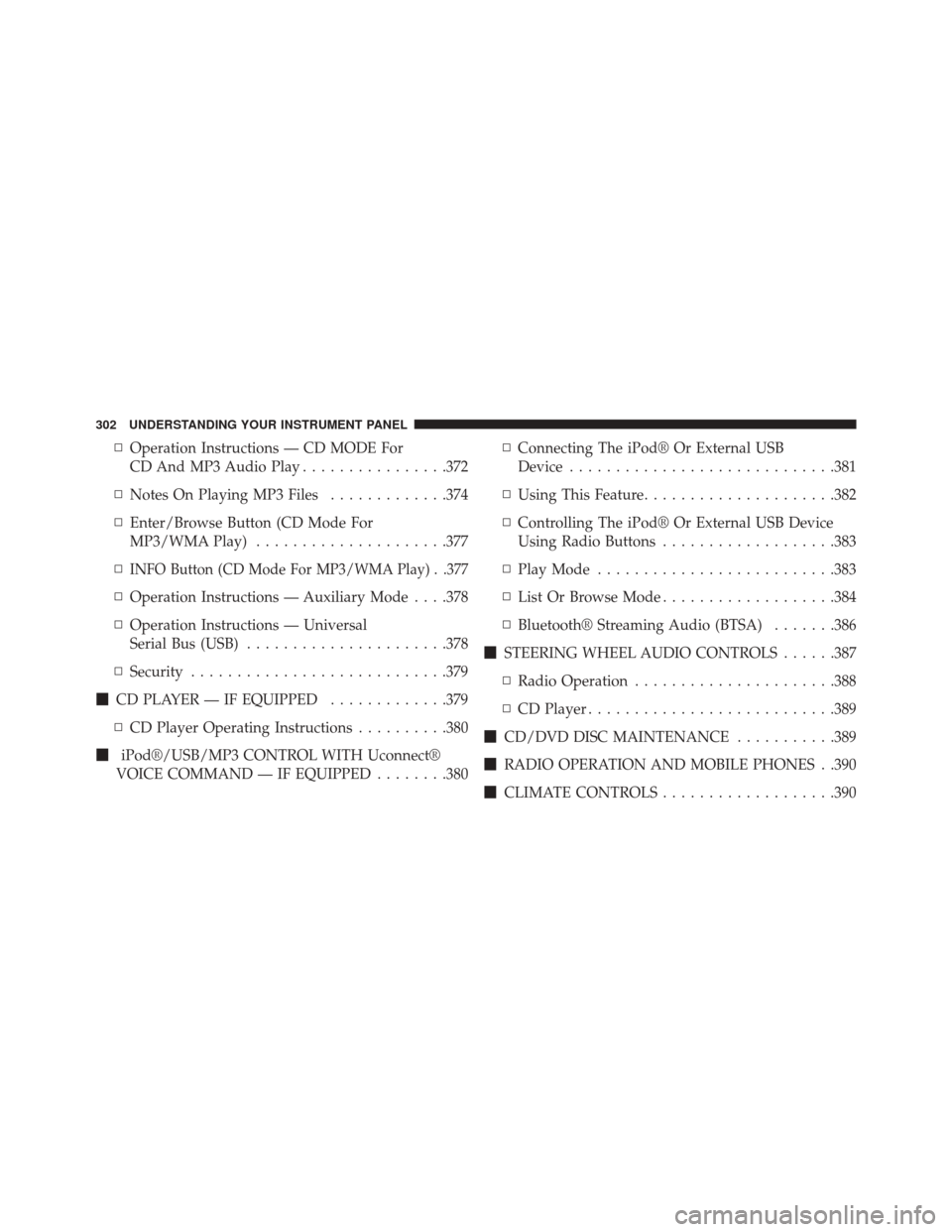
▫Operation Instructions — CD MODE For
CD And MP3 Audio Play ................372
▫ Notes On Playing MP3 Files .............374
▫ Enter/Browse Button (CD Mode For
MP3/WMA Play) .....................377
▫
INFO Button (CD Mode For MP3/WMA Play) . .377
▫ Operation Instructions — Auxiliary Mode . . . .378
▫ Operation Instructions — Universal
Serial Bus (USB) ..................... .378
▫ Security ............................379
� CD PLAYER — IF EQUIPPED .............379
▫ CD Player Operating Instructions ..........380
� iPod®/USB/MP3 CONTROL WITH Uconnect®
VOICE COMMAND — IF EQUIPPED ........380▫
Connecting The iPod® Or External USB
Device ............................ .381
▫ Using This Feature .....................382
▫ Controlling The iPod® Or External USB Device
Using Radio Buttons ...................383
▫ Play Mode ..........................383
▫ List Or Browse Mode ...................384
▫ Bluetooth® Streaming Audio (BTSA) .......386
� STEERING WHEEL AUDIO CONTROLS ......387
▫ Radio Operation ..................... .388
▫ CD Player .......................... .389
� CD/DVD DISC MAINTENANCE ...........389
� RADIO OPERATION AND MOBILE PHONES . .390
� CLIMATE CONTROLS ...................390
302 UNDERSTANDING YOUR INSTRUMENT PANEL
Page 368 of 656
•Subscription Information
New vehicle purchasers or lessees will receive a free
limited time subscription to SiriusXM Satellite Radio
with your radio. Following the expiration of the free
services, it will be necessary to access the information on
the Subscription Information screen in order to re-
subscribe.
Touch the Subscription Info soft-key to access the Sub-
scription Information screen.
Write down the SIRIUS ID numbers for your receiver. To
reactivate your service, either call the number listed on
the screen or visit the provider online.
NOTE: SiriusXM Travel Link is a separate subscription.Uconnect® 200 — AM/FM STEREO RADIO WITH
CD PLAYER (MP3 AUX JACK) AND SiriusXM
RADIO
Uconnect® 200
366 UNDERSTANDING YOUR INSTRUMENT PANEL
Page 374 of 656
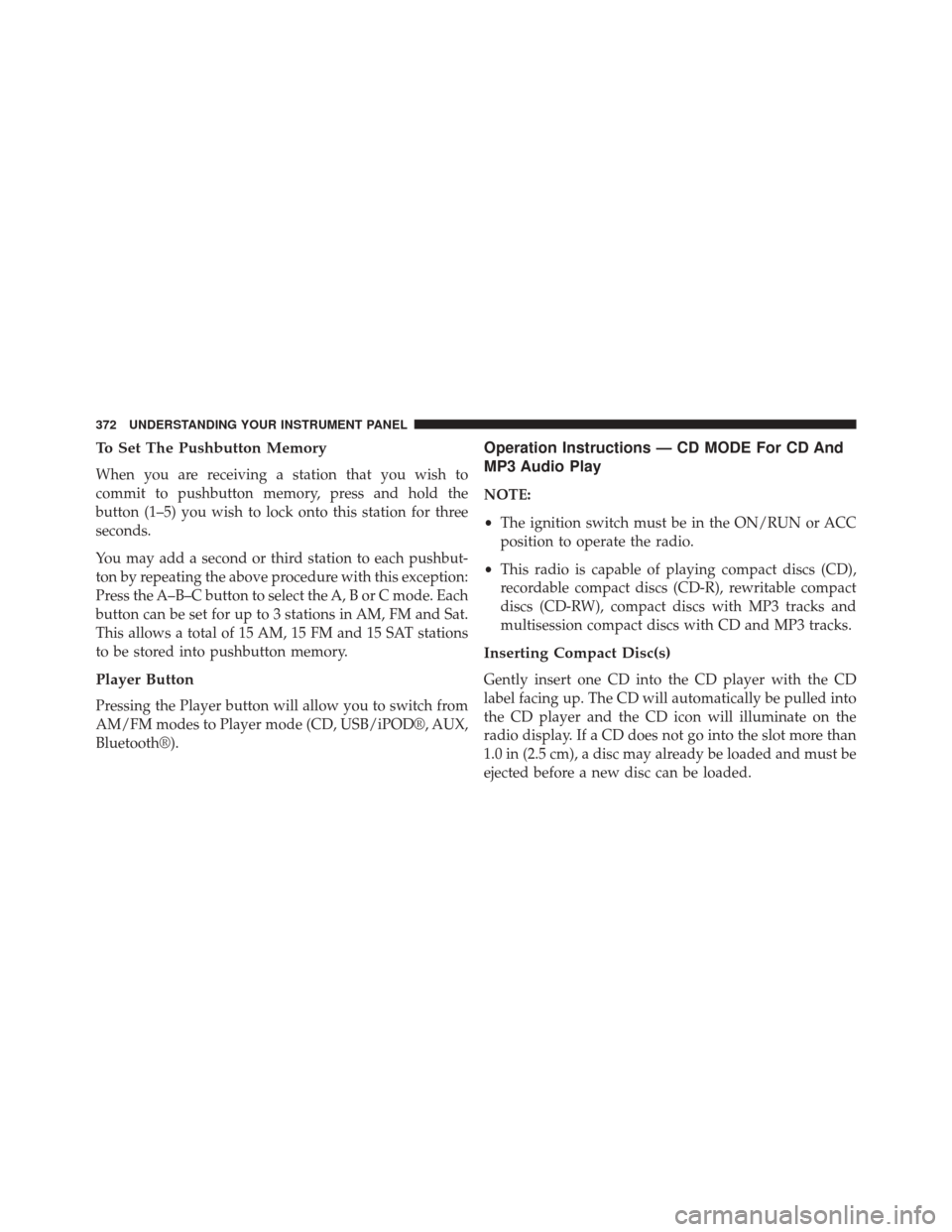
To Set The Pushbutton Memory
When you are receiving a station that you wish to
commit to pushbutton memory, press and hold the
button (1–5) you wish to lock onto this station for three
seconds.
You may add a second or third station to each pushbut-
ton by repeating the above procedure with this exception:
Press the A–B–C button to select the A, B or C mode. Each
button can be set for up to 3 stations in AM, FM and Sat.
This allows a total of 15 AM, 15 FM and 15 SAT stations
to be stored into pushbutton memory.
Player Button
Pressing the Player button will allow you to switch from
AM/FM modes to Player mode (CD, USB/iPOD®, AUX,
Bluetooth®).
Operation Instructions — CD MODE For CD And
MP3 Audio Play
NOTE:
•The ignition switch must be in the ON/RUN or ACC
position to operate the radio.
• This radio is capable of playing compact discs (CD),
recordable compact discs (CD-R), rewritable compact
discs (CD-RW), compact discs with MP3 tracks and
multisession compact discs with CD and MP3 tracks.
Inserting Compact Disc(s)
Gently insert one CD into the CD player with the CD
label facing up. The CD will automatically be pulled into
the CD player and the CD icon will illuminate on the
radio display. If a CD does not go into the slot more than
1.0 in (2.5 cm), a disc may already be loaded and must be
ejected before a new disc can be loaded.
372 UNDERSTANDING YOUR INSTRUMENT PANEL
Page 380 of 656
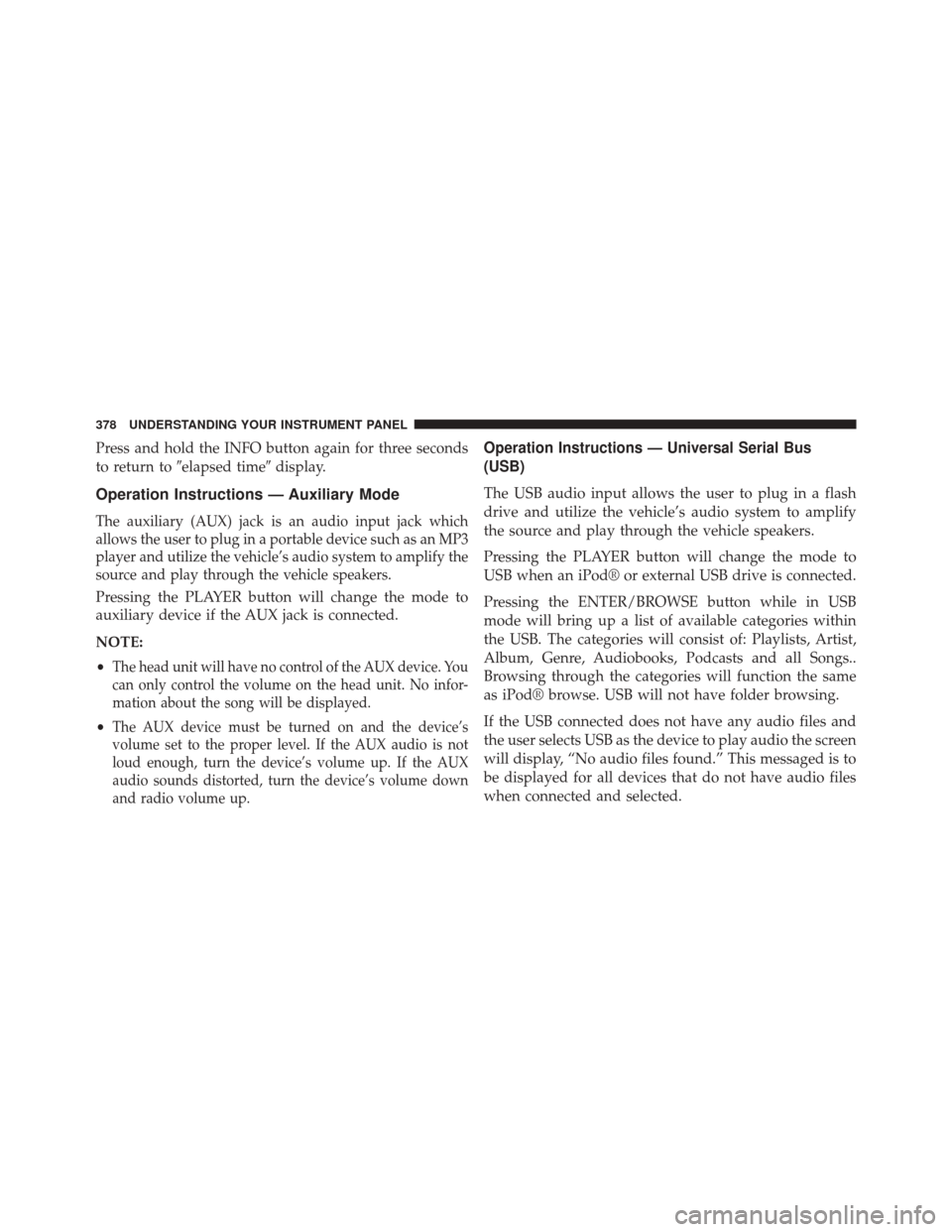
Press and hold the INFO button again for three seconds
to return to�elapsed time� display.
Operation Instructions — Auxiliary Mode
The auxiliary (AUX) jack is an audio input jack which
allows the user to plug in a portable device such as an MP3
player and utilize the vehicle’s audio system to amplify the
source and play through the vehicle speakers.
Pressing the PLAYER button will change the mode to
auxiliary device if the AUX jack is connected.
NOTE:
•
The head unit will have no control of the AUX device. You
can only control the volume on the head unit. No infor-
mation about the song will be displayed.
•The AUX device must be turned on and the device’s
volume set to the proper level. If the AUX audio is not
loud enough, turn the device’s volume up. If the AUX
audio sounds distorted, turn the device’s volume down
and radio volume up.
Operation Instructions — Universal Serial Bus
(USB)
The USB audio input allows the user to plug in a flash
drive and utilize the vehicle’s audio system to amplify
the source and play through the vehicle speakers.
Pressing the PLAYER button will change the mode to
USB when an iPod® or external USB drive is connected.
Pressing the ENTER/BROWSE button while in USB
mode will bring up a list of available categories within
the USB. The categories will consist of: Playlists, Artist,
Album, Genre, Audiobooks, Podcasts and all Songs..
Browsing through the categories will function the same
as iPod® browse. USB will not have folder browsing.
If the USB connected does not have any audio files and
the user selects USB as the device to play audio the screen
will display, “No audio files found.” This messaged is to
be displayed for all devices that do not have audio files
when connected and selected.
378 UNDERSTANDING YOUR INSTRUMENT PANEL
Page 383 of 656
Connecting The iPod® Or External USB Device
Use the connection cable to connect an iPod® or external
USB device to the vehicle’s USB/AUX connector port
which is located in the center console.
Center Console USB/AUX Connector Port
Center Console USB/AUX Connector Port Cable Routing
4
UNDERSTANDING YOUR INSTRUMENT PANEL 381
Page 384 of 656
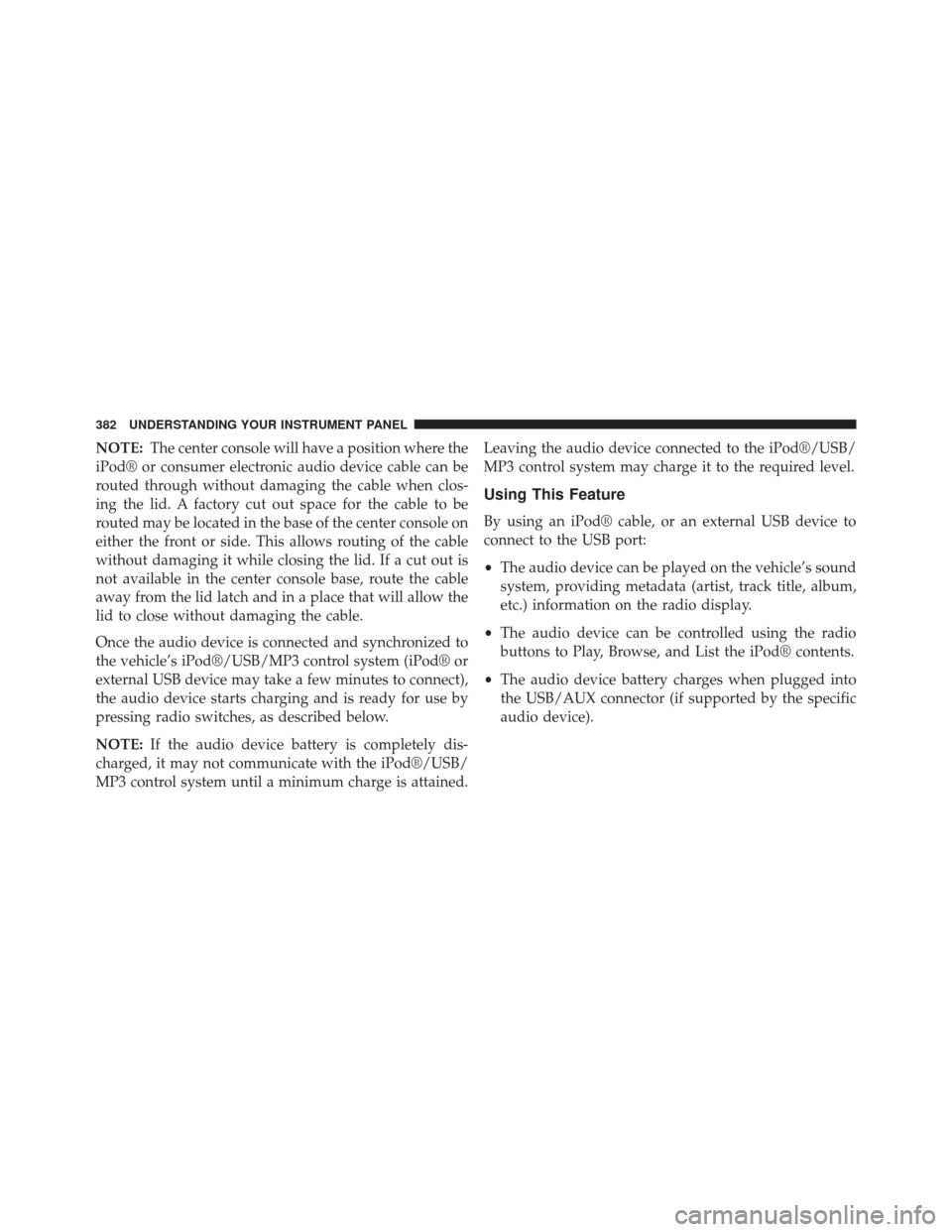
NOTE:The center console will have a position where the
iPod® or consumer electronic audio device cable can be
routed through without damaging the cable when clos-
ing the lid. A factory cut out space for the cable to be
routed may be located in the base of the center console on
either the front or side. This allows routing of the cable
without damaging it while closing the lid. If a cut out is
not available in the center console base, route the cable
away from the lid latch and in a place that will allow the
lid to close without damaging the cable.
Once the audio device is connected and synchronized to
the vehicle’s iPod®/USB/MP3 control system (iPod® or
external USB device may take a few minutes to connect),
the audio device starts charging and is ready for use by
pressing radio switches, as described below.
NOTE: If the audio device battery is completely dis-
charged, it may not communicate with the iPod®/USB/
MP3 control system until a minimum charge is attained. Leaving the audio device connected to the iPod®/USB/
MP3 control system may charge it to the required level.
Using This Feature
By using an iPod® cable, or an external USB device to
connect to the USB port:
•
The audio device can be played on the vehicle’s sound
system, providing metadata (artist, track title, album,
etc.) information on the radio display.
• The audio device can be controlled using the radio
buttons to Play, Browse, and List the iPod® contents.
• The audio device battery charges when plugged into
the USB/AUX connector (if supported by the specific
audio device).
382 UNDERSTANDING YOUR INSTRUMENT PANEL