Page 340 of 372
05
USING THE TELEPHONE
A virtual keypad is displayed on the
screen: enter a code with at least 4 digits
and conform with OK
.
A message is displayed on the screen of the
telephone: enter the same code and confi rm.
A message appears in the screen to confi rm the result of the
connection.
Pairing can also be initiated from the telephone by searching for
detected Bluetooth devices.
Accept the connection to the telephone.
If pairing fails, try again; the number of attempts is not limited.
The directory and the calls list can be accessed after the
synchronisation period (if the telephone is compatible).
Automatic connection must be confi gured in the telephone to allow
the connection each time the vehicle is started.
In some cases, the reference number of the telephone or the
Bluetooth address may appear instead of the name of the telephone.
Pair/connect the telephone then listen: see the AUDIO section.
Streaming - Playing audio files via
Bluetooth
Page 341 of 372
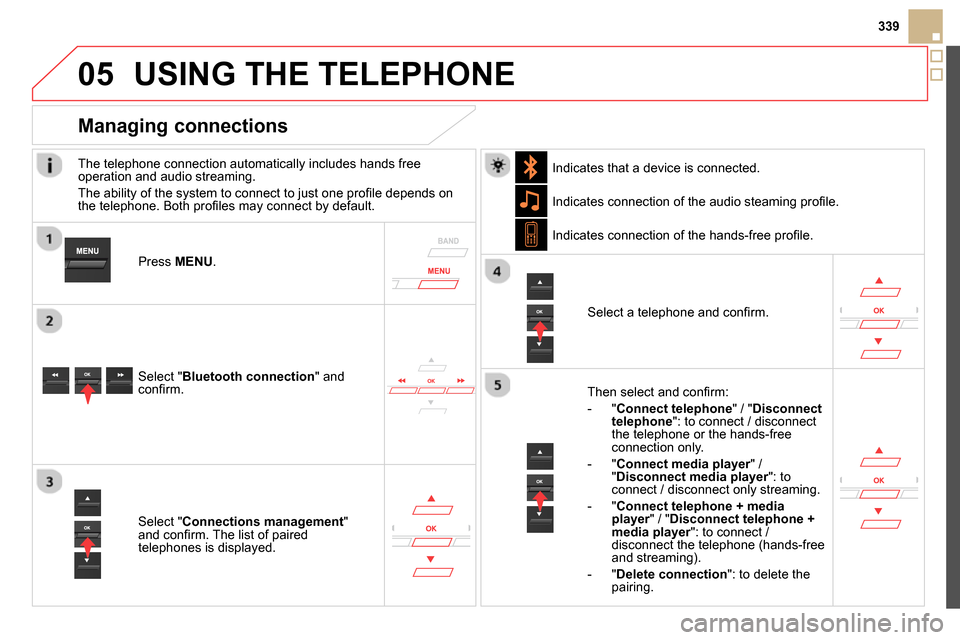
05
339
USING THE TELEPHONE
The telephone connection automatically includes hands free
operation and audio streaming.
The ability of the system to connect to just one profi le depends on
the telephone. Both profi les may connect by default.
Press MENU
.
Select " Bluetooth connection
" and
confi rm. Indicates connection of the audio steaming profi le.
Managing connections
Select " Connections management
"
and confi rm. The list of paired
telephones is displayed.
Select a telephone and confi rm. Indicates connection of the hands-free profi le.
Then select and confi rm:
- " Connect telephone
" / " Disconnect
telephone
": to connect / disconnect
the telephone or the hands-free
connection only.
- " Connect media player
" /
" Disconnect media player
": to
connect / disconnect only streaming.
- " Connect telephone + media
player
" / " Disconnect telephone +
media player
": to connect /
disconnect the telephone (hands-free
and streaming).
- " Delete connection
": to delete the
pairing.
Indicates that a device is connected.
Page 342 of 372

05
USING THE TELEPHONE
To display the " TELEPHONE
" menu:
- Make along press on SOURCE
or
SRC
.
- Or, press OK
to display the
contextual menu. Select " Call
" and
confi rm.
- Or, press MENU
, select
" Telephone
" and confi rm. Select
" Call
" and confi rm.
Select " Dial
" to enter a number and
confi rm.
To display the " TELEPHONE
" menu:
- Make a long press on SRC/TEL
.
- Or, press the dial to display the
contextual menu. Select " Call
" and
confi rm.
- Or, press MENU
, select
" Telephone
" and confi rm. Select
" Call
" and confi rm.
Select OK
and confi rm to start the
call.
Select " Calls list
" and confi rm.
Making a call - Dialling
Select numbers one at a time using
the
and
buttons and confi rm.
Making a call - Recently called numbers *
Select the number and confi rm to start
the call.
The calls list includes calls sent and received in the vehicle using the
connected telephone.
*
Depending on the compatibility of the telephone.
Correction allows numbers to be deleted one at a time.
It is possible to make a call directly from the telephone; park the
vehicle fi rst as a safety measure.
Page 343 of 372
05
SRC
341
USING THE TELEPHONE
To display the " TELEPHONE
" menu:
- Make a long press on SRC/TEL
.
- Or, press the dial to display the
contextual menu. Select " Call
" and
confi rm.
- Or, press MENU
, select
" Telephone
" and confi rm. Select
" Call
" and confi rm.
Select " Directory
" and confi rm.
An incoming call is announced by a ring and a superimposed display
in the multifunction screen.
Mobile
(depending on the information
available in the contact records of
the telephone connected).
" YES
" to accept the call is selected by
default.
Press OK
to accept the call.
Select " NO
" and confi rm to reject the
call.
or
Press one of these buttons to accept
the call.
Making a call - From the directory of contacts
Select a contact then confi rm.
Receiving a call
Select the number and confi rm.
A long press on ESC
or on TEL
,
SOURCE
or SRC
also rejects an
incoming call.
Business
Home
Page 344 of 372
05
SRC
USING THE TELEPHONE
During a call, press OK
to display the
contextual menu.
Hang up
In the contextual menu:
- select " Micro OFF
" to switch off the
microphone.
- deselect " Micro OFF
" to switch the
microphone on.
Managing calls
A long press on one of these buttons
also ends the call. In the contextual menu, select " Hang
up
" to end the call.
Secret - Mute
(so that the caller cannot hear)
Page 345 of 372
05
343
In the contextual menu:
- select " Telephone mode
" to
transfer the call to the telephone.
- deselect " Telephone mode
" to
transfer the call to the vehicle.
In certain cases, the combined mode has to activated from the
telephone.
If the contact has been cut off, when you reconnect on returning to
the vehicle, the Bluetooth connection will be restored automatically
(depending on the compatibility of the telephone).
Combined mode
(to leave the vehicle without ending the call)
USING THE TELEPHONE
From the contextual menu, select
" DTMF tones
" and confi rm to use
the digital keypad to navigate in the
interactive voice response menu.
From the contextual menu, select
" Switch
" and conform to return to a call
left on hold.
Interactive voice response
Consultation call
Page 346 of 372
05
USING THE TELEPHONE
Directory
The system accesses the telephone's contacts directory, depending
on compatibility, and while the Bluetooth connection with it is
maintained.
With certain telephones connected by Bluetooth you can send a
contact to the directory of the audio system.
Contacts imported in this way are saved in a permanent directory
visible to all, whatever the telephone connected.
The menu for the directory is not accessible if it is empty.
To modify the contacts saved in the
system, press MENU
then select
" Telephone
" and confi rm.
Select " Directory management
" and
confi rm.
You can:
- " Consult an entry
",
- " Delete an entry
",
- " Delete all entries
".
Select " Directory
" to see the list of
contacts.
Make a long press on SOURCE
or SRC
for access to the directory
or press OK
, and
select " Call
" and confi rm.
Page 348 of 372
07 SCREEN MENU MAP(S)
Screen C
MEDIA
Media parameters
Choice of playback mode
Choice of track listing
TELEPHONE
Call
Dial
Directory
Calls list
Voice mail box
Directory management
Consult an entry
Delete an entry
Delete all entries
Telephone management
Telephone status
Hang up
BLUETOOTH CONNECTION
Normal
Random
Random all
Repeat By folders
By artists
By genres
By playlists
Radio parameters
1
2
2
1
2
2
2
2
1
2
2
2
1
2
1
1
1
3
3
3
3
3
3
3
3
1
MAIN FUNCTION
Option A
Option A1
Option A11
Option B...
1
2
2
1
Connections management
Search for a device