Page 273 of 372
03
271
For the details of the menus, refer to the "Screen menu map"
section.
For cleaning the screen, the use of a soft, non-abrasive cloth
(spectacles cloth) is recommended, with no additional product.
" RADIO
"
" TELEPHONE
"
(If conversation in progress)
SETUP
:
PARAMETERS
date and time, display confi guration,
sound, vehicle settings.
Changing the audio source:
RADIO
:
RADIO broadcasts.
MUSIC
: playing MUSIC.
Press the MODE
button several times in succession for access to the following displays:
GENERAL OPERATION
" FULL SCREEN MAP
"
" MAP IN WINDOW
"
(If navigation guidance in
progress)
Page 274 of 372
03
A press on the knob gives access to
short-cut menus according to the display
in the screen.
GENERAL OPERATION
Display according to context
MUSIC MEDIA PLAYERS,
CD or USB (according to
media):
Play modes:
Normal
Random
Random on all media
Repetition
FULL SCREEN MAP OR IN
A NEW WINDOW:
Stop / Restore guidance Select destination
Enter an address
Directory
GPS coordinates
Divert route
Move the map
Info. on location
Select as destination
Select as stage
Save this place (contacts)
Quit map mode
Guidance criteria
1
1
1
1
1
2
2
2
2
2
1
2
2
2
1
1
1
DTMF ring tones
Hang up
1
1
RADIO:
Activate / Deactivate TA
Activate / Deactivate RDS
TELEPHONE (call in
progress):
Private mode
Put call on hold
1
1
1
1
Change waveband
FM
AM
2
2
1
TA 1
Page 291 of 372
06
289
USING THE TELEPHONE
Access to the "TELEPHONE" menu
" Telephone
"
List of recent calls sent and
received with the telephone
connected to the system.
Press this button.
To make a call, select a number in the list and confi rm " OK
"
to start the call.
Connecting a different telephone deletes the list of
recent calls. No telephone connected.
Telephone connected.
Incoming call.
Outgoing call.
Synchronisation of
contacts in progress.
Telephone call in progress.
In the top bar of the permanent
display
" Dial
"
" Directory of contacts
"
"Contacts management
"
" Phone functions
"
" Bluetooth functions
"
" Hang up
"
Go from the list to the menu (left/right).
or
Page 292 of 372

06
Pairing a Bluetooth telephone
First connection
For reasons of safety and because they require prolonged attention
on the part of the driver, the operations for pairing the Bluetooth
mobile telephone to the hands-free system of the audio unit must be
carried out with the vehicle stationary
.
Press this button.
Select " Bluetooth functions
" and
confi rm.
Select " Peripherals search
" and confi rm.
The list of peripheral devices detected
is displayed. Wait until the " Connect
"
button is available.
Enter the same code in the system,
select " OK
" and confi rm.
USING THE TELEPHONE
You can check the compatibility of your telephone at www.citroen.co.uk
(services).
Quick procedure from the telephone
In the Bluetooth menu of your telephone, select
the name of the system from the list of devices
detected.
Enter a minimum 4 fi gure code in the telephone and
confi rm.
Activate the telephone's Bluetooth function
and ensure that it is "visible to all" (telephone
confi guration).
Procedure from the system
Page 293 of 372
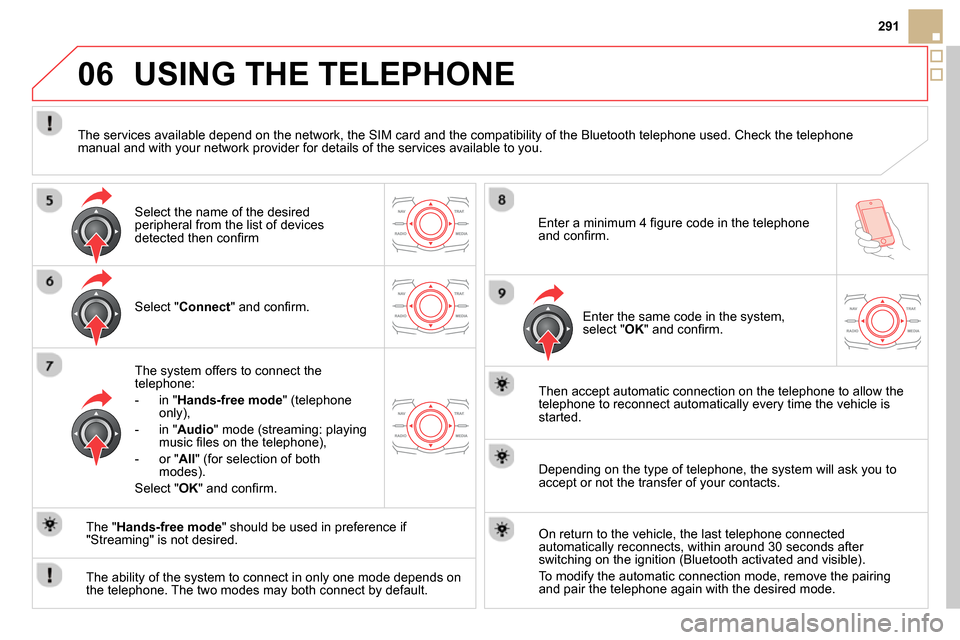
06
291
USING THE TELEPHONE
Select " Connect
" and confi rm.
The system offers to connect the
telephone:
- in " Hands-free mode
" (telephone
only),
- in " Audio
" mode (streaming: playing
music fi les on the telephone),
- or " All
" (for selection of both
modes).
Select " OK
" and confi rm.
Then accept automatic connection on the telephone to allow the
telephone to reconnect automatically every time the vehicle is
started.
The ability of the system to connect in only one mode depends on
the telephone. The two modes may both connect by default.
The " Hands-free mode
" should be used in preference if
"Streaming" is not desired.
The services available depend on the network, the SIM card and the compatibility of the Bluetooth telephone used. Check the telephone
manual and with your network provider for details of the services available to you.
Depending on the type of telephone, the system will ask you to
accept or not the transfer of your contacts.
On return to the vehicle, the last telephone connected
automatically reconnects, within around 30 seconds after
switching on the ignition (Bluetooth activated and visible).
To modify the automatic connection mode, remove the pairing
and pair the telephone again with the desired mode.
Enter a minimum 4 fi gure code in the telephone
and confi rm.
Enter the same code in the system,
select " OK
" and confi rm.
Select the name of the desired
peripheral from the list of devices
detected then confi rm
Page 294 of 372
06
SRC
USING THE TELEPHONE
Press this button.
Select " Dial
" then confi rm.
Select " Directory of contacts
" then
confi rm.
Dial the telephone number using the
virtual keypad selecting each number
in turn.
Confi rm " OK
" to make the call.
Press this button or make long press on
the steering mounted TEL/SRC
button.
Calling a new number
Calling a contact
Select the desired contact and confi rm.
Select the number and confi rm to start
the call.
Making a call
Use of the telephone is not recommended while driving. We recommended
that you park safely or make use of the steering mounted controls.
Page 295 of 372
06
SRCSRC
293
USING THE TELEPHONE
Calling a recently dialled number
Press this button or make a long press
on TEL/SRC
, select " Call list
" and
confi rm,
Select the desired number and confi rm.
To erase the calls log, press PHONE
, select " Telephone
options
" and confi rm then select " Delete calls log
" and confi rm.
Ending a call
Press HANG UP
or
It is always possible to make a call directly from the telephone;
park the vehicle fi rst as a safety measure.
Make a long press on the steering
mounted TEL/SRC
button.
Page 296 of 372
06
SRC
SRC
USING THE TELEPHONE
Receiving a call
An incoming call is announced by a ring and a superimposed display
in the screen.
"Ye s
" to accept the call is selected by
default.
Press " OK
" to accept the call.
Select " No
" and confi rm to reject the
call.
A short press on this button or TEL/SRC
accepts an incoming call.
A long press on this button or TEL/SRC
or a press on HANG UP
rejects an
incoming call.