Page 349 of 380
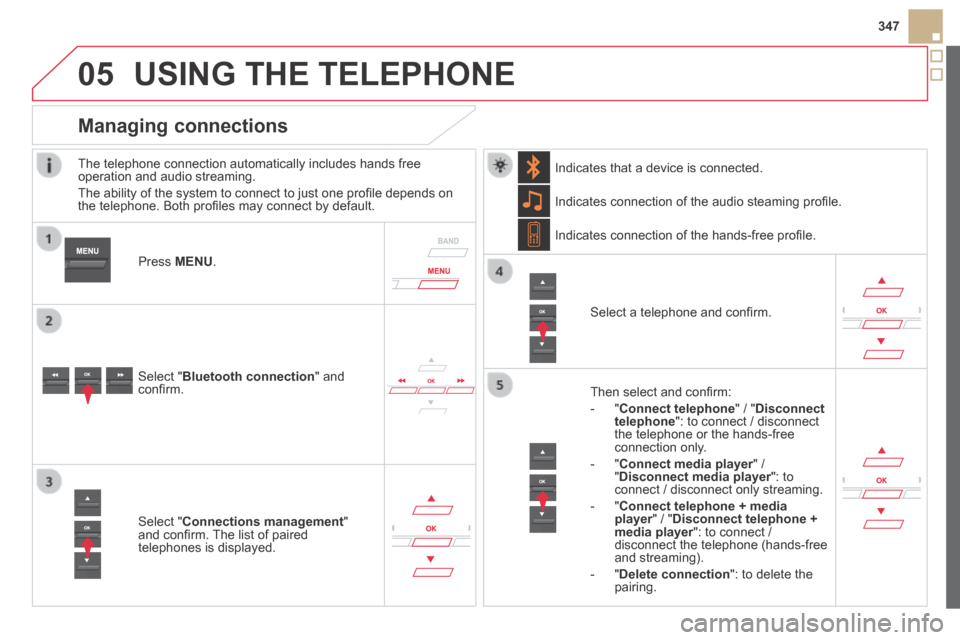
05
347
DS5-HYBRID_EN_CHAP11D_RD5_ED02-2013
USING THE TELEPHONE
The telephone connection automatically includes hands free operation and audio streaming.
The ability of the system to connect to just one profi le depends on the telephone. Both profi les may connect by default.
Press MENU .
Select " Bluetooth connection " and confi rm.
Indicates connection of the audio steaming profi le.
Managing connections
Select " Connections management " and confi rm. The list of paired telephones is displayed.
Select a telephone and confi rm.
Indicates connection of the hands-free profi le.
Then select and confi rm:
- " Connect telephone " / " Disconnect telephone ": to connect / disconnect the telephone or the hands-free connection only.
- " Connect media player " / Connect media player " / Connect media player" Disconnect media player ": to Disconnect media player ": to Disconnect media playerconnect / disconnect only streaming.
- " Connect telephone + media player " / " player " / " playerDisconnect telephone + media player ": to connect / media player ": to connect / media playerdisconnect the telephone (hands-free and streaming).
- " Delete connection ": to delete the pairing.
Indicates that a device is connected.
Page 350 of 380
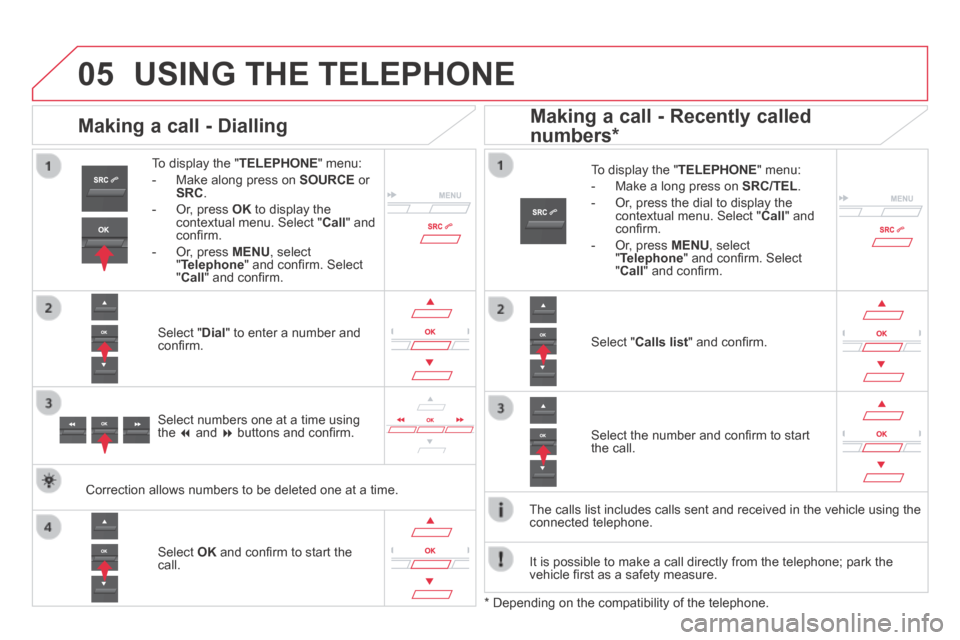
05
DS5-HYBRID_EN_CHAP11D_RD5_ED02-2013
USING THE TELEPHONE
To display the " TELEPHONE " menu:
- Make along press on SOURCE or SRC .
- Or, press OK to display the contextual menu. Select " Call " and confi rm.
- Or, press MENU , select " Telephone " and confi rm. Select " Call " and confi rm.
Select " Dial " to enter a number and confi rm.
To display the " TELEPHONE " menu:
- Make a long press on SRC/TEL .
- Or, press the dial to display the contextual menu. Select " Call " and confi rm.
- Or, press MENU , select " Telephone " and confi rm. Select " Call " and confi rm.
Select OK and confi rm to start the call.
Select " Calls list " and confi rm.
Making a call - Dialling
Select numbers one at a time using the and buttons and confi rm.
Making a call - Recently called
numbers *
Select the number and confi rm to start the call.
The calls list includes calls sent and received in the vehicle using the\
connected telephone.
* Depending on the compatibility of the telephone.
Correction allows numbers to be deleted one at a time.
It is possible to make a call directly from the telephone; park the vehicle fi rst as a safety measure.
Page 351 of 380
05
SRC
349
DS5-HYBRID_EN_CHAP11D_RD5_ED02-2013
USING THE TELEPHONE
To display the " TELEPHONE " menu:
- Make a long press on SRC/TEL .
- Or, press the dial to display the contextual menu. Select " Call " and confi rm.
- Or, press MENU , select " Telephone " and confi rm. Select " Call " and confi rm.
Select " Directory " and confi rm.
An incoming call is announced by a ring and a superimposed display in the multifunction screen.
Mobile
(depending on the information available in the contact records of the telephone connected).
" YES " YES " " to accept the call is selected by default.
Press OK to accept the call.
Select " NO " and confi rm to reject the call.
or
Press one of these buttons to accept the call.
Making a call - From the directory of contacts
Select a contact then confi rm.
Receiving a call
Select the number and confi rm.
A long press on ESC or on TEL , SOURCE or SRC also rejects an incoming call.
Business
Home
Page 352 of 380
05
SRC
DS5-HYBRID_EN_CHAP11D_RD5_ED02-2013
USING THE TELEPHONE
During a call, press OK to display the contextual menu.
Hang up
In the contextual menu:
- select " Micro OFF " to switch off the microphone.
- deselect " Micro OFF " to switch the microphone on.
Managing calls
A long press on one of these buttons also ends the call.
In the contextual menu, select " Hang up " to end the call.
Secret - Mute
(so that the caller cannot hear)
Page 355 of 380
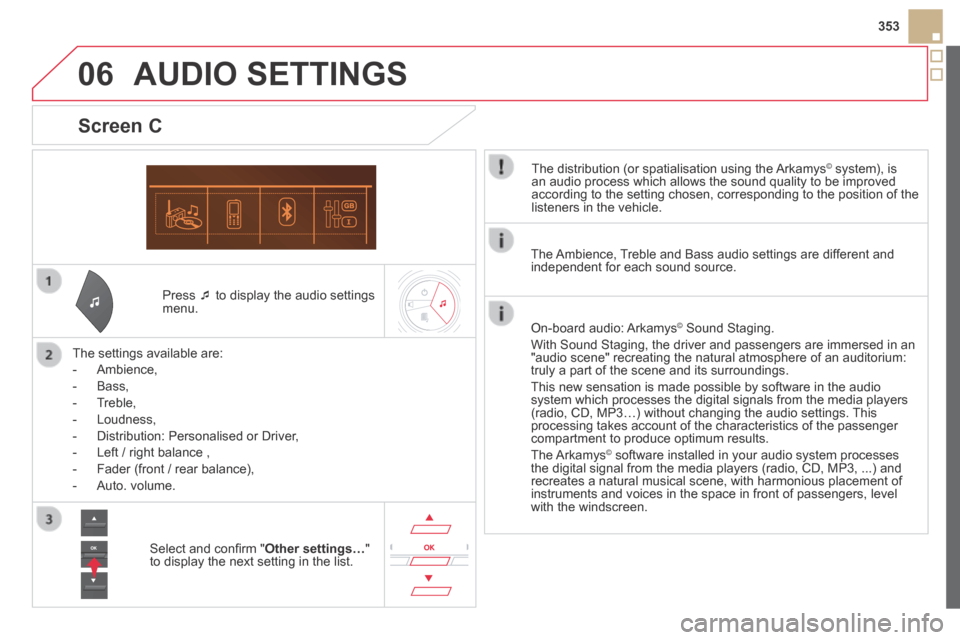
06
353
DS5-HYBRID_EN_CHAP11D_RD5_ED02-2013
Press to display the audio settings menu.
The settings available are:
- Ambience,
- Bass,
- Treble,
- Loudness,
- Distribution: Personalised or Driver,
- Left / right balance ,
- Fader (front / rear balance),
- Auto. volume.
Screen C
The distribution (or spatialisation using the Arkamys© system), is © system), is ©
an audio process which allows the sound quality to be improved according to the setting chosen, corresponding to the position of the listeners in the vehicle.
AUDIO SETTINGS
Select and confi rm " Other settings… " to display the next setting in the list.
The Ambience, Treble and Bass audio settings are different and independent for each sound source.
On-board audio: Arkamys © Sound Staging. © Sound Staging. ©
With Sound Staging, the driver and passengers are immersed in an "audio scene" recreating the natural atmosphere of an auditorium: truly a part of the scene and its surroundings.
This new sensation is made possible by software in the audio system which processes the digital signals from the media players (radio, CD, MP3…) without changing the audio settings. This processing takes account of the characteristics of the passenger compartment to produce optimum results.
The Arkamys© software installed in your audio system processes © software installed in your audio system processes ©
the digital signal from the media players (radio, CD, MP3, ...) and recreates a natural musical scene, with harmonious placement of instruments and voices in the space in front of passengers, level with the windscreen.
Page 357 of 380
07
355
DS5-HYBRID_EN_CHAP11D_RD5_ED02-2013
SCREEN MENU MAP(S)
PERSONALISATION-
CONFIGURATION
Define the vehicle parameters
Access to the vehicle
Plip action
Driving position setting
Unlocking boot only
Driving assistance
Rear wipe in reverse gear
Parking brake automatic
Speeds memorised
Vehicle lighting
Daytime lights
Directional headlamps
Interior lighting
Welcome lighting
Follow-me-home headlamps
Choice of language
Display configuration
Choice of units
Date and time adjustment
Display parameters
Brightness
Choice of sounds
1
2
3
3
3
2
3
3
3
2
3
3
2
3
3
1
1
2
2
2
2
1
Page 359 of 380
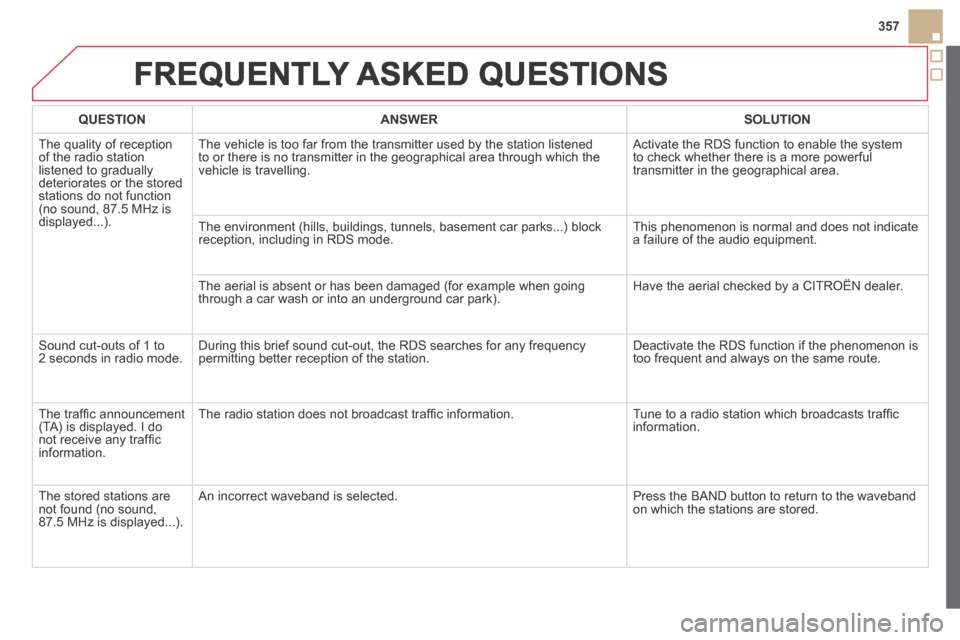
357
DS5-HYBRID_EN_CHAP11D_RD5_ED02-2013
FREQUENTLY ASKED QUESTIONS
QUESTIONANSWERSOLUTION
The quality of reception of the radio station listened to gradually deteriorates or the stored stations do not function (no sound, 87.5 MHz is displayed...).
The vehicle is too far from the transmitter used by the station listened\
to or there is no transmitter in the geographical area through which the\
vehicle is travelling.
Activate the RDS function to enable the system to check whether there is a more powerful transmitter in the geographical area.
The environment (hills, buildings, tunnels, basement car parks...) blo\
ck reception, including in RDS mode. This phenomenon is normal and does not indicate a failure of the audio equipment.
The aerial is absent or has been damaged (for example when going through a car wash or into an underground car park). Have the aerial checked by a CITROËN dealer.
Sound cut-outs of 1 to 2 seconds in radio mode. During this brief sound cut-out, the RDS searches for any frequency permitting better reception of the station. Deactivate the RDS function if the phenomenon is too frequent and always on the same route.
The traffi c announcement (TA) is displayed. I do not receive any traffi c information.
The radio station does not broadcast traffi c information. Tune to a radio station which broadcasts traffi c information.
The stored stations are not found (no sound, 87.5 MHz is displayed...).
An incorrect waveband is selected. Press the BAND button to return to the waveband on which the stations are stored.
Page 361 of 380
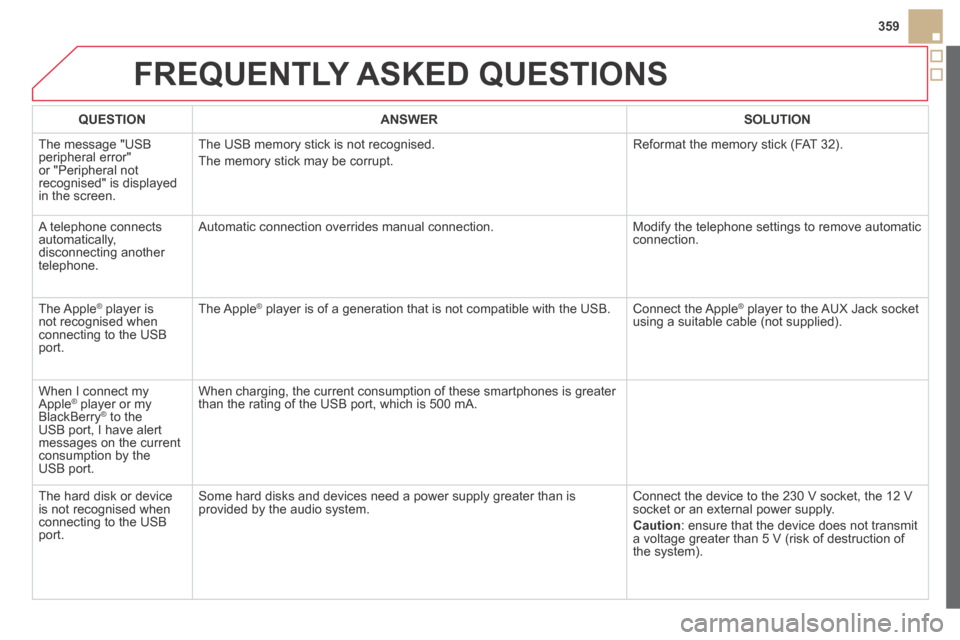
DS5-HYBRID_EN_CHAP11D_RD5_ED02-2013
FREQUENTLY ASKED QUESTIONS
QUESTIONANSWERSOLUTION
The message "USB peripheral error" or "Peripheral not recognised" is displayed in the screen.
The USB memory stick is not recognised.
The memory stick may be corrupt.
Reformat the memory stick (FAT 32).
A telephone connects automatically, disconnecting another telephone.
Automatic connection overrides manual connection. Modify the telephone settings to remove automatic connection.
The Apple ® player is ® player is ®
not recognised when connecting to the USB port.
The Apple ® player is of a generation that is not compatible with the USB. ® player is of a generation that is not compatible with the USB. ® Connect the Apple ® player to the AUX Jack socket ® player to the AUX Jack socket ®
using a suitable cable (not supplied).
When I connect my Apple ® player or my ® player or my ®
BlackBerry ® to the ® to the ®
USB port, I have alert messages on the current consumption by the USB port.
When charging, the current consumption of these smartphones is greater than the rating of the USB port, which is 500 mA.
The hard disk or device is not recognised when connecting to the USB port.
Some hard disks and devices need a power supply greater than is provided by the audio system. Connect the device to the 230 V socket, the 12 V socket or an external power supply.
Caution : ensure that the device does not transmit a voltage greater than 5 V (risk of destruction of the system).
359