Page 317 of 380
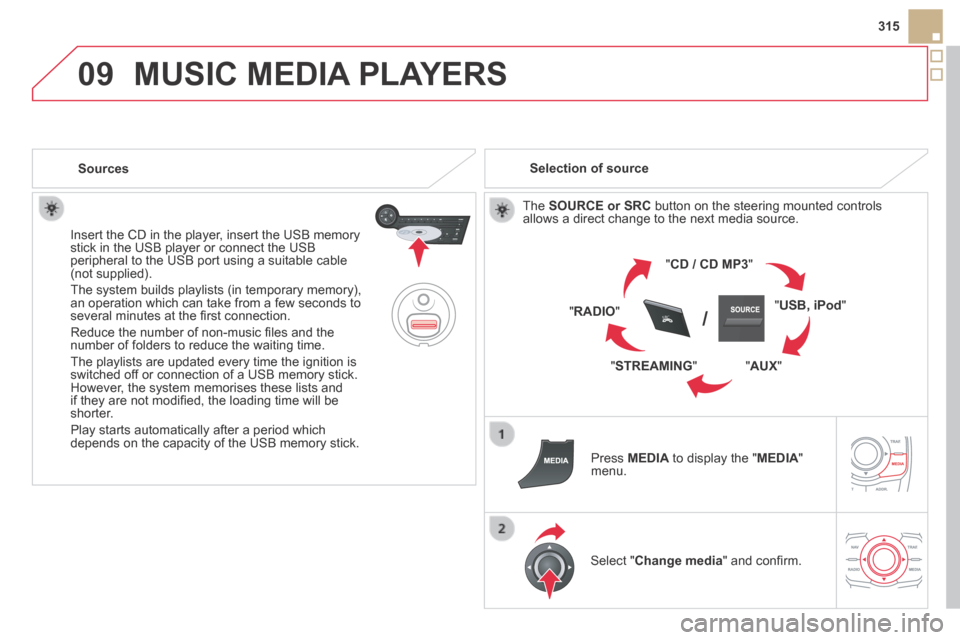
09
SRC/
315
DS5-HYBRID_EN_CHAP11C_RT6_ED02-2013
MUSIC MEDIA PLAYERS
Sources
Insert the CD in the player, insert the USB memory stick in the USB player or connect the USB peripheral to the USB port using a suitable cable (not supplied) .
The system builds playlists (in temporary memory), an operation which can take from a few seconds to several minutes at the fi rst connection.
Reduce the number of non-music fi les and the number of folders to reduce the waiting time.
The playlists are updated every time the ignition is switched off or connection of a USB memory stick. However, the system memorises these lists and if they are not modifi ed, the loading time will be shorter.
Play starts automatically after a period which depends on the capacity of the USB memory stick.
Selection of source
The SOURCE or SRC button on the steering mounted controls allows a direct change to the next media source.
" CD / CD MP3 "
" USB, iPod "
" AUX " " STREAMING "
" RADIO "
Press MEDIA to display the " MEDIA " menu.
Select " Change media " and confi rm.
Page 320 of 380
09
DS5-HYBRID_EN_CHAP11C_RT6_ED02-2013
MUSIC MEDIA PLAYERS
Using the auxiliary input (AUX)
Cable not supplied
Connect the portable device (MP3 player…) to the auxiliary JACK socket using an audio cable. Press MEDIA to display the " MEDIA " menu.
Select " Activate / Deactivate AUX input " and confi rm.
First adjust the volume of your portable device (to a high level). Then adjust the volume of your audio system.
Display and management of the controls are via the portable device.
Page 322 of 380
11
DS5-HYBRID_EN_CHAP11C_RT6_ED02-2013
CONFIGURATION
Display configuration
Press SETUP to display the " Confi guration " menu.
Select " Choose colour " and confi rm to Choose colour " and confi rm to Choose colourselect the screen colour harmony and the map presentation mode:
- day mode,
- night mode,
- automatic day/night mode, according to whether the headlamps are on.
Select " Adjust luminosity " and confi rm to adjust the screen brightness.
Press " OK " to save the changes.
The settings for day and night are independent.
Select " Display confi guration " and confi rm.
Page 323 of 380
11
321
DS5-HYBRID_EN_CHAP11C_RT6_ED02-2013
Press SETUP to display the " Confi guration " menu.
Adjust the settings one by one.
Then select " OK " on the screen and confi rm to save the settings.
Select " Vehicle parameters " and confi rm.
Vehicle settings
CONFIGURATION
"SETUP" MENU
Vehicle parameters
Driving aids
Rear wiper with reverse gear
Automatic parking brake
1
2
Memorised speeds
3
3
3
Vehicle access2
Driver openings selectivity 3
Driving lighting2
Daytime running lamps 3
Directional headlamps 3
Comfort lighting2
Welcome lighting 3
Guide me home lighting 3
Page 324 of 380
12
DS5-HYBRID_EN_CHAP11C_RT6_ED02-2013
"NAVIGATION - GUIDANCE"
MENU
Enter an address
Select destination
Directory
GPS coordinates (Archive)
Journey leg and route
Add a stage
Enter an address
Directory
Previous destinations
Order/delete journey legs
Divert route
Chosen destination
Guidance options
Defi ne calculation criteria
Set speech synthesis
Delete last destinations
Map management
Map orientation
Select TMC station
Automatic TMC
Manual TMC
List of TMC stations
Display / Do not display
messages
SCREEN MENU MAP(S)
MAIN FUNCTION
Option A1
Option A11
Option A
Option B...
Map details
Move the map / "Vehicle monitoring"
Mapping and updating
Description of risk areas database
Stop / Restore guidance
"TRAFFIC INFORMATION"
MENU
Geographic filter
Retain all the messages:
Retain the messages:
Around the vehicle
On the route
Set parameters for risk areas
1
2
1
2
2
2
1
2
2
3
3
1
1
3
3
2
2
2
2
1
3
1
1
2
2
2
2
2
2
2
2
2
2
2
1
2
1
2
Page 325 of 380
12
323
DS5-HYBRID_EN_CHAP11C_RT6_ED02-2013
SCREEN MENU MAP(S)
Dial
Directory of contacts
Telephone options
Ring options
"TELEPHONE" MENU
1
2
1
1
3
3
2
1
3
3
2
2
1
2
2
2
1
1
2
2
2
1
3
3
3
3
1
2
2
1
1
3
3
3
3
3
3
2 Configuration
Delete all contacts
Import all the entries
Synchronization options
No synchronization
"CONTACTS" MENU
Display contacts
Open
Import
Delete
New contact
Equalizer
"RADIO" MENU
Following waveband
Options
Activate / Deactivate TA
Activate / Deactivate RDS
Audio settings
Display telephone contacts
Display SIM card contacts
Contact mem. status
Display all phone contacts
Bluetooth functions
List of the paired peripherals
Connect
Disconnect
Delete
Peripherals search
Delete all
Rename radiotelephone
None
Classical
Jazz
Rock
Techno
Vocal
Page 326 of 380
12
DS5-HYBRID_EN_CHAP11C_RT6_ED02-2013
SCREEN MENU MAP(S)
2
3
3
1
4
2
2
1
4
4
2
2
1
1
1
2
1
1
2
2
2
2
2
2
2
3
3
2
2
2
1
Random on all media
Repetition
Audio settings (same as RADIO)
Activate / Deactivate AUX input
"MEDIA" MENU
Following media source
Eject USB support
Read mode
Normal
Random All passengers
Le-Ri balance
Fr-Re balance
Auto. Volume
Update radio list
Bass
Treble
Loudness
Distribution
Driver
Night mode
Auto Day/Night
Adjust luminosity
Set date and time
"SETUP" MENU
Display configuration
Choose colour
Harmony:
Cartography:
Day mode
Voice synthesis
Guidance instructions volume
Select male voice / Select female voice
1 Vehicle settings
The settings vary according to the vehicle (see "Confi guration").
Page 328 of 380
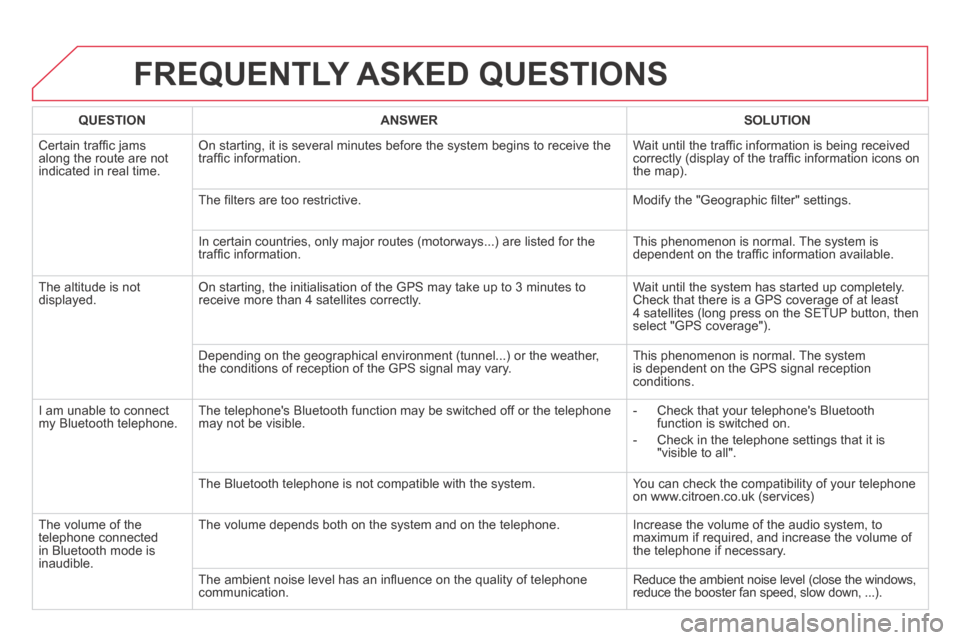
DS5-HYBRID_EN_CHAP11C_RT6_ED02-2013
FREQUENTLY ASKED QUESTIONS
QUESTIONANSWERSOLUTION
Certain traffi c jams along the route are not indicated in real time.
On starting, it is several minutes before the system begins to receive t\
he traffi c information. Wait until the traffi c information is being received correctly (display of the traffi c information icons on the map).
The fi lters are too restrictive. Modify the "Geographic fi lter" settings.
In certain countries, only major routes (motorways...) are listed for \
the traffi c information. This phenomenon is normal. The system is dependent on the traffi c information available.
The altitude is not displayed. On starting, the initialisation of the GPS may take up to 3 minutes to receive more than 4 satellites correctly. Wait until the system has started up completely. Check that there is a GPS coverage of at least 4 satellites (long press on the SETUP button, then select "GPS coverage").
Depending on the geographical environment (tunnel...) or the weather, the conditions of reception of the GPS signal may vary. This phenomenon is normal. The system is dependent on the GPS signal reception conditions.
I am unable to connect my Bluetooth telephone. The telephone's Bluetooth function may be switched off or the telephone may not be visible. - Check that your telephone's Bluetooth function is switched on.
- Check in the telephone settings that it is "visible to all".
The Bluetooth telephone is not compatible with the system. You can check the compatibility of your telephone on www.citroen.co.uk (services)
The volume of the telephone connected in Bluetooth mode is inaudible.
The volume depends both on the system and on the telephone. Increase the volume of the audio system, to maximum if required, and increase the volume of the telephone if necessary.
The ambient noise level has an infl uence on the quality of telephone communication. Reduce the ambient noise level (close the windows, reduce the booster fan speed, slow down, ...).