Page 286 of 376
02
DS3_en_Chap13b_RT6-2-8_ed01-2014
RADIO: select the previous/next preset station.
Select the next entry in the address book. SR
c /TEL button:
change the audio source,
start a call from the address book,
call/end call on the telephone,
press for more than 2 seconds: access
to
the address book.
RADIO: change to the previous radio
station
in the list.
Long press: automatic search for a
lower
frequency.
CD: select the previous track.
CD: continuous press: fast reverse.
RADIO: change to the next radio station in the list.
Long press: automatic search for a higher frequency.
CD: select the next track.
CD: continuous press: fast forward play.
Volume increase.
Volume
decrease.Mute:
press the volume
increase and decrease
buttons
simultaneously.
Restore the sound by
pressing
one of the
two
volume buttons.
STEERING MOUNTEd cONTROLS
Page 287 of 376
03
285
DS3_en_Chap13b_RT6-2-8_ed01-2014
For the details of the menus, refer to the "Screen menu map" section.
For
cleaning
the
screen,
the
use
of
a
soft,
non-abrasive
cloth
(spectacles
cloth)
is
recommended,
with
no
additional
product.
"RA
d
IO"
"TELEPHONE"
(If
conversation
in
progress)
SETUP:
PARAMETERS
date
and
time,
display
configuration,
sound,
vehicle
settings.
Changing the audio source:
RA d IO: RADIO broadcasts.
MUSI c : playing MUSIC.
Press the MO
d
E
button
several
times
in
succession
for
access
to
the following displays:
"FULL S c REEN MAP"
"MAP IN WIN d OW
"
(If navigation guidance in
progress)
GENERAL
OPERATION
Page 290 of 376

04
DS3_en_Chap13b_RT6-2-8_ed01-2014
Press N AV to display the
"Navigation - guidance "
menu.
Towards a new destination
Selecting a destination
Select "Select destination" and
confirm,
then select "Enter an address"
and
confirm.
Select the "
c ountry" function then
confirm.
Select the "Town " or "Post code"
function
then confirm.
Select
the letters in the name of the
town or the characters in a post code
one
at a time, confirming each one with
the
knob.
Selection the town from the list offered, then confirm
A
pre-set list (by entering the first few
letters) of the towns in the country selected
can
be accessed directly by selecting and
confirming
"List" in the screen.
If possible, enter the "Road" and "N°/X"
information in the same way.
Select "Archive"
to save the address entered in a contact file.
After
about
60 seconds with no address entered, the system returns
to
the
last
home page; to return to the current input, start again with
steps
1
and 2 then press again to find the current input.
Confirm
"OK" to start guidance.
Select
the guidance criteria: "Fastest
route", "Shortest route"
or optimised
"
d istance/Time", then select the
desired
restriction criteria: "With tolls ",
"With Ferry", or "Traffic info" then
confirm
"OK".
NAVIGATION - GUIdANcE
Page 303 of 376
05
301
DS3_en_Chap13b_RT6-2-8_ed01-2014
configure the filtering and display of TMc messages
TMC (Traffic Message Channel) messages with GPS Navigation provide traffic information in real time.
Press the TRAFFI c button to display the
"Traffic information"
menu.
Select the "Geographic filter" function
and
confirm. The
system offers a choice of:
-
"Retain all the messages",
or
-
"Retain the messages"
●
"
Around the vehicle",
(confirm
the
mileage to modify and select
the distance),
●
"
On the route".
Confirm
"OK" to save the modifications.
We
recommend:
-
a
filter on the route and
-
a
filter around the vehicle of:
-
12
miles (20 km) in urban areas,
-
30
miles (50 km) on motorways.
TRAFFIc INFORMATION
Page 307 of 376
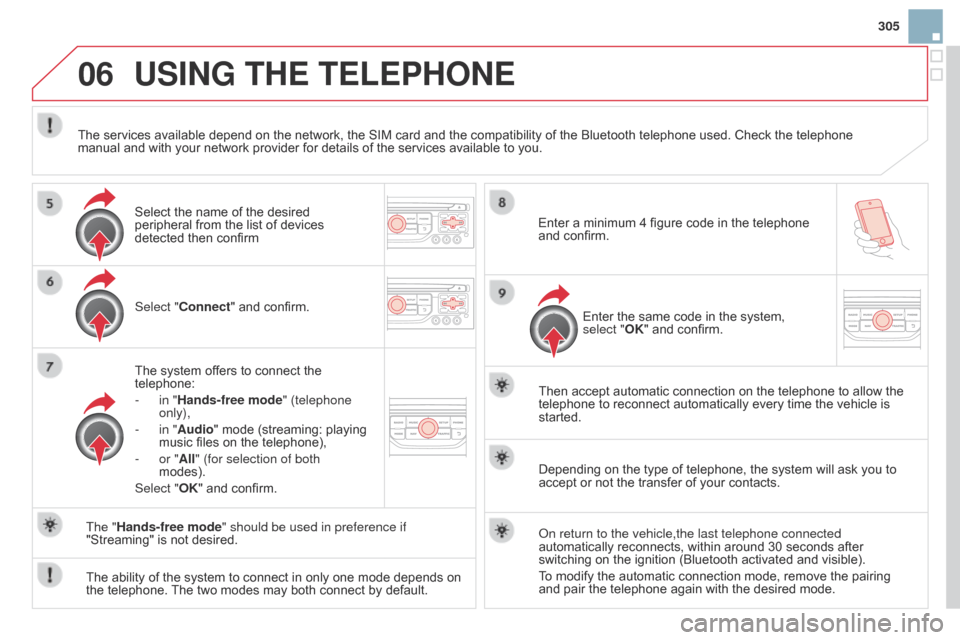
06
305
DS3_en_Chap13b_RT6-2-8_ed01-2014
USING THE TELEPHONE
Select "connect" and confirm.
The system offers to connect the
telephone:
-
in "
Hands-free mode" (telephone
only),
-
in "
Audio" mode (streaming: playing
music
files on the telephone),
-
or "
All" (for selection of both
modes).
Select "OK"
and confirm. Then
accept automatic connection on the telephone to allow the
telephone
to reconnect automatically every time the vehicle is
started.
The
ability of the system to connect in only one mode depends on
the
telephone.
The
two modes may both connect by default.
The "Hands-free mode" should be used in preference if
"Streaming"
is not desired.
The
services available depend on the network, the SIM card and the compatibility of the Bluetooth telephone used. Check the telephone
manual
and with your network provider for details of the services available to you.
Depending on the type of telephone, the system will ask you to
accept
or not the transfer of your contacts.
o
n return to the vehicle,the last telephone connected
automatically
reconnects, within around 30 seconds after
switching
on the ignition (Bluetooth activated and visible).
To
modify the automatic connection mode, remove the pairing
and
pair the telephone again with the desired mode.
Enter
a minimum 4 figure code in the telephone
and
confirm.
Enter the same code in the system,
select "
OK" and confirm.
Select
the name of the desired
peripheral
from the list of devices
detected
then confirm
Page 309 of 376
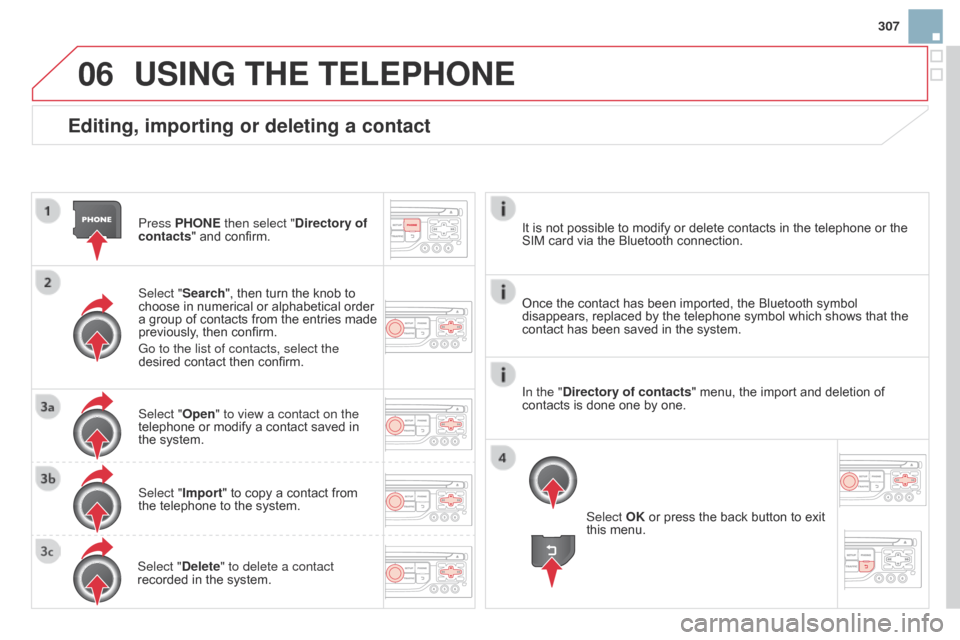
06
307
DS3_en_Chap13b_RT6-2-8_ed01-2014
Editing, importing or deleting a contact
Press PHONE then select "directory of
contacts " and confirm.
Select "Search",
then turn the knob to
choose
in numerical or alphabetical order
a
group of contacts from the entries made
previously
, then confirm.
Go to the list of contacts, select the
desired
contact then confirm.
Select "Open" to view a contact on the
telephone
or modify a contact saved in
the
system.
Select "Import"
to copy a contact from
the
telephone to the system.
Select "
d elete" to delete a contact
recorded
in the system.
USING THE TELEPHONE
Select OK or press the back button to exit this menu.
Once
the
contact has been imported, the Bluetooth symbol
disappears,
replaced by the telephone symbol which shows that the
contact
has been saved in the system.
It
is
not
possible to modify or delete contacts in the telephone or the
SIM
card
via the Bluetooth connection.
In the "
d
irectory of contacts" menu, the import and deletion of
contacts
is
done one by one.
Page 310 of 376
06
DS3_en_Chap13b_RT6-2-8_ed01-2014
USING THE TELEPHONE
Press PHONE twice.
Select " d ial" then confirm. Select "
d irectory of contacts" then
confirm.
Dial
the telephone number using the
virtual
keypad selecting each number
in
turn.
Confirm
"OK" to make the call. Press TEL or twice on PHONE.
c
alling a new number
c
alling a contact
Select the desired contact and confirm.
If access was via the PHONE button,
select "
c all" and confirm.
Select
the number and confirm to start
the
call.
Making a callUse of the telephone is not recommended while driving. We recommended that you park safely or make use of the steering
mounted
controls.
Page 317 of 376
07
315
DS3_en_Chap13b_RT6-2-8_ed01-2014
Press the button on the numerical keypad to recall a preset station.
Or
press then turn the thumb wheel at the steering
mounted
controls.
Presetting a station
After selecting a station, press one of the buttons on the numerical keypad for 2 seconds to preset the
current
station.
An
audible signal confirms that the station has been
preset. Press
RA d IO.
Activate / d
eactivate R d S
RDS, if activated, allows you to continue listening to the same station
by automatic retuning to alternative frequencies. However,
in
certain conditions, coverage of an RDS station may not be
assured
throughout the entire country as radio stations do not
cover
100 % of the territory.
This
explains the loss of reception of
the
station during a journey.
Select "Guidance options " then
confirm.
a
ctivate or deactivate "R d S" then
confirm.
RAdIO