Page 56 of 384
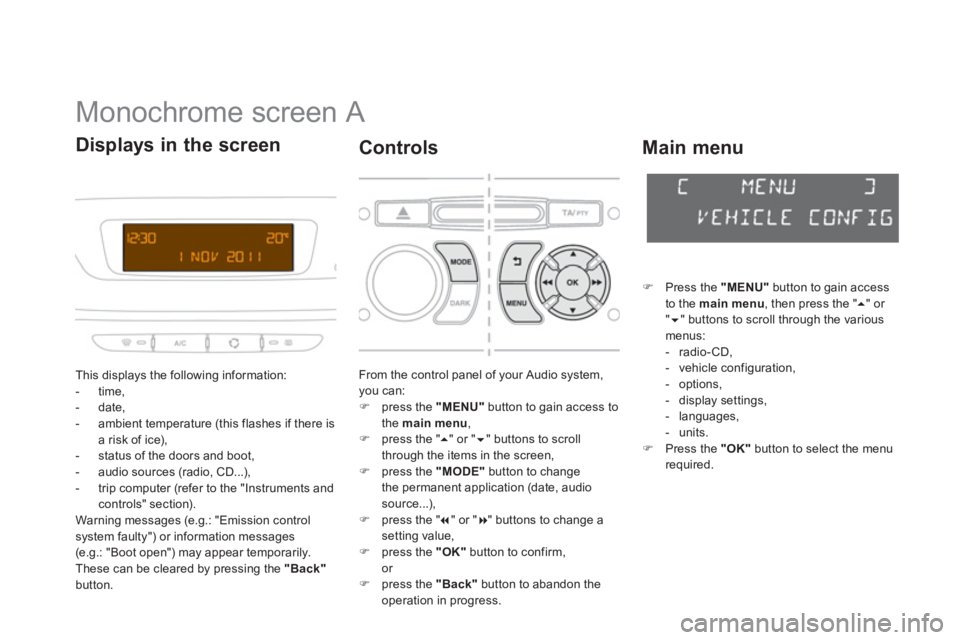
Monochrome screen A
This displays the following information:
- time,
- date,
- ambient temperature
(this flashes if there isa risk of ice),
- status of the doors and boot,
- audio sources (radio, CD...),
- trip computer (refer to the "Instruments andcontrols" section).
Warning messages (e.g.: "Emission control
system faulty") or information messages (e.g.: "Boot open") may appear temporarily.
These can be cleared by pressing the "Back"button.
Displays in the screen
From the control panel of your Audio system, you can:�)
press the "MENU"
button to gain access to
the main menu,
�)
press the " ��" or " ��" buttons to scroll
through the items in the screen, �) press the "MODE"button to change
the permanent application (date, audio source...), �) press the " ��
" or " ��
" buttons to change a setting value, �)
press the "OK"button to confirm,
or �) press the "Back"button to abandon theoperation in progress.
Controls
�)Press the "MENU"
button to gain access
to the main menu
, then press the " �� " or "�� " buttons to scroll through the variousmenus:
- radio-CD,
- vehicle configuration,
- options,
- displa
y settings,
- languages,
-
units. �)Press the "OK"button to select the menurequired.
Main menu
Page 58 of 384
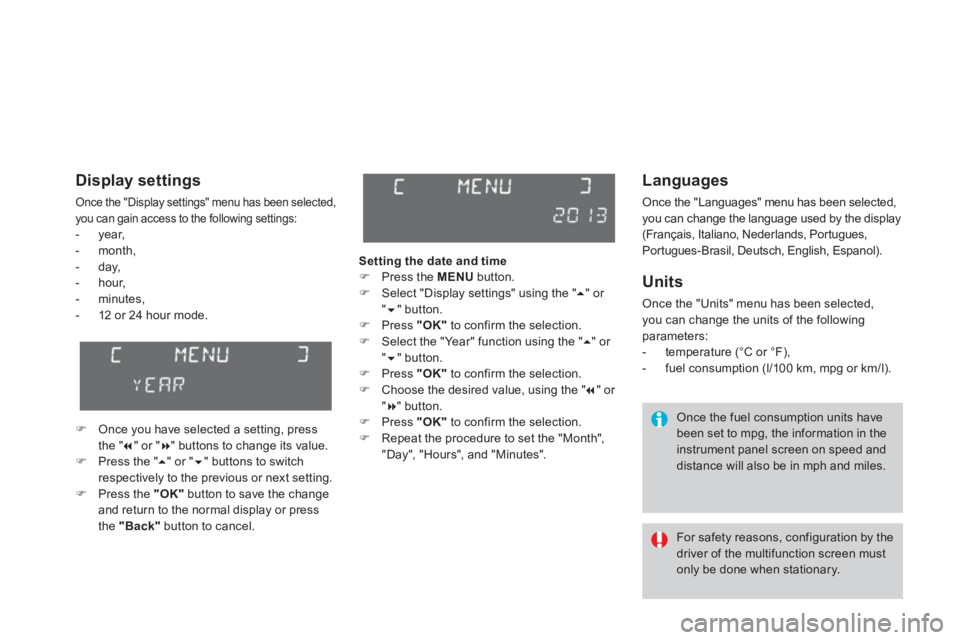
Languages
Once the "Languages" menu has been selected,
you can change the language used by the display
(Français, Italiano, Nederlands, Portugues,
Portugues-Brasil, Deutsch, English, Espanol).
Units
Once the "Units" menu has been selected, you can change the units of the followingparameters:
- temperature (°C or °F),
- fuel consumption (l/100 km, mpg or km/l).
Once the fuel consumption units have
been set to mpg, the information in the instrument panel screen on speed anddistance will also be in mph and miles.
For safety reasons, configuration by the driver of the multifunction screen mustonly be done when stationary.
Display settings
Once the "Display settings" menu has been selected, you can gain access to the following settings:- year,
- month,
- da
y,
- hour,
- m
inutes,- 12 or 24 hour mode.
�)Once you have selected a setting, press
the " ��" or " ��" buttons to change its value. �)Press the " ��" or " ��" buttons to switchrespectively to the previous or next setting. �)Press the "OK"button to save the changeand return to the normal display or press
the "Back"
button to cancel.Settin
g the date and time�) Press the MENU
button.�)
Select "Display settings" using the " ��
" or " ��" button. �)
Press "OK"to confirm the selection.�)
Select the "Year" function using the " ��
" or "��" button. �)
Press "OK"to confirm the selection.�)
Choose the desired value, using the " �� " or "��" button. �)
Press "OK"to confirm the selection.�)
Repeat the procedure to set the "Month","Day", "Hours", and "Minutes".
Page 62 of 384
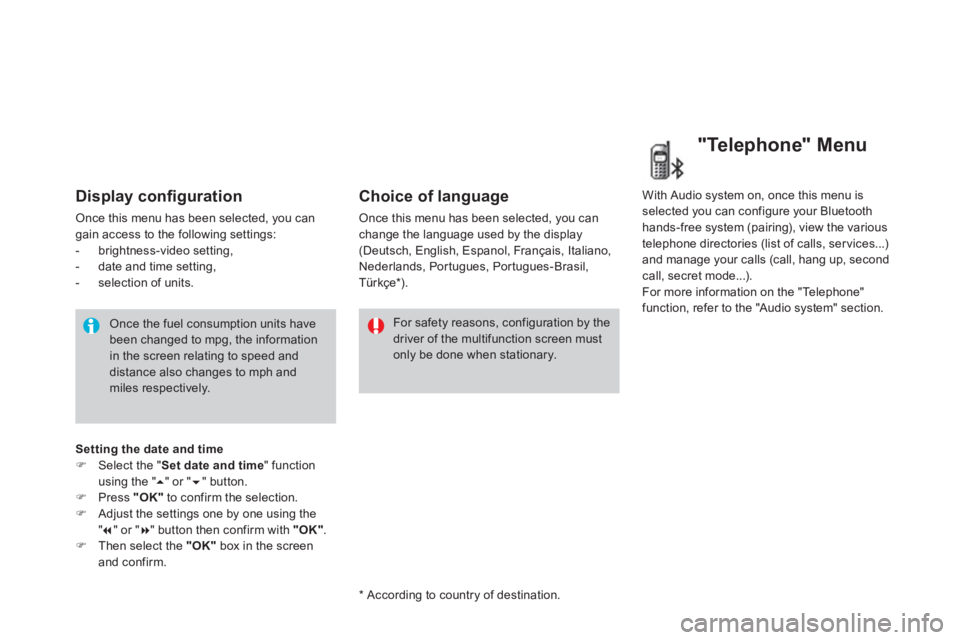
Display confi guration
Once this menu has been selected, you can gain access to the following settings:
- brightness-video setting,
- date and time setting,
- selection of units.
Once the fuel consumption units havebeen changed to mpg, the information in the screen relating to speed and distance also changes to mph andmiles respectively.
For safety reasons, configuration by thedriver of the multifunction screen must only be done when stationary.
Choice of language
Once this menu has been selected, you canchange the language used by the display(Deutsch, English, Espanol, Français, Italiano,Nederlands, Portugues, Portugues-Brasil,Türkçe * ).
*
Accordin
g to country of destination. With Audio s
ystem on, once this menu is selected you can configure your Bluetooth
hands-free system (pairing), view the various
telephone directories (list of calls, ser vices...)and manage your calls (call, hang up, secondcall, secret mode...).
For more information on the "Telephone"
function, refer to the "Audio s
ystem" section.
"Telephone" Menu
Setting the date and time�)Select the " Set date and time
" function using the "
��" or " ��" button. �)Press "OK"
to confirm the selection.�)Adjust the settings one by one using the"�� " or " ��
" button then confirm with "OK".�)Then select the "OK"
box in the screenand confirm.
Page 63 of 384
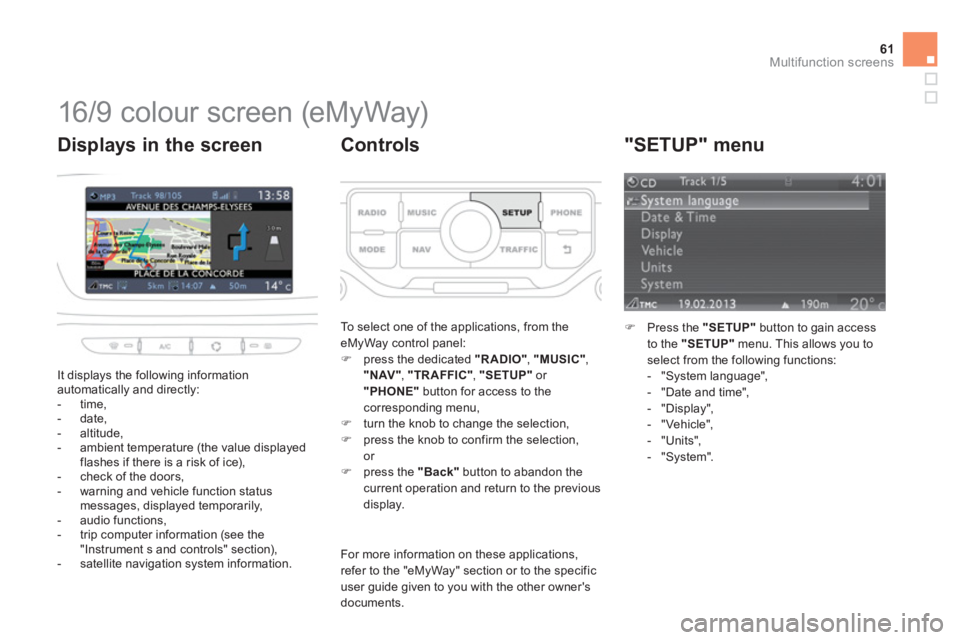
61Multifunction screens
16/9 colour screen (eMyWay)
It displays the following information
automatically and directly:
- time,
- date,
- altitude,
- ambient temperature
(the value displayedflashes if there is a risk of ice),
- check of the doors,
- warning and vehicle function status messages, displayed temporarily,
- audio functions,
- trip computer information (see the
"Instrument s and controls" section),
- satellite navigation system information.
Displays in the screen
To select one of the applications, from the
eMyWay control panel: �) press the dedicated "RADIO" , "MUSIC","NAV" , "TRAFFIC", "SETUP"or "PHONE"
button for access to thecorresponding menu,�)
turn the knob to change the selection, �)
press the knob to confirm the selection, or �)
press the "Back"button to abandon the current operation and return to the previous
display.
Controls
For more information on these applications, refer to the "eMyWay" section or to the specific user guide given to you with the other owner's documents.
"SETUP" menu
�)Press the "SETUP"
button to gain access
to the "SETUP"
menu. This allows you to
select from the following functions:
- "System language",
- "Date and time",
- "Displa
y",
- "Vehicle",
- "Units",
- "S
ystem".