2014 Citroen C4 trip computer
[x] Cancel search: trip computerPage 4 of 340

CONTENTS
2
Monochrome screen A 49
Monochrome screen C 51
Colour screen 55
Trip computer 57
2 - MULTIFUNCTION
SCREENS 49 60
Ventilation 61
Manual air conditioning 63
Dual-zone digital air conditioning 65
Front demist - defrost 69
Rear screen demist - defrost 69
Front seats 70
Rear seats 75
Mirrors 76
Steering wheel adjustment 78
3 - COMFORT 61 78
Remote control key 79
Alarm 88
Doors 90
Boot 91
Electric windows 92
Panoramic sunroof 94
Fuel tank 95
Misfuel prevention (Diesel) 97
4 - ACCESS 79 97
Lighting controls 98Automatic illumination of headlamps 102
Welcome lighting 103
Headlamp adjustment 104
Directional lighting 105
Wiper controls 107
Automatic rain sensitive wipers 108
Courtesy lamps 110
Interior mood lighting 111
Boot lamp 111
5 - VISIBILITY 98 111
Interior fi ttings 112
Centre consoles 115
Front armrest 116
Boot fi ttings 121
Luggage cover
(enterprise version) 124
6 - FITTINGS 112 124
Instrument panels 28
Rev counter 31
Warning and indicator lamps 32
Indicators 43
Time and units 46
Customisation 48
FAMILIARISATION 4 25
1 - MONITORING 28 48
Child seats 125
Deactivating the passenger's front
airbag 127
ISOFIX child seats 134
Child lock 138
7 - CHILD SAFETY 125 138 ECO-DRIVING 26 27
Page 12 of 340

10
INSTRUMENTS AND CONTROLS
1.
Steering lock and ignition.
2.
Steering mounted control paddles
for the electronic gearbox.
3.
Wiper / screenwash / trip computer
control stalk.
4.
Speaker (tweeter).
5.
Windscreen demisting vent.
6.
Sunshine sensor.
7.
Passenger's airbag.
8.
Glove box / Audio/video sockets /
Passenger's airbag deactivation
switch.
9.
Heated seat control.
10.
Lumbar massage control.
11 .
Electric parking brake.
12.
Gear lever, electronic gearbox.
13.
Large multifunctional storage unit.
Page 51 of 340

2
MULTIFUNCTION SCREENS
49
MONOCHROME SCREEN A
Displays in the screen
This displays the following information:
- time,
- date,
- ambient temperature (this fl ashes if
there is a risk of ice),
- current audio source,
- trip computer (refer to the end of the
section),
- alert messages,
- settings menus for the screen and
the vehicle equipment.
From the control panel of your audio
system, you can press:
the "MENU"
button for access to
the main menu
,
the "
" or "
" buttons to scroll
through the items on the screen,
the "
" or "
" buttons to change a
setting value,
button A
to change the permanent
application (trip computer, audio
source...),
the "OK"
button to confi rm,
or
the "Back"
button to abandon the
operation in progress.
Controls
Press the "MENU"
button for ac-
cess to the main menu
, then press
the "
" or "
" buttons to scroll
through the various menus:
- "RADIO",
- "MEDIA",
- "TRIP COMPUTER",
- "DATE AND TIME",
- "LANGUAGES",
- "VEHICLE PARAM",
Press the "OK"
button to select the
menu required.
Main menu
Radio / Media
With the audio system switched on,
once the "RADIO" or "MEDIA" menu
has been selected you can activate
or deactivate the functions associated
with use of the radio (RDS, Radio text)
or select the media play mode (normal,
random, repeat).
For more information on the "RADIO" or
"MEDIA" application, refer to the "Audio
and Telematics" section.
Page 52 of 340

2
MULTIFUNCTION SCREENS
50
Once the "TRIP COMPUTER" menu
has been selected, you can start diag-
nostics of the status of the equipment
(active, not active, faulty).
Trip computer
Date and time
Once the "DATE AND TIME" menu has
been selected, you have access to the
following settings:
- year,
- month,
- day,
- hours,
- minutes,
- 12 or 24 hour mode.
Once you have selected a setting,
press the "
" or "
" buttons to
change its value.
Press the "
" or "
" buttons to
switch respectively to the previous
or next setting.
Press the "OK"
button to record
the change and return to the normal
display or press the "Back"
button
to cancel.
Languages
Once the "LANGUAGES" menu has
been selected, you can choose the lan-
guage used by the display, from a pre-
defi ned list.
For safety reasons, confi gura-
tion of the multifunction screen
by the driver must only be
done when stationary.
Vehicle parameters
Once the "VEHICLE PARAM" menu
has been selected, you can activate or
deactivate the following equipment:
- "PARK BRAKE" (Automatic electric
parking brake; refer to the "Driving"
section).
- "BEND LIGHTING" (Directional
lighting; refer to the "Visibility" sec-
tion),
- "AUTO HEADLAMPS" (Automatic
illumination of headlamps; refer to
the "Visibility" section),
- "REAR WIPE ACT" (Rear wiper
coupled with reverse gear; refer to
the "Visibility" section),
- "GUIDE LAMPS" (Guide-me-home
lighting; refer to the "Visibility" sec-
tion),
- "ELECTRIC BOOT" (Selective
unlocking of the boot; refer to the
"Access" section),
- "CABIN SELECT" (Selective un-
locking; refer to the "Access" sec-
tion),
- "DAY LAMPS" (Daytime running
lamps; refer to the "Visibility" sec-
tion).
Page 53 of 340
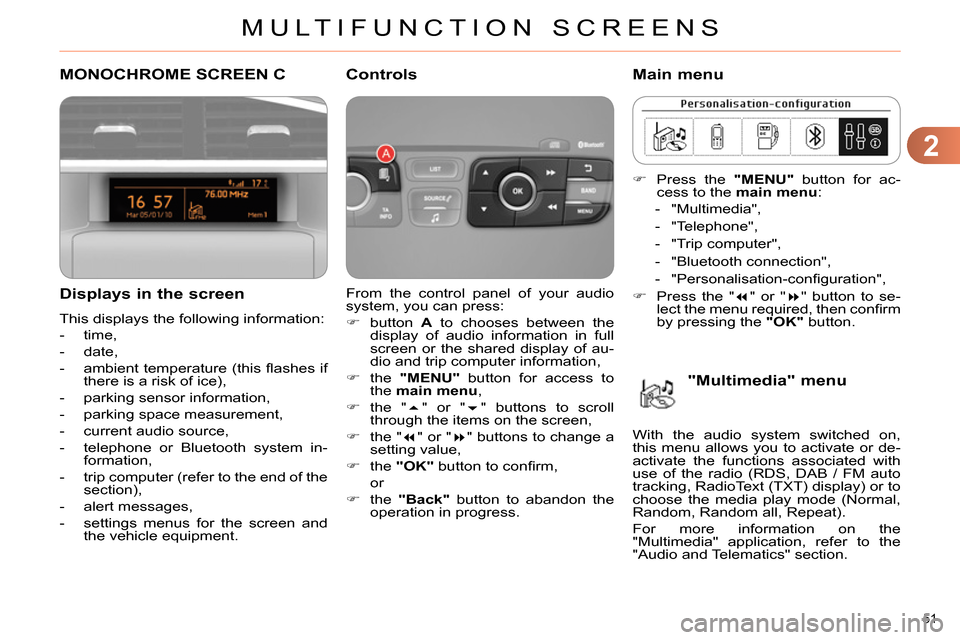
2
MULTIFUNCTION SCREENS
51
MONOCHROME SCREEN C
Displays in the screen
This displays the following information:
- time,
- date,
- ambient temperature (this fl ashes if
there is a risk of ice),
- parking sensor information,
- parking space measurement,
- current audio source,
- telephone or Bluetooth system in-
formation,
- trip computer (refer to the end of the
section),
- alert messages,
- settings menus for the screen and
the vehicle equipment.
From the control panel of your audio
system, you can press:
button A
to chooses between the
display of audio information in full
screen or the shared display of au-
dio and trip computer information,
the "MENU"
button for access to
the main menu
,
the "
" or "
" buttons to scroll
through the items on the screen,
the "
" or "
" buttons to change a
setting value,
the "OK"
button to confi rm,
or
the "Back"
button to abandon the
operation in progress.
Controls
Press the "MENU"
button for ac-
cess to the main menu
:
- "Multimedia",
- "Telephone",
- "Trip computer",
- "Bluetooth connection",
- "Personalisation-confi guration",
Press the "
" or "
" button to se-
lect the menu required, then confi rm
by pressing the "OK"
button.
Main menu
"Multimedia" menu
With the audio system switched on,
this menu allows you to activate or de-
activate the functions associated with
use of the radio (RDS, DAB / FM auto
tracking, RadioText (TXT) display) or to
choose the media play mode (Normal,
Random, Random all, Repeat).
For more information on the
"Multimedia" application, refer to the
"Audio and Telematics" section.
Page 54 of 340
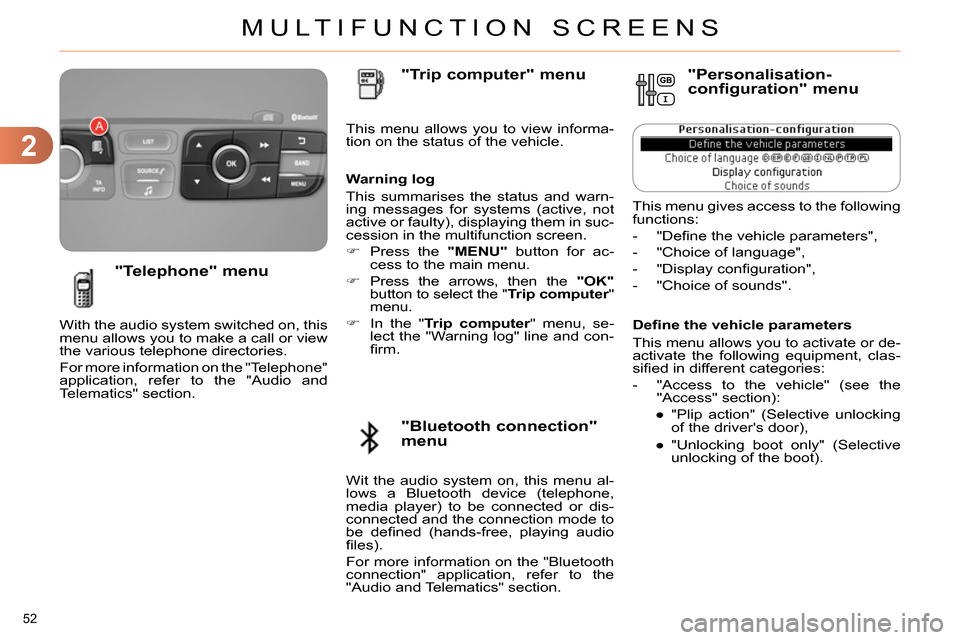
2
MULTIFUNCTION SCREENS
52
Defi ne the vehicle parameters
This menu allows you to activate or de-
activate the following equipment, clas-
sifi ed in different categories:
- "Access to the vehicle" (see the
"Access" section):
●
"Plip action" (Selective unlocking
of the driver's door),
●
"Unlocking boot only" (Selective
unlocking of the boot).
"Telephone" menu
With the audio system switched on, this
menu allows you to make a call or view
the various telephone directories.
For more information on the "Telephone"
application, refer to the "Audio and
Telematics" section. This menu allows you to view informa-
tion on the status of the vehicle.
Warning log
This summarises the status and warn-
ing messages for systems (active, not
active or faulty), displaying them in suc-
cession in the multifunction screen.
Press the "MENU"
button for ac-
cess to the main menu.
Press the arrows, then the "OK"
button to select the " Trip computer
"
menu.
In the " Trip computer
" menu, se-
lect the "Warning log" line and con-
fi rm.
"Bluetooth connection"
menu
"Trip computer" menu
Wit the audio system on, this menu al-
lows a Bluetooth device (telephone,
media player) to be connected or dis-
connected and the connection mode to
be defi ned (hands-free, playing audio
fi les).
For more information on the "Bluetooth
connection" application, refer to the
"Audio and Telematics" section.
"Personalisation-
configuration" menu
This menu gives access to the following
functions:
- "Defi ne the vehicle parameters",
- "Choice of language",
- "Display confi guration",
- "Choice of sounds".
Page 57 of 340

2
MULTIFUNCTION SCREENS
55
COLOUR SCREEN
From the navigation system control
panel, to select one of the applications:
press the dedicated "RADIO"
,
"MUSIC"
, "NAV"
, "TRAFFIC"
,
"PHONE"
or "SETUP"
button for
access to the corresponding menu,
turn the dial A
to select a function,
an item in a list,
press button B
to confi rm the selec-
tion,
or
press the "Back"
button to aban-
don the current operation and return
to the previous display.
With repeated presses on the C
"MODE"
button, the screen displays:
- "RADIO / MEDIA" * ,
- "TELEPHONE" * ,
- "FULL SCREEN MAP" * ,
- "MAP IN A WINDOW" * ,
- "TRIP COMPUTER".
Controls
"SETUP" menu
Press the "SETUP"
button to open
the confi guration menu:
- "Sound choice",
- "Display confi guration",
- "Speech synthesis setting".
- "Select language",
- "Defi ne vehicle parameters",
- "Alert log".
For safety reasons, confi gura-
tion of the multifunction screen
by the driver must only be done
when stationary.
Displays in the screen
Depending on the context, it displays
the following information:
- time,
- date,
- altitude,
- ambient temperature (the value dis-
played fl ashes if there is a risk of
ice),
- parking sensor information,
- parking space measurement,
- audio functions,
- directory and telephone informa-
tion,
- satellite navigation system informa-
tion,
- trip computer,
- alert messages,
- settings menus for the screen, the
satellite navigation system and ve-
hicle systems.
*
For more information on these appli-
cations, refer to the "Audio and telem-
atics" section.
Page 59 of 340

2
MULTIFUNCTION SCREENS
57
TRIP COMPUTER
Monochrome screen A
Information displays The trip computer provides the follow-
ing information:
- range,
- current fuel consumption,
- Stop & Start time counter,
- distance travelled,
- average fuel consumption,
- average speed.
Press the button, located at the end
of the wiper stalk
, to display the
various items of trip computer infor-
mation in succession.
System that gives you information on
the journey in progress (range, fuel
consumption…).
Press the control for more than
two seconds to reset to zero the
distance travelled, the average
fuel consumption and the average
speed.
Zero reset
The next press then returns you to
the normal display.