Page 60 of 340

2
MULTIFUNCTION SCREENS
58
Monochrome screen C
You can choose between two types of
display by pressing button A
:
-
the trip computer information appears
temporarily above the audio informa-
tion, displayed permanently in full
screen,
or
- the trip computer and audio infor-
mation both appear permanently in
a shared screen.
Information displays
- the current information tab
with:
●
the range,
●
the current fuel
consumption,
●
the Stop & Start time
counter,
- the trip "1"
tab with:
●
the distance travelled,
●
the average fuel
consumption,
●
the average speed,
for the fi rst trip.
- the trip "2"
tab with:
●
the distance travelled,
●
the average fuel
consumption,
●
the average speed,
for the second trip.
Press the button, located at the end
of the wiper stalk
, to display the
various trip computer tabs in suc-
cession.
When the trip required is displayed,
press the button on the end of the wiper
stalk for more than two seconds.
Trips "1"
and "2"
are independent but
their use is identical.
For example, trip "1"
can be used for
daily fi gures, and trip "2"
for monthly
fi gures.
Trip zero reset
Page 61 of 340

2
MULTIFUNCTION SCREENS
59
Colour screen
Display modes
Information display
Press this button, located on the
end of the wiper stalk
, to display
the following information in turn:
●
current information,
●
trip "1"
,
●
trip "2"
,
- Current information is displayed in
the screen, depending on the con-
text:
●
the range,
●
the current fuel consumption,
●
Stop & Start time counter,
or
●
the remaining distance to go.
Trip zero reset
When the required trip is displayed,
press the button on the end of the
wiper stalk
for more than two sec-
onds.
Trips "1"
and "2"
are independent but
their use is identical.
For example, trip "1"
can be used for
daily fi gures and trip "2"
for monthly
fi gures.
Press the button on the end of the
wiper stalk
to display the trip com-
puter information temporarily in a
new window.
Press the button on the
eMyWay front panel,
to display continuously
the trip computer infor-
mation.
- The trip "1"
screen displays:
●
the distance travelled,
●
the average fuel consumption,
●
the average speed,
for the
fi rst trip.
- The trip "2"
screen displays:
●
the distance travelled,
●
the average fuel consumption,
●
the average speed,
for the second trip.
Page 62 of 340

2
MULTIFUNCTION SCREENS
60
A few definitions…
This value may vary following a
change in the style of driving or
the relief, resulting in a signifi -
cant change in the current fuel
consumption.
If dashes are displayed continu-
ously while driving in place of the
digits, contact a CITROËN dealer
or a qualifi ed workshop. This function is only displayed
from 20 mph (30 km/h).
Range
(miles or km)
This indicates the distance
which can still be travelled
with the fuel remaining in the tank in
relation to the average fuel consump-
tion over the last few miles (kilometres)
travelled.
When the range falls below 20 miles
(30 km), dashes are displayed. After
fi lling with at least 5 litres of fuel, the
range is recalculated and is displayed
when it exceeds 60 miles (100 km).
Current fuel consumption
(mpg or l/100 km or km/l)
This is the average fuel con-
sumption during the last few
seconds.
Average fuel consumption
(mpg or l/100 km or km/l)
This is the average fuel con-
sumption since the last trip
computer zero reset.
Average speed
(mph or km/h)
This is the average speed calcu-
lated since the last trip computer
zero reset (ignition on).
Distance travelled
(miles or km)
This indicates the distance
travelled since the last trip
computer zero reset.
Stop & Start time counter
(minutes/seconds or hours/
minutes)
If your vehicle is fi tted with Stop & Start,
a time counter calculates the time spent
in STOP mode during a journey.
It resets to zero every time the ignition
is switched on with the key.
The fuel consumption of your
vehicle will be higher than
the offi cial fi gures obtained
by CITROËN during the fi rst
3 000 miles (5 000 km) of the
vehicle's life.
Page 241 of 340
03
239
For the details of the menus, refer to the "Screen menu map"
section.
For cleaning the screen, the use of a soft, non-abrasive cloth
(spectacles cloth) is recommended, with no additional product.
" TRIP COMPUTER
"
(Permanent display)
" RADIO
"
SETUP
:
PARAMETERS
date and time, display
confi guration, sound, vehicle settings.
Changing the audio source:
RADIO
:
RADIO broadcasts.
MUSIC
: playing MUSIC.
Press the MODE
button several times in succession for access to the following displays:
GENERAL OPERATION
" FULL SCREEN MAP
"
" MAP IN WINDOW
"
(If navigation guidance in
progress)
Page 292 of 340
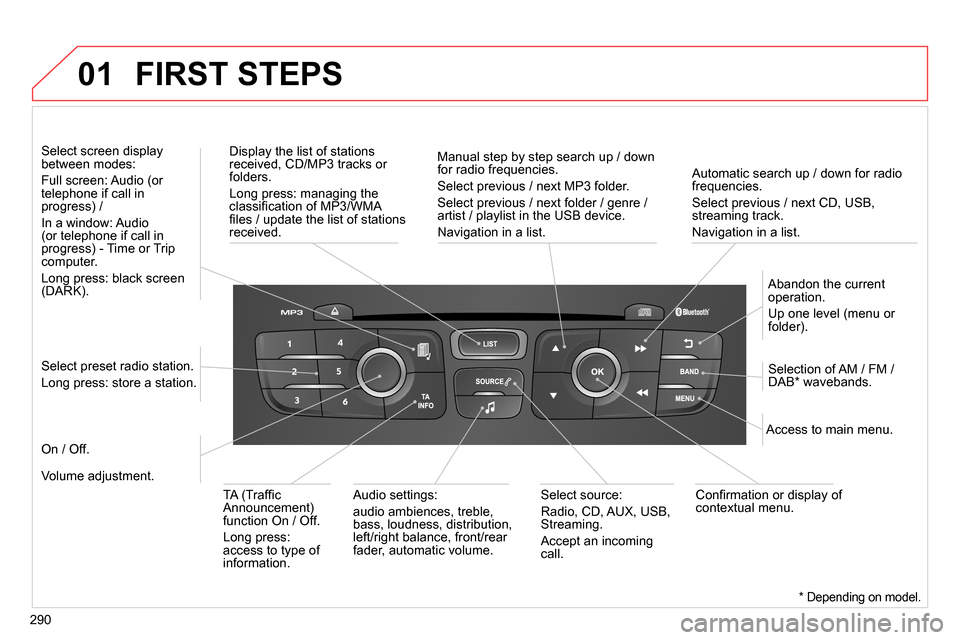
01
290
Automatic search up / down for radio
frequencies.
Select previous / next CD, USB,
streaming track.
Navigation in a list.
Display the list of stations
received, CD/MP3 tracks or
folders.
Long press: managing the
classifi cation of MP3/WMA
fi les / update the list of stations
received.
Abandon the current
operation.
Up one level (menu or
folder).
On / Off.
Selection of AM / FM /
DAB * wavebands.
Select preset radio station.
Long press: store a station.
Select screen display
between modes:
Full screen: Audio (or
telephone if call in
progress) /
In a window: Audio
(or telephone if call in
progress) - Time or Trip
computer.
Long press: black screen
(DARK).
Audio settings:
audio ambiences, treble,
bass, loudness, distribution,
left/right balance, front/rear
fader, automatic volume.
Access to main menu.
TA (Traffi c
Announcement)
function On / Off.
Long press:
access to type of
information.
Select source:
Radio, CD, AUX, USB,
Streaming.
Accept an incoming
call.
Confi rmation or display of
contextual menu.
Manual step by step search up / down
for radio frequencies.
Select previous / next MP3 folder.
Select previous / next folder / genre /
artist / playlist in the USB device.
Navigation in a list.
Volume adjustment.
FIRST STEPS
* Depending on model.
Page 294 of 340
03
292
" Multimedia
": Media parameters,
Radio parameters.
" Trip computer
": Warning log.
For a detailed global view of the
menus available, refer to "Screen
menu map" section.
" Bluetooth connection
":
Connections management,
Search for a device.
" Telephone
": Call, Directory
management, Telephone
management, Hang up.
MAIN MENU
" Personalisation-confi guration
": Defi ne
the vehicle parameters, Choice of language,
Display confi guration, Choice of units, Date
and time adjustment.
Screen C
Screen A
Page 316 of 340
07
314
Screen A
Normal
2
RDS options 1
Infotext 1
Radiotext 1
Français 1
MAIN FUNCTION
Option A1
Option A11
Option A
Option B... 1
2
3
1
RADIO
TRIP COMPUTER
Diagnostics
1
DATE AND TIME
MEDIA
Read mode
1
Random 2
Random all
2
VEHICLE PARAM *
SCREEN MENU MAP(S)
LANGUAGES
Italiano
2
Nederlands
2
Portuguès
2
Portuguès-brasil
2
Deutsch
2
English
2
Español
2
* Depending on vehicle equipment.
Page 317 of 340
07
315
SCREEN MENU MAP(S)
Screen C
Dial
Vehicle diagnosis
2
1
Media parameters
Choice of playback mode
Normal
1
2
3
Random 3
Random all 3
Repeat 3
Choice of track listing
By folders 2
3
By artists 3
By genres 3
By playlists
3
Call 1
Directory
2
Calls list
2
Voice mail box
2
Directory management
Consult an entry
1
2
Delete an entry
2
Delete all entries
2
Telephone management
Telephone status
1
2
Hang up 1
Connections management 1
Search for a device 1
MULTIMEDIA
TRIP COMPUTER
TELEPHONE
BLUETOOTH CONNECTION
Radio parameters
1