Page 293 of 331
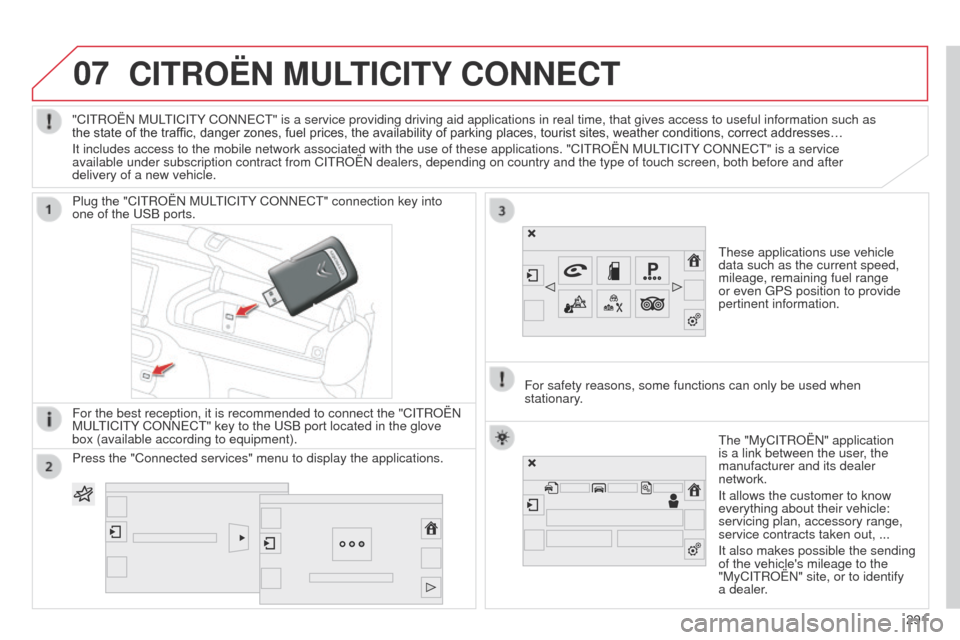
07
E3_en_Chap12b_SMEGplus_ed01-2014
CITROËN MULTICITY CONNECT
These applications use vehicle
data such as the current speed,
mileage, remaining fuel range
or even GPS position to provide
pertinent information.
Plug the "CITROËN MULTICITY CONNECT" connection key into
one of the USB ports.
For the best reception, it is recommended to connect the "CITROËN
MULTICITY CONNECT" key to the USB port located in the glove
box (available according to equipment).
The "MyCITROËN" application
is a link between the user, the
manufacturer and its dealer
network.
It allows the customer to know
everything about their vehicle:
servicing plan, accessory range,
service contracts taken out, ...
It also makes possible the sending
of the vehicle's mileage to the
"MyCITROËN" site, or to identify
a dealer.
"CITROËN MULTICITY CONNECT" is a service providing driving aid applications in real time, \
that gives access to useful information such as
the state of the traffic, danger zones, fuel prices, the availability of parking places, tourist sites, weather conditions, correct addresses…
It includes access to the mobile network associated with the use of thes\
e applications. "CITROËN MULTICITY CONNECT" is a service
available under subscription contract from CITROËN dealers, depending\
on country and the type of touch screen, both before and after
delivery of a new vehicle.
For safety reasons, some functions can only be used when
stationary.
Press the "Connected services" menu to display the applications.
291
Page 298 of 331
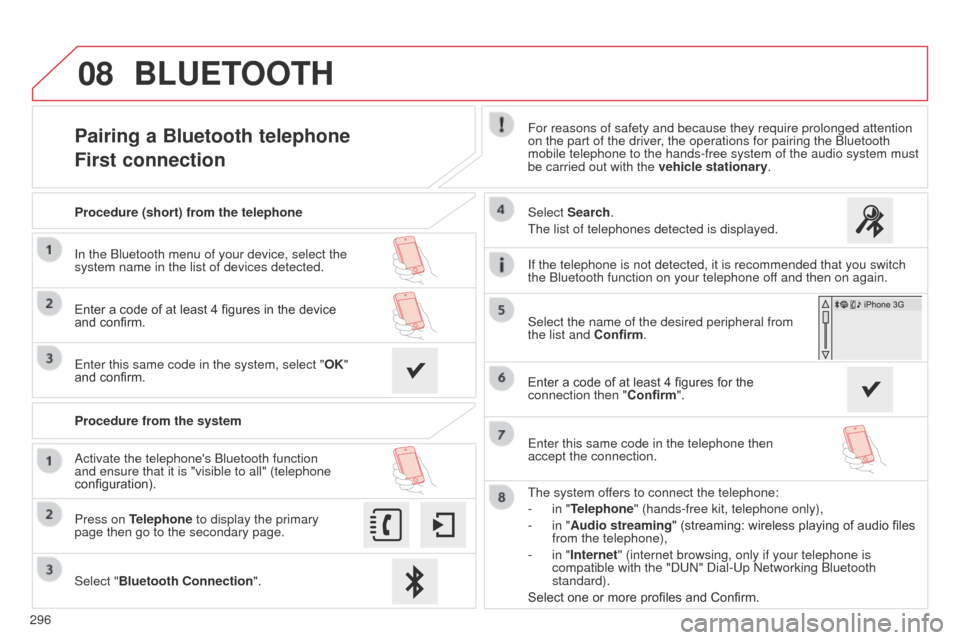
08
296
E3_en_Chap12b_SMEGplus_ed01-2014
Pairing a Bluetooth telephone
First connectionFor reasons of safety and because they require prolonged attention
on the part of the driver, the operations for pairing the Bluetooth
mobile telephone to the hands-free system of the audio system must
be carried out with the vehicle stationary.
Select "Bluetooth Connection ".
Press on Telephone to display the primary
page then go to the secondary page. Select Search.
The list of telephones detected is displayed.
Activate the telephone's Bluetooth function
and ensure that it is "visible to all" (telephone
configuration). Procedure (short) from the telephone
In the Bluetooth menu of your device, select the
system name in the list of devices detected.
Enter a code of at least 4 figures in the device
and confirm.
Enter this same code in the system, select "OK"
and confirm.
Procedure from the system The system offers to connect the telephone:
-
in "
Telephone" (hands-free kit, telephone only),
-
in "
Audio streaming" (streaming: wireless playing of audio files
from the telephone),
-
in "
Internet" (internet browsing, only if your telephone is
compatible with the "DUN" Dial-Up Networking Bluetooth
standard).
Select one or more profiles and Confirm. Select the name of the desired peripheral from
the list and Confirm.
BLUETOOTH
If the telephone is not detected, it is recommended that you switch
the Bluetooth function on your telephone off and then on again.
Enter a code of at least 4 figures for the
connection then " Confirm".
Enter this same code in the telephone then
accept the connection.
Page 299 of 331
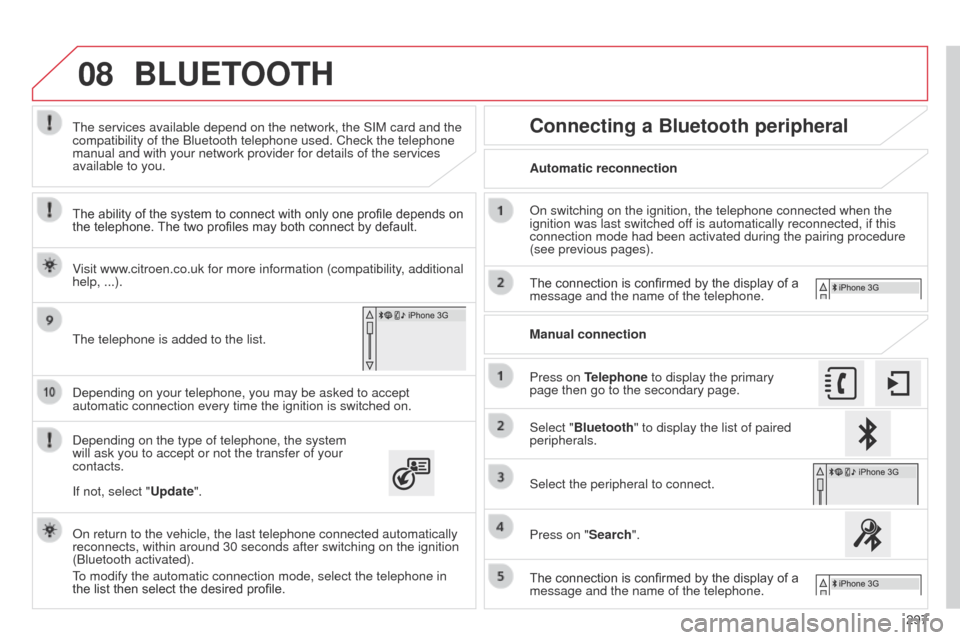
08
297
E3_en_Chap12b_SMEGplus_ed01-2014
Depending on your telephone, you may be asked to accept
automatic connection every time the ignition is switched on.
Depending on the type of telephone, the system
will ask you to accept or not the transfer of your
contacts. The services available depend on the network, the SIM card and the
compatibility of the Bluetooth telephone used. Check the telephone
manual and with your network provider for details of the services
available to you.
On return to the vehicle, the last telephone connected automatically
reconnects, within around 30 seconds after switching on the ignition
(Bluetooth activated).
To modify the automatic connection mode, select the telephone in
the list then select the desired profile. The telephone is added to the list.
BLUETOOTH
If not, select "Update".
The ability of the system to connect with only one profile depends on
the telephone. The two profiles may both connect by default.
Visit www.citroen.co.uk for more information (compatibility, additional
help, ...).
Automatic reconnection
Connecting a Bluetooth peripheral
On switching on the ignition, the telephone connected when the
ignition was last switched off is automatically reconnected, if this
connection mode had been activated during the pairing procedure
(see previous pages).
The connection is confirmed by the display of a
message and the name of the telephone.
Press on Telephone to display the primary
page then go to the secondary page. Manual connection
Select "Bluetooth" to display the list of paired
peripherals.
Select the peripheral to connect.
Press on "Search".
The connection is confirmed by the display of a
message and the name of the telephone.
Page 300 of 331
08
E3_en_Chap12b_SMEGplus_ed01-2014
Receiving a call
An incoming call is announced by a ring and a superimposed display
in the screen.
Make a short press on the steering mounted
TEL button to accept an incoming call.
Make a long press on the steering mounted
TEL button to reject the call.
or
Select "End call".
Managing paired telephones
Press on Telephone to display the primary
page then go to the secondary page.
Select "Bluetooth" to display the list of paired
peripheral devices.
Select the peripheral in the list.
Select:
- "Search" or "Disconnect" to connect or
disconnect the Bluetooth connection with
the peripheral selected.
-
"Delete" to remove the pairing.
BLUETOOTH
298 This function allows the connection or disconnection of a peripheral
device as well as the deletion of a pairing.
Page 301 of 331
08
299
E3_en_Chap12b_SMEGplus_ed01-2014
Press on Telephone to display the primary
page.
Calling a new number
Calling a contact
Making a callUse of the telephone is not recommended while driving.
We recommended that you park safely or make use of the
steering mounted controls.
Enter the phone number using the keypad then
"Call" to start the call. Press on Telephone to display the primary
page. Select "Contacts".
Select the desired contact from the list offered.
Select "Call".
CONTACTS
Or make a long press on the steering
mounted TEL button.
Page 302 of 331
08
300
E3_en_Chap12b_SMEGplus_ed01-2014
Calling a recently used number
Ending a call
It is always possible to make a call directly from the telephone; park
the vehicle first as a safety measure. Select "Call log".
Press on Telephone to display the primary
page.
Select the desired contact from the list offered. Select "End call".
CALL
LOG
or
Make a long press on the steering mounted
TEL button.
Page 303 of 331
08
301
E3_en_Chap12b_SMEGplus_ed01-2014
Ringtones
Select "Telephone Options".
Press on Telephone to display the primary
page then go to the secondary page.
Select "Ringtones".
You can select the ringtone used and adjust its volume. Select "Contacts". Press on Telephone to display the primary
page.
Select "Add contact".
Select:
-
"New" to add a new contact.
-
"Modify" to edit the selected contact.
-
"Delete" to delete the selected contact.
-
"Delete all" to delete all of the information
for the selected contact.
Select "Confirm". Select "Directory information" for the number
of entries used, available, ...
Managing contacts / Entries
SETTINGS
Page 305 of 331
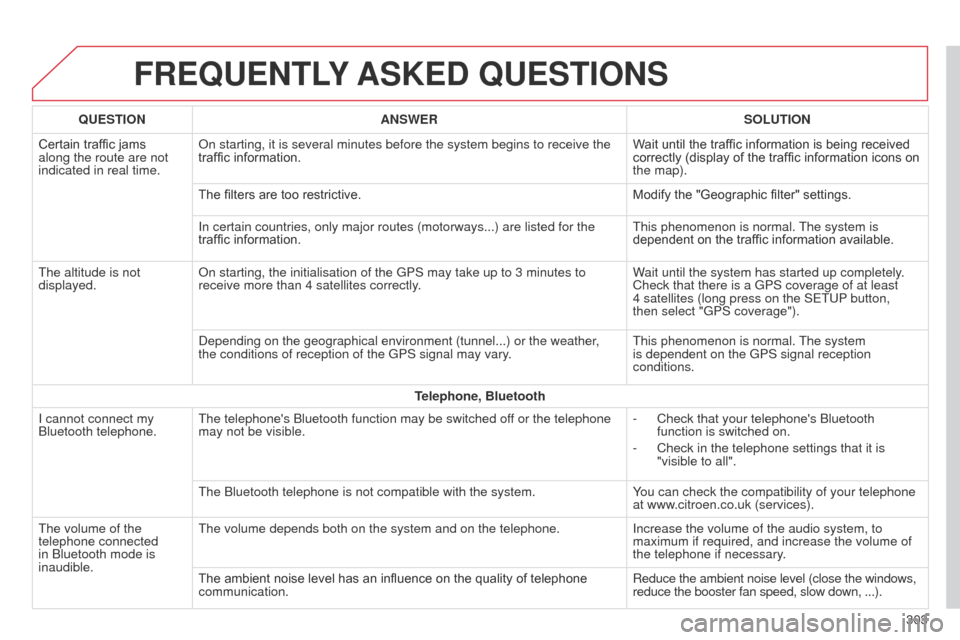
E3_en_Chap12b_SMEGplus_ed01-2014
FREQUENTLY ASKED QUESTIONS
303
QUESTION
ANSWER SOLUTION
Certain traffic jams
along the route are not
indicated in real time. On starting, it is several minutes before the system begins to receive t\
he
traffic information.
Wait until the traffic information is being received
correctly (display of the traffic information icons on
the map).
The filters are too restrictive. Modify the "Geographic filter" settings.
In certain countries, only major routes (motorways...) are listed for \
the
traffic information. This phenomenon is normal. The system is
dependent on the traffic information available.
The altitude is not
displayed. On starting, the initialisation of the GPS may take up to 3 minutes to
receive more than 4 satellites correctly. Wait until the system has started up completely.
Check that there is a GPS coverage of at least
4
satellites (long press on the SETUP button,
then select "GPS coverage").
Depending on the geographical environment (tunnel...) or the weather,
the conditions of reception of the GPS signal may vary. This phenomenon is normal. The system
is dependent on the GPS signal reception
conditions.
Telephone, Bluetooth
I cannot connect my
Bluetooth telephone. The telephone's Bluetooth function may be switched off or the telephone
may not be visible. -
Check that your telephone's Bluetooth
function is switched on.
-
Check in the telephone settings that it is
"visible to all".
The Bluetooth telephone is not compatible with the system. Y
ou can check the compatibility of your telephone
at www.citroen.co.uk (services).
The volume of the
telephone connected
in Bluetooth mode is
inaudible. The volume depends both on the system and on the telephone.
Increase the volume of the audio system, to
maximum if required, and increase the volume of
the telephone if necessary.
The ambient noise level has an influence on the quality of telephone
communication. Reduce the ambient noise level (close the windows,
reduce the booster fan speed, slow down, ...).