Page 155 of 703
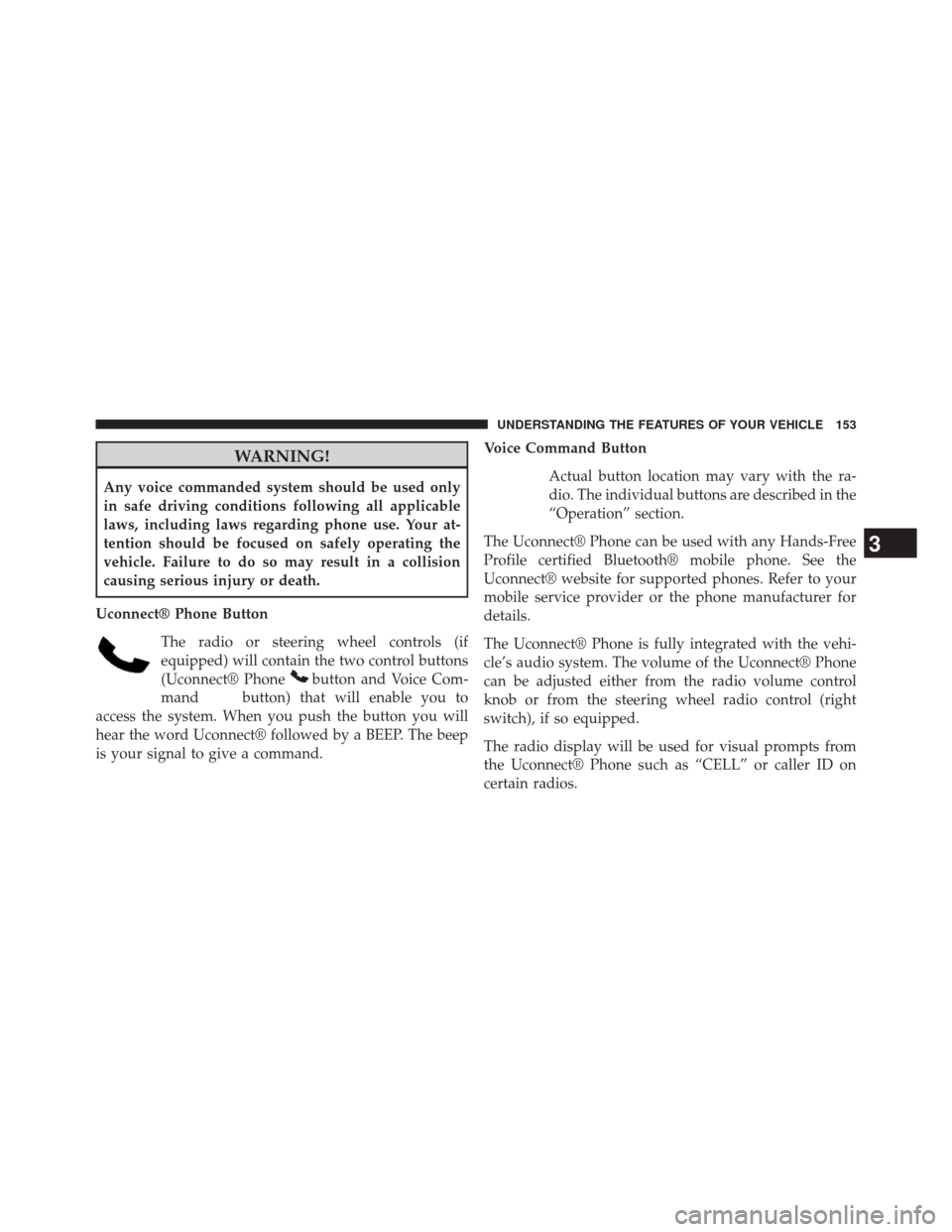
WARNING!
Any voice commanded system should be used only
in safe driving conditions following all applicable
laws, including laws regarding phone use. Your at-
tention should be focused on safely operating the
vehicle. Failure to do so may result in a collision
causing serious injury or death.
Uconnect® Phone Button The radio or steering wheel controls (if
equipped) will contain the two control buttons
(Uconnect® Phone
button and Voice Com-
mand
button) that will enable you to
access the system. When you push the button you will
hear the word Uconnect® followed by a BEEP. The beep
is your signal to give a command. Voice Command Button
Actual button location may vary with the ra-
dio. The individual buttons are described in the
“Operation” section.
The Uconnect® Phone can be used with any Hands-Free
Profile certified Bluetooth® mobile phone. See the
Uconnect® website for supported phones. Refer to your
mobile service provider or the phone manufacturer for
details.
The Uconnect® Phone is fully integrated with the vehi-
cle’s audio system. The volume of the Uconnect® Phone
can be adjusted either from the radio volume control
knob or from the steering wheel radio control (right
switch), if so equipped.
The radio display will be used for visual prompts from
the Uconnect® Phone such as “CELL” or caller ID on
certain radios.
3
UNDERSTANDING THE FEATURES OF YOUR VEHICLE 153
Page 316 of 703
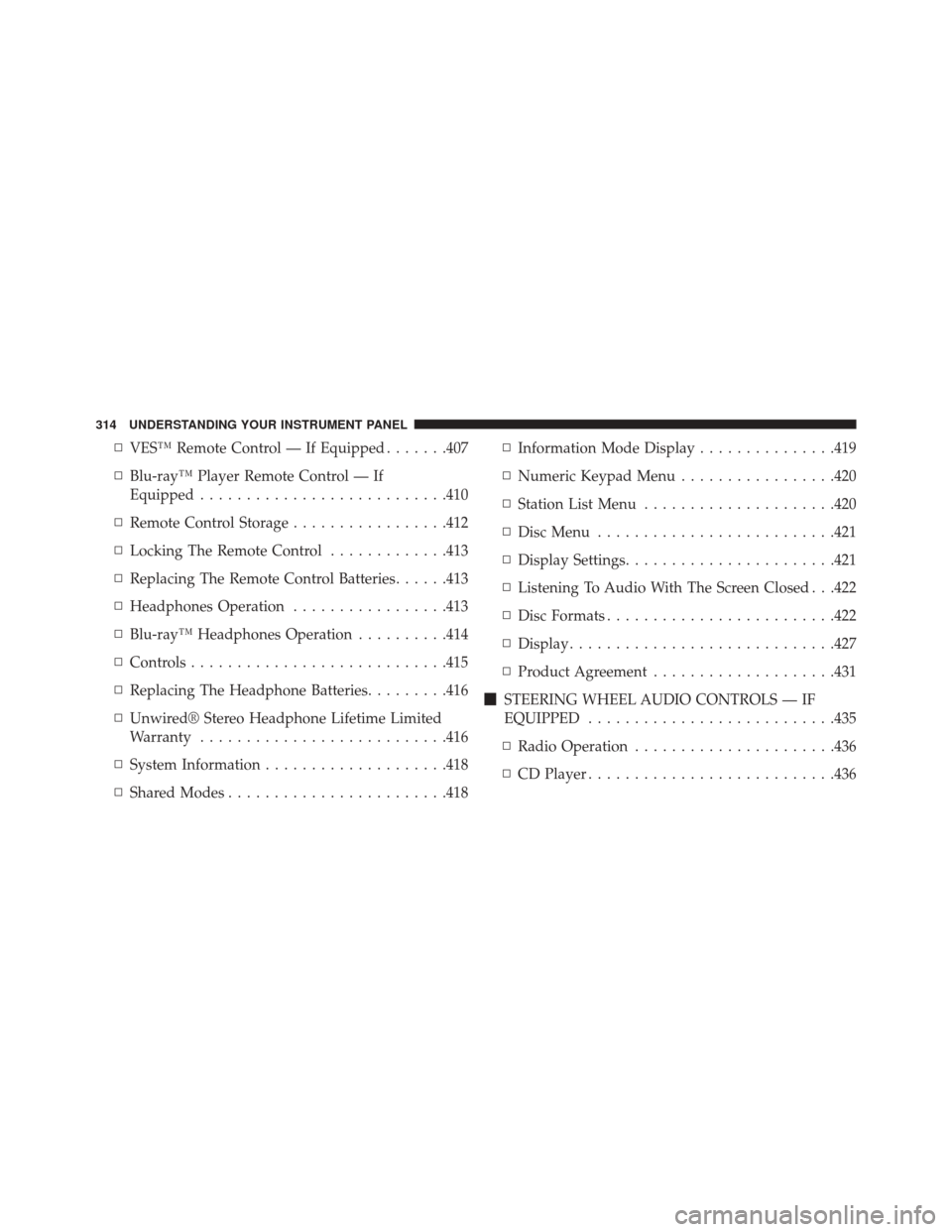
▫VES™ Remote Control — If Equipped .......407
▫ Blu-ray™ Player Remote Control — If
Equipped .......................... .410
▫ Remote Control Storage .................412
▫ Locking The Remote Control .............413
▫ Replacing The Remote Control Batteries ......413
▫ Headphones Operation .................413
▫ Blu-ray™ Headphones Operation ..........414
▫ Controls ........................... .415
▫ Replacing The Headphone Batteries .........416
▫ Unwired® Stereo Headphone Lifetime Limited
Warranty .......................... .416
▫ System Information ....................418
▫ Shared Modes ....................... .418▫
Information Mode Display ...............419
▫ Numeric Keypad Menu .................420
▫ Station List Menu .....................420
▫ Disc Menu ......................... .421
▫ Display Settings ...................... .421
▫ Listening To Audio With The Screen Closed . . .422
▫ Disc Formats ........................ .422
▫ Display ............................ .427
▫ Product Agreement ....................431
� STEERING WHEEL AUDIO CONTROLS — IF
EQUIPPED .......................... .435
▫ Radio Operation ..................... .436
▫ CD Player .......................... .436
314 UNDERSTANDING YOUR INSTRUMENT PANEL
Page 317 of 703
�CD/DVD/Blu-ray™ Disc MAINTENANCE . . . .436
� RADIO OPERATION AND MOBILE PHONES . .437
� CLIMATE CONTROLS ...................437
▫ Manual Heating And Air Conditioning System —
If Equipped ........................ .437
▫
Rear Manual Climate Control — If Equipped . . . .443
▫ Automatic Temperature Control (ATC) —
If Equipped ........................ .445▫
Summer Operation ....................455
▫ Winter Operation ..................... .455
▫ Vacation/Storage ..................... .456
▫ Window Fogging .....................456
▫ Outside Air Intake .....................456
▫ A/C Air Filter ...................... .456
4
UNDERSTANDING YOUR INSTRUMENT PANEL 315
Page 318 of 703
INSTRUMENT PANEL FEATURES
1 — Air Vents5 — Analog Clock9 — DVD – If Equipped 13 — Ignition Switch
2 — Instrument Cluster 6 — Upper Glove Compartment 10 — Storage Bin 14 — Hood Release
3 — Shift Lever
7 — Lower Glove Compartment11 — Cup Holders 15 — Dimmer Switch
4 — Radio 8 — Climate Controls12 — Switch Bank16 — Headlight Switch
316 UNDERSTANDING YOUR INSTRUMENT PANEL
Page 396 of 703
Using The Remote Control
1. Press the MODE button on the Remote Control.
2. While looking at the video screen, highlight VES™AUX 1, by either pressing Up/Down/Left/Right but-
tons or by repeatedly pressing the MODE button, then
press ENTER on the Remote Control.
Using The Touchscreen Radio Controls
1. Press the MENU hard-key on the radio faceplate.
2.
Touch the Rear VES™ soft-key to display the Rear VES™
Controls. If a channel list is displayed, press the HIDE
LIST soft-key to display the Rear VES™ Controls screen.
Select VES™ AUX1 Mode On The VES™ ScreenRear VES™ Soft-key
394 UNDERSTANDING YOUR INSTRUMENT PANEL
Page 398 of 703
2. While looking at the video screen, either press Up/Down/Left/Right on the Remote Control to highlight
the desired audio source or repeatedly press the
SOURCE button on the remote until the desired audio
source appears on the screen.Using The Touchscreen Radio Controls
1. Press the MENU hard-key on the radio faceplate.
2.
Touch the Rear VES™ soft-key to display the Rear VES™
Controls. If a channel list is displayed, press the HIDE
LIST soft-key to display the Rear VES™ Controls screen.
Select FM Mode On The VES™ Screen
Rear VES™ Soft-Key
396 UNDERSTANDING YOUR INSTRUMENT PANEL
Page 401 of 703
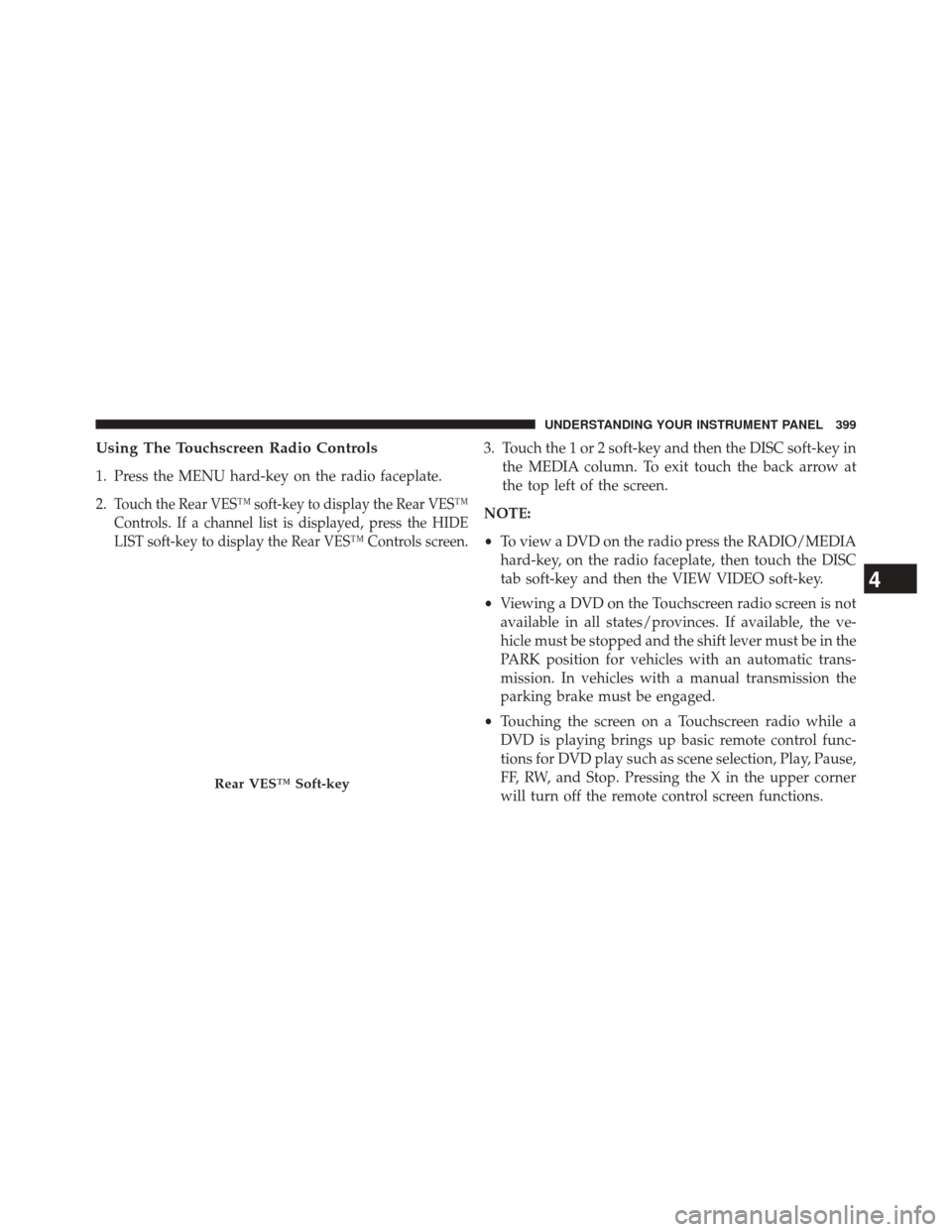
Using The Touchscreen Radio Controls
1. Press the MENU hard-key on the radio faceplate.
2.
Touch the Rear VES™ soft-key to display the Rear VES™
Controls. If a channel list is displayed, press the HIDE
LIST soft-key to display the Rear VES™ Controls screen.
3. Touch the 1 or 2 soft-key and then the DISC soft-key inthe MEDIA column. To exit touch the back arrow at
the top left of the screen.
NOTE:
• To view a DVD on the radio press the RADIO/MEDIA
hard-key, on the radio faceplate, then touch the DISC
tab soft-key and then the VIEW VIDEO soft-key.
• Viewing a DVD on the Touchscreen radio screen is not
available in all states/provinces. If available, the ve-
hicle must be stopped and the shift lever must be in the
PARK position for vehicles with an automatic trans-
mission. In vehicles with a manual transmission the
parking brake must be engaged.
• Touching the screen on a Touchscreen radio while a
DVD is playing brings up basic remote control func-
tions for DVD play such as scene selection, Play, Pause,
FF, RW, and Stop. Pressing the X in the upper corner
will turn off the remote control screen functions.
Rear VES™ Soft-key
4
UNDERSTANDING YOUR INSTRUMENT PANEL 399
Page 403 of 703
NOTE:
•Channel/Screen 1 select mode information is shown
on the left side of the screen.
• Channel/Screen 2 select mode information is shown
on the right side of the screen.
• The VES™ will retain the last setting when turned off.
Using The Touchscreen Radio Controls
1. Press the MENU hard-key on the radio faceplate.
2. Touch the Rear VES™ soft-key to display the Rear
VES™ Controls. If a channel list is displayed, touch
the HIDE LIST soft-key to display the Rear VES™
Controls screen.
Rear VES™ Soft-key
4
UNDERSTANDING YOUR INSTRUMENT PANEL 401