2014 CHRYSLER 300 audio
[x] Cancel search: audioPage 55 of 132

PLAYING iPod/USB/MP3 DEVICES
• There are many ways to play music from iPod®/MP3 players or USB devices through yourvehicle's sound system.
1. Audio Jack
• The Audio Jack allows a portable device, such as an MP3 player or a cassette player, to be plugged into the radio and utilize the vehicle’s sound system, using a 3.5 mm audio cable, to
amplify the source and play through the vehicle speakers.
• Touching the Player soft-key then choosing the AUX source soft-key will change the mode to auxiliary device if the Audio Jack is connected, allowing the music from your portable device
to be heard through the vehicle's speakers. In order activate the AUX, plug in the audio jack.
• The functions of the portable device are controlled using the device buttons. The volume may be controlled using the radio or portable device.
• To route the audio cable out of the center console, use the access cut out in the front of the console.
2. USB Port
• Connect your iPod® or compatible device using a USB cable into the USB Port. USB Memory sticks with audio files can also be used. Then, audio from the device can be played on the
vehicles sound system while providing metadata (artist, track title, album, etc.) information on
the radio display.
• When connected, the iPod®/compatible USB device can be controlled using the radio or Steering Wheel Audio Controls to play, skip to the next or previous track, browse, and list the
contents.
ELECTRONICS
53
Page 56 of 132
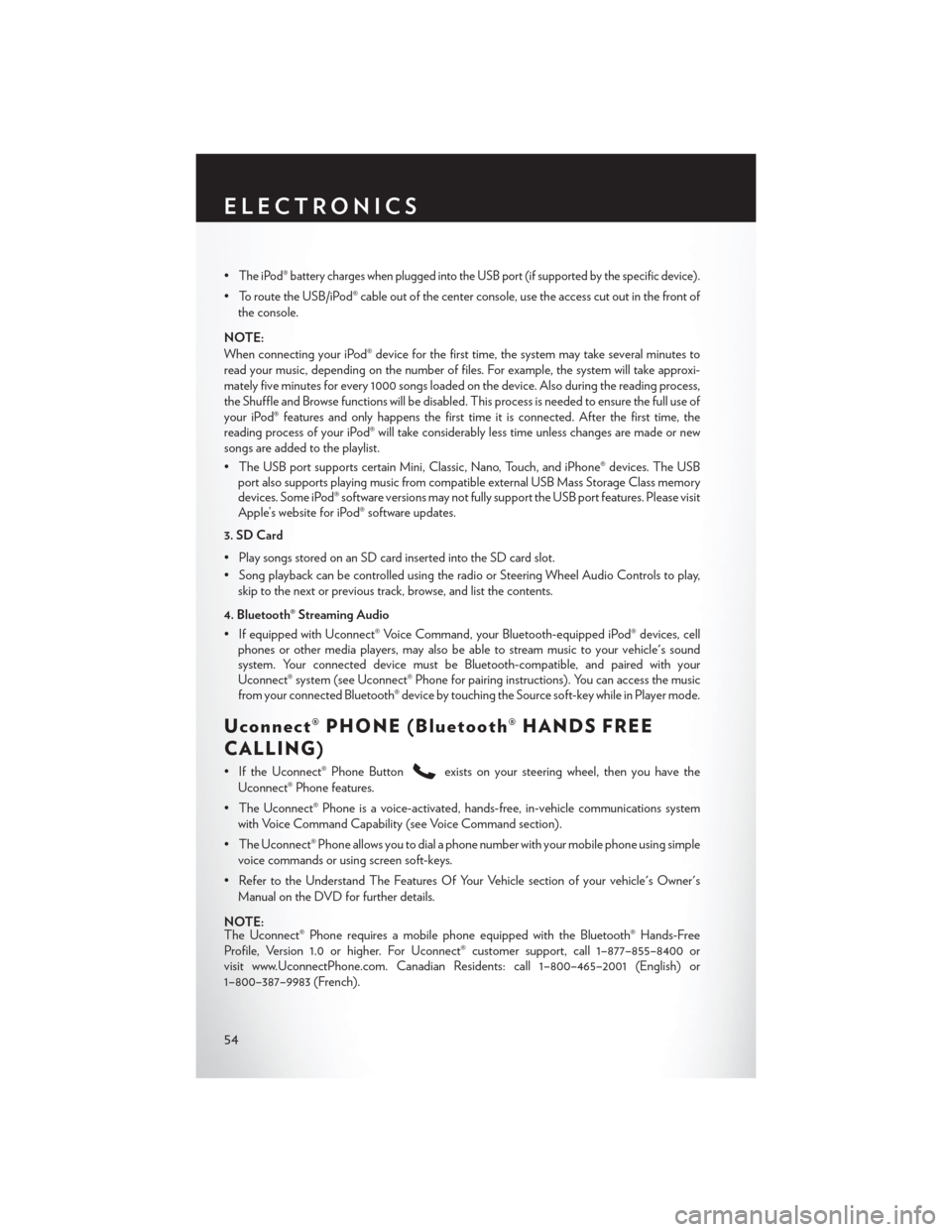
•The iPod® battery charges when plugged into the USB port (if supported by the specific device).
• To route the USB/iPod® cable out of the center console, use the access cut out in the front ofthe console.
NOTE:
When connecting your iPod® device for the first time, the system may take several minutes to
read your music, depending on the number of files. For example, the system will take approxi-
mately five minutes for every 1000 songs loaded on the device. Also during the reading process,
the Shuffle and Browse functions will be disabled. This process is needed to ensure the full use of
your iPod® features and only happens the first time it is connected. After the first time, the
reading process of your iPod® will take considerably less time unless changes are made or new
songs are added to the playlist.
• The USB port supports certain Mini, Classic, Nano, Touch, and iPhone® devices. The USB port also supports playing music from compatible external USB Mass Storage Class memory
devices. Some iPod® software versions may not fully support the USB port features. Please visit
Apple’s website for iPod® software updates.
3. SD Card
• Play songs stored on an SD card inserted into the SD card slot.
• Song playback can be controlled using the radio or Steering Wheel Audio Controls to play, skip to the next or previous track, browse, and list the contents.
4. Bluetooth® Streaming Audio
• If equipped with Uconnect® Voice Command, your Bluetooth-equipped iPod® devices, cell phones or other media players, may also be able to stream music to your vehicle's sound
system. Your connected device must be Bluetooth-compatible, and paired with your
Uconnect® system (see Uconnect® Phone for pairing instructions). You can access the music
from your connected Bluetooth® device by touching the Source soft-key while in Player mode.
Uconnect® PHONE (Bluetooth® HANDS FREE
CALLING)
• If the Uconnect® Phone Buttonexists on your steering wheel, then you have the
Uconnect® Phone features.
• The Uconnect® Phone is a voice-activated, hands-free, in-vehicle communications system with Voice Command Capability (see Voice Command section).
• The Uconnect® Phone allows you to dial a phone number with your mobile phone using simple voice commands or using screen soft-keys.
• Refer to the Understand The Features Of Your Vehicle section of your vehicle's Owner's Manual on the DVD for further details.
NOTE:
The Uconnect® Phone requires a mobile phone equipped with the Bluetooth® Hands-Free
Profile, Version 1.0 or higher. For Uconnect® customer support, call 1–877–855–8400 or
visit www.UconnectPhone.com. Canadian Residents: call 1–800–465–2001 (English) or
1–800–387–9983 (French).
ELECTRONICS
54
Page 59 of 132

Common Phone Commands (Examples)
• “Call John Smith”
• “Call John Smith mobile”
• “Dial 1 248 555 1212”
• “Call Emergency”
• “Call Towing Assistance”
• “Redial”
Phonebook
• Uconnect® radios will automatically download your phonebook from your paired phone, if thisfeature is supported by your phone. Entries are updated each time that the phone is
connected. If your phone book entries do not appear, check the settings on your phone. Some
phones require you to enable this feature manually.
• Your phonebook can be browsed on your radio screen, but editing can only be done on your phone. To browse, touch the “Phone” soft-key, then the “Phonebook” soft-key.
• Favorite phonebook entries can be saved as Favorites for quicker access. Favorites are shown at the top of your main phone screen.
Voice Command Tips (8.4A And 8.4AN Only)
• Using complete names (i.e; Call John Doe vs. Call John) will result in greater system accuracy.
•
You can “chain” commands together for faster results. Say “Call John Doe, mobile”, for example.
• If you are listening to available voice command options, you do not have to listen to the entirelist. When you hear the command that you need, press the
button on the steering
wheel, wait for the beep and say your command.
Changing The Volume
• Start a dialogue by pressing the Phone button, then say a command for example -
"Help."
• Use the radio ON/OFF VOLUME rotary knob to adjust the volume to a comfortable level while the Uconnect® system is speaking. Please note the volume setting for Uconnect® is
different than the audio system.
NOTE:
To access help, press the Uconnect® Phone
button on the steering wheel and say "help."
Touch the display or push either
orbutton and say "cancel" to cancel the help
session.
ELECTRONICS
57
Page 61 of 132

Changing The Volume
• Start a dialogue by pressing the Voice Command button, then say a command
(for example, “help”).
• Use the radio ON/OFF VOLUME rotary knob to adjust the volume to a comfortable level while the Voice Command system is speaking. The volume setting for Voice Command is
different than the audio system.
• Refer to the “Understand The Features Of Your Vehicle” section of your vehicle's Owner's Manual on the DVD for further details.
Common Voice Commands (Examples)
Switch Modes “FM”
“Satellite” “AM”
“Change Source to iPod”
“Change Source to SD Card”
Radio (FM, AM) “95.5”
“95.5 FM”
“Go to preset 5”
Player “Play Album 'Greatest Hits”
“Play Artist 'Scott Joplin” “Play Genre 'Rock”
“Play Song 'Maple Leaf Rag”
SiriusXM Satellite Radio “39”
“Foxxhole”
SiriusXM Travel Link “Show fuel prices”
“Show movie listings”
“Show current weather”
“Show extended weather”
“Show Travel Link favorites”
“Show NFL headlines”
“Show NBA rankings”
“Show NFL schedules”
“Show NBA scores”
Navigation “Navigate to (Address)”
“Navigate to (Point of Interest)”
NOTE:
For the shortened SiriusXM Satellite Radio mode commands to be recognized you must be in
that mode. For example, if you are in SiriusXM Satellite Radio mode you can say “39,” but if you
are not in SiriusXM mode, you would need to say “Tune to Satellite Channel 39.”
ELECTRONICS
59
Page 64 of 132

PROGRAMMABLE FEATURES
Electronic Vehicle Information Center (EVIC)
• The EVIC can be used to view or change the following settings. Press the UPor
DOWN
button until System Setup displays, then press the SELECTbutton. Scroll
through the settings using the UP or DOWN buttons. Press the SELECT
button to
change the setting. Press the BACK button to scroll back to a previous menu or sub menu.
• Fuel Economy • Vehicle Info (Customer Information
Features)
• Vehicle Speed
• Messages
• Trip Info
• Turn Menu Off
• Units
Uconnect® 8.4 Customer Programmable Features
• The Uconnect® 8.4 system allows you to access Customer Programmable feature settings
such as Display, Clock, Safety & Driving Assistance, Lights, Doors & Locks, Heated Seats,
Engine Off Operation, Audio, Phone/ Bluetooth and SiriusXM Setup through soft-keys.
• Touch the More soft-key to on the bottom of the screen, then touch the Settings soft-key to access the Settings screen. When making a selection, scroll up or down until the preferred
setting is highlighted, then press and release the preferred setting until a check-mark appears
next to the setting, showing that setting has been selected. The following feature settings are
available:
• Display • Clock
• Safety & Driving Assistance • Doors & Locks
• Auto-On Comfort & Remote Start • Engine Off Options
• Phone / Bluetooth • Audio
• Lights • SiriusXM Setup
UNIVERSAL GARAGE DOOR OPENER
(HomeLink®)
• HomeLink® replaces up to three hand-held
transmitters that operate devices such as
garage door openers, motorized gates,
lighting or home security systems. The
HomeLink® unit is powered by your vehicles
12 Volt battery.
• The HomeLink® buttons that are located in the overhead console or sunvisor designate
the three different HomeLink® channels.
• The HomeLink® indicator is located above the center button.
ELECTRONICS
62
Page 123 of 132

AUTHENTIC ACCESSORIES BY MOPAR®
In choosing Authentic Accessories you gain far more than expressive style, premium protection,
or extreme entertainment, you also benefit from enhancing your vehicle with accessories that
have been thoroughly tested and factory-approved.
The following highlights just some of the many Authentic Chrysler Accessories by Mopar®
featuring a fit, finish, and functionality specifically for your Chrysler 300.
EXTERIOR:
• Fog Lights• Molded Splash Guards • Grilles
• Custom Wheels • Vehicle Cover• Graphics
INTERIOR:
• Premium Carpet Floor Mats • Illuminated Door Sill Guards • Premium Carpet Cargo Mat
• Slush Mats • Katzkin Leather Seats • Leather-Wrapped Shift
Handle
• Bright Pedal Kit
ELECTRONICS:
• Kicker® Sound System • Mopar® Web (WiFi) • Remote Start
• Rear Park Assist • Electronic Vehicle Tracking
System (EVTS)
PERFORMANCE:
• Cold Air Intake • Cat-Back Exhaust• Strut Tower Brace
• Anti-Sway Bars • Performance Suspension
For the full line of Authentic Chrysler Accessories by Mopar®, visit your local Chrysler dealership
or online at mopar.com for U.S. residents or mopar.ca for Canadian residents.
Kicker® is a registered trademark of Stillwater Designs and Audio, Inc.
MOPAR® ACCESSORIES
121
Page 124 of 132

FREQUENTLY ASKED QUESTIONS
GETTING STARTED
• How do I install my LATCH Equipped Child Seat? pg. 16
• How do I program my Front Seat Memory? pg. 19
ELECTRONICS
• How do I know which radio I have? pg. 44
• How do I select the AUX music source? pg. 48
• How do I set the clock on my radio? pg. 42
• How do I use the Navigation feature? pg. 48
• How do I pair my cell phone via Bluetooth® with the Uconnect® Hands-Free Voice ActivationSystem? pg. 54
• How do I hear the audio from my iPod® through the USB port using the radio? pg. 48
• How do I configure my Universal Garage Door Opener (HomeLink®)? pg. 62
UTILITY
• How do I know how much I can tow with my Chrysler 300? pg. 66
WHAT TO DO IN EMERGENCIES
• What do I do if my TPMS warning light is blinking? pg. 72
• How do I change a flat tire? pg. 76
• How do I Jump-Start my vehicle? pg. 88
MAINTAINING YOUR VEHICLE
• Where is my Fuse Block located? pg. 112
• What type of oil do I use? pg. 101
• How often should I change my engine’s oil? pg. 104
• What should my tire pressure be set at? pg. 117
FREQUENTLY ASKED QUESTIONS
122
Page 125 of 132

Adaptive Cruise Control (ACC)(Cruise Control) ............29
Adjustable Pedals .............23
Airbag...................14
AirbagLight................75
Alarm Vehicle Security Alarm .........13
Alarm (Security Alarm) ...........13
Anti-Lock Warning Light ..........74
Arming System (Security Alarm) ......13
Assistance Towing .............72
Audio Settings ...............43
Automatic Headlights ...........27
Automatic High Beams ..........27
Automatic Temperature Control (ATC). . .35
Automatic Transmission Autostick ...............67
Fluid Type ..............101
Autostick .................67
Axle Fluid ................ .101
Blind Spot Monitoring ...........36
Brake Fluid ............... .101
Break-In Recommendations, New Vehicle ..............25
Bulb Replacement .............118
Calibration, Compass ...........61
Change Oil Indicator ...........75
ChangingAFlatTire ...........76
Charging System Light ..........74
Child Restraints CarSeat ................15
Child Restraints .............15
Child Seat Installation ........16, 17
Installing Child Restraints Using
The Vehicle Seat Belt ..........17
Lower Anchors And Tethers For
Children ............ .15, 16, 17
Using The Top Tether Anchorage ....17
ChildSeat.................16
Clock ...................47
Cluster Warning/Indicator Lights Anti-Lock Brake (ABS) Light .....74
Charging System Light ........74
Electronic Throttle Control (ETC)
Indicator Light .............74
Engine Temperature Warning Light . .73 Oil Pressure Warning Light
......74
Tire Pressure Monitoring System
(TPMS) Light .............72
Compass Calibration ............61
Cooling System Coolant Capacity ...........101
Cruise Control (Speed Control) ......28
Cruise Light ................28
Cupholders
Heated/Cooled (Beverage Holder). . .22
Customer Assistance ...........119
Customer Programmable Features . . .62, 70
Defects, Reporting ............120
Dimmer Control ..............27
Dimmer Switch, Headlight .........27
Disabled Vehicle Towing ..........72
Disarming, Security System ........13
Door Locks .................8
ECO....................61
Electronics Your Vehicle's Sound System ....40,41
Electronic Speed Control (Cruise Control) ............28
Electronic Stability Control (ESC) .....72
Electronic Stability Control (ESC) OFF Indicator ................74
Electronic Throttle Control Warning Light ..................74
Electronic Vehicle Information Center (EVIC) ...........61, 62
Emergency, In Case of Brake Warning Light ..........74
Jacking ................76
Overheating ..............76
Towing.................72
Emergency Key ...............9
Engine Break-In Recommendations ......25
Compartment .............98
Oil Selection .............101
Overheating ..............76
Starting ................12
Stopping ................12
Temperature Warning Light ......73
EventDataRecorder ...........94
Exterior Lights ............. .118
INDEX
123